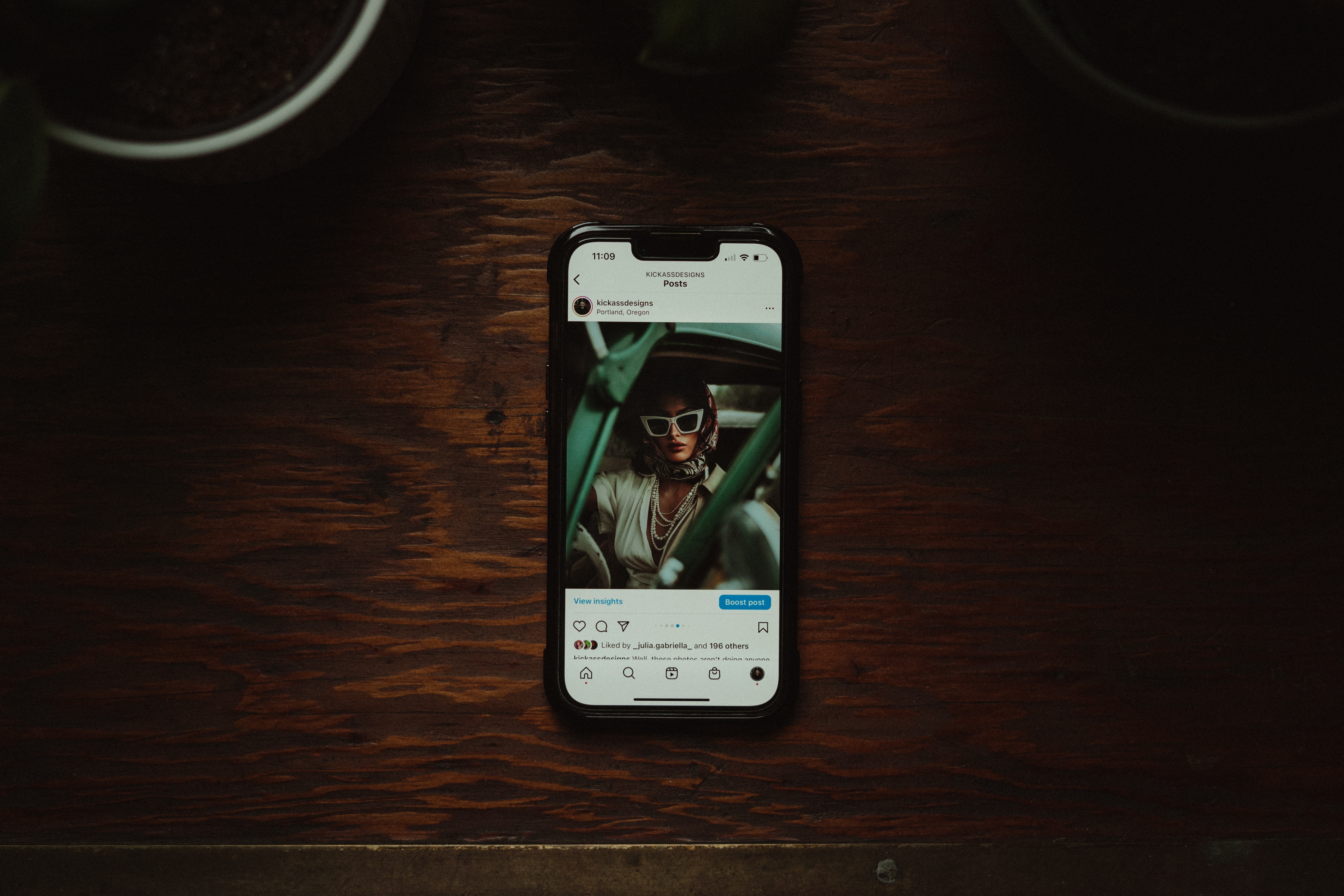
With the advancement in smartphone technology, our iPhones have become our go-to devices for capturing precious moments through photos. Whether it’s a breathtaking landscape, a candid shot of loved ones, or a picture-perfect meal, our iPhones have become our personal pocket cameras. However, sometimes we want to turn those digital memories into tangible prints. But how exactly can we print photos from our iPhones?
In this comprehensive guide, we will explore the various methods and techniques to print photos directly from your iPhone. From using AirPrint compatible printers to transferring photos to your computer and printing from there, we will cover all the steps required to transform your digital snapshots into real-life keepsakes. So, if you’re ready to bring your iPhone photos to life, let’s dive in and unlock the secrets of printing photos from your iPhone.
Inside This Article
- How to Print Photos from iPhone
- Choosing the Right Printer
- Connecting Your iPhone to the Printer
- Selecting and Editing the Photos
- Printing the Photos
- Conclusion
- FAQs
How to Print Photos from iPhone
Printing photos from your iPhone may seem like a daunting task, but it’s actually quite simple. With the right printer and a few easy steps, you can conveniently turn your digital memories into tangible prints. In this guide, we’ll walk you through the process of printing photos from your iPhone, so you can display and share your favorite moments.
Choosing the Right Printer
The first step in printing photos from your iPhone is to choose the right printer. When selecting a printer, make sure it is compatible with Apple AirPrint, a technology that allows you to print wirelessly from your iPhone. Many major printer brands offer AirPrint-compatible models, so you have a wide range of options to choose from.
Consider factors such as print quality, speed, and additional features like borderless printing or photo editing capabilities. It’s also important to consider the cost of ink cartridges or photo paper, as these expenses can vary between different printer models.
Connecting Your iPhone to the Printer
Once you have the right printer, the next step is to establish a connection between your iPhone and the printer. This can be done wirelessly through Wi-Fi or through a direct USB connection, depending on the printer model.
If you’re using Wi-Fi, ensure that your iPhone and printer are connected to the same network. Open the Photos app on your iPhone, select the photo you want to print, and tap the Share button. Look for the Print option and tap on it. Your iPhone will automatically detect and display the available AirPrint-enabled printers. Choose your desired printer and select the print settings such as paper size and orientation.
If you’re using a direct USB connection, you’ll need an adapter to connect your iPhone to the printer. Once connected, follow the same steps as mentioned above to select the photo and adjust the print settings.
Selecting and Editing the Photos
Before printing, it’s important to take some time to select and edit the photos you want to print. Go through your camera roll and pick the best shots that you wish to have as physical copies.
Additionally, you can enhance the photos using photo editing apps available on the App Store. Adjust the brightness, contrast, and saturation levels to make your photos look their best. Crop or resize the images to your desired dimensions, ensuring that they will fit perfectly on the paper.
Printing the Photos
With your printer connected and the photos selected and edited, it’s time to print. Double-check the print settings to ensure they match your preferences, and then click on the Print button.
Depending on your printer’s capabilities, you can choose different types of photo paper for various finishes, such as glossy or matte. This allows you to customize the look and feel of your printed photos.
Once the printing is complete, carefully remove the printed photos from the printer and allow them to dry, if needed. Your printed photos are now ready to be displayed or shared with friends and family.
Printing photos from your iPhone can be a fun and rewarding process. Whether you want to create a photo album, decorate your home with beautiful prints, or give personalized gifts to loved ones, this guide has provided you with the essential steps to bring your digital photos to life.
So go ahead, grab your iPhone, choose the right printer, and start printing those cherished memories!
Choosing the Right Printer
When it comes to printing photos from your iPhone, selecting the right printer is crucial. There are various options available, including inkjet printers, dye-sublimation printers, and portable photo printers. Consider your specific needs and preferences to make the best choice.
Inkjet printers are versatile and can produce high-quality prints. They are perfect for at-home printing and offer a wide range of paper options. Dye-sublimation printers, on the other hand, provide professional-grade photo prints with vibrant colors and sharp details. These printers are a great option if you want lab-quality prints.
Portable photo printers are compact and easy to carry, allowing you to print photos on the go. They are typically wireless and can connect directly to your iPhone, making them a convenient option for printing instant memories.
Connecting Your iPhone to the Printer
Once you have chosen the right printer, the next step is to connect your iPhone to it. Most modern printers offer wireless connectivity options such as Wi-Fi or Bluetooth. To connect your iPhone, follow these steps:
- Make sure your iPhone and printer are on the same Wi-Fi network.
- Open the Photos app on your iPhone and select the photo you want to print.
- Tap the share button, which looks like a square with an arrow pointing upwards.
- Scroll through the options and select “Print”.
- Choose the printer you want to use from the list of available printers.
- Adjust any printing settings such as paper size, orientation, or number of copies.
- Tap the “Print” button to start printing the photo.
Selecting and Editing the Photos
Before you print the photos from your iPhone, it’s essential to select and edit them to ensure the best results. Take some time to go through your photo library and choose the images you want to print. Consider factors such as image composition, lighting, and emotional impact.
Once you have selected the photos, you can enhance them using photo editing apps available on the App Store. These apps allow you to adjust brightness, contrast, saturation, and apply filters to make your photos look even better. Experiment with different editing options until you are satisfied with the results.
Printing the Photos
With your printer connected and the photos selected and edited, it’s time to print them. Follow these simple steps to print photos from your iPhone:
- Make sure your printer is turned on and loaded with the appropriate photo paper.
- Open the Photos app on your iPhone and select the photo you want to print.
- Tap the share button and choose “Print”.
- Select the printer you want to use and adjust any printing settings if necessary.
- Tap the “Print” button to start the printing process.
- Wait for the printer to finish printing the photo, and then retrieve the printed copy.
By following these steps, you can easily print your favorite photos from your iPhone and enjoy tangible memories that you can cherish or share with others.
Conclusion
In conclusion, printing photos from an iPhone has become much more accessible and convenient over the years. With a variety of options available, users can easily transform their digital memories into tangible prints. Whether it’s through wireless printing, photo lab apps, or even home printers, the process has become simple, efficient, and high-quality.
No longer do we have to rely on professional printing services or wait for our photos to be developed. We can now take control of our images and bring them to life with just a few taps on our iPhone screens.
The advancements in technology have made it easier than ever to print photos from iPhone, allowing us to cherish and share our precious memories with loved ones. So, whether you’re printing photos for your photo albums, creating personalized gifts, or simply enjoying the nostalgia of physical prints, the possibilities are endless.
So why wait? Take advantage of the numerous printing options available and bring your iPhone photos to life in the most tangible way possible. Start printing and creating beautiful memories today.
FAQs
Q: Can I print photos directly from my iPhone?
A: Yes, you can print photos directly from your iPhone. There are several methods to print photos from your device, including using AirPrint, third-party printing apps, or transferring your photos to a computer and printing from there.
Q: What is AirPrint?
A: AirPrint is a built-in feature on iOS devices that allows you to print wirelessly to compatible printers. To use AirPrint, make sure your iPhone and printer are connected to the same Wi-Fi network, select the photo you want to print, tap the Share button, and then choose the “Print” option.
Q: Can I print photos from social media apps like Instagram or Facebook?
A: Yes, you can print photos from social media apps like Instagram and Facebook. Many printing services and apps offer the ability to import photos from these platforms directly. Simply connect the app to your social media account, choose the photo you want to print, select the print options, and complete your order.
Q: What are some popular third-party printing apps I can use?
A: There are several popular third-party printing apps you can use to print photos from your iPhone. Some popular ones include Snapfish, Shutterfly, Print Studio, and Walgreens Photo. These apps often provide a wide range of printing options, such as different sizes, paper types, and even personalized photo gifts.
Q: Can I edit my photos before printing them from my iPhone?
A: Yes, you can edit your photos before printing them from your iPhone. The iOS Photos app offers basic editing tools such as cropping, adjusting brightness and contrast, applying filters, and more. Additionally, there are numerous photo editing apps available on the App Store that offer more advanced editing features to enhance your photos before printing.
