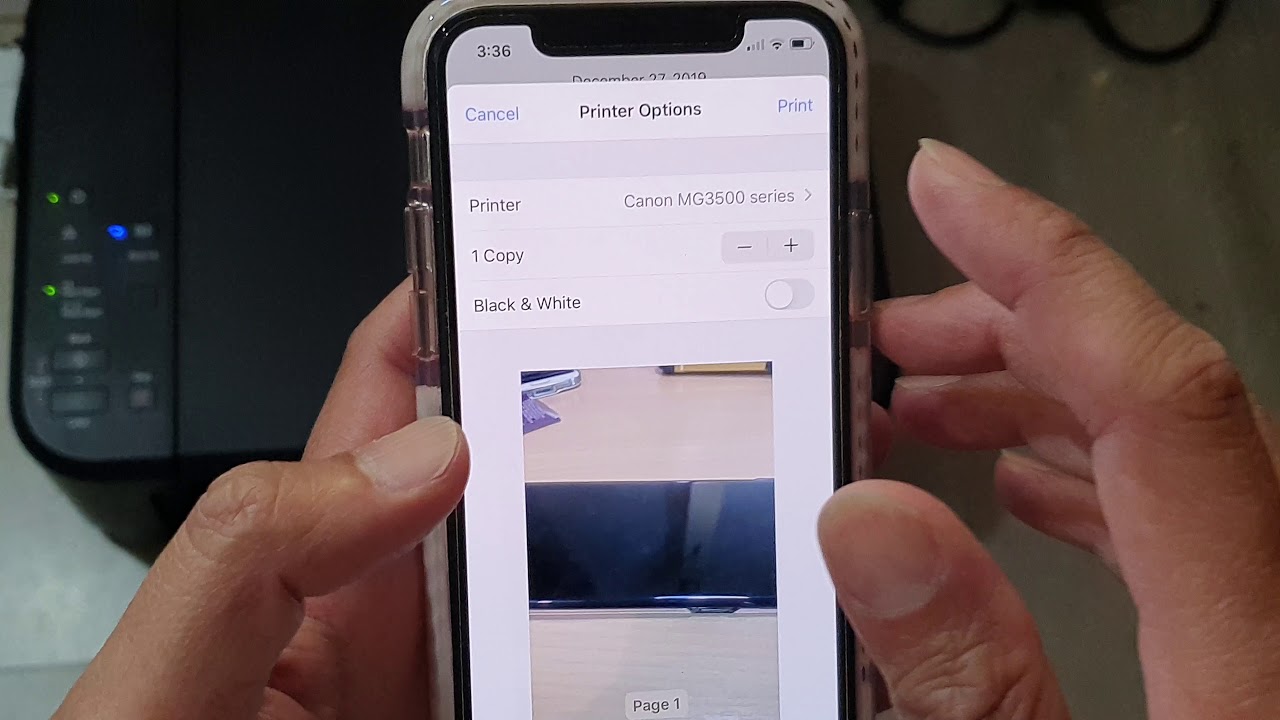
In this digital era, our smartphones have become an essential part of our everyday lives. From capturing precious moments to storing a vast collection of photos, our phones have essentially become our personal photo albums. However, there may come a time when you want to print out those small pictures from your phone to relive those memories in a tangible form. But how exactly can you print small pictures from your phone? In this article, we will explore different methods and techniques that will allow you to easily print your favorite photos, whether it’s for a scrapbook, a photo frame, or to share with loved ones. Whether you’re an iPhone user or an Android enthusiast, we’ve got you covered with simple step-by-step instructions that will have you printing your treasured memories in no time.
Inside This Article
- Getting Started
- Step 1: Choose the Right Printer
- Step 2: Use the Correct Printing App
- Step 3: Adjust Image Settings
- Step 4: Select the Paper and Print Size
- Step 5: Print the Small Pictures
- Troubleshooting Common Issues
- Conclusion
- FAQs
Getting Started
Printing small pictures from your phone is a great way to make physical copies of your cherished moments. Whether it’s for a scrapbook, a personalized gift, or simply to have physical copies of your favorite memories, this guide will show you how to easily print small pictures from your phone. Follow these steps to get started:
- Step 1: Choose the Right Printer
- Step 2: Use the Correct Printing App
- Step 3: Adjust Image Settings
- Step 4: Select the Paper and Print Size
- Step 5: Print the Small Pictures
The first step in printing small pictures from your phone is to choose the right printer. There are various options available, including compact photo printers, portable Bluetooth printers, and even all-in-one printers that can connect wirelessly to your phone. Consider your needs, budget, and the desired print quality to make an informed decision.
Once you have your printer, you’ll need to find the right printing app that works with your specific printer model. Many printer manufacturers offer dedicated mobile apps that are designed to streamline the printing process. These apps usually allow you to choose the desired pictures, customize settings, and send the print job directly to your printer.
Before printing, it’s important to adjust the image settings to ensure optimal print quality. Use your phone’s built-in photo editing tools or third-party apps to crop, enhance, or adjust the brightness and contrast of your pictures. This step will help you achieve the desired outcome and avoid any unexpected print results.
Choose the right type of paper for your small pictures. Glossy photo paper is a popular choice as it provides vibrant colors and sharp details. Additionally, consider the print size you desire. Some printers offer various sizes, such as 4×6, 5×7, or even wallet-sized prints. Select the appropriate print size based on your preferences.
Once you’ve made all the necessary adjustments, it’s time to print your small pictures. Open the printing app on your phone, select the desired pictures, adjust any final settings, and hit the print button. Make sure your printer is properly connected and loaded with the correct paper. Enjoy watching your phone photos come to life on paper!
With these five simple steps, you can easily print small pictures from your phone and have physical copies to hold and share with others. Experiment with different printing options, explore creative ways to display your prints, and enjoy the satisfaction of turning your digital memories into tangible moments.
Step 1: Choose the Right Printer
When it comes to printing small pictures from your phone, the first step is to choose the right printer. With a wide range of printer options available in the market, it’s important to select one that suits your specific needs.
Before making a decision, consider the following factors:
1. Printing Technology: Different printers use different technologies, such as inkjet or laser. Inkjet printers are ideal for printing high-quality photos, while laser printers are more suited for text and graphics.
2. Connectivity: Make sure the printer you choose has the required connectivity options to connect with your phone. Many printers offer wireless connectivity options like Wi-Fi or Bluetooth, allowing you to easily print directly from your phone.
3. Size and Portability: If you plan to frequently print small pictures on the go, consider a portable printer that is compact and lightweight. These printers are designed to be carried around easily and can be a great companion for capturing and printing memories wherever you are.
4. Print Quality: Look for a printer that offers high resolution and color accuracy to ensure your small pictures come out vibrant and detailed. Check the printer’s specifications for its maximum print resolution and color gamut.
5. Additional Features: Some printers come with additional features like borderless printing or special printing modes that can enhance the quality and creativity of your small pictures.
Take your time to research and compare different printer models to find the one that best meets your requirements. Consider reading reviews and seeking recommendations from friends or professionals who have experience with printing small pictures from their phones.
Choosing the right printer will ensure that you have the necessary tools to print your small pictures with ease and achieve the desired results.
Step 2: Use the Correct Printing App
Now that you have chosen the right printer for your small picture printing needs, the next step is to use the correct printing app on your mobile phone. The printing app will act as a bridge between your phone and the printer, allowing you to easily select and print your desired pictures.
There are several printing apps available for both Android and iOS devices. Some popular options include Google Cloud Print, HP Smart, Epson iPrint, and Canon Print. These apps are designed to be user-friendly and offer a wide range of features to enhance your printing experience.
Before you start using a printing app, make sure that it supports the specific model of your printer. You can usually find this information on the app’s official website or in the app’s description on your device’s app store.
Once you have downloaded and installed the compatible printing app, open it on your phone. You may be prompted to sign in with your Google or Apple ID, depending on the app. After signing in, you will usually see a home screen or a list of available printers.
To begin printing your small pictures, follow these steps:
- Select the pictures you want to print from your phone’s gallery or file manager. Most printing apps allow you to easily browse and select multiple pictures at once.
- Tap on the print icon or the “Print” button within the app. This will open up the print settings and customization options for your selected pictures.
- Adjust the print settings according to your preferences. This includes options such as print size, paper type, color settings, and orientation. Ensure that you choose the appropriate options for printing small-sized pictures.
- After customizing the settings, select the printer you want to use from the list of available printers. Make sure that your printer is properly connected to your phone and turned on.
- Once you have reviewed all the settings, click on the “Print” button to start the printing process. You may need to wait for a few moments while the app sends the print job to the printer.
- Finally, keep an eye on the printer’s display or the app’s progress bar to ensure that the printing is completed successfully. Once finished, collect your printed small pictures from the printer’s output tray.
Remember to use the correct printing app for your specific printer model to ensure seamless compatibility and a smooth printing experience. Additionally, make sure your phone and printer are connected to the same local network or connected via Bluetooth or USB for the printing app to function properly.
Step 3: Adjust Image Settings
When printing small pictures from your phone, it is important to adjust the image settings to ensure the best possible print quality. Follow these steps to adjust the image settings:
1. Check the resolution: Before printing, make sure that the resolution of the image is suitable for printing. Higher resolution images tend to produce better quality prints. You can check the image resolution on your phone or image editing software.
2. Crop and resize if needed: If the image dimensions are not suitable for the print size you want, consider cropping or resizing the image. This will allow you to focus on important elements within the picture and ensure that the printout looks balanced.
3. Adjust brightness and contrast: Depending on the lighting conditions when the picture was taken, you may need to adjust the brightness and contrast to make the image visually appealing. Most image editing apps and software provide options to tweak these settings for better print results.
4. Enhance colors if desired: If you want your small pictures to have vibrant and accurate colors, you can enhance them by adjusting the saturation, hue, and color balance. However, be careful not to overdo it, as excessive color adjustments can result in an unnatural-looking printout.
5. Apply filters or effects, if suitable: If you want to give your small pictures a unique touch, consider applying filters or effects. Experiment with black and white, sepia, vintage, or other styles to add a personal touch to your prints.
6. Preview the changes: Before sending the image to print, use the preview feature in your printing app or software to see how the adjustments will look on paper. This will give you a better idea of the final result and allow you to make any additional tweaks if necessary.
Remember, the specific image settings and the options available may vary depending on the app or software you are using. Take some time to explore the features and settings to make the most of your small picture prints.
Step 4: Select the Paper and Print Size
Once you have chosen the right printer and adjusted the image settings, the next step in printing small pictures from your phone is to select the paper and print size. This step is crucial as it determines the final output of your printed photos. Here are a few things to keep in mind:
1. Paper Type: Choose the appropriate paper type for your desired output. Depending on your preference, you can opt for glossy paper to enhance the color saturation and sharpness of your pictures or choose matte paper for a more subtle and professional look.
2. Print Size: Consider the size at which you want to print your small pictures. Evaluate factors such as the intended purpose, where you plan to display or use the printed photos, and the available space. You can select standard print sizes like 4×6 inches, 5×7 inches, or even smaller sizes like wallet-sized prints.
3. Print Quality: Ensure that you choose the appropriate print quality for your small pictures. Higher print quality settings will result in more detailed and vibrant prints but may take longer to complete. Consider the balance between print quality and the speed of printing that suits your needs.
4. Orientation: Decide whether you want to print your small pictures in portrait or landscape orientation. This choice will depend on the composition of your photos and how you plan to display them.
5. Borderless Printing: Some printers offer the option for borderless printing, which allows you to print your small pictures without any borders. This feature can be particularly useful if you want to maximize the space available for your photos and achieve a seamless look.
Once you have made these decisions, make sure to double-check your settings on the printing app or software. Ensure that the paper size, print quality, orientation, and borderless printing, if applicable, are all accurately selected.
With the right paper and print size chosen, you are ready to move on to the final step of printing your small pictures from your phone.
Step 5: Print the Small Pictures
Once you have prepared your small pictures and made all the necessary adjustments, you are ready to print them from your phone. Follow the steps below to effectively print your small pictures:
1. Ensure that your phone is connected to the same Wi-Fi network as your printer. This will allow seamless communication between the devices.
2. Open the printing app on your phone. This app should be provided by the manufacturer of your printer or can be a third-party app compatible with your printer model.
3. Select the small pictures you want to print from your phone’s gallery or file manager within the printing app. You may need to browse through your photo albums or locate the specific folder where your small pictures are stored.
4. Adjust any additional settings within the app, such as print quality, paper type, or orientation. Take your time to review these settings to ensure the best possible outcome for your small pictures.
5. Choose the number of copies you want to print for each small picture. If you want multiple copies of the same picture, specify the desired quantity in the app.
6. Before proceeding, make sure you have loaded the appropriate paper size and type in your printer. This will ensure that the small pictures are printed accurately and in the desired format.
7. Double-check all the settings and options to ensure they are correct before initiating the printing process. This will help avoid any reprints or wasted materials.
8. Finally, tap the print button within the app to start the printing process. Your phone will communicate with the printer, and once connected, it will send the print job to the device.
9. Wait for the printer to complete the printing process. The time it takes will depend on the complexity of the small pictures and the speed of your printer. Be patient and avoid disturbing the printer while it is in operation.
10. Once the printing is complete, carefully collect your small pictures from the printer’s output tray. Handle the prints with care to avoid smudging or damaging the ink.
11. Take a moment to review the quality of the prints. If they meet your expectations, you can start displaying or sharing them. Otherwise, you may need to make adjustments to the printing settings for future reference.
You have successfully printed your small pictures from your phone! Enjoy the physical copies of your cherished memories or use them for various creative purposes.
Troubleshooting Common Issues
While printing small pictures from your phone, you might encounter a few common issues that can disrupt the printing process. Here are some troubleshooting tips to help you overcome these problems:
1. Image Quality: If the printed pictures appear blurry or pixelated, the image quality might be low. To resolve this, ensure that you have high-resolution images on your phone. You can also try adjusting the image settings in the printing app to enhance the print quality.
2. Paper Jams: Paper jams are a common issue while printing, especially if you’re using a printer with a small paper tray. To avoid paper jams, make sure that the paper is properly loaded into the printer and the tray is not overloaded. Check for any obstructions or debris that might be causing the jam.
3. Connectivity Problems: Sometimes, your phone might have trouble connecting to the printer. Ensure that both devices are connected to the same Wi-Fi network and that the printer is properly set up for wireless printing. If the issue persists, try restarting both your phone and the printer.
4. Printer Settings: Incorrect printer settings can affect the print quality and sizing of the pictures. Double-check the print settings in the printing app to ensure that the paper size, layout, and orientation are correctly set. Make sure the printer is selected as the default printing device.
5. Ink or Toner Issues: If the printed pictures appear faded or have uneven colors, the ink or toner levels in the printer might be low. Check the ink or toner cartridges and replace them if necessary. Performing a printer maintenance task, such as cleaning the printheads, can also help improve print quality.
6. App Compatibility: Not all printing apps are compatible with every phone and printer model. If you’re experiencing issues with a specific printing app, try using a different app that is recommended for your phone and printer. Look for apps that have positive reviews and support your device’s operating system.
7. Printer Firmware Update: Outdated printer firmware can cause compatibility issues and affect the printing process. Check if there are any firmware updates available for your printer and install them accordingly. Updating the firmware can often resolve printing problems and improve performance.
8. Printer Driver Issues: If you’re using a printer connected to your phone through a USB cable, make sure that the correct printer drivers are installed on your device. Outdated or incompatible printer drivers can prevent successful printing. Visit the manufacturer’s website to download and install the latest drivers for your printer model.
By considering these troubleshooting tips, you can overcome common issues and ensure a smooth printing experience for your small pictures from your phone.
Conclusion
In conclusion, being able to print small pictures directly from your phone is a convenient and efficient way to preserve and share your memories. With the advancements in technology, mobile phones have become more than just communication devices, but also powerful tools for capturing and storing memories. Printing small pictures from your phone allows you to have tangible copies of these precious moments that you can hold, display, and share with others.
By following the steps outlined in this article, you can successfully print small pictures from your phone using various methods such as connecting to a wireless printer, using print services, or transferring the images to a computer for printing. The process is simple and user-friendly, making it accessible to anyone, even those with minimal technical knowledge.
Whether it’s a cherished family photo, a beautiful landscape, or a candid snapshot with friends, having the ability to print small pictures from your phone allows you to bring those memories to life in a tangible form. So, go ahead and try out these methods to print your favorite pictures and create lasting mementos for yourself and your loved ones.
FAQs
1. Can I print small pictures directly from my phone?
2. What are the options for printing small pictures from my phone?
3. Do I need a special printer to print small pictures from my phone?
4. What are the best practices to ensure high-quality prints of small pictures from my phone?
5. Are there any mobile apps that can enhance the printing experience for small pictures from my phone?
