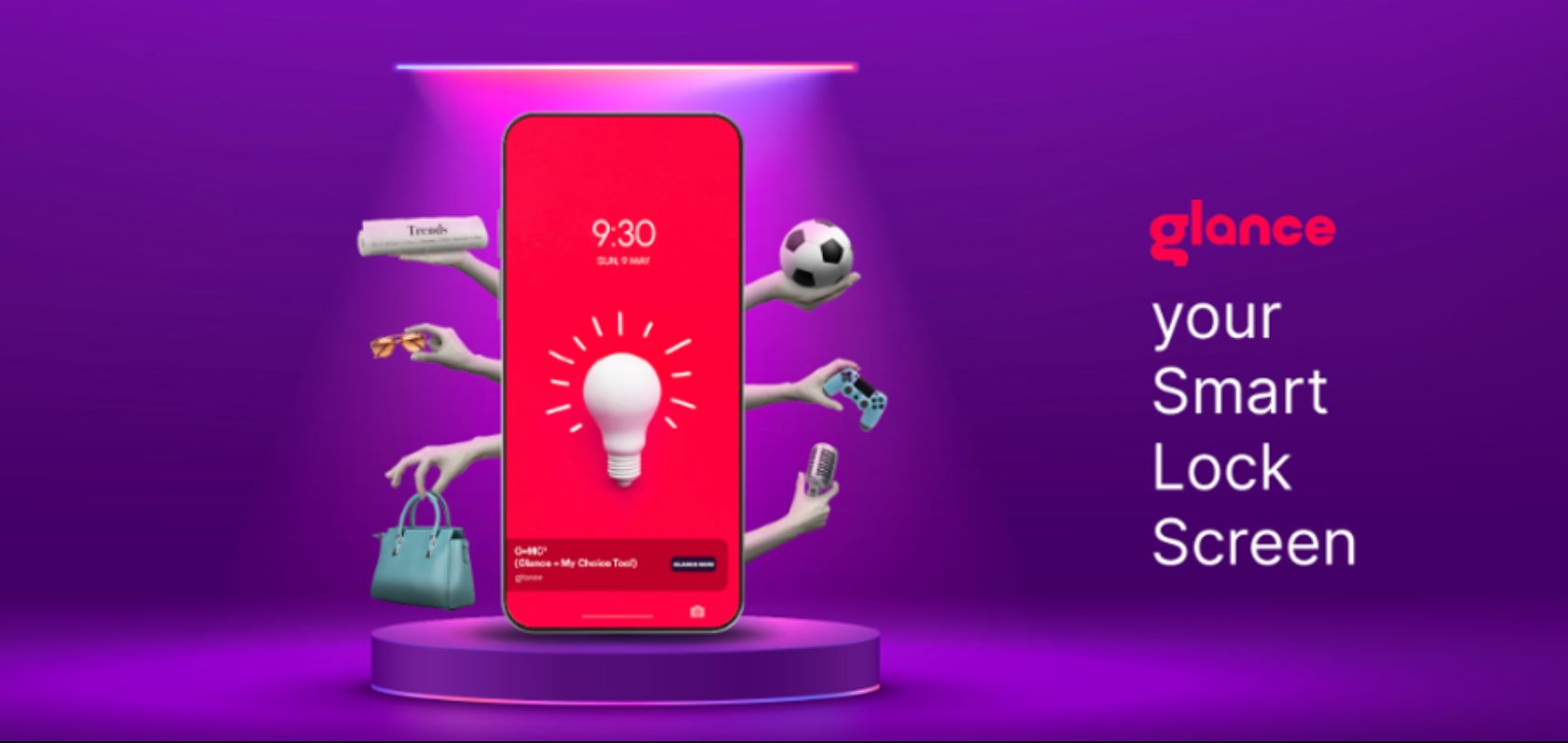
Are you a Realme smartphone user who wants to remove the Glance feature from your device? Look no further, as we’ve got you covered! Glance is a popular feature that provides a curated feed of content on the lock screen of Realme phones. While it can be useful for some users, others might find it unnecessary or distracting. Fortunately, removing Glance from your Realme device is a straightforward process that can be done in just a few steps. In this article, we will guide you through the process of disabling Glance on your Realme phone, allowing you to customize your lock screen experience according to your preferences. So, let’s get started and reclaim control over your Realme smartphone’s lock screen!
Inside This Article
- Why Remove Glance from Realme?
- Method 1: Disabling Glance through Settings
- Method 2: Uninstalling Glance from Realme
- Method 3: Using a Third-Party App to Remove Glance
- Conclusion
- FAQs
Why Remove Glance from Realme?
The Glance feature is a pre-installed app that comes with Realme smartphones. It provides users with a personalized lock screen experience by displaying news updates, trending articles, and advertisements. While some users may find this feature useful, others may prefer a more minimalist lock screen without distractions. If you fall into the latter category, you may want to remove Glance from your Realme device. Removing Glance can help streamline your lock screen and enhance your overall user experience.
Additionally, removing Glance can also have a positive impact on your device’s performance. Some users have reported that the app consumes a significant amount of battery and resources, which can slow down the device over time. By removing Glance, you can potentially improve your device’s battery life and ensure smoother performance.
Furthermore, removing Glance from Realme can also help protect your privacy. The app collects user data and displays personalized content based on your browsing history and preferences. While this may be convenient for some, others may have concerns about their information being collected and used for targeted advertising. By removing Glance, you can have greater control over your privacy and reduce the potential for data tracking.
Overall, the decision to remove Glance from Realme ultimately comes down to personal preference. If you prefer a clean and minimalistic lock screen, want to improve your device’s performance, or have concerns about privacy, removing Glance can be a viable solution.
Method 1: Disabling Glance through Settings
One way to remove Glance from your Realme device is by disabling it through the settings. Here’s a step-by-step guide on how to do it:
- Unlock your Realme device and go to the home screen.
- Swipe down from the top of the screen to access the notification panel.
- Tap on the gear-shaped Settings icon to open the Settings menu.
- In the Settings menu, scroll down and select the “Additional Settings” option.
- In the Additional Settings menu, choose the “Lock Screen & Passwords” option.
- Under the Lock Screen & Passwords menu, you will find the “Glance” option. Tap on it.
- You will now see the Glance settings page. Here, you can toggle off the switch to disable Glance.
- After disabling Glance, you can exit the settings menu and return to your home screen.
By following these steps, you can easily disable Glance from appearing on your Realme device’s lock screen and home screen. This method allows you to remove Glance without having to uninstall any apps or use third-party tools.
Method 2: Uninstalling Glance from Realme
If you want to completely remove Glance from your Realme device, you have the option to uninstall the app. Here’s how you can do it:
1. Start by accessing the app drawer on your Realme device. Swipe up from the home screen or tap the “App Drawer” icon located at the bottom of the screen.
2. Locate the Glance app icon. It may be listed alphabetically, so scroll through the app list to find it.
3. Long-press on the Glance app icon until a menu appears. This menu will show you several options, including “Uninstall” or “Remove”. Tap on the appropriate option to proceed with uninstallation.
4. A confirmation message will appear, asking if you want to uninstall the app. Tap “Ok” to confirm and initiate the uninstallation process.
5. Wait for the uninstallation process to complete. Once it is done, you will see a notification confirming the successful removal of Glance from your Realme device.
6. Optionally, you can reboot your device to ensure that any residual files or settings associated with Glance are completely removed.
It’s important to note that uninstalling Glance will remove the app entirely from your Realme device. This means you will no longer have access to its features and functionalities. If you decide to reinstall Glance in the future, you will need to download it again from the respective app store or source.
By following these steps, you can successfully uninstall Glance from your Realme device and free up valuable space on your phone.
Method 3: Using a Third-Party App to Remove Glance
If the previous methods didn’t work for you, or you prefer a more advanced approach to remove Glance from your Realme device, you can consider using a third-party app. There are several apps available on the Google Play Store that can help you disable or remove unwanted system apps like Glance.
One popular app for this purpose is Package Disabler Pro. This app allows you to disable or enable system apps and bloatware, including Glance, with just a few taps. To use this app, follow these steps:
- Go to the Google Play Store and search for “Package Disabler Pro.”
- Download and install the app on your Realme device.
- Open the app and grant the necessary permissions.
- Search for “Glance” or “Realme Glance” in the app’s search bar.
- Once you find Glance, tap on it to disable or remove it.
- Confirm the action by following the prompts.
Another popular app is System App Remover (ROOT). This app requires your Realme device to be rooted, which means you have elevated privileges to modify the system files. If your device is rooted, you can use this app to remove Glance and other unwanted system apps.
It’s important to note that using a third-party app to remove system apps carries some risks. If you’re not familiar with rooting or modifying system files, it’s strongly recommended to seek guidance from experienced users or professionals to avoid any potential issues or complications.
Additionally, keep in mind that removing system apps like Glance may result in voiding your warranty or causing instability in your device’s performance. Proceed with caution and make sure you understand the implications before using any third-party app.
By using a third-party app to remove Glance from your Realme device, you can have more control over your device’s system and eliminate any unwanted bloatware.
Once you have successfully removed Glance, you can enjoy a cleaner and more personalized user experience on your Realme device.
Conclusion
In conclusion, removing Glance from your Realme phone can be a simple and straightforward process. By following the methods discussed in this article, such as disabling the Glance feature, uninstalling the Glance app, or using a third-party launcher, you can regain control over your phone’s lock screen and eliminate any unwanted distractions. Remember to consider the impact of removing Glance on your overall user experience, as it may provide useful and convenient information. However, if you find it unnecessary or disruptive, feel free to use the methods outlined here to remove Glance from your Realme device. Enjoy a clutter-free and personalized lock screen tailored to your preferences!
FAQs
1. What is Glance on Realme phones?
Glance is a built-in feature on Realme phones that provides a lock screen feed with personalized content such as trending news stories, stories, and promotions. It displays this content on the lock screen of your phone, allowing you to catch up on the latest news and updates without unlocking your device.
2. Why would I want to remove Glance from my Realme phone?
Some users may prefer a more minimalistic lock screen or find the Glance feature to be distracting. Removing Glance from your Realme phone can help improve the overall user experience and prioritize the display of important notifications, shortcuts, and widgets on your lock screen.
3. How can I disable Glance on my Realme phone?
To disable Glance on your Realme phone, follow these steps:
- Go to Settings on your Realme device.
- Scroll down and tap on “Security”.
- Next, select “Lock screen magazine”.
- Toggle off the “Lock screen magazine” option to disable Glance.
After disabling Glance, your lock screen will no longer display personalized content.
4. Can I remove Glance without affecting other features of my Realme phone?
Yes, disabling Glance on your Realme phone will not affect any other features or functionalities of your device. It simply stops the display of lock screen feed and allows you to have a more customized lock screen experience with the widgets and notifications that you prefer.
5. Is it possible to re-enable Glance on my Realme phone after disabling it?
Yes, if you change your mind and decide to re-enable Glance on your Realme phone, you can do so by following the same steps mentioned earlier. Simply go to Settings, then Security, and toggle on the “Lock screen magazine” option to enable Glance once again. This will bring back the personalized lock screen feed to your device.
