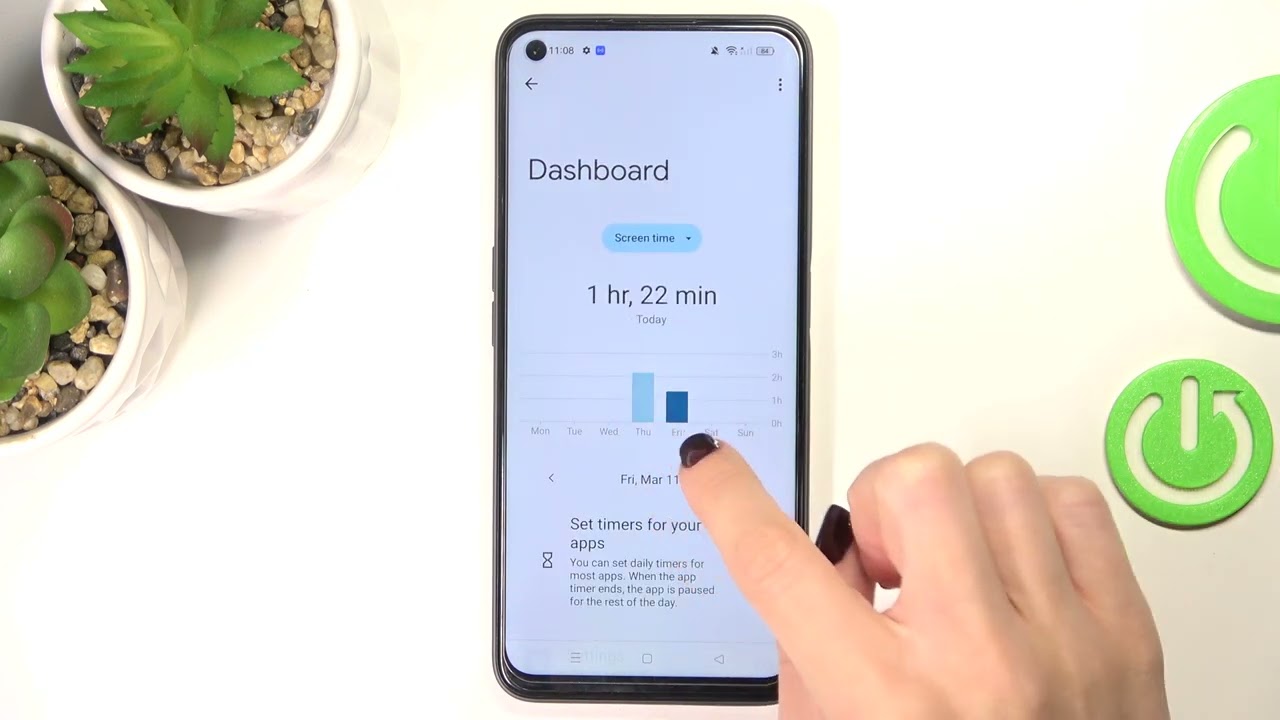
In today’s digital age, it’s becoming increasingly important to keep track of how much time we spend on our smartphones. As cell phones continue to evolve and offer a myriad of features and apps, it’s easy to fall into the trap of spending countless hours scrolling through social media or binge-watching videos.
If you’re a Realme user, you’re in luck! Realme has integrated a convenient feature called Screen Time that allows you to monitor and manage your phone usage effectively. Whether you’re concerned about your productivity, limiting distractions, or simply want to have a better understanding of how much time you spend on your device, learning how to check your screen time on Realme can greatly benefit you.
In this article, we will guide you through the process of checking your screen time on Realme devices, empowering you to take control of your phone usage and strike a healthier balance between your digital life and the real world.
Inside This Article
- Understanding Screen Time on Realme devices
- Checking Screen Time on Realme
- Analyzing Screen Time data
- Setting Screen Time limits on Realme
- Conclusion
- FAQs
Understanding Screen Time on Realme devices
Screen time has become a hot topic of discussion in today’s digital age. With the increasing use of smartphones, it’s important to keep track of how much time we spend glued to our screens. Realme, a popular smartphone brand, understands this concern and provides users with the ability to monitor their screen time. In this article, we will explore how you can check your screen time on Realme devices and gain a better understanding of your digital habits.
Realme devices offer multiple options to check your screen time, giving you the flexibility to choose the method that suits you best. Here are some methods you can use to monitor your screen time on Realme:
Checking Screen Time through Settings
The most straightforward way to check your screen time on Realme devices is through the device settings. Simply follow these steps:
- Open the Settings app on your Realme device.
- Scroll down and tap on the “Screen Time” option.
- You will be presented with a detailed breakdown of your screen time, including the total time spent on your device and the time spent on individual apps.
Using the Screen Time feature in Digital Wellbeing
Realme devices running on Android 10 or above come with a built-in feature called Digital Wellbeing, which provides more detailed insights into your device usage. To access this feature:
- Go to the Settings app on your Realme device.
- Scroll down and tap on the “Digital Wellbeing & Parental Controls” option.
- Select the “Dashboard” option to view your screen time, app usage, and other relevant statistics.
Checking Screen Time with Realme’s built-in App Market
Realme has its own App Market where you can find useful apps to enhance your smartphone experience. In addition to that, Realme’s App Market also includes a built-in feature to monitor your screen time. Here’s how to access it:
- Open the Realme App Market on your device.
- Tap on the “Profile” icon at the bottom right corner.
- Choose the “Time” option to view your screen time and app usage details.
Using third-party apps to monitor screen time
If you prefer more comprehensive insights and additional features, you can also consider using third-party apps to monitor your screen time on Realme devices. There are a variety of apps available in the Google Play Store that can provide in-depth analytics and tools to help you manage your digital well-being.
By regularly monitoring your screen time on Realme devices, you can gain a better understanding of your smartphone habits and make more informed choices about how you spend your time. Remember, moderation is key, and it’s important to find the right balance between technology usage and personal well-being.
FAQs:
1. Can I set limits for my screen time on Realme devices?
Yes, Realme devices offer a feature called “Screen Time Management” that allows you to set limits for individual apps and overall screen time. You can access this feature through the Settings app.
2. Will checking my screen time on Realme devices impact the device’s performance?
No, checking your screen time on Realme devices will not have any significant impact on the device’s performance. It is a simple monitoring feature that provides insights into your device usage.
3. Can I reset my screen time statistics on Realme devices?
Yes, you have the option to reset your screen time statistics on Realme devices. This can be done by going to the Screen Time settings and selecting the “Reset Statistics” option. Keep in mind that resetting the statistics will clear all the accumulated data.
4. Are there any parental controls available to monitor my child’s screen time on Realme devices?
Realme devices offer parental control features that allow you to set limits, manage app usage, and monitor the screen time of your child’s device. This feature can be accessed through the Digital Wellbeing settings in the device’s settings app.
Checking Screen Time on Realme
With the increasing amount of time we spend on our smartphones, it is essential to keep track of our screen time to maintain a healthy digital balance. Realme, one of the leading smartphone brands, understands the importance of this and offers various methods to check screen time on their devices.
1. Checking Screen Time through Settings:
Realme smartphones come with a dedicated option in the settings menu to check screen time. To access this feature, follow these simple steps:
- Open the “Settings” app on your Realme device.
- Scroll down and find the “Screen Time” or “Digital Wellbeing” option.
- Tap on it to open the screen time settings.
- Here, you can view the total amount of time you have spent on your device, as well as detailed breakdowns by app categories.
2. Using the Screen Time feature in Digital Wellbeing:
In addition to the settings menu, Realme devices also have a built-in feature called Digital Wellbeing, which provides a more comprehensive analysis of your screen usage. Here’s how you can access it:
- Open the “Settings” app on your Realme device.
- Scroll down and find the “Digital Wellbeing” or “Screen Time” option.
- Tap on it to open the Digital Wellbeing interface.
- Here, you can explore detailed insights into your daily phone usage, including screen time, app usage, notifications, and more. You can even set app timers and customize Do Not Disturb settings to optimize your digital habits.
3. Checking Screen Time with Realme’s built-in App Market:
If you want a quick glance at your screen time, Realme’s built-in App Market offers a convenient way to monitor it. Here’s what you need to do:
- Open the Realme App Market on your device.
- Tap on the “Me” tab at the bottom of the screen.
- Scroll down and find the “Screen Time” option.
- Tap on it to view your daily screen time statistics.
4. Using third-party apps to monitor screen time:
If you prefer more advanced features and customization options, you can also rely on third-party apps available on the Google Play Store to monitor your screen time on Realme devices. These apps offer a range of features such as app usage analysis, daily limits, and even the ability to set parental controls.
By regularly checking your screen time on Realme devices, you can gain valuable insights into your digital habits and make necessary adjustments to achieve a more balanced lifestyle. So, take advantage of the various options provided by Realme to keep your screen time in check and maintain a healthy relationship with your smartphone.
Analyzing Screen Time data
Once you have successfully tracked and monitored your screen time on your Realme device, you can now dive into analyzing the data. This analysis can offer valuable insights into how much time you spend on your phone, which apps are eating up your time, and how this impacts your daily routine.
When analyzing screen time data, it’s important to focus on a few key aspects:
- Overall Screen Time: Start by examining your overall screen time to get an understanding of how much time you are spending on your device on a daily, weekly, or monthly basis. This can give you a sense of the magnitude of your phone usage.
- App Usage Breakdown: Look for a breakdown of your app usage to identify which apps you are spending the most time on. This can help you determine if any apps are becoming a major time drain and if you need to prioritize better time management strategies.
- Screen Time Trends: Analyze the trends in your screen time data over a longer period. Are there certain times of the day when you tend to use your phone more? Are there specific days of the week when you are more prone to excessive screen time? Identifying these patterns can help you be more mindful of your phone usage.
- Unproductive vs. Productive Time: Differentiate between unproductive and productive screen time. Are you spending too much time on social media or mindlessly scrolling through news feeds? Assess how much of your screen time is being used for tasks that contribute positively to your life, such as reading educational articles, learning new skills, or staying connected with loved ones.
By thoroughly analyzing your screen time data, you can gain valuable insights into your digital habits and make informed decisions about how to optimize your phone usage for a more balanced and productive life.
Setting Screen Time limits on Realme
With the increasing use of mobile devices, it has become crucial to manage and limit our screen time for better productivity and well-being. Realme understands this need and provides users with the option to set screen time limits on their devices. In this article, we will guide you through the process of setting screen time limits on Realme phones.
To ensure you have more control over your screen time, Realme offers a built-in feature called “Screen Time” that allows you to set limits on how much time you spend on your phone. Here’s how you can use this feature:
- Go to the Settings app on your Realme phone.
- Scroll down and tap on the “Screen Time” option.
- In the Screen Time settings, you will find various options to monitor and limit your usage. Tap on “App Usage” to view the time spent on individual apps.
- To set limits on an app, select it from the list and tap on the “Set Limit” button. You can then choose the daily usage limit for that app.
- If you want to set a total screen time limit for the entire day, tap on the “Total Duration” option and select the desired time limit.
- Realme also allows you to set a bedtime mode to ensure you have a good night’s sleep. In the Screen Time settings, tap on “Bedtime Mode” and set the start and end time.
In addition to the built-in Screen Time feature, Realme also provides access to Digital Wellbeing, which offers more advanced screen time management tools. Here’s how you can access it:
- Go to the Settings app on your Realme phone.
- Scroll down and tap on the “Digital Wellbeing” option.
- Here, you will find detailed insights about your phone usage, including screen time, app usage, and notifications.
- You can set limits on individual apps and receive notifications when you reach those limits.
- Digital Wellbeing also offers a “Wind Down” feature that helps you prepare for bed by enabling grayscale and enabling Do Not Disturb mode.
Additionally, Realme users can also use the built-in App Market to monitor and control their screen time. Here’s how:
- Open the App Market on your Realme phone.
- Tap on the “Me” tab at the bottom.
- Under the “Time Management” section, you will find options to set daily time limits for specific apps.
- Tap on the app you want to set limits for and enter the desired time limit.
If you prefer more advanced screen time monitoring and management features, you can explore third-party apps available on the Google Play Store. These apps offer a variety of features such as detailed usage reports, app blocking, and activity scheduling.
By setting screen time limits on your Realme phone, you can take control of your digital habits and ensure a healthier balance between technology use and offline activities. Whether you choose to use Realme’s built-in features or opt for third-party apps, the key is to find a method that suits your needs and helps you make the most of your time.
Conclusion
In conclusion, being able to check your screen time on your Realme phone is essential for managing your digital well-being. By monitoring and analyzing your screen time, you can gain insights into your usage habits, identify areas where you may be spending too much time, and make informed decisions about how to optimize your smartphone usage.
Realme’s built-in screen time feature is a valuable tool that allows you to track your daily usage, set limits, and establish healthier habits. By taking advantage of this feature, you can create a more balanced relationship with your smartphone and ensure that it remains a useful tool rather than a time-consuming distraction.
So go ahead, take control of your screen time and make the most of your Realme phone’s capabilities. Use the knowledge and insights gained from monitoring your usage to prioritize what truly matters to you and find a healthy balance between technology and living in the present moment.
FAQs
1. How can I check the screen time on my Realme phone?
To check the screen time on your Realme phone, follow these steps:
1. Open the “Settings” app on your phone.
2. Scroll down and tap on “Battery”.
3. Look for the “Screen” option to see the total screen time usage.
4. You can also find detailed information about screen time by tapping on “Screen” and accessing the “Screen usage details” option.
2. Can I set limits on my screen time using Realme phones?
Yes, Realme phones have a feature called “Screen Time” that allows you to set limits on your screen usage. To set screen time limits, follow these steps:
1. Open the “Settings” app on your phone.
2. Scroll down and tap on “Digital Wellbeing”.
3. Tap on “Screen Time”.
4. From here, you can set app timers, set daily time limits, and enable “Wind Down” mode to limit late-night usage.
3. What is the purpose of tracking screen time on Realme phones?
Tracking screen time on Realme phones serves several purposes. It helps you become aware of your phone usage habits, promotes a healthy balance between screen time and other activities, and can assist in reducing excessive phone usage. By monitoring your screen time, you can make informed decisions to improve your digital well-being.
4. Can I view screen time statistics for individual apps on my Realme phone?
Yes, Realme phones provide the option to view screen time statistics for individual apps. Here’s how to do it:
1. Open the “Settings” app on your phone.
2. Scroll down and tap on “Digital Wellbeing”.
3. Tap on “Screen Time”.
4. Scroll down to see the list of apps and their respective screen time usage.
5. Are there any third-party apps available for tracking screen time on Realme phones?
Yes, there are several third-party apps available on the Google Play Store that can help you track your screen time on Realme phones. Some popular options include “Digital Wellbeing” by Google, “StayFree – Screen Time Tracker” and “RescueTime”. These apps provide detailed insights into your phone usage, offer features like app usage limits, and help you manage your screen time effectively.
