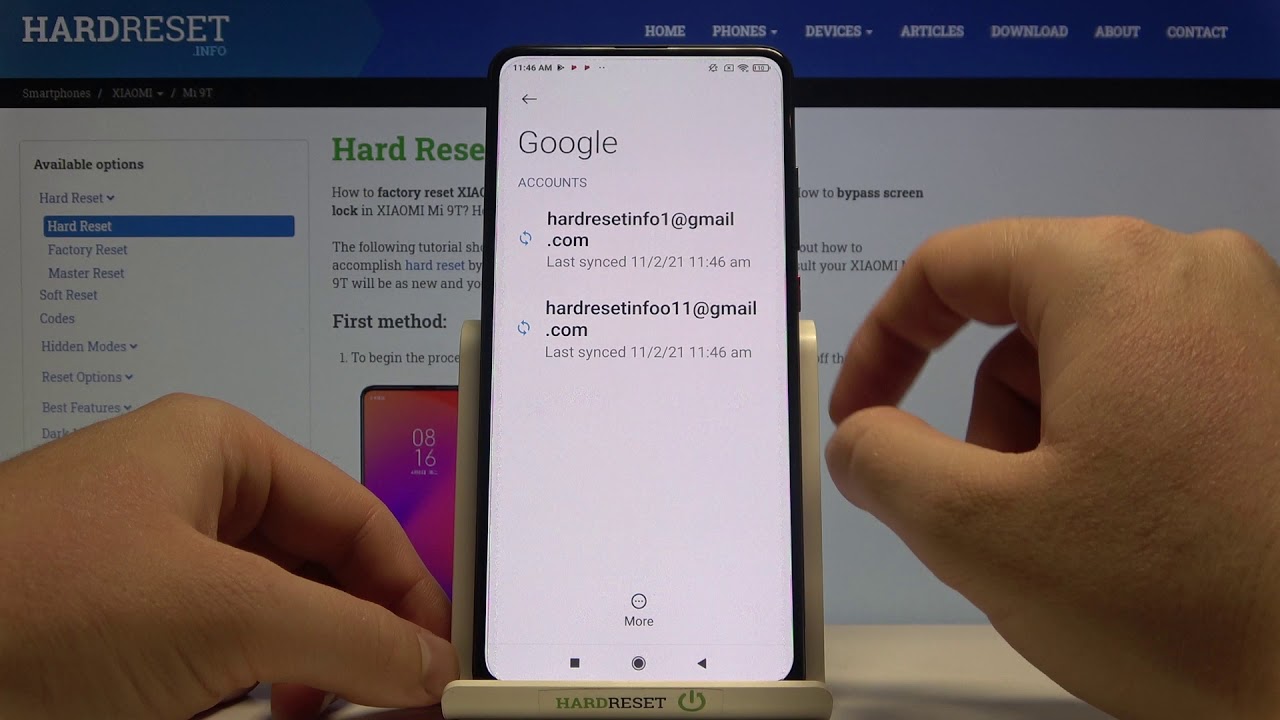
Welcome to our guide on how to remove a Google account from your Xiaomi phone. Xiaomi phones have gained significant popularity for their sleek design, powerful hardware, and user-friendly interface. However, there might be various reasons why you want to remove a Google account from your Xiaomi device – perhaps you are selling the phone, switching accounts, or just need a fresh start. Whatever the reason may be, we are here to help you through the process. In this article, we will provide you with step-by-step instructions on how to remove a Google account from your Xiaomi phone, ensuring that your personal information stays secure and your device is ready for the next user. So let’s dive in and explore how you can easily remove a Google account from your Xiaomi phone.
Inside This Article
- Steps to Remove Google Account from Xiaomi Phone
- # 1. Access the Settings Menu
- # 2. Select the “Accounts & Sync” Option
- # 3. Tap on the Google Account
- Method 1: Removing Google Account through Settings
- Method 2: Removing Google Account through Mi Account Settings
- Method 3: Factory Resetting the Xiaomi Phone
- Troubleshooting Tips
- # 1. Clear Cache and Data of Google Apps
- # 2. Factory Reset the Device
- Conclusion
- FAQs
Steps to Remove Google Account from Xiaomi Phone
If you own a Xiaomi phone and want to remove your Google account from it, you’re in the right place. Having your Google account linked to your phone allows you to access various Google services and apps. However, there may be instances where you need to remove it, such as selling or giving away your phone, or simply wanting to dissociate your account. In this article, we will guide you through three methods to remove a Google account from your Xiaomi phone.
Method 1: Removing Google Account through Settings
1. Open the “Settings” app on your Xiaomi phone. You can find it in your app drawer or by swiping down from the top of the screen and tapping on the gear icon.
2. Scroll down and tap on “Accounts & sync” or “Accounts.”
3. Tap on the Google account you want to remove from your Xiaomi phone.
4. Tap on the three-dot menu icon in the top-right corner of the screen.
5. Select “Remove account” from the menu.
6. Confirm the removal by tapping on “Remove account” again when prompted.
Method 2: Removing Google Account through Mi Account Settings
1. Open the “Settings” app on your Xiaomi phone.
2. Scroll down and tap on “Mi Account.”
3. Tap on “Sign out” or “Sign out of Mi Account.”
4. Enter your Mi Account password to confirm the sign out.
5. Once signed out, go back to the “Settings” app.
6. Scroll down and tap on “Accounts & sync” or “Accounts.”
7. Tap on the Google account you want to remove from your Xiaomi phone.
8. Tap on the three-dot menu icon in the top-right corner of the screen.
9. Select “Remove account” from the menu.
10. Confirm the removal by tapping on “Remove account” again when prompted.
Method 3: Factory Resetting the Xiaomi Phone
Note: This method will remove all data and settings from your Xiaomi phone. Make sure to back up your important data before proceeding.
1. Open the “Settings” app on your Xiaomi phone.
2. Scroll down and tap on “About phone” or “System.”
3. Tap on “Reset” or “Backup & reset.”
4. Select “Factory data reset” or “Erase all data.”
5. Tap on “Reset phone” or “Format all.”
6. Enter your Mi Account password or phone password to confirm the factory reset.
7. Wait for the phone to erase all data and reboot.
Once your Xiaomi phone has finished rebooting, you will be able to set it up as a new device without any Google accounts associated with it. Remember to carefully consider the implications of removing your Google account and ensure you have backups of any necessary data before proceeding.
Removing a Google account from your Xiaomi phone is a straightforward process. Choose the method that suits you best and follow the steps carefully. By following these steps, you can easily remove your Google account from your Xiaomi phone and proceed with your desired actions.
# 1. Access the Settings Menu
To begin the process of removing your Google account from your Xiaomi phone, you will first need to access the Settings menu. This menu contains all the necessary options for managing various aspects of your device.
To access the Settings menu, start by locating the “Settings” app on your Xiaomi phone. This app is usually represented by a cogwheel or a gear icon. Once you find the app, tap on it to open the Settings menu.
Alternatively, you can swipe down from the top of your phone’s screen to reveal the notification panel. From there, tap on the gear icon in the top right corner to directly access the Settings menu.
Once you are in the Settings menu, you will have access to a wide range of options and settings that you can customize according to your preferences. Now that you have accessed the menu, you are ready to proceed with removing your Google account.
To remove a Google account from your Xiaomi phone, you can follow the steps outlined below:
# 2. Select the “Accounts & Sync” Option
After accessing the “Settings” menu on your Xiaomi phone, you will find various options to choose from. Scroll down and look for the “Accounts & Sync” option. Tap on it to proceed.
Once you enter the “Accounts & Sync” menu, you will see a list of accounts that are currently synced with your Xiaomi phone. This includes Google, Mi Account, and other connected services.
Locate the Google account that you wish to remove from your Xiaomi phone. Tap on it to open the account settings.
Within the account settings, you will find several options related to the Google account, such as sync settings, backup options, and more. Look for the “Remove Account” or similar option that allows you to disconnect the Google account from your Xiaomi phone.
Tap on the “Remove Account” option. A confirmation dialog box may appear, asking you to confirm the account removal. Read the prompts carefully to make sure you understand the consequences of removing the account.
Confirm your decision by selecting “OK” or “Remove” when prompted. Please note that removing a Google account from your Xiaomi phone will disable associated services such as Gmail, Google Drive, and Google Play Store on that device.
After confirming the removal, your Xiaomi phone will proceed to disconnect the Google account from the device. The process may take a few moments as the phone updates the account settings.
Once the process is complete, you will receive a notification confirming that the Google account has been successfully removed from your Xiaomi phone.
You can now close the “Accounts & Sync” menu and continue using your Xiaomi phone without the Google account linked to it.
If you ever need to add a Google account back to your Xiaomi phone, you can do so by following similar steps and selecting the “Add Account” option instead of “Remove Account.”
By removing a Google account from your Xiaomi phone, you gain more control over your device and can customize it to your needs. However, keep in mind that certain features and functionalities may be limited without a Google account, so it’s important to consider your needs before removing it.
Now that you know how to remove a Google account from your Xiaomi phone, you can easily manage your device and customize it to meet your preferences. Whether you’re looking to remove an old account or simply want to switch to a different one, these steps will guide you through the process smoothly.
# 3. Tap on the Google Account
Once you are in the “Accounts” section, you will see a list of accounts associated with your Xiaomi phone. Look for the “Google” option in the list and tap on it. This will take you to the settings related to your Google account.
From here, you will see various options related to your Google account, such as Account sync, Backup, and Restore. Scroll down until you find the “Remove account” option. Tap on it to proceed.
A confirmation pop-up will appear, asking if you want to remove the Google account from your Xiaomi phone. Read the message carefully to ensure you understand the consequences of removing the account. If you’re certain about removing the account, tap on the “Remove account” button.
After tapping on “Remove account,” your Xiaomi phone will initiate the process of removing the Google account. This might take a few moments, depending on the amount of data associated with your account. Once the process is complete, you will receive a notification confirming the removal of the account.
Once the Google account has been successfully removed, you can go back to the “Accounts” section to verify that it is no longer listed. If it is no longer present, you have successfully removed the Google account from your Xiaomi phone.
Removing a Google account from your Xiaomi phone can be a useful step if you want to switch to a different Google account or if you no longer need the account associated with your device. It is important to note that removing a Google account might result in the loss of certain services and data tied to that account, so make sure to back up any crucial information before proceeding with the removal process.
Removing your Google account from your Xiaomi phone is a straightforward process, and it can be done in just a few simple steps. Follow the instructions below to remove the Google account from your device.
Before proceeding, it’s important to note that removing your Google account will result in the loss of access to certain Google services, such as Gmail, Google Drive, and Google Photos on your Xiaomi phone. Make sure to back up any important data before proceeding with the removal.
To remove the Google account from your Xiaomi phone, you can follow one of the following methods:
Method 1: Removing Google Account through Settings
1. Open the “Settings” app on your Xiaomi phone. You can find the app in your app drawer or by swiping down from the top of the screen and tapping on the gear icon.
2. Scroll down and tap on “Accounts & sync” or “Accounts” option, depending on your Xiaomi phone model.
3. In the “Accounts” section, you will see a list of accounts associated with your Xiaomi phone. Tap on “Google” to open the Google account settings.
4. Tap on the Google account that you want to remove from your Xiaomi phone.
5. On the next screen, tap on the three-dot menu icon in the top-right corner and select “Remove account.”
6. You will be prompted with a confirmation message asking if you want to remove the account. Tap on “Remove account” to proceed.
7. Enter your device’s password or PIN to verify your identity.
8. After entering the password or PIN, the Google account will be removed from your Xiaomi phone.
Method 2: Removing Google Account through Mi Account Settings
1. Open the “Settings” app on your Xiaomi phone.
2. Scroll down and tap on “Mi Account.” If you don’t see the “Mi Account” option, you may need to go to “System & Device” or another similar option depending on your Xiaomi phone model.
3. Tap on “Mi Account” to open the Mi Account settings.
4. Scroll down and tap on the “Google” option under the “Accounts” section.
5. Tap on the Google account that you want to remove from your Xiaomi phone.
6. On the next screen, tap on the three-dot menu icon in the top-right corner and select “Remove account.”
7. You will be prompted with a confirmation message asking if you want to remove the account. Tap on “Remove account” to proceed.
8. Enter your device’s password or PIN to verify your identity.
9. After entering the password or PIN, the Google account will be removed from your Xiaomi phone.
Method 3: Factory Resetting the Xiaomi Phone
If you are unable to remove the Google account using the above methods, you can also consider factory resetting your Xiaomi phone. However, please note that this will erase all data on your device, including apps, photos, and settings.
To factory reset your Xiaomi phone:
1. Open the “Settings” app on your Xiaomi phone.
2. Scroll down and tap on “Additional settings” or “System & Device,” depending on your Xiaomi phone model.
3. Tap on “Backup & reset.”
4. Tap on “Factory data reset.”
5. Read the warning message and then tap on “Reset phone” or “Reset device” to confirm.
6. Enter your device’s password or PIN to proceed with the factory reset.
7. Your Xiaomi phone will now reset to its factory settings, and the Google account will be removed.
Remember to set up a new Google account or sign in with a different Google account after performing a factory reset if you still want to use Google services on your Xiaomi phone.
Troubleshooting Tips
When it comes to cell phones, occasional issues and glitches are inevitable. However, with some troubleshooting tips, you can easily resolve common problems that may arise with your Xiaomi phone. Whether it’s a software issue or a hardware malfunction, these tips will help you tackle the problem and get your phone back to full functionality in no time.
1. Restart your Xiaomi phone: Sometimes, a simple restart can solve a multitude of issues. Press and hold the power button until the power menu appears, then choose the “Restart” option. This will refresh the system and clear any temporary glitches.
2. Update your phone’s software: Keeping your Xiaomi phone updated with the latest software is essential for optimal performance. Go to “Settings,” then tap on “System update” to check for any available updates. Install them if there are any, as they often come with bug fixes and improvements that can resolve issues.
3. Clear app cache: If you’re experiencing issues with a specific app, clearing its cache can often help. Go to “Settings,” then tap on “Apps” or “Installed apps.” Select the problematic app, then tap on “Storage” and choose “Clear cache.” This will remove any temporary files that may be causing the problem.
4. Reset app preferences: Resetting app preferences can be useful if you’re experiencing multiple issues with different apps. Go to “Settings,” then tap on “Apps” or “Installed apps.” Tap on the three-dot menu, then select “Reset app preferences.” Keep in mind that this will reset app permissions and notification settings to their default state.
5. Perform a factory reset: If all else fails and your Xiaomi phone is still experiencing persistent issues, performing a factory reset can often resolve the problem. It will erase all data and settings on your phone, so make sure to back up important files beforehand. Go to “Settings,” then tap on “About phone.” Select “Factory reset” and follow the on-screen instructions.
Remember, before performing any troubleshooting steps, it’s always a good idea to consult the user manual or visit the Xiaomi support website for specific instructions related to your phone model. Additionally, if the issue persists or you’re unsure about any step, it’s recommended to seek assistance from a qualified technician or Xiaomi customer support.
By following these troubleshooting tips, you can address common problems on your Xiaomi phone without the need for professional assistance. Remember to stay patient and take your time when troubleshooting, as some issues can be resolved with a simple solution.
# 1. Clear Cache and Data of Google Apps
One of the common methods to remove a Google account from your Xiaomi phone is by clearing the cache and data of the Google apps associated with the account. This process helps in resetting the app settings and removing any stored account information.
Here’s how you can clear the cache and data of Google apps:
- Open the “Settings” app on your Xiaomi phone.
- Scroll down and tap on “Apps.”
- From the list of installed apps, find and tap on the Google apps such as “Google Play Store,” “Google Play Services,” and “Gmail.”
- Once you open an app, you will see options like “Clear Cache” and “Clear Data.”
- Tap on each option to clear the cache and data for that app.
- Repeat the process for all the Google apps on your Xiaomi phone.
Note that clearing the data of Google apps will remove all the app-specific settings and data associated with your Google account. However, it will not completely remove your Google account from the phone.
To entirely remove the Google account, you need to follow the other methods described in this article.
# 2. Factory Reset the Device
If you are unable to remove your Google account from your Xiaomi phone using the previous methods, you can opt for a factory reset. This process will erase all data from your device, including apps, photos, and settings. It essentially returns your phone back to its original factory state.
Important: Before proceeding with a factory reset, make sure to back up any important data that you want to keep. Once the reset is complete, you won’t be able to recover any of the data.
To factory reset your Xiaomi phone:
- Go to the “Settings” app on your device. You can find it in the app drawer or by swiping down from the top of the screen and tapping on the gear icon.
- Scroll down and tap on “Additional Settings.”
- Tap on “Backup & Reset.”
- Select “Factory data reset.”
- Tap on “Reset phone.”
- If your device has a security lock (PIN, pattern, or password), you will be prompted to enter it.
- Lastly, tap on “Erase all data” to confirm the factory reset.
Your Xiaomi phone will now begin the process of resetting to its factory settings. This may take a few minutes, and your device might restart multiple times during the process.
Once the reset is complete, you will need to set up your device as if you were using it for the first time. This includes signing in to your Google account, setting up preferences, and reinstalling apps.
Note: Factory resetting your Xiaomi phone should only be done as a last resort. It’s a drastic measure that erases all data and settings on your device. Make sure to back up any important data before proceeding with the factory reset.
Conclusion
Removing a Google account from your Xiaomi phone is a straightforward process that can be done in a few simple steps. Whether you want to switch to a different account or no longer need the account linked to your device, the steps provided in this article should guide you through the process.
Remember that removing a Google account will result in the loss of associated data and services. Therefore, it’s important to back up any important information before proceeding. Additionally, keep in mind that removing a Google account will impact certain functions and features on your Xiaomi phone that rely on the account for synchronization and authentication.
By following the steps and considerations outlined in this article, you can confidently remove a Google account from your Xiaomi phone and manage your account settings according to your preferences. This will allow you to customize your device to your liking and ensure a seamless user experience.
FAQs
Q: How do I remove a Google account from my Xiaomi phone?
A: To remove a Google account from your Xiaomi phone, go to the Settings app, tap on “Accounts,” select the Google account you want to remove, and then tap on “Remove Account.” Confirm your choice, and the Google account will be removed from your device.
Q: Will removing a Google account delete my data?
A: No, removing a Google account from your Xiaomi phone will not delete any of your data. It simply removes the account from your device, and you will no longer have access to features and services associated with that account.
Q: Can I remove a Google account from my Xiaomi phone without a factory reset?
A: Yes, you can remove a Google account from your Xiaomi phone without performing a factory reset. Simply follow the steps mentioned earlier in this article to remove the account from your device.
Q: What happens if I remove a Google account from my Xiaomi phone?
A: When you remove a Google account from your Xiaomi phone, you will no longer have access to Google services such as Gmail, Google Photos, Google Drive, and Google Play Store. You won’t receive email notifications, and you won’t be able to download or update apps from the Play Store using that account.
Q: Can I add a different Google account after removing one from my Xiaomi phone?
A: Yes, you can add a different Google account to your Xiaomi phone after removing one. Simply go to the Settings app, tap on “Accounts,” select “Add Account,” and follow the prompts to add the new Google account to your device.
