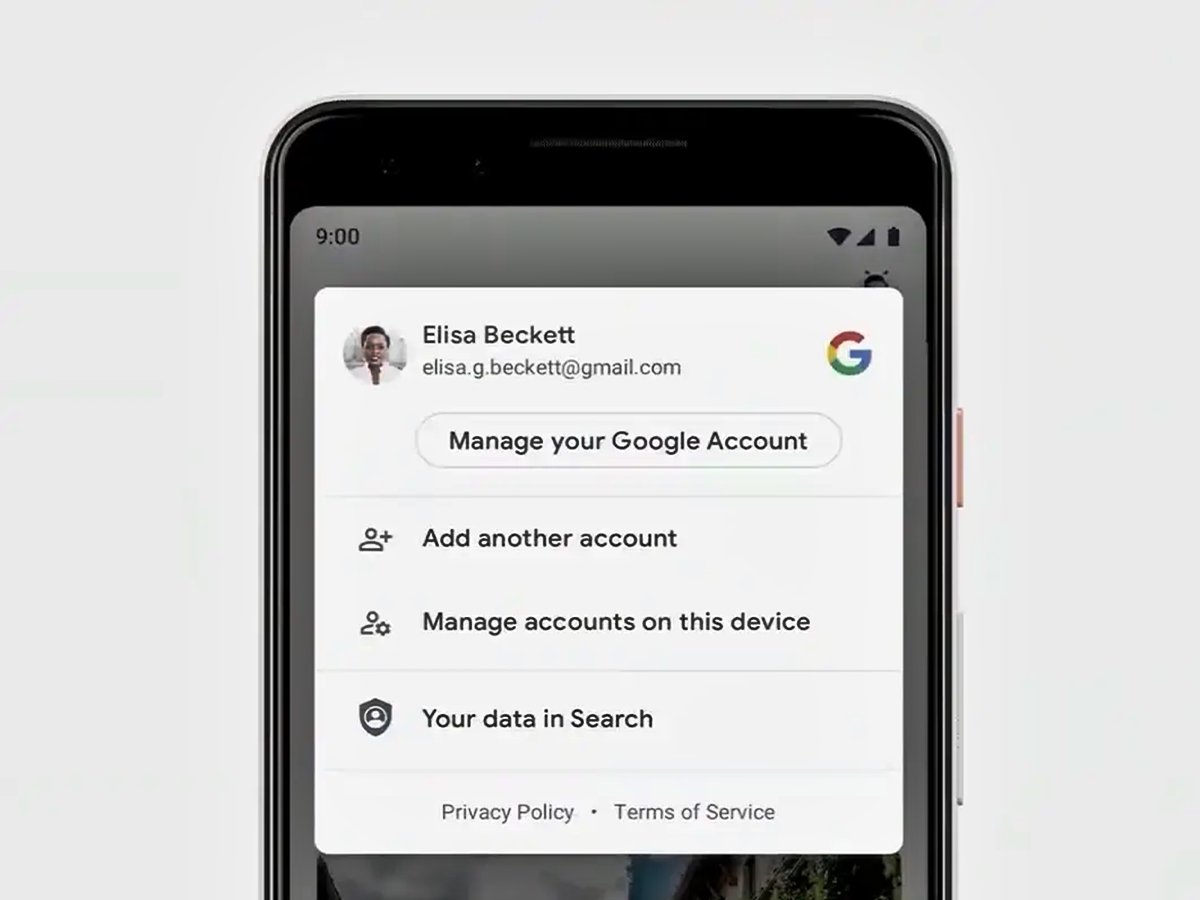
With the ever-increasing integration of smartphones in our lives, it’s no surprise that most of us have multiple Google accounts linked to our devices. Whether it’s for email, calendar, or app downloads, these Google accounts play a crucial role in the functionality of our smartphones.
However, there may come a time when you need to remove a Google account from your phone. This could be due to security reasons, or simply because you no longer use that account. In this article, we will guide you through the process of removing a Google account from both Android and iOS devices.
By following the step-by-step instructions and tips provided, you can safely and easily remove a Google account from your phone, ensuring a smooth and hassle-free user experience. So, whether you’re an Android or iOS user, let’s dive right in and learn how to remove a Google account from your phone.
Inside This Article
- Method 1: Removing Google Account on Android
- Method 2: Removing Google Account on iOS- Step 1: Open Settings- Step 2: Select Mail, Contacts, Calendars- Step 3: Tap on the Google Account- Step 4: Click on Delete Account
- Method 3: Removing Google Account via Gmail App
- Method 4: Factory Reset (Android Only)
- Conclusion
- FAQs
Method 1: Removing Google Account on Android
Step 1: To remove a Google Account from your Android device, start by opening the Settings app. You can usually find this app in your app drawer or by swiping down from the top of your screen and tapping on the gear icon.
Step 2: Once you are in the Settings menu, scroll down or search for the “Accounts” option. Tap on it to access the accounts settings on your device.
Step 3: In the accounts settings, you will see a list of all the accounts linked to your phone. Look for the “Google” account and tap on it to proceed with the removal process.
Step 4: After selecting the Google account, you’ll be taken to a screen that displays your account settings and sync options. Look for the three-dot menu icon or the “More” option, usually located at the top-right corner of the screen. Tap on it to reveal a drop-down menu.
Step 5: From the drop-down menu, select the “Remove account” or similar option. This action will initiate the removal process for the selected Google account from your device.
Step 6: A confirmation dialog box will appear asking you to confirm the removal. Read the information provided carefully as removing your Google account will also remove associated data, such as contacts, emails, and app data, from your device. If you’re sure about removing the account, tap on the “Remove account” button to proceed.
Step 7: Once you confirm the removal, the Google account will be instantly removed from your Android device. You’ll no longer have access to Google services associated with that account, and any data linked to it will be deleted from your device.
It’s important to note that removing a Google account from your Android device may affect certain features and functionalities. Make sure to backup any important data before removing the account. Additionally, removing a Google account will not delete the actual account itself; it will only remove it from your specific device.
Now that you know how to remove a Google account from your Android device, you can easily manage your accounts and ensure the privacy and security of your information.
Method 2: Removing Google Account on iOS- Step 1: Open Settings- Step 2: Select Mail, Contacts, Calendars- Step 3: Tap on the Google Account- Step 4: Click on Delete Account
If you are an iOS user and want to remove a Google account from your device, follow these simple steps:
Step 1: Open the Settings app on your iOS device. You can easily find the Settings app on your home screen.
Step 2: In the Settings app, scroll down and select “Mail, Contacts, Calendars”. This option is usually located near the middle of the list.
Step 3: On the next screen, you will see a list of the accounts linked to your iOS device. Tap on the Google account that you want to remove.
Step 4: Finally, at the bottom of the Google account settings page, you will find the option to delete the account. Tap on “Delete Account” to remove the Google account from your iOS device.
Removing a Google account from your iOS device is a straightforward process that can be done in just a few steps. By following these instructions, you can easily disconnect your Google account and all associated data from your iOS device.
Method 3: Removing Google Account via Gmail App
Removing a Google Account through the Gmail app is another convenient method that can be used on both Android and iOS devices. This method allows you to quickly access your account settings and remove the desired Google account. Follow the steps below:
Step 1: Open the Gmail App
To begin, locate and open the Gmail app on your mobile device. The app icon usually resembles an envelope with a red “M” on it.
Step 2: Access the Settings
Once you have the Gmail app open, tap on the menu icon, usually represented by three horizontal lines in the top left corner of the screen. This will open the navigation menu.
Scroll through the menu options and look for the “Settings” option. Tap on it to proceed.
Step 3: Choose the Google Account
In the settings menu, scroll down and find the section titled “Accounts.” Under this section, you will see the Google Account(s) currently connected to the Gmail app.
Tap on the Google Account that you want to remove from your device. This will open the account settings.
Step 4: Tap on “Remove Account”
Once you are in the account settings, scroll down to the bottom of the page. Look for the option that says “Remove Account” and tap on it.
A confirmation dialog will appear, asking you to confirm that you want to remove the account. Tap on “OK” or “Remove” to proceed with the removal process.
After completing these steps, the Google Account will be successfully removed from your mobile device’s Gmail app. Please note that this will not delete the account itself, but simply disconnect it from your device.
Additional Tips and Considerations:
- If you are using an Android device, it is recommended to remove the Google Account from the device settings as well, to ensure complete disconnection.
- Make sure to carefully select the correct Google Account before proceeding with the removal process to avoid accidentally removing the wrong account.
- If you have multiple Google Accounts linked to your Gmail app, you can repeat the steps above for each account you wish to remove.
- Removing a Google Account from the Gmail app will not affect other apps or settings on your device. It simply disconnects the account from the Gmail app.
Method 4: Factory Reset (Android Only)
Factory resetting your Android device is the most drastic method of removing a Google account, as it will erase all data and settings on your phone. It is important to note that this method is specific to Android devices only. Here is a step-by-step guide on how to perform a factory reset:
Step 1: Open Settings
To start the factory reset process, navigate to the Settings app on your Android device. You can usually find the Settings app on your home screen or in the app drawer.
Step 2: Select System
Once you are in the Settings app, scroll down and look for the “System” option. Tap on it to access the system settings menu.
Step 3: Tap on Reset Options
Within the system settings menu, you will find various options related to resetting your device. Look for the “Reset options” or “Backup & reset” option and tap on it.
Step 4: Choose Factory Data Reset
Finally, within the reset options menu, locate the “Factory data reset” or “Erase all data” option. Tap on it to initiate the factory reset process. You will be prompted with a warning message informing you that this action will erase all data on your phone. Confirm your selection to proceed.
After confirming the factory data reset, your Android device will begin the process of erasing all data and restoring it to its original factory settings. This includes removing the Google account associated with the device.
It is important to remember that performing a factory reset will delete all personal data, including contacts, messages, photos, apps, and settings. Therefore, it is essential to backup any important data before proceeding with this method.
Once the factory reset is complete, your device will restart, and you will be prompted to set it up as if it were brand new. You can then choose to skip the step of adding a Google account during the initial setup, or you can add a different Google account if desired.
Please note that the steps outlined in this method may vary slightly depending on the Android device and version of the operating system you are using. The general process, however, remains consistent across most Android devices.
Factory resetting your Android device should only be considered as a last resort if you are unable to remove your Google account through other methods. Exercise caution and ensure that you have backed up all essential data before proceeding.
Conclusion
Removing a Google account from your phone, whether you are using an Android or iOS device, is a straightforward process that can help you streamline your digital experience. By following the steps outlined in this article, you can effortlessly disconnect your Google account and regain control over your phone’s privacy and security settings.
Remember, removing a Google account may result in the loss of certain data and functionality tied to that account, such as app data and contacts. It’s essential to create a backup of any important information before proceeding.
Whether you are switching accounts, selling your phone, or simply want to declutter your device, knowing how to remove a Google account is an integral part of managing your phone’s settings. With the step-by-step instructions provided, you can confidently navigate the settings menu of your Android or iOS device and remove your Google account with ease.
Now, go ahead and take control of your phone’s digital footprint by removing your Google account!
FAQs
Q: How do I remove a Google account from my Android phone?
A: To remove a Google account from your Android phone, go to the Settings menu, select “Accounts,” then tap on the Google account you want to remove. Click on the three-dot menu icon and choose “Remove Account.” Confirm your decision, and the Google account will be removed from your phone.
Q: Can I remove my Google account without factory resetting my Android phone?
A: Yes, you can remove a Google account from your Android phone without performing a factory reset. By following the steps mentioned above, you can easily remove the account from the “Accounts” menu in the Settings without affecting the other data and settings on your phone.
Q: How do I remove a Google account from my iPhone?
A: Removing a Google account from your iPhone involves accessing the Settings, selecting “Mail, Contacts, Calendars,” then tapping on the Google account you want to remove. Scroll down and choose “Delete Account.” Confirm your decision, and the Google account will be removed from your iPhone.
Q: Will removing my Google account erase all my data from my phone?
A: No, removing your Google account from your phone will not erase all your data. Your personal data, such as contacts, photos, and app data, will remain intact. However, certain features and services tied to the Google account, such as Gmail and Google Drive, may no longer be accessible.
Q: Can I remove a Google account from my phone and add it again later?
A: Yes, you can remove a Google account from your phone and add it again later. Simply follow the steps to remove the account, and when you want to add it back, go to the Settings menu, select “Accounts,” and click on “Add Account.” Enter your Google account credentials, and your account will be added to your phone again.
