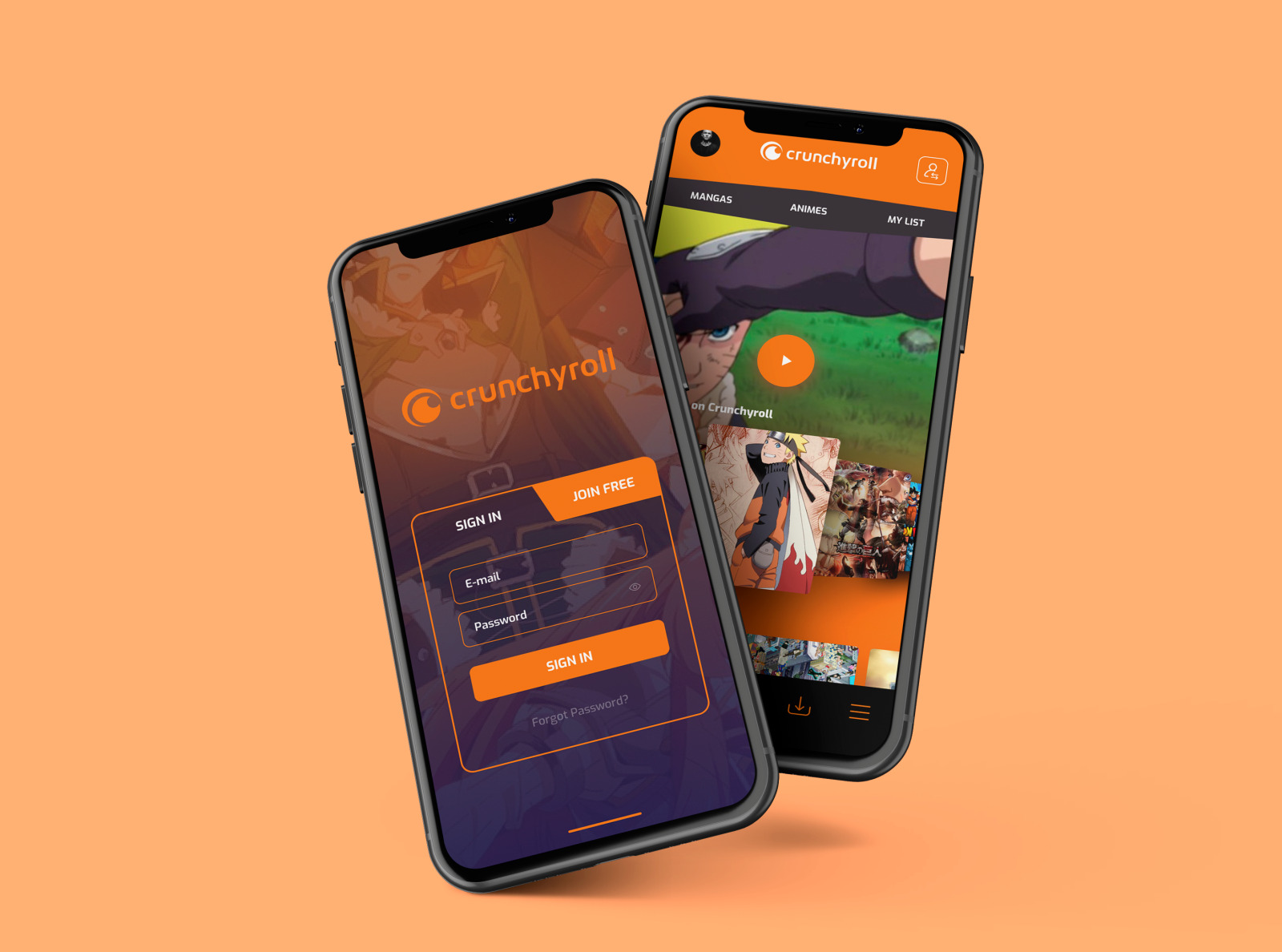
Are you tired of scrolling through your Crunchyroll mobile app and still seeing shows in your “Continue Watching” section that you no longer want to watch? If so, you’re in the right place! In this article, we will guide you on how to remove shows from the “Continue Watching” list on the Crunchyroll mobile app. Whether you’ve already finished a series or simply lost interest in a show, our step-by-step instructions will help you declutter your “Continue Watching” section and prioritize the anime and dramas that you truly want to watch. Say goodbye to the pesky reminders of unfinished shows and regain control over your viewing experience on Crunchyroll mobile!
Inside This Article
How To Remove Shows From Continue Watching On Crunchyroll Mobile
Crunchyroll is a popular streaming platform for anime and Asian content, providing a wide range of shows for its users. However, sometimes you might want to remove certain shows from your “Continue Watching” list, either because you’ve finished watching them or simply don’t want them cluttering up your feed. In this article, we will guide you through the process of removing shows from your “Continue Watching” list on Crunchyroll mobile.
Clearing Your Viewing History
One of the simplest ways to remove shows from your “Continue Watching” list on Crunchyroll mobile is by clearing your viewing history. Here’s how:
- Open the Crunchyroll app on your mobile device.
- Navigate to the “Profile” section, usually denoted by a user icon.
- Look for the “History” or “Viewing History” option and tap on it.
- You will see a list of all the shows you’ve watched or are currently watching.
- Swipe left on the show you want to remove from your “Continue Watching” list.
- A delete or remove option should appear. Tap on it to remove the show from your history.
Marking Episodes as Watched
If you’ve just finished watching a show but it still appears in your “Continue Watching” list, you can manually mark the episodes as watched. Here’s how:
- Open the Crunchyroll app on your mobile device.
- Navigate to the show you want to remove from your “Continue Watching” list.
- Tap on the show to open the episode list.
- Scroll to the last episode you’ve watched and tap on it.
- A “Watched” option should appear. Tap on it to mark the episode as watched.
- Repeat the process for all the remaining episodes of the show.
Using the Hide Button
Crunchyroll has a feature that allows you to hide shows from your “Continue Watching” list directly. Here’s how you can use it:
- Open the Crunchyroll app on your mobile device.
- Navigate to the show you want to remove from your “Continue Watching” list.
- Tap on the show to open the episode list.
- Look for the “Hide” button, usually represented by an eye symbol or a crossed-out eye.
- Tap on the “Hide” button to remove the show from your “Continue Watching” list.
Clearing App Data and Cache
If none of the above methods work, you can try clearing the app data and cache on your Crunchyroll mobile app. Note that this will reset the app settings and might log you out from your account. Here’s how:
- Go to your device’s “Settings” menu.
- Scroll down and tap on “Apps” or “Applications”.
- Find and select the Crunchyroll app from the list of installed apps.
- Tap on “Storage” or “Storage & cache”.
- Tap on “Clear data” and “Clear cache” to remove all app data and cache.
- Restart the Crunchyroll app and check if the show has been removed from your “Continue Watching” list.
By following these methods, you can easily remove shows from your “Continue Watching” list on Crunchyroll mobile. Whether you’ve finished watching a show or simply want to declutter your feed, these steps will help you have a cleaner and more personalized viewing experience on Crunchyroll.
Conclusion
Removing shows from the “Continue Watching” list on Crunchyroll Mobile is a simple and convenient process. By following the steps outlined in this article, you can ensure that your “Continue Watching” section remains clutter-free and tailored to your preferences.
Whether you’re finished with a series or simply want to explore new content, taking a few minutes to remove shows from your list can greatly enhance your streaming experience. Keep in mind that the steps may vary slightly depending on your device and app version, but the general process remains the same.
Crunchyroll Mobile makes it easy for anime enthusiasts to enjoy their favorite shows on the go. By managing your “Continue Watching” list and keeping it organized, you can maximize your streaming enjoyment and discover new series without any distractions or clutter.
So, take control of your Crunchyroll experience and start removing shows from your “Continue Watching” list today!
FAQs
1. How can I remove shows from my continue watching list on Crunchyroll mobile?
Removing shows from your continue watching list on Crunchyroll mobile is a simple process. First, open the Crunchyroll app on your mobile device. Then, navigate to the continue watching section, which is usually found on the home screen or in a menu tab. Once you have located the show you want to remove, long-press or swipe left on the show thumbnail. A delete or remove option should appear. Tap on it, and the show will be removed from your continue watching list.
2. Will removing a show from continue watching on Crunchyroll mobile delete my progress?
No, removing a show from your continue watching list on Crunchyroll mobile will not delete your progress. It only removes the show from the list of shows you are currently watching. If you decide to watch the show again in the future, your progress will still be saved.
3. Can I remove multiple shows from my continue watching list at once?
As of now, Crunchyroll does not have a feature that allows you to remove multiple shows from your continue watching list at once. You will need to remove each show individually by following the process mentioned in the first FAQ.
4. How do I clear my entire continue watching history on Crunchyroll mobile?
If you want to clear your entire continue watching history on Crunchyroll mobile, you will need to log into your Crunchyroll account on a web browser. Once logged in, go to your account settings or profile settings. Look for an option that allows you to clear your viewing history or reset your continue watching list. Follow the instructions provided, and your entire history will be cleared.
5. Does removing a show from continue watching remove it from my account altogether?
No, removing a show from your continue watching list only removes it from the list of shows you are currently watching. The show will still be available in your account, and you can search for it or access it from other sections of the app or website.
