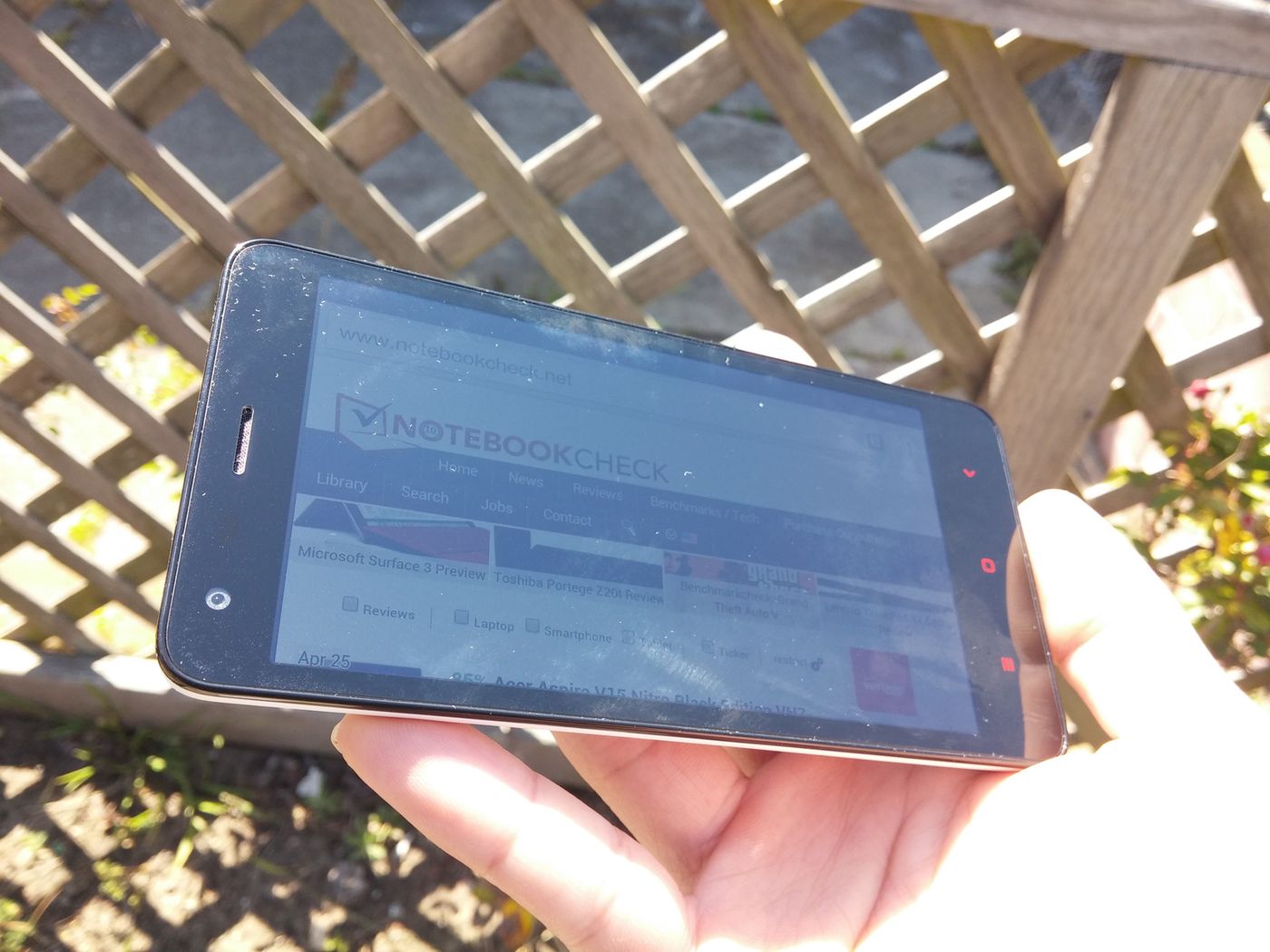
The Redmi 2 is a popular mobile phone known for its impressive features and sleek design. However, like any electronic device, there may be times when you encounter network connectivity issues. These issues can be frustrating, especially when you rely on your phone for communication and accessing the internet. Thankfully, the Redmi 2 offers a convenient solution to these connection problems – resetting your network connection. In this article, we will guide you through the step-by-step process of resetting the network connection on your Redmi 2. Whether you are experiencing slow internet speeds, dropped calls, or difficulty in connecting to Wi-Fi, this guide will help you get your network connection back on track. So, let’s dive in and learn how to reset the network connection on your Redmi 2.
Inside This Article
- Reasons for resetting the network connection
- Steps to reset network connection on Redmi 2
- Additional Troubleshooting Tips
- Conclusion
- FAQs
Reasons for resetting the network connection
There are various reasons why you might need to reset the network connection on your Redmi 2. These include:
1. Slow internet speed: If you’re experiencing sluggish internet performance on your Redmi 2, it may be due to a network connection issue. Resetting the network connection can help improve the speed and performance of your internet connection, allowing for faster browsing and smoother streaming.
2. Dropping or intermittent connection: Are you frequently experiencing a drop in your network connection or facing intermittent connectivity issues? It can be frustrating, especially when you’re in the middle of an important online task or trying to stay connected with friends and family. Resetting the network connection can often resolve such problems by establishing a stable and consistent connection.
3. Unable to connect to Wi-Fi or mobile data: If you’re unable to connect to Wi-Fi networks or have trouble accessing mobile data on your Redmi 2, a network reset can help troubleshoot and resolve these connectivity issues. It can clear any temporary glitches or conflicts within the network settings, making it easier to connect to the internet.
4. Network-related issues after a software update: After updating the software on your Redmi 2, you may encounter network-related problems such as Wi-Fi not working or mobile data not being detected. Resetting the network connection can often fix these issues, as it refreshes the network settings and ensures compatibility with the updated software.
Steps to reset network connection on Redmi 2
If you’re facing issues with your network connection on your Redmi 2, resetting the network settings can help resolve these issues. Here are four methods you can try:
Method 1: Restarting the device
The simplest and most effective way to reset the network connection on your Redmi 2 is by restarting the device. This will refresh the network settings and clear any temporary glitches. To restart your Redmi 2, simply hold down the power button until the restart option appears, then select restart.
Method 2: Resetting network settings
If restarting the device didn’t fix the network issue, you can try resetting the network settings completely. To do this, go to the Settings menu on your Redmi 2, then tap on “Network & Internet. Look for the “Reset network settings” option and tap on it. Confirm the action and wait for the device to reset the network settings. Keep in mind that this will remove all saved Wi-Fi networks and Bluetooth pairings.
Method 3: Forget and reconnect to Wi-Fi networks
If you’re having trouble connecting to specific Wi-Fi networks, you can try forgetting the network and then reconnecting to it. Go to the Wi-Fi settings on your Redmi 2, find the network you’re having trouble with, and tap on it. Then, tap on “Forget” to remove the network from your device’s memory. After that, search for the Wi-Fi network again and enter the password to reconnect.
Method 4: Clearing cache partition
Clearing the cache partition can sometimes help resolve network-related issues. To do this, turn off your Redmi 2 and then press and hold the volume up and power buttons simultaneously until the device vibrates. Release the power button but continue holding the volume up button until the recovery menu appears. Use the volume buttons to navigate to “Wipe cache partition” and press the power button to confirm. Wait for the process to complete, then select “Reboot system now” to restart your device.
These four methods can help you reset the network connection on your Redmi 2 and resolve any network-related issues you may be facing. Remember to try them one by one and test your network connection after each method to see if the issue is resolved.
Additional Troubleshooting Tips
In addition to the methods mentioned earlier, there are some additional troubleshooting tips that you can try to resolve network connection issues on your Redmi 2:
Updating Firmware and Software
One of the common causes of network problems is outdated firmware or software. Regularly updating your device’s firmware and software can help fix bugs and improve network stability. To update your Redmi 2, go to Settings > About phone > System updates. If an update is available, download and install it.
Checking for Hardware Issues
In some cases, network connection issues can be caused by hardware problems. Check if your SIM card is inserted correctly, and ensure that there are no damages to the SIM card or the SIM card slot. Additionally, try inserting your SIM card into another device to see if the issue persists. If the problem is specific to your Redmi 2, it may be worth considering getting the device checked by a professional technician.
Contacting Customer Support for Further Assistance
If you have tried all the troubleshooting steps mentioned above and are still facing network connection problems on your Redmi 2, it may be time to seek assistance from customer support. Contact the manufacturer’s support team or visit their official website for guidance on how to resolve the issue. They may be able to provide specific instructions or even arrange for a repair or replacement if necessary.
Remember, troubleshooting steps may vary depending on the specific issue you are facing, and it’s always a good idea to follow the manufacturer’s recommended guidelines for your device. By trying these additional troubleshooting tips and reaching out to customer support when needed, you can increase the chances of resolving network connection issues on your Redmi 2.
Conclusion
In conclusion, resetting the network connection on your Redmi 2 can be a helpful troubleshooting step if you’re experiencing connectivity issues. By following the steps outlined in this guide, you can easily reset your network settings and resolve common problems such as slow internet connection, Wi-Fi connectivity issues, or mobile data glitches.
Remember to backup any important data before performing a network reset, as it will erase all Wi-Fi passwords and network settings. Additionally, if the issue persists after resetting the network connection, it might be worth reaching out to your service provider or seeking professional assistance.
With a fresh network configuration on your Redmi 2, you can enjoy seamless internet connectivity, fast browsing speeds, and reliable communication. Happy surfing!
FAQs
1. How do I reset the network connection on my Redmi 2?
To reset the network connection on your Redmi 2, follow these steps:
- Go to the Settings app on your Redmi 2.
- Scroll down and tap on “SIM cards & mobile networks”.
- Tap on “Preferred network type”.
- Select “LTD/3G/2G auto” and wait for a few moments.
- After the network connection is reset, you should be able to use your Redmi 2 with a stable network connection.
2. Will resetting the network connection erase my data on the Redmi 2?
No, resetting the network connection will not erase any of your data on the Redmi 2. It only resets the network settings to their default values and does not affect other data or settings on your device.
3. How often should I reset the network connection on my Redmi 2?
There is no need to periodically reset the network connection on your Redmi 2 unless you are experiencing persistent network issues. In most cases, resetting the network connection once is enough to resolve any network-related problems you may encounter.
4. Can I reset the network connection while making a call on my Redmi 2?
It is not recommended to reset the network connection while making a call on your Redmi 2. Resetting the network connection will briefly interrupt your call and may cause it to drop. It is best to reset the network connection when you are not in the middle of a call to avoid any inconvenience.
5. What should I do if resetting the network connection doesn’t fix my network issues on the Redmi 2?
If resetting the network connection doesn’t resolve your network issues on the Redmi 2, try the following troubleshooting steps:
- Restart your Redmi 2.
- Make sure your SIM card is properly inserted and activated.
- Check if there are any network outages or coverage issues in your area.
- Try using a different SIM card or contacting your network provider for further assistance.
