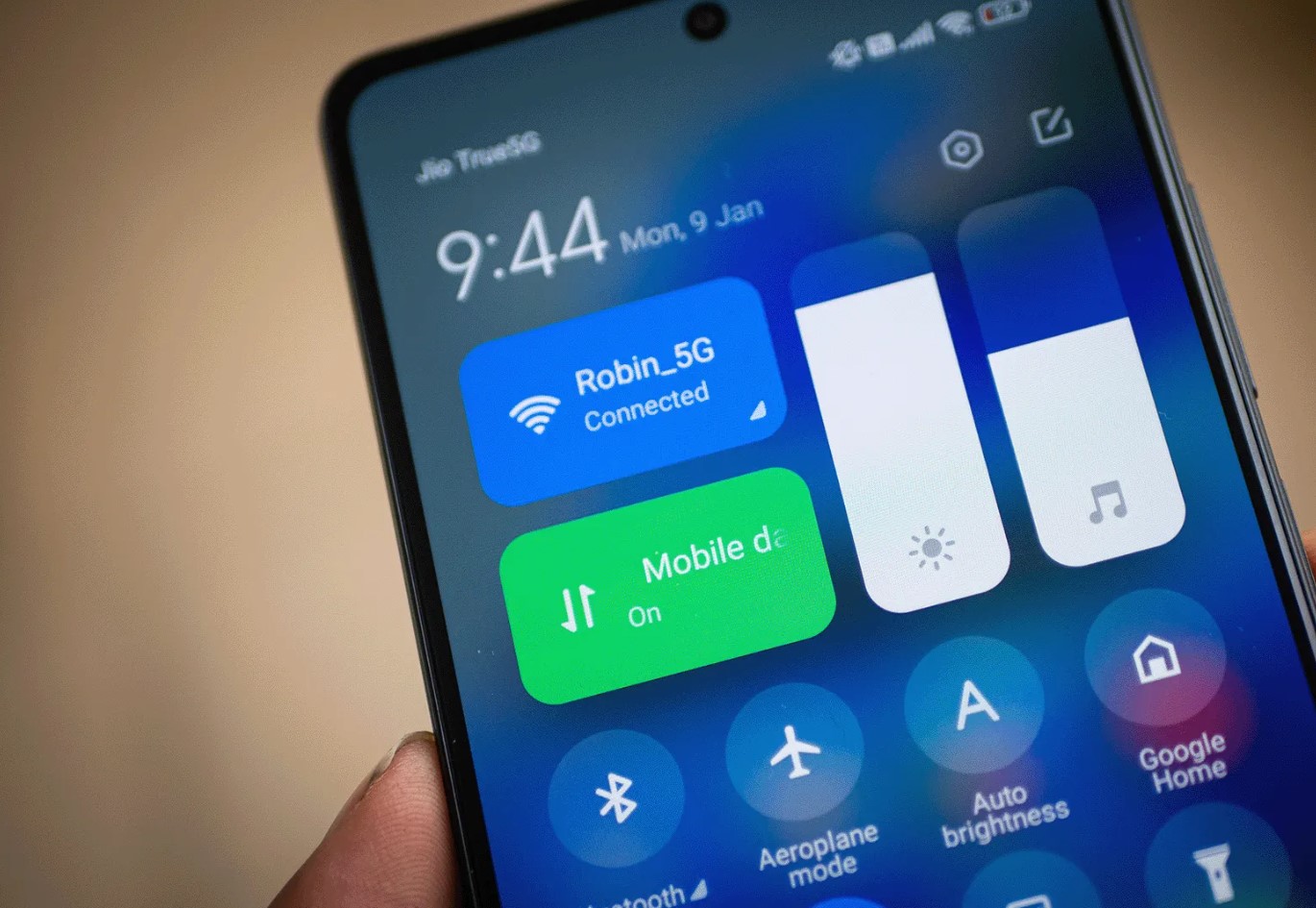
Gone are the days when mobile phones were just used for making calls and sending text messages. Nowadays, smartphones have become an essential part of our daily lives, allowing us to stay connected, work remotely, and access a world of information at our fingertips. One popular smartphone brand is Redmi, known for its affordable yet feature-packed devices.
If you’ve recently purchased a Redmi phone and are wondering how to activate mobile data, you’ve come to the right place! In this article, we will guide you through the process of enabling mobile data on your Redmi device. Whether you’re a new Redmi user or simply need a refresher, we’ll provide step-by-step instructions to help you get connected and stay connected wherever you go.
Inside This Article
- How To Activate Mobile Data On Redmi
- – Enabling Mobile Data through the Quick Settings:
- Activating Mobile Data through the Settings Menu:
- Setting up APN for Mobile Data:
- Troubleshooting Mobile Data Issues:
- Conclusion
- FAQs
How To Activate Mobile Data On Redmi
Mobile data is an essential feature on our smartphones, allowing us to stay connected and access the internet on the go. If you own a Redmi smartphone and are wondering how to activate mobile data, you’re in the right place. In this guide, we will walk you through the steps to enable mobile data on your Redmi device.
There are two methods to activate mobile data on a Redmi smartphone: through the Quick Settings menu and through the Settings menu. Let’s explore both methods:
Enabling Mobile Data through Quick Settings
The Quick Settings menu provides quick access to essential features on your Redmi device. To enable mobile data through Quick Settings, follow these steps:
- Swipe down from the top of your Redmi device’s screen to access the notification panel.
- Swipe down again to expand the Quick Settings menu.
- Look for the Mobile Data icon (usually represented by a cellular signal or data indicator).
- Tap on the Mobile Data icon to enable mobile data.
Your Redmi device will now be connected to mobile data, and you can start using the internet on your smartphone.
Enabling Mobile Data through Settings Menu
If you prefer to activate mobile data through the Settings menu, here’s what you need to do:
- Go to the Settings app on your Redmi device. You can access it by tapping on the gear icon in the app drawer or by swiping down from the top of the screen and tapping on the Settings gear icon.
- In the Settings menu, scroll down and select “SIM cards & mobile networks.”
- Tap on “SIM cards.”
- Under the “Mobile data” section, toggle the switch to enable mobile data.
After following these steps, mobile data will be activated on your Redmi device, and you can start browsing the internet and using online apps.
Managing Mobile Data Usage and Settings
Once you have activated mobile data on your Redmi device, it’s essential to manage your data usage and settings to avoid exceeding your data limit. Here are a few tips:
- Set data limits: Go to the Settings app, select “SIM cards & mobile networks,” and tap on “Data usage control.” Here, you can set a data limit and receive notifications when you approach your limit.
- Restrict background data: In the Settings app, select “Data usage” and tap on “Restrict app background data.” This will prevent apps from using data in the background when you’re not actively using them.
- Monitor data usage: To keep track of your data usage, go to the Settings app, select “Data usage,” and you’ll see a breakdown of which apps consume the most data.
By managing your mobile data usage and settings, you can make the most of your data plan and avoid any unexpected charges.
Troubleshooting Mobile Data Issues
If you encounter any issues with your mobile data on your Redmi device, here are a few troubleshooting steps to try:
- Restart your device: Sometimes a simple restart can resolve temporary connectivity issues.
- Airplane mode: Turn on Airplane mode, wait for a few seconds, and then turn it off again. This can help refresh the network connection.
- Update your device software: Ensure that your Redmi device is running the latest software version, as updates often include bug fixes and performance improvements.
- Contact your service provider: If the above steps don’t resolve the issue, reach out to your mobile service provider for further assistance.
By following these troubleshooting steps, you can overcome most mobile data issues and ensure a smooth browsing experience on your Redmi smartphone.
Now that you know how to activate mobile data on your Redmi device, you can enjoy the benefits of staying connected anytime, anywhere. Whether you need to browse the web, stream videos, or use online apps, mobile data will keep you connected to the digital world.
– Enabling Mobile Data through the Quick Settings:
Enabling mobile data on your Redmi smartphone is a quick and straightforward process. One of the simplest ways to activate mobile data is through the Quick Settings panel. To do this:
- Swipe down from the top of the screen to open the notification shade. This action will reveal the Quick Settings panel, which provides quick access to various device settings.
- Look for the “Mobile Data” icon in the Quick Settings panel. It usually appears as an icon with two arrows forming a circle or as an icon with the letters “LTE” or “4G”. Tap on this icon to toggle the mobile data feature on. When active, the icon will be highlighted or change color.
Once you have followed these steps, your Redmi device will now be connected to mobile data. You can start using your favorite apps, browse the web, stream videos, and more. It’s important to note that enabling mobile data may consume your cellular data plan, so be mindful of your usage to avoid potential extra charges.
Activating Mobile Data through the Settings Menu:
To activate mobile data on your Redmi device, you can follow these simple steps:
- Open the Settings app on your Redmi device.
- Scroll down and tap on “Connections.”
- Select “Mobile Data.”
- Toggle the switch next to “Mobile Data” to turn it on.
Once the mobile data is turned on, your Redmi device will be able to connect to the internet using your cellular data plan.
This method allows you to have more control over your mobile data settings and provides a straightforward way to enable mobile data whenever you need it. By accessing the settings menu, you can easily toggle the mobile data switch on or off, depending on your preference.
It’s important to note that activating mobile data may result in additional charges from your cellular provider, depending on your data plan. Ensure that you are aware of your data usage limits and any associated costs before enabling mobile data on your device.
If you encounter any issues while activating mobile data through the settings menu, you can try troubleshooting options or contact your cellular provider for assistance. They can troubleshoot potential network or account-related issues that may be causing difficulties in enabling mobile data.
Remember to monitor your mobile data usage regularly to ensure you stay within your plan limits and avoid any unexpected charges. Redmi devices also provide options for managing your mobile data usage, which can help you set data limits, monitor app-specific data usage, and customize your data-saving preferences.
By following these steps, you can easily activate mobile data on your Redmi device through the settings menu and enjoy a seamless browsing experience while on the go.
Setting up APN for Mobile Data:
Setting up the Access Point Name (APN) is crucial for enabling and configuring mobile data on your Redmi smartphone. The APN contains the necessary settings to establish a connection between your device and your mobile network operator.
To set up the APN for mobile data on your Redmi phone, follow these steps:
- Go to the Mobile Data settings on your device. You can access this either through the Quick Settings menu or the Settings menu.
- Tap on “Access Point Names” or “APN” to access the APN settings.
- Within the APN settings, look for the option to add a new APN. This is typically denoted by a “+” icon. Tap on it to create a new APN.
- Enter the necessary APN settings provided by your mobile network operator. These settings typically include fields such as Name, APN, Proxy, Port, Username, Password, Server, MCC, MNC, Authentication Type, and APN Type.
- Once you have entered all the required details, save the APN settings.
- Make sure to select the newly created APN as the active APN. This ensures that your device uses the correct APN settings for mobile data connectivity.
By correctly setting up the APN, you can ensure a seamless mobile data experience on your Redmi smartphone, enabling you to browse the internet, use online applications, and stay connected on the go.
Troubleshooting Mobile Data Issues:
If you’re experiencing issues with your mobile data on your Redmi device, there are a few troubleshooting steps you can take to resolve the problem. Here are some common solutions:
1. Restart your Redmi device: Sometimes, a simple restart can fix connectivity issues. Try restarting your device and then test your mobile data connection again.
2. Check your mobile data plan: Ensure that your mobile data plan is active and has not expired. Contact your mobile service provider to verify the status of your plan and troubleshoot any potential issues.
3. Update your software: Outdated software can sometimes cause problems with mobile data connectivity. Check for any available software updates for your Redmi device and install them. These updates often include bug fixes and improvements regarding network connectivity.
4. Reset network settings: If all else fails, you can try resetting your network settings. Keep in mind that this will remove any saved Wi-Fi passwords and Bluetooth connections as well. To do this, go to your Redmi device’s Settings, then tap on “System & Device” or “System” followed by “Reset,” and finally select “Reset network settings.” Confirm the action and restart your device. Afterward, set up your network connections again and test your mobile data connection.
Keep in mind that if the issue persists after trying these troubleshooting steps, it may be worth reaching out to your mobile service provider for further assistance or contacting the Redmi support team for additional guidance.
The process of activating mobile data on your Redmi device is a simple and straightforward one. By following the steps outlined in this article, you can easily enable mobile data and stay connected to the internet on the go.
Ensuring that your mobile data is activated is essential for enjoying various online activities such as browsing the web, accessing social media, streaming videos, and staying connected with friends and family.
Remember to keep an eye on your data usage to avoid exceeding your monthly limits and incurring additional charges. Additionally, it is always a good practice to connect to secure and trusted Wi-Fi networks whenever possible to conserve mobile data.
With the ability to activate mobile data on your Redmi device, you can stay connected and make the most out of your smartphone experience.
FAQs
1. How do I activate mobile data on my Redmi phone?
To activate mobile data on your Redmi phone, follow these steps:
- Go to the Settings menu on your device.
- Scroll down and tap on “SIM cards & mobile networks”.
- Select the SIM card slot where you want to enable mobile data.
- Toggle the switch next to “Mobile data” to turn it on.
2. Why is my mobile data not working on my Redmi phone?
If your mobile data is not working on your Redmi phone, there could be several reasons:
- Check if you have sufficient data balance or a valid data plan.
- Ensure that your SIM card is inserted properly and is activated.
- Verify if the mobile data settings are enabled in the phone’s settings.
- Try restarting your phone or toggling the mobile data off and on again.
- If the issue persists, contact your network provider for further assistance.
3. Can I transfer my mobile data to another Redmi phone?
No, you cannot directly transfer your mobile data from one Redmi phone to another. Mobile data is tied to your SIM card and network provider. However, you can transfer your SIM card to another Redmi phone to use the mobile data on that device.
4. Will using mobile data consume more battery on my Redmi phone?
Yes, using mobile data can consume more battery on your Redmi phone compared to using Wi-Fi. This is because the phone constantly needs to connect to the cellular network, which requires additional power. To conserve battery life, consider using Wi-Fi whenever possible or enabling battery-saving modes on your device.
5. Can I use mobile data while on a call on my Redmi phone?
Yes, you can use mobile data while on a call on your Redmi phone if your network supports VoLTE (Voice over LTE) or VoWiFi (Voice over Wi-Fi) services. These technologies allow for simultaneous voice and data usage. It’s recommended to check with your network provider to ensure that your plan and device support these features.
