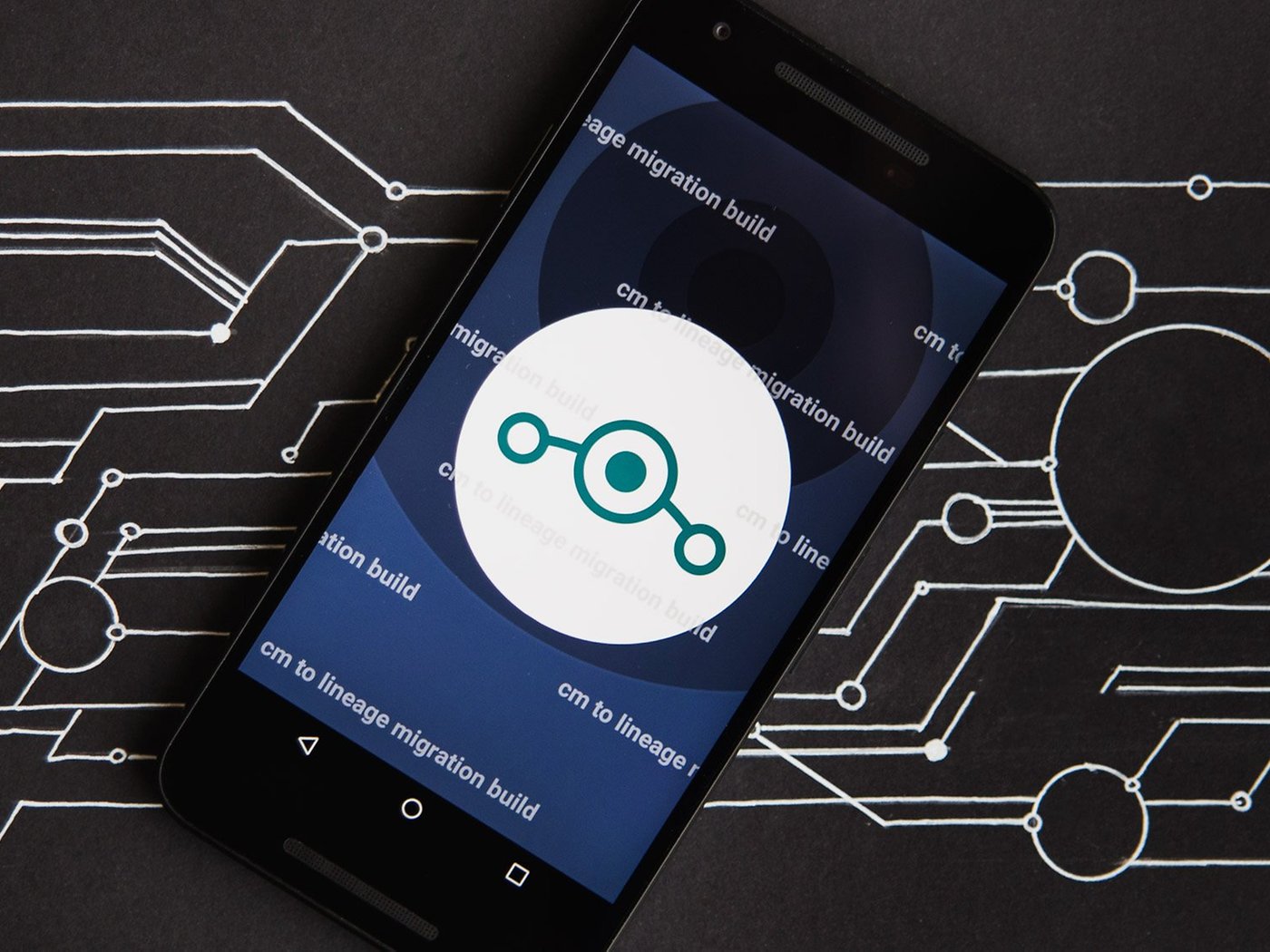
Are you a proud owner of a Redmi Note 3 smartphone and want to enhance its performance and features? Look no further! In this article, we will guide you through the process of downloading Lineage OS on your Redmi Note 3. Lineage OS is a custom ROM based on the Android operating system, offering a wide range of customization options and a smooth user experience. By installing Lineage OS, you can unlock the full potential of your Redmi Note 3, enjoying a streamlined interface, improved performance, and access to the latest Android updates. So, let’s dive into the step-by-step process of downloading Lineage OS on your Redmi Note 3 and discover the world of endless possibilities!
Inside This Article
- Requirements for Downloading Lineage OS on Redmi Note 3
- Step-by-Step Guide to Download Lineage OS on Redmi Note 3
- Troubleshooting Common Issues during Lineage OS Download on Redmi Note 3
- Additional Tips and Considerations for Lineage OS Download on Redmi Note 3
- Conclusion
- FAQs
Requirements for Downloading Lineage OS on Redmi Note 3
Before you begin the process of downloading Lineage OS on your Redmi Note 3, there are a few requirements that you need to fulfill. These requirements will ensure a smooth and successful installation of the custom ROM. Here are the essential prerequisites:
1. Unlocked Bootloader: You must have an unlocked bootloader on your Redmi Note 3. This is necessary to install custom ROMs like Lineage OS. Unlocking the bootloader may void your device’s warranty, so proceed at your own risk.
2. Custom Recovery: You need to have a custom recovery installed on your Redmi Note 3. A custom recovery, such as TWRP (Team Win Recovery Project), allows you to flash custom ROMs and other modifications on your device.
3. Lineage OS ROM: Download the Lineage OS ROM compatible with your Redmi Note 3 variant from a trusted source. Make sure you download the latest stable version for optimal performance and stability.
4. GApps Package: Along with the Lineage OS ROM, you’ll also need to download the Google Apps (GApps) package. This package includes Google Play services and other essential Google applications that are not included in the custom ROM.
5. Sufficient Battery Level: Ensure that your Redmi Note 3 has enough battery power before starting the installation process. It is recommended to have at least 50% battery to prevent any interruptions during the installation.
6. USB Cable: Make sure you have a reliable USB cable to connect your Redmi Note 3 to your computer. A stable connection is crucial during the installation process to avoid any errors or data loss.
7. Backup Your Data: Before proceeding with the Lineage OS installation, it’s essential to back up all your important data, including contacts, messages, photos, and files. This will ensure that you don’t lose any data during the installation process.
By fulfilling these requirements, you’ll be well-prepared to download and install Lineage OS on your Redmi Note 3. Once you have everything ready, you can proceed with the step-by-step guide for a hassle-free installation experience.
Step-by-Step Guide to Download Lineage OS on Redmi Note 3
If you’re looking to enhance the performance and functionality of your Redmi Note 3, downloading Lineage OS is a great option. Lineage OS is a popular aftermarket firmware that offers a wide range of customization options and features, making it a favorite among Android enthusiasts. Follow these step-by-step instructions to successfully download Lineage OS on your Redmi Note 3:
Step 1: Prepare Your Device
Before starting the download process, it’s important to ensure that your Redmi Note 3 is fully charged and backed up. This will prevent any data loss or interruptions during the installation process. Additionally, enable USB debugging on your device by going to “Settings,” selecting “About Phone,” then tapping on “Build Number” seven times to enable developer options. Finally, enable USB debugging in the developer options menu.
Step 2: Unlock the Bootloader
Unlocking the bootloader is a necessary step to install custom firmware like Lineage OS. Xiaomi provides an official unlocking tool that can be downloaded from their website. Follow the instructions provided by Xiaomi to unlock the bootloader of your Redmi Note 3. Keep in mind that unlocking the bootloader will erase all your data, so make sure to back it up beforehand.
Step 3: Install TWRP Recovery
TWRP (Team Win Recovery Project) is a custom recovery software that allows you to install custom firmware on your device. Download the TWRP recovery image file for Redmi Note 3 from the official TWRP website. Once downloaded, connect your device to your computer and transfer the TWRP recovery image file to the internal storage. Boot your device into fastboot mode by turning it off, then holding the power button and volume down button simultaneously. Open a command prompt or terminal window on your computer and navigate to the directory where you placed the TWRP recovery image file. Execute the following command: fastboot flash recovery twrp.img (Replace “twrp.img” with the actual filename). This will install TWRP recovery on your Redmi Note 3.
Step 4: Download Lineage OS ROM
Visit the official Lineage OS website and navigate to the download section. Look for the build specifically made for Redmi Note 3 (codename: kenzo) and download the latest stable version of the ROM. It’s important to choose the correct ROM for your device to ensure compatibility.
Step 5: Transfer Lineage OS ROM to Your Device
Connect your Redmi Note 3 to your computer using a USB cable. Transfer the downloaded Lineage OS ROM file to the internal storage or SD card of your device.
Step 6: Install Lineage OS
Boot your device into TWRP recovery mode by turning it off, then holding the power button and volume up button simultaneously. In TWRP recovery, select “Wipe” and swipe to factory reset your device. This step will erase all the data on your device, so make sure you’ve backed up everything important. After the reset, go back to the main menu and select “Install.” Navigate to the location where you transferred the Lineage OS ROM file and select it. Swipe to confirm the installation. Once the installation is complete, select “Reboot System” to boot into Lineage OS on your Redmi Note 3.
Congratulations! You have successfully downloaded and installed Lineage OS on your Redmi Note 3. Enjoy the enhanced performance, customization options, and features offered by Lineage OS.
Troubleshooting Common Issues during Lineage OS Download on Redmi Note 3
While downloading Lineage OS on your Redmi Note 3, you may encounter a few common issues. Don’t worry, though – we’ve got you covered. This section will guide you through some of the most common issues and offer troubleshooting tips to help you overcome them.
1. Installation Error: One of the most common issues faced during the Lineage OS download is encountering an installation error. If you are experiencing this, double-check that you have followed all the installation steps correctly. Make sure you have downloaded the correct version of Lineage OS for your Redmi Note 3 model. If the issue persists, try wiping the device’s cache partition and then reattempt the installation.
2. Boot Loop: Another issue you may encounter is a boot loop, where the device keeps restarting instead of booting up properly. This can happen due to incompatible firmware or a problem with the installation process. To resolve this, try booting the device into recovery mode and performing a factory reset. Also, ensure that you have followed the installation instructions carefully. If the problem persists, consider seeking assistance from the Lineage OS community or forums.
3. Wi-Fi or Bluetooth Connectivity Problems: After installing Lineage OS, you may face issues with Wi-Fi or Bluetooth connectivity. To troubleshoot this, start by checking if the device is properly connected to the network or paired with the Bluetooth device. If the problem persists, try rebooting your Redmi Note 3 and clearing the cache. If none of these solutions work, consider looking for any known issues or updates related to Lineage OS on your specific device model.
4. App Compatibility: Sometimes, certain apps may not work properly after installing Lineage OS. This can be due to compatibility issues with the custom ROM. In such cases, try updating the problematic apps to their latest versions. If the issue persists, consider reaching out to the Lineage OS community or the app developers for further assistance.
5. Battery Drain: If you notice a significant decrease in battery life after installing Lineage OS, there are a few things you can do. Start by checking for battery-hogging apps and uninstalling them. You can also try optimizing your device’s battery usage settings through the Lineage OS settings menu. If the issue continues, try a factory reset or seek help from the Lineage OS community for more specific advice.
6. Random System Crashes: In some cases, you may experience random system crashes or freezes after installing Lineage OS. This can be caused by various factors, including incompatible apps or system files. To troubleshoot this, try booting your Redmi Note 3 into safe mode and observing if the problem persists. If the crashes continue, consider reinstalling Lineage OS or seeking assistance from the Lineage OS community.
By following the troubleshooting tips mentioned above, most common issues encountered during the Lineage OS download on your Redmi Note 3 can be resolved. Remember to double-check the installation steps, ensure compatibility, and reach out to the Lineage OS community if necessary. Enjoy your Lineage OS experience on your Redmi Note 3!
Additional Tips and Considerations for Lineage OS Download on Redmi Note 3
When downloading Lineage OS on your Redmi Note 3, there are some additional tips and considerations to keep in mind. These can help ensure a smooth and successful installation process, as well as optimize the performance of your device. Let’s take a look at some of these tips below:
1. Backup your data: Before proceeding with the download and installation of Lineage OS, it is always recommended to backup all important data on your Redmi Note 3. This includes contacts, messages, photos, and any other files that you don’t want to lose. This will help safeguard your data in case anything goes wrong during the installation process.
2. Check for device compatibility: Ensure that your Redmi Note 3 is compatible with Lineage OS. Visit the official Lineage OS website to check if your device model is supported. Using an incompatible ROM can cause issues and may not provide the optimal user experience.
3. Verify the ROM integrity: Before downloading Lineage OS, always verify the integrity of the ROM file. Check for any available reviews or user feedback on the specific Lineage OS version you intend to download. This can help ensure that you are downloading a reliable and stable ROM.
4. Charge your device: It is essential to have a sufficient battery level on your Redmi Note 3 before starting the installation process. This helps prevent any interruptions or potential damage due to a sudden loss of power.
5. Use a reliable internet connection: Downloading a ROM requires a stable and fast internet connection. Avoid using public or unreliable Wi-Fi networks as they can lead to incomplete or corrupted downloads. Opt for a secure and stable internet connection to ensure a smooth and error-free downloading process.
6. Follow installation instructions carefully: It is crucial to follow the installation instructions provided by the Lineage OS developers. These instructions will guide you through the entire process and help you avoid any pitfalls or complications. Skipping steps or deviating from the instructions can lead to unsuccessful installations or even bricking your device.
7. Keep your device updated: Once you have successfully installed Lineage OS on your Redmi Note 3, it is important to keep your device updated with the latest security patches and software updates. Regularly check for updates on the official Lineage OS website or through the built-in update feature of the ROM. This ensures that your device remains secure and enjoys the latest features and improvements.
8. Participate in the Lineage OS community: There is a vibrant Lineage OS community out there, consisting of fellow users and developers. Joining this community can be beneficial for troubleshooting, getting tips and tricks, and staying up-to-date with the latest developments. Engage in discussions, contribute to forums, and share your experiences to make the most out of your Lineage OS installation.
Following these additional tips and considerations will help you download and install Lineage OS on your Redmi Note 3 smoothly and effectively. Enjoy the enhanced features, customization options, and improved performance that Lineage OS brings to your device!
Conclusion
Downloading Lineage OS on your Redmi Note 3 opens up a world of possibilities for customizing and optimizing your smartphone experience. By unlocking the full potential of your device, you can enjoy the latest features, enhanced performance, and a streamlined interface.
Remember, the process of downloading Lineage OS requires a bit of technical knowledge and carries some risks, so it’s important to follow the instructions carefully and backup your data before proceeding. With that said, Lineage OS offers a stable and reliable alternative to the stock Android experience, allowing you to personalize your device to suit your preferences.
Whether you’re looking to improve performance, extend battery life, or simply unleash your creative side with custom themes and modifications, Lineage OS on your Redmi Note 3 will give you the freedom to do so. So go ahead, explore the possibilities, and make your smartphone truly yours!
FAQs
**Q: What is Lineage OS?**
A: Lineage OS is an open-source operating system based on the Android platform. It offers a clean and customizable user interface, improved performance, and a wide range of features that enhance the overall smartphone experience.
**Q: How can I download Lineage OS on my Redmi Note 3?**
A: To download Lineage OS on your Redmi Note 3, you’ll need to follow a few steps. First, make sure you have unlocked the bootloader of your device. Then, install a custom recovery such as TWRP. Finally, download the Lineage OS ROM for your specific device model and flash it using the custom recovery.
**Q: Is it safe to install Lineage OS on my Redmi Note 3?**
A: Installing Lineage OS on your Redmi Note 3 is generally safe if you follow the instructions carefully and use the correct ROM for your device. However, it’s important to note that any custom ROM installation carries some risks, such as voiding your warranty or potentially causing stability issues. Make sure to create a backup of your data before proceeding with the installation.
**Q: Can I revert back to the original MIUI after installing Lineage OS?**
A: Yes, if you decide to revert back to the original MIUI after installing Lineage OS, you can do so by downloading the MIUI ROM for your Redmi Note 3 model and flashing it using the custom recovery. Keep in mind that this process will erase all data from your device, so it’s important to back up any important files or data beforehand.
**Q: Will installing Lineage OS void the warranty of my Redmi Note 3?**
A: Yes, installing custom ROMs like Lineage OS on your Redmi Note 3 may void the warranty provided by the manufacturer. It’s always recommended to check the terms and conditions of your warranty before proceeding with any custom ROM installation. If you encounter any issues with your device, you might need to revert back to the original software to avail the warranty services.
