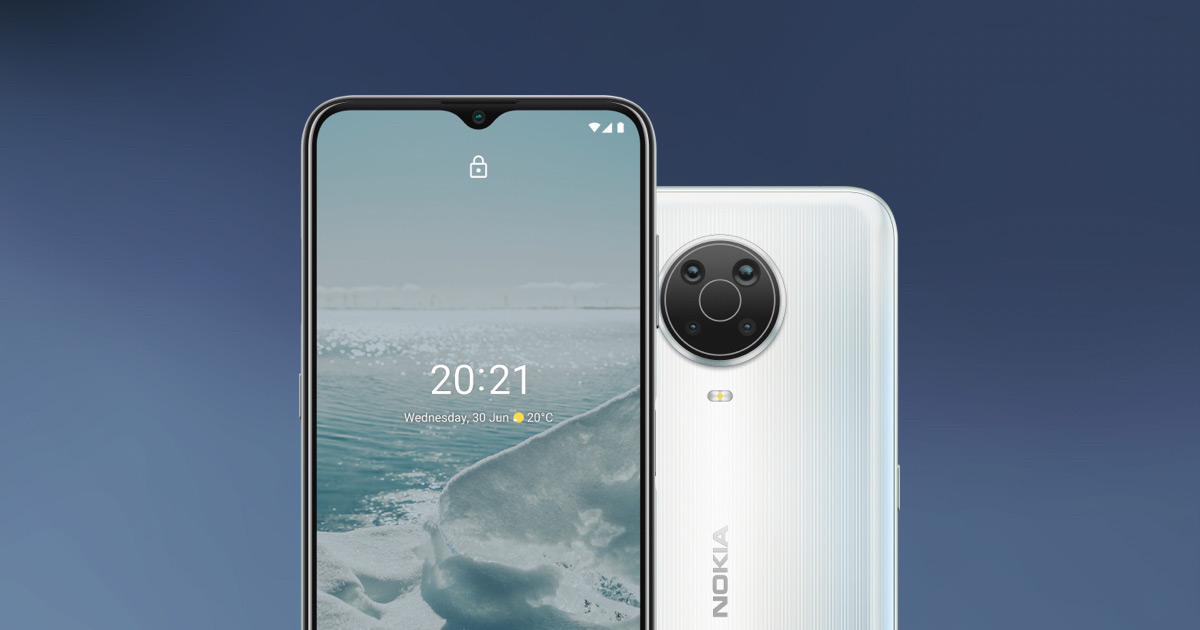
If you find yourself locked out of your Nokia phone, don’t panic! Resetting your phone can be a simple solution to regain access and get your device up and running again. Whether you forgot your lock screen PIN or entered the wrong password multiple times, there are a few methods you can try to reset your Nokia phone and bypass the lock screen. In this article, we will explore different ways to reset a Nokia phone when locked, providing step-by-step instructions to help you regain control of your device. From using key combinations to utilizing Nokia’s built-in security measures, we will guide you through the process and help you troubleshoot any issues that may arise. So, if you’re ready to unlock your Nokia phone, let’s dive in!
Inside This Article
- Common Methods for Resetting a Nokia Phone
- Resetting a Nokia Phone Using the Hard Reset Method
- Resetting a Nokia Phone Using the Software Reset Method
- Conclusion
- FAQs
Common Methods for Resetting a Nokia Phone
When faced with a locked Nokia phone, there are several common methods you can try to reset it and regain access. These methods vary depending on the specific model and software version of your Nokia phone. Here are a few tried and tested approaches:
1. Performing a Factory Reset: This method erases all data and settings on your phone, returning it to its original factory state. To perform a factory reset on most Nokia phones, go to the “Settings” menu, select “System,” then choose “Reset.” From there, you can select “Factory Reset” or “Reset Phone.” Keep in mind that this process will delete all your personal data, so it’s essential to back up any important files before proceeding.
2. Using a Master Code: Some older Nokia phones allow you to enter a master code to unlock the device. This code is typically a combination of numbers and can be generated using various online tools. Once you have the master code, power on the phone and enter the code when prompted. This should unlock your Nokia phone and grant you access.
3. Using Key Combinations: Certain Nokia phone models have specific key combinations that can be used to perform a reset. This method is often referred to as a “hard reset.” To initiate a hard reset, turn off your Nokia phone and then press and hold a combination of specific keys. The key combination varies based on the model of your phone, so you may need to consult the user manual or search for the correct combination online.
4. Using Nokia Software Recovery Tool: If the above methods don’t work, you can try using the Nokia Software Recovery Tool. This software allows you to restore your Nokia phone to its original software state by downloading and installing the appropriate firmware. Simply connect your phone to a computer with the software installed and follow the on-screen instructions to reset your device.
Before attempting any of these methods, it’s important to note that a reset may result in the loss of your data. Therefore, it’s crucial to back up your files regularly to avoid potential data loss. Additionally, if your Nokia phone is still under warranty, it’s advisable to contact the manufacturer or your service provider for assistance before attempting a reset.
Resetting a Nokia Phone Using the Hard Reset Method
If you find yourself locked out of your Nokia phone and unable to access your device, performing a hard reset may be the solution. A hard reset will restore your phone to its original factory settings, erasing all data, settings, and passwords in the process.
It’s important to note that performing a hard reset will delete all your personal information, including contacts, messages, photos, and apps. Therefore, it’s crucial to back up any important data before proceeding with the hard reset.
To initiate a hard reset on your Nokia phone, follow these steps:
- Ensure that your phone is turned off.
- Press and hold the volume up button, the power button, and the home button simultaneously.
- Keep holding the buttons until the Nokia logo appears on the screen.
- Release the buttons and your phone will enter into recovery mode.
- Using the volume down button, navigate to the “Wipe data/factory reset” option.
- Press the power button to select the option.
- Confirm the reset by selecting “Yes” when prompted.
- Wait for the reset process to complete.
- Once the reset is finished, your Nokia phone will reboot and return to its factory settings.
Please note that these instructions may vary slightly depending on the model of your Nokia phone. It’s always a good idea to consult the user manual or the Nokia support website for specific instructions tailored to your device.
Remember to restore your backup after the hard reset to retrieve your data and settings. If you have forgotten your password or pattern lock, a hard reset can be an effective method to regain access to your Nokia phone.
Resetting a Nokia Phone Using the Software Reset Method
If you’re looking to reset your Nokia phone and are unwilling or unable to perform a hard reset, the software reset method may be a suitable alternative. This method allows you to reset your phone’s settings and return it to its factory defaults without the need for physical button manipulation.
To initiate a software reset on your Nokia phone, follow these steps:
- Go to the “Settings” menu on your phone. It can typically be accessed through an app icon that resembles a gear or by swiping down from the top of the screen and tapping on the settings icon.
- In the “Settings” menu, look for an option called “System” or “System & Updates.” Tap on it to proceed.
- Within the “System” or “System & Updates” menu, search for a category labeled “Reset” or “Reset Options.” Select it to access the reset settings.
- In the “Reset” or “Reset Options” menu, you’ll find a variety of reset options. Look for an option like “Reset all settings” or “Factory data reset.” Choose this option to initiate the software reset.
- A confirmation screen will appear, warning you that all your personal data will be erased. Read the warning carefully and ensure that you have made any necessary backups before proceeding.
- If you’re certain that you want to proceed with the software reset, tap on “Reset” or “Confirm” to start the process. Your Nokia phone will now begin resetting and restoring its original settings.
- Once the reset process is complete, your phone will automatically restart.
It’s important to note that a software reset will wipe all data from your Nokia phone, including apps, media, contacts, and settings. Therefore, it’s crucial to back up any important information before proceeding with the reset.
The software reset method is convenient for those who prefer a non-intrusive way to reset their Nokia phones. It allows you to revert back to the phone’s default settings, resolving any issues or errors you may be experiencing.
If you’re facing performance problems, software glitches, or want to start fresh with your Nokia phone, the software reset method is an effective solution. Just remember to back up your data and follow the steps carefully to ensure a smooth and successful reset process.
Conclusion
In conclusion, knowing how to reset a Nokia phone when locked can be incredibly useful in situations where you have forgotten your phone’s passcode or if you are experiencing software issues. Nokia devices offer different methods for resetting, such as hard reset and using software tools like Nokia Recovery Tool. Regardless of the method you choose, it is important to remember that a factory reset will erase all data on your device, so it is essential to back up your important files beforehand.
By following the steps outlined in this article, you can regain access to your locked Nokia phone and restore it to its factory settings. Remember to be cautious and only perform a reset if necessary, as it will result in the loss of all data. It is always recommended to explore other troubleshooting options before resorting to a reset.
Now that you know how to reset your Nokia phone when locked, you can feel confident in troubleshooting any issues that may arise and ensuring your device is functioning optimally.
FAQs
- How do I reset my Nokia phone when it is locked?
- Can I reset my Nokia phone remotely?
- Are there any alternative methods to reset a locked Nokia phone?
- Will resetting my Nokia phone remove the security lock?
- How can I prevent getting locked out of my Nokia phone?
If you find yourself locked out of your Nokia phone and need to reset it, there are a few methods you can try. The most common way is to perform a factory reset. To do this, turn off your phone and then press and hold the volume up button and the power button simultaneously until the phone vibrates. When the Nokia logo appears, release the power button but continue holding the volume up button until the phone resets and the “Welcome to your new phone” message appears. Keep in mind that a factory reset will erase all data on your phone, so make sure you have backed up your important information before proceeding.
Yes, you can remotely reset your Nokia phone if you have set up the Remote Device Management (RDM) feature on your device. RDM allows you to control and manage your phone remotely, including the ability to perform a factory reset. To reset your Nokia phone remotely, you will need to access the RDM platform through a web portal or a dedicated app. From there, you can select the option to reset your phone, and it will be restored to its factory settings. Keep in mind that remote reset may not be available on all Nokia phone models, so check the user manual or the Nokia website for specific instructions.
If the factory reset method mentioned earlier doesn’t work for your locked Nokia phone, there are a few alternative methods you can try. One option is to use the key combination of volume down button and power button instead of the volume up button and power button. Another method is to use Nokia’s official software recovery tool, which allows you to reinstall the operating system on your phone. This method is more advanced and may require a computer with the software tool installed. It’s recommended to consult Nokia’s official documentation or customer support for specific instructions on alternative reset methods for your Nokia phone model.
Yes, performing a factory reset on your Nokia phone will remove any security lock you have set up, including PIN, pattern, or password lock. This is because a factory reset restores the phone to its original settings, erasing all data and configurations. However, keep in mind that if your Nokia phone is locked through activation lock (such as in the case of iCloud activation on iPhones), a factory reset may not remove this lock. In such cases, you will need to contact the manufacturer or service provider for assistance with unlocking your device.
To prevent getting locked out of your Nokia phone, it’s essential to remember your security lock (PIN, pattern, or password) and keep it in a secure place. Additionally, make sure to regularly back up your important data, such as contacts, photos, and documents, to a cloud storage service or an external device. This way, even if you do get locked out, you can reset your phone without worrying about losing your valuable information. It’s also a good idea to enable features like fingerprint or facial recognition for quicker and more secure unlocking.
