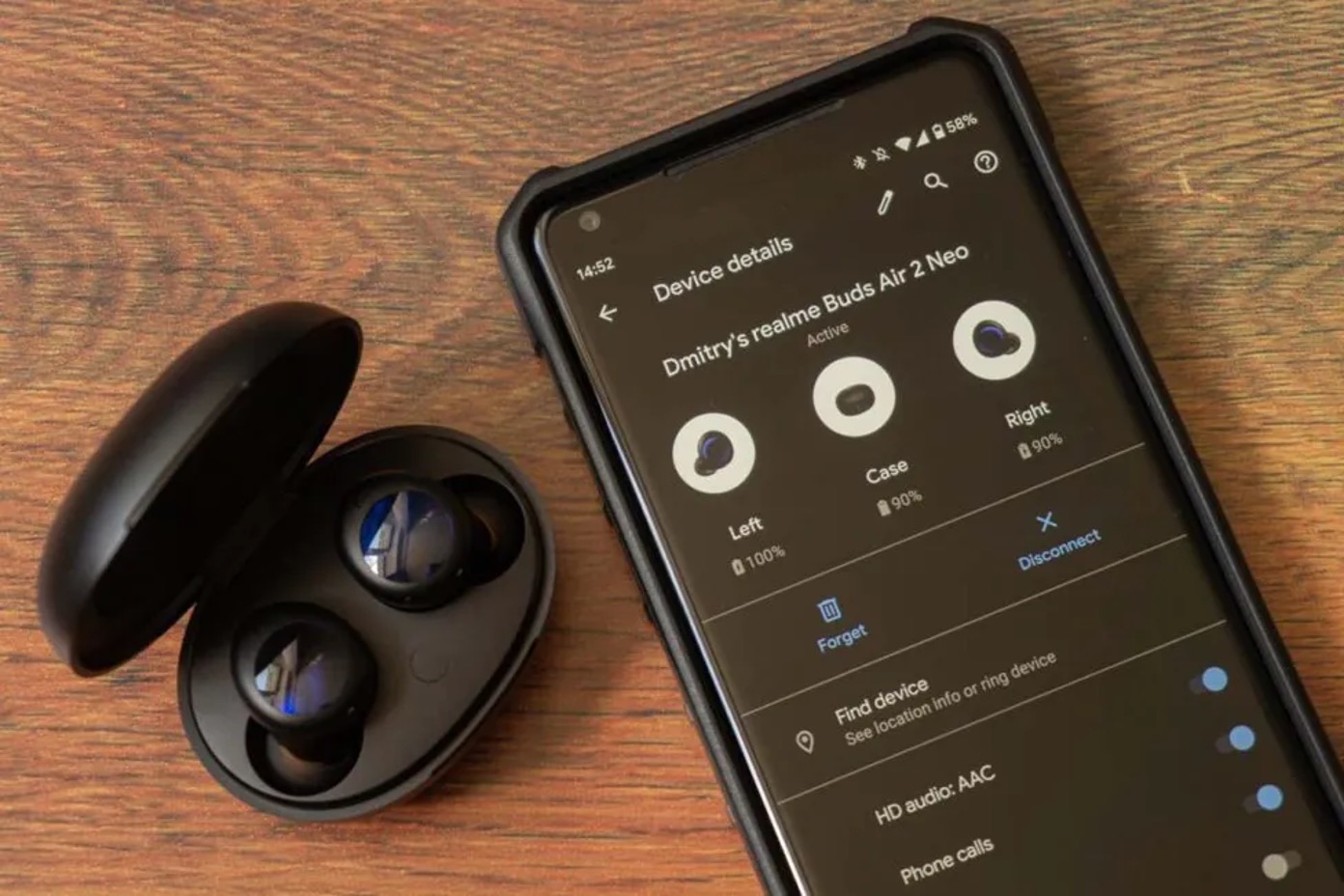
Are you experiencing issues with your Realme Buds Air? Perhaps you’re encountering connection problems, audio glitches, or other performance issues. In such cases, performing a reset on your Realme Buds Air can often resolve these issues and restore them to their default settings. Resetting your Realme Buds Air is a great troubleshooting step that can help fix various problems and ensure optimal performance. In this article, we will guide you through the process of resetting your Realme Buds Air, providing step-by-step instructions. Whether you’re a first-time user or a long-time owner, this guide will help you reset your Realme Buds Air and get them working smoothly again.
Inside This Article
- Checking the Firmware Version
- Resetting Realme Buds Air via the App
- Resetting Realme Buds Air Manually
- Pairing the Reset Realme Buds Air
- Conclusion
- FAQs
Checking the Firmware Version
Before proceeding with the reset of your Realme Buds Air, it’s essential to check the firmware version. This step will help ensure that you have the latest software updates for optimal performance and functionality. To check the firmware version, you can follow the steps below:
1.1. Opening the Realme Link App
The Realme Link app is a companion application that allows you to manage and control your Realme devices, including the Realme Buds Air. To check the firmware version, you need to open the Realme Link app on your smartphone. If you haven’t installed it yet, you can download it from the respective app store for your device.
1.2. Connecting the Realme Buds Air
Once you have the Realme Link app installed, you need to connect your Realme Buds Air to the app. Make sure your Buds Air is within the Bluetooth range of your smartphone and follow the app’s instructions to establish the connection. Once connected, you can proceed to the next step.
1.3. Navigating to Device Information
After successfully connecting your Realme Buds Air to the Realme Link app, you can navigate to the device information section. In this section, you will find detailed information about your Buds Air, including the firmware version. Locate the firmware version information and take note of it before proceeding to reset your Buds Air.
Resetting Realme Buds Air via the App
Resetting the Realme Buds Air using the Realme Link app is a convenient method that allows you to restore the earbuds to their default settings. Follow the steps below to perform the reset:
2.1. Opening the Settings on the Realme Link App
To begin the reset process, open the Realme Link app on your smartphone or tablet. This app is specifically designed to control and manage Realme audio devices.
2.2. Accessing the Device Settings
Once the Realme Link app is open, navigate to the device settings section. Look for the option that corresponds to your Realme Buds Air. It might be labeled as “Realme Buds Air” or something similar.
2.3. Resetting the Realme Buds Air
Within the device settings, you will find a “Reset” or “Factory Reset” option. Tap on it to initiate the reset process. A confirmation prompt may appear to ensure that you want to proceed with the reset. Confirm your choice to reset the Realme Buds Air.
After the reset is complete, the Realme Buds Air will be restored to their original factory settings. This means that all customized settings and paired devices will be erased, and the earbuds will be ready to set up again for a fresh start.
It is worth noting that the Realme Buds Air must be connected to the Realme Link app for this method to work. If you are unable to access the app or encounter any issues, you can try alternative methods to reset the Realme Buds Air.
Resetting Realme Buds Air Manually
Resetting your Realme Buds Air is a simple process that can be done manually. Follow these steps to reset your Realme Buds Air and resolve any connectivity or performance issues:
3.1. Placing the Realme Buds Air in the Charging Case
The first step is to make sure your Realme Buds Air are placed properly in the charging case. Open the lid of the case and ensure that the earbuds are inserted correctly in their respective slots. This ensures that the buds are in a stable position and ready for the reset process.
3.2. Long-Press on the Case Button
Once the Realme Buds Air are securely placed in the charging case, locate the button on the case. It is usually located on the back or side of the case. Long-press the button for approximately 10 seconds. You will notice the LED indicator light on the case blinking in a specific pattern to indicate the reset process has begun.
3.3. Checking the Reset LED Indication
While you are long-pressing the case button, keep an eye on the LED indicator light. The light will start blinking in different colors to indicate the status of the reset process. In most cases, you will see a combination of red, green, and white blinking lights. Once the reset process is complete, the LED indicator will stop blinking, and the buds will be reset to their default settings.
By following these simple steps, you can easily reset your Realme Buds Air manually. This can be especially helpful if you encounter any issues with connectivity, audio playback, or pairing with your smartphone or other devices.
Pairing the Reset Realme Buds Air
After performing a reset on your Realme Buds Air, you will need to pair them with your device again. Here’s a step-by-step guide on how to do it:
4.1. Opening the Bluetooth Settings on the Device
The first step is to open the Bluetooth settings on your device. This can usually be done by accessing the settings menu and looking for the Bluetooth option. Once you locate it, tap on it to open the Bluetooth settings.
4.2. Selecting the Realme Buds Air from Available Devices
Once you’re in the Bluetooth settings, you should see a list of available devices. Look for the name “Realme Buds Air” in the list and tap on it to select it. The device may appear as “Buds Air” or something similar, depending on your device’s settings.
4.3. Confirming the Pairing
After selecting the Realme Buds Air, your device will try to connect to them. In some cases, you may need to confirm the pairing by tapping on a “Pair” or “Connect” button that appears on your device’s screen. Once the pairing is successful, you should see a confirmation message or an icon indicating that the Realme Buds Air are connected to your device.
That’s it! Your Realme Buds Air should now be successfully paired with your device. You can now enjoy using them for listening to music, taking calls, or any other activities you prefer.
Conclusion
In conclusion, resetting your Realme Buds Air is a simple yet effective solution for troubleshooting various issues you may encounter. Whether you’re experiencing connectivity problems, audio quality issues, or pairing difficulties, a reset can often resolve these issues and bring your wireless earbuds back to their optimal performance.
By following the step-by-step guide outlined in this article, you can easily reset your Realme Buds Air and overcome any technical obstacles you may face. Remember to back up any important data and ensure that your earbuds are fully charged before initiating the reset process.
Once you’ve successfully reset your Realme Buds Air, you can enjoy a seamless and uninterrupted audio experience, whether you’re listening to music, taking calls, or engaging in other activities that require reliable wireless connectivity. Don’t let technical glitches hinder your enjoyment – take control of your Realme Buds Air by resetting them and get back to an immersive audio experience.
FAQs
1. How do I reset Realme Buds Air?
To reset the Realme Buds Air, follow these steps:
– Fully charge the earbuds and put them back in the charging case.
– Open the charging case and press and hold the button on the back of the case for around 15 seconds.
– The LED lights on the earbuds will start flashing in white, indicating that the reset process is in progress.
– Once the lights stop flashing, the reset is complete. You can now pair the earbuds with your device again.
Note: Resetting the earbuds will clear any saved settings and pairing information.
2. Why should I reset my Realme Buds Air?
There are a few reasons why you might want to reset your Realme Buds Air:
– If you’re experiencing connectivity issues with your device, a reset can help resolve any software-related problems.
– If you want to connect the earbuds to a new device, resetting will clear the previous pairing information and make it easier to set up with a different device.
– If the earbuds are not functioning as expected or if you’re encountering audio-related issues, a reset can help troubleshoot and fix these problems.
3. Will resetting my Realme Buds Air delete my data?
Resetting the Realme Buds Air will not delete any data stored on your connected device. However, it will clear any saved settings and pairing information on the earbuds themselves. It is important to note that a reset is a device-specific operation and does not affect your smartphone or any other connected devices.
4. Is it possible to reset one Realme Buds Air earbud without affecting the other?
Yes, it is possible to reset only one Realme Buds Air earbud without affecting the other. To do this, follow the same steps as mentioned earlier, but make sure that only the earbud you want to reset is inside the charging case. Keep the other earbud outside the case or in a separate case to avoid resetting both earbuds simultaneously.
5. Can I undo the reset on my Realme Buds Air?
Once you have reset your Realme Buds Air, the process cannot be undone. The earbuds will go back to their factory default settings and you will need to set them up again by pairing with your device. Make sure to follow the initial setup process to connect the earbuds properly and personalize any settings according to your preferences.
