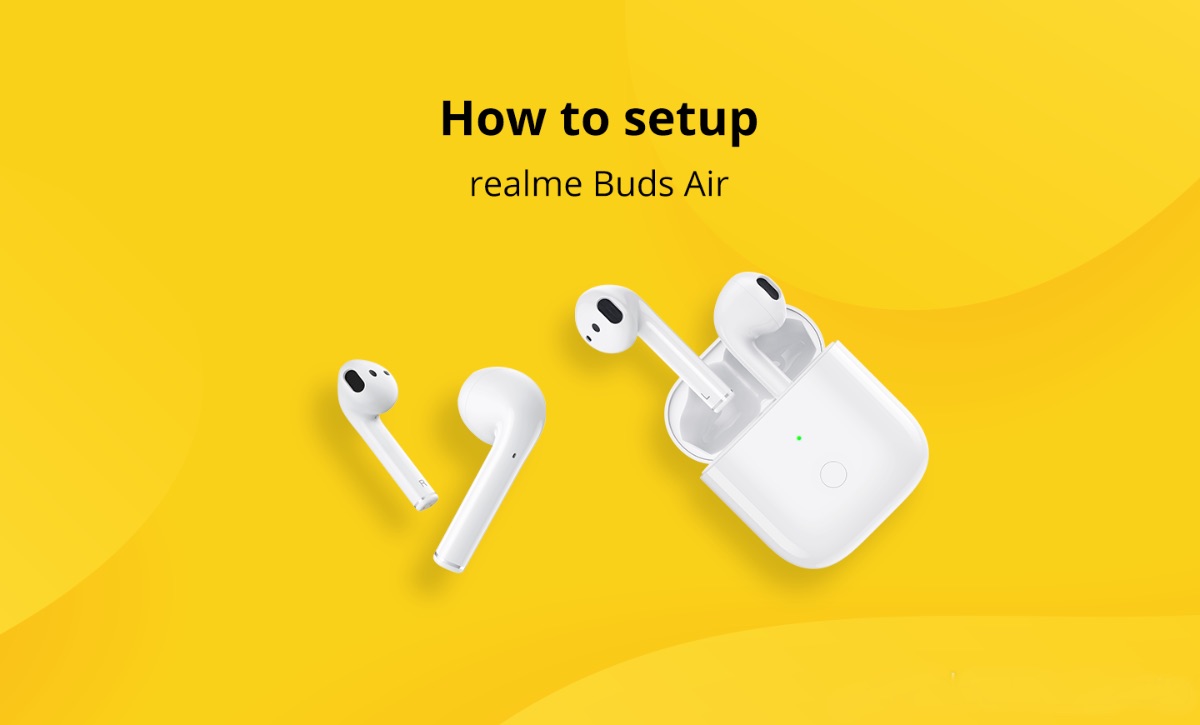
The Realme Buds Air is an innovative and feature-packed wireless earphone option for music lovers and tech enthusiasts alike. With its sleek design, seamless connectivity, and exceptional audio quality, the Realme Buds Air offers a truly immersive listening experience. Whether you’re using them for your daily commute, workouts, or simply enjoying your favorite tunes, these earphones are designed to deliver crystal clear sound and rich bass.
In this comprehensive guide, we will walk you through everything you need to know about using the Realme Buds Air. From the initial setup process to mastering the controls and taking advantage of the advanced features, we’ve got you covered. So, grab your pair of Realme Buds Air and let’s dive into the world of wireless audio!
Inside This Article
- Pairing Realme Buds Air with Your Device
- Controlling Playback and Volume
- Managing Calls with Realme Buds Air
- Using the Gesture Control Feature
- Conclusion
- FAQs
Pairing Realme Buds Air with Your Device
If you’ve recently purchased the Realme Buds Air, you’re probably excited to start using them with your device. Luckily, pairing these wireless earbuds with your smartphone or tablet is a quick and straightforward process. Just follow the steps below to get started:
- First, make sure your Realme Buds Air are charged and placed inside the charging case.
- Open the charging case and take out the earbuds. They will automatically enter pairing mode.
- On your device, go to the Bluetooth settings and enable Bluetooth if it’s not already on.
- You should see “Realme Buds Air” or a similar name in the list of available devices. Tap on it to connect.
- Once connected, you will hear a confirmation sound in the earbuds, indicating a successful pairing. The LED lights on the earbuds and the charging case may also change color.
That’s it! Your Realme Buds Air are now successfully paired with your device. From now on, whenever you want to use the earbuds, simply take them out from the charging case and they will automatically connect to your device.
If you are having trouble pairing your Realme Buds Air, here are a few troubleshooting tips:
- Ensure that Bluetooth is enabled on your device and that it is within range of the earbuds.
- Try resetting the earbuds by placing them back into the charging case and holding the button on the back of the case for a few seconds until the LED lights flash.
- If the issue persists, try restarting your device and repeating the pairing process.
Once you have successfully paired your Realme Buds Air, you can enjoy the freedom of wireless listening and take advantage of the impressive features these earbuds offer.
Controlling Playback and Volume
Realme Buds Air not only offer a seamless wireless audio experience but also provide convenient controls for managing playback and adjusting the volume. With these simple gestures, you can effortlessly navigate through your music and enjoy the perfect sound levels.
To play or pause your music, simply double-tap on either of the Buds Air earbuds. This intuitive gesture allows you to control your audio playback with ease, whether you’re listening to your favorite playlist or streaming a podcast.
If you want to skip to the next track, you can do so by triple-tapping on the right earbud. This feature comes in handy when you’re in the mood for a quick change or want to explore new tracks without touching your smartphone.
Similarly, if you wish to go back to the previous track, triple-tap on the left earbud. This convenient gesture ensures that you have complete control over your music library without needing to reach for your device.
When it comes to adjusting the volume, Realme Buds Air offer a simple and efficient solution. By long-pressing the right earbud, you can increase the volume, while long-pressing the left earbud will decrease it. This intuitive gesture allows you to fine-tune your audio levels to match your preferences without any hassle.
Moreover, if you need to mute the audio quickly, just remove one earbud from your ear while the music is playing. The intelligent ear detection feature in Realme Buds Air automatically pauses playback, ensuring you don’t miss a beat and making it convenient to resume when you’re ready.
With these intuitive controls, Realme Buds Air give you the freedom to manage your music and adjust the volume without the need for a physical remote or constantly reaching for your smartphone. Whether you’re at home, in the gym, or on the go, you can enjoy a seamless audio experience with just a few taps and gestures.
Managing Calls with Realme Buds Air
Realme Buds Air not only provide a seamless audio experience but also offer convenient call management features. Whether you’re making or receiving calls, these wireless earbuds make it effortless to stay connected while on the go.
Answering a call with Realme Buds Air is as simple as a tap on the earbuds. When your phone starts ringing, gently tap on either earbud to answer the call. The built-in microphone ensures crystal clear voice quality, allowing you to have a smooth conversation without any interruptions.
If you’re already on a call and need to switch to another incoming call, Realme Buds Air make it a breeze. Simply tap on either earbud to put the current call on hold and answer the new call. This convenient feature allows you to manage multiple calls without needing to reach for your phone.
Ending a call with Realme Buds Air is as easy as it gets. To hang up a call, just tap on either earbud once. The call will be instantly disconnected, allowing you to continue with your day seamlessly.
Do you need to reject an incoming call? With Realme Buds Air, you can do that too. When a call comes in, simply press and hold either earbud for about two seconds to reject the call. This feature comes in handy when you’re unable to take a call but still want to let the caller know that you are aware of their attempt to reach you.
Realme Buds Air also provide the option of switching from your wireless earbuds to your phone during a call. If you decide to switch the audio output from your earbuds to your phone, simply take out one or both earbuds, and the call audio will automatically be redirected to your phone’s speaker.
With the built-in gesture control feature, Realme Buds Air allow you to manage your calls without even touching your device. By customizing the gesture settings in the Realme Link app, you can control various call functions such as answering calls, switching between calls, and ending calls with simple taps or long presses on the earbuds.
Whether you’re busy with your hands full or simply prefer the convenience of managing calls with your earbuds, Realme Buds Air offer a seamless and user-friendly calling experience.
Using the Gesture Control Feature
Realme Buds Air comes with a convenient gesture control feature that allows you to easily navigate through your music and manage calls without having to reach for your phone. With a few simple gestures, you can control playback, adjust volume, and even answer or reject calls.
To activate the gesture control feature, ensure that your Realme Buds Air is paired with your device. Once connected, you can start using the gestures to interact with your device.
Here are some common gestures and their corresponding actions:
- Double tap: Double tapping on either earbud can play or pause your music. This is a quick and convenient way to control your audio playback without needing to take out your phone.
- Triple tap: Triple tapping on the earbuds will skip to the next track in your playlist. This is perfect when you want to quickly move on to the next song without reaching for your device.
- Long press: Long pressing on the earbuds can perform different functions based on the earbud. For example, long pressing on the right earbud can activate your voice assistant, allowing you to easily interact with your smart devices through voice commands.
- Single tap: Single tapping on the earbuds can answer or end incoming calls. This is incredibly convenient when your phone is not within reach or when you are in the middle of something and don’t want to interrupt your workflow.
With Realme Buds Air’s gesture control feature, you have the freedom to control your audio playback and manage calls with simple and intuitive gestures. This makes your listening experience seamless and hassle-free, allowing you to focus on enjoying your music or staying connected while on the go.
Conclusion
In conclusion, the Realme Buds Air is an excellent option for anyone in need of a high-quality wireless earphone experience. Its sleek design, impressive sound quality, and convenient features make it a standout choice in the market.
With seamless connectivity, touch controls, and long battery life, the Realme Buds Air provide a truly immersive audio experience. Whether you’re listening to your favorite music, taking phone calls, or watching videos, these earphones deliver clear, crisp sound without any disruptions.
Additionally, the Realme Buds Air’s compatibility with various devices and the ease of setup make them accessible to a wide range of users. The combination of style, functionality, and affordability sets the Realme Buds Air apart from other wireless earphones in the market.
Overall, the Realme Buds Air offer an impressive audio experience that is sure to enhance your day-to-day activities. So, go ahead, grab a pair of Realme Buds Air, and immerse yourself in the world of wireless audio.
FAQs
1. What is Realme Buds Air?
Realme Buds Air is a wireless Bluetooth earphone model developed by Realme, a popular smartphone manufacturer. It offers a comfortable fit, high-quality sound, and various smart features.
2. How do I connect Realme Buds Air to my phone?
To connect Realme Buds Air to your phone, follow these steps:
- Open the charging case of the Buds Air and ensure the earphones are inside.
- On your phone, go to the Bluetooth settings.
- Turn on Bluetooth, and you should see “Realme Buds Air” in the list of available devices.
- Tap on “Realme Buds Air” to connect and pair them with your phone.
3. Can I use Realme Buds Air with devices other than my phone?
Yes, Realme Buds Air can be used with various devices that support Bluetooth connectivity, such as laptops, tablets, and smart TVs. Simply follow the same pairing process as mentioned in the previous question.
4. What smart features does Realme Buds Air have?
Realme Buds Air has several smart features, including:
- Intelligent touch control: You can control music playback, answer or reject calls, and activate voice assistants with simple touch gestures on the earphones.
- Auto connection: Once paired, the Buds Air will automatically connect to your phone whenever you open the charging case.
- Low-latency gaming mode: This mode minimizes audio lag, providing a seamless and immersive gaming experience.
- Smart in-ear detection: The Buds Air can automatically pause playback when you remove them from your ears and resume when you put them back in.
5. How long does the battery of Realme Buds Air last?
Realme Buds Air offers up to 3 hours of continuous playback on a single charge. The charging case also acts as a power bank and can provide an additional 17 hours of playback time. Overall, the Buds Air offers a total battery life of up to 20 hours before requiring a recharge.
