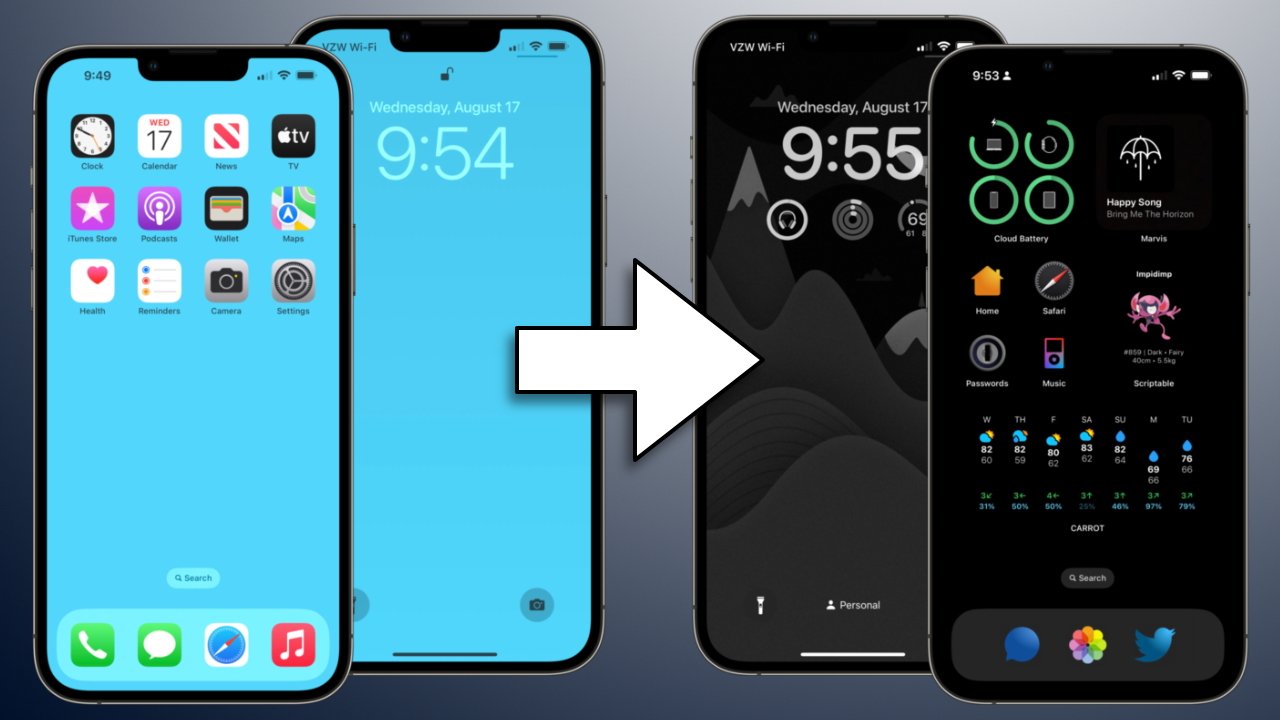
Are you tired of the same old look on your iPhone? Do you want to give your device a fresh and personalized touch? Look no further, because in this article, we will guide you through the process of changing the theme on your iPhone. The theme of your iPhone includes the wallpaper, icons, and overall visual appearance, and by customizing it, you can make your iPhone reflect your unique style and personality. Whether you prefer a minimalist design, vibrant colors, or a sleek and professional look, changing the theme can make a significant difference in the way your iPhone looks and feels. So let’s dive in and discover how to transform the look of your iPhone with a few simple steps.
Inside This Article
- Overview of iPhone Themes
- Method 1: Changing the Theme through Settings
- Method 2: Using a Third-Party App to Change the Theme
- Method 3: Creating a Custom Theme using Jailbreak
- Conclusion
- FAQs
Overview of iPhone Themes
iPhone themes are a great way to personalize your device and give it a fresh new look. With themes, you can change the icons, wallpapers, typography, and even the overall layout of your iPhone’s interface. This allows you to customize your device to reflect your unique style and preferences.
Themes are available in a wide range of styles, from minimalist and sleek designs to vibrant and colorful options. Whether you prefer a clean and modern look, a retro aesthetic, or something completely out of the box, there’s a theme out there for everyone. Some themes also come with additional features like custom widgets, dynamic wallpapers, and animated icons, adding another layer of customization to your iPhone.
Changing the theme on your iPhone is a straightforward process, and there are several methods you can use to do it. In the next sections, we will explore three different methods to change the theme on your iPhone.
Method 1: Changing the Theme through Settings
Changing the theme on your iPhone is a fantastic way to personalize your device and give it a fresh look. Fortunately, Apple provides a built-in feature that allows you to change the theme directly through the settings. Follow these simple steps to change your iPhone theme:
- Open the Settings app: Unlock your iPhone and navigate to the home screen. Look for the settings app, which is represented by a gear icon. Tap on it to open.
- Select Display & Brightness: Once you are in the Settings app, scroll down and tap on “Display & Brightness”. This will open the display settings for your iPhone.
- Choose a new theme: In the Display & Brightness settings, you will see a section labeled “Appearance”. Tap on it to access the available themes. Apple offers two options: Light and Dark. Tap on the theme that you prefer.
- Confirm the changes: After selecting the theme, your iPhone’s interface will update instantly to reflect the new look. Take a moment to explore your device’s new appearance and make sure it aligns with your preferences.
Changing the theme through the settings is a simple and straightforward method that allows you to quickly refresh the visual style of your iPhone. Whether you prefer a light or dark theme, Apple’s built-in options make it easy to customize your device to suit your individual taste.
Method 2: Using a Third-Party App to Change the Theme
If you want to give your iPhone a completely new look, using a third-party app is a great option. These apps offer a wide variety of themes to choose from, allowing you to customize your device according to your personal style and preferences. Here’s a step-by-step guide on how to change the theme using a third-party app:
- Start by going to the App Store on your iPhone.
- Search for “theme apps” or specific theme apps like “iPhone launcher” or “theme changer”. There are many options available, so take a look at the reviews and ratings to find the one that suits you best.
- Once you’ve found an app you like, tap on it to download and install it on your iPhone.
- Open the newly installed app and follow the on-screen instructions to set it up.
- Once the app is set up, you’ll have access to a wide range of themes. Browse through the collection and select the one you want to apply to your iPhone.
- After selecting a theme, the app will guide you through the installation process. This usually involves downloading additional files and configuring the settings.
- Once the installation is complete, go to the app’s settings or preferences to customize the theme further. You can change icons, wallpapers, fonts, and other elements to make your iPhone truly unique.
- When you’re satisfied with the customization, exit the app and go back to your iPhone’s home screen. You’ll now see the new theme applied to your device!
Using a third-party app to change the theme on your iPhone offers a quick and easy way to transform the look and feel of your device. However, keep in mind that some apps may require in-app purchases or subscriptions for access to premium themes. Make sure to read the app’s description and reviews to understand any potential costs involved before downloading.
Remember, changing the theme using a third-party app doesn’t modify the core functionality or settings of your iPhone. It’s simply a visual makeover that allows you to personalize your device to reflect your style and preferences.
Method 3: Creating a Custom Theme using Jailbreak
If you’re a tech-savvy iPhone user looking to truly customize your device, you might consider taking advantage of jailbreaking. Jailbreaking allows you to remove the restrictions imposed by Apple on its operating system, giving you the freedom to install unauthorized apps, modify system settings, and yes, even create custom themes.
Before we dive into the process of creating a custom theme using jailbreak, it’s important to note that jailbreaking your iPhone voids its warranty and could potentially make your device vulnerable to security risks. Proceed with caution and ensure you thoroughly research and understand the implications of jailbreaking before proceeding.
Assuming you’ve decided to proceed with jailbreaking, the first step is to jailbreak your iPhone. This process may vary depending on the model and iOS version of your device. There are several jailbreaking tools available online, such as unc0ver and checkra1n, which provide step-by-step instructions on how to jailbreak your specific device.
Once you’ve successfully jailbroken your iPhone, you’ll need to install a theme customization tool. One popular tool is Winterboard, which allows you to apply custom themes to your iPhone’s user interface. You can download Winterboard from Cydia, the unofficial app store for jailbroken devices.
After installing Winterboard, you can start exploring the vast library of custom themes available through various online sources. These themes are typically created by talented developers and enthusiasts who have put their creativity to work to design unique and visually stunning interfaces for your iPhone.
Downloading and installing a theme is as simple as finding a theme you like, downloading it to your device, and applying it through the Winterboard app. Keep in mind that some themes may require additional tweaks or modifications to work seamlessly, so be sure to read the instructions provided by the theme’s creator.
Once you’ve applied the custom theme, you’ll see your iPhone’s interface undergo a complete transformation. Icons, wallpapers, fonts, and even system sounds can all be customized to reflect your personal style and preferences.
It’s worth mentioning that while creating and applying custom themes can be an exciting and creative endeavor, it’s crucial to exercise caution when downloading themes from unknown sources. Always verify the reputation and trustworthiness of the theme creator and ensure you’re downloading from reputable websites to minimize the risk of compromising your device’s security.
Additionally, keep in mind that updating your iPhone’s iOS version or restoring your device to factory settings will remove the jailbreak and any custom themes you’ve applied. Therefore, it’s essential to regularly back up your device and consider the implications of losing your customizations before performing any system updates.
Jailbreaking your iPhone and creating custom themes opens up a world of possibilities for personalization and customization. However, it’s crucial to weigh the potential risks and drawbacks against the desired benefits before deciding to proceed. Ensure you follow reputable guides and take the necessary precautions to safeguard your device and data throughout the process.
Conclusion
Changing the theme on your iPhone can be a fun and exciting way to customize your device and make it truly reflect your personal style. With the wide range of themes available, you can transform the look and feel of your iPhone with just a few simple steps.
Whether you prefer a sleek and minimalist design or a vibrant and colorful interface, there are themes to suit every taste. By following the steps outlined in this guide, you can easily change your iPhone theme and enjoy a fresh and personalized look.
Remember to explore different themes and experiment with various styles to find the one that best suits your preferences. With a customized theme, your iPhone will not only look great but also feel more personalized and unique.
So don’t hesitate to switch up your iPhone’s theme and give it a fresh new look today!
FAQs
1. Can I change the theme on my iPhone?
Yes, you can change the theme on your iPhone. Apple provides a variety of customization options to personalize the appearance of your device, including the ability to change the theme.
2. How do I change the theme on my iPhone?
To change the theme on your iPhone, you can follow these simple steps:
- Open the Settings app on your iPhone.
- Tap on “Display & Brightness.”
- Under the “Appearance” section, you will see the available themes.
- Tap on the theme you want to apply.
- Your iPhone will instantly change its appearance to the selected theme.
3. Can I download additional themes for my iPhone?
Unfortunately, Apple does not currently allow users to download additional themes for iPhones. However, there are some customization options available on the App Store that can help you modify certain aspects of your iPhone’s appearance, such as wallpapers, app icons, and widgets.
4. Will changing the theme on my iPhone affect its performance?
Changing the theme on your iPhone should not significantly affect its performance. However, it’s important to note that certain themes or heavy customizations can consume more system resources, potentially leading to a slightly slower performance or increased battery usage. It is always recommended to choose themes from reputable sources and avoid highly resource-intensive options.
5. Can I create my own custom theme for my iPhone?
At the moment, Apple does not provide an official way to create custom themes for iPhones. However, by using jailbreaking techniques, advanced users can explore additional customization options and create their own custom themes. It’s important to note that jailbreaking your iPhone can void warranties and expose the device to security vulnerabilities, so it’s recommended only for experienced users who understand the risks involved.
