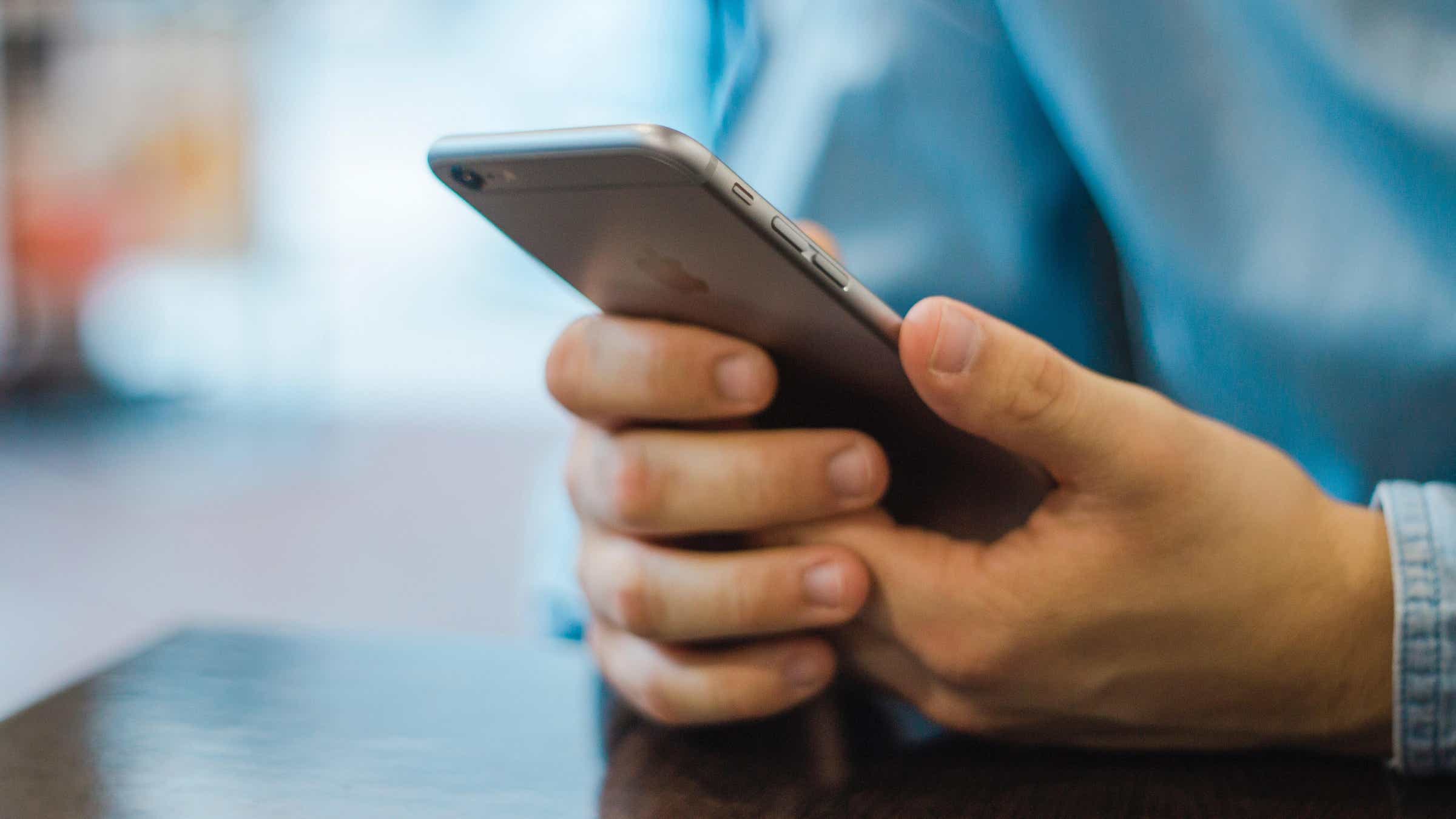
In today’s connected world, privacy is a major concern for many people. Whether it’s protecting your personal information or keeping your conversations private, there are various steps you can take to put your phone on private. In this article, we will explore different methods and settings that allow you to enhance the privacy of your mobile phone. From enabling encryption and setting up passcodes to utilizing privacy mode features and using secure messaging apps, we will cover it all. By following these tips and tricks, you can ensure that your phone remains a secure and private tool in your hands. Let’s dive in and learn how to put your phone on private!
Inside This Article
- Setting up a Lock Screen Passcode
- Enabling Biometric Authentication
- Downloading and Using Privacy Apps
- Adjusting App Permissions
- Conclusion
- FAQs
Setting up a Lock Screen Passcode
Your phone contains a treasure trove of personal information, from sensitive emails to private photos. To protect your data from prying eyes, it’s essential to set up a lock screen passcode. This security measure ensures that only you have access to your device.
To begin, go to your phone’s settings and look for the “Security” or “Lock Screen” section. From there, you can choose the type of passcode you prefer: a PIN or a pattern. A PIN is a numerical password, while a pattern is a unique combination of swipes on a grid.
When creating a passcode, it’s important to choose something secure. Avoid using common patterns like simple shapes or easily guessable numbers like your birthday. Opt for a combination that is easy for you to remember but difficult for others to guess.
Once you’ve chosen your passcode type and set it up, be sure to test it out. Lock your phone and try unlocking it using the passcode you just created. This will ensure that everything is working properly and that you can easily access your device when needed.
Remember, the lock screen passcode is your first line of defense against unauthorized access to your phone. It’s crucial to keep it secure and not share it with anyone. Regularly updating your passcode adds an extra layer of protection.
By setting up a lock screen passcode, you can have peace of mind knowing that your personal information is protected. It’s a simple yet effective way to safeguard the contents of your phone and maintain your privacy.
Enabling Biometric Authentication
Biometric authentication is a cutting-edge security feature that allows you to unlock your phone using your unique physical characteristics, such as your fingerprint or face. By enabling biometric authentication, you can add an extra layer of security to your device, ensuring that only you can access your personal information.
To enable biometric authentication on your phone, follow these simple steps:
- Go to the settings menu on your phone.
- Scroll down and find the “Security” or “Biometrics” option.
- Select “Fingerprint” or “Face Recognition” depending on the options available.
- Follow the on-screen instructions to register your fingerprint or set up face recognition.
- Once you have registered your biometric data, you can choose to use it to unlock your phone and authenticate certain actions, such as approving app installations or authorizing transactions.
It’s important to note that the steps to enable biometric authentication may vary slightly depending on the make and model of your phone. Additionally, not all devices may support both fingerprint and face recognition. Be sure to consult your phone’s user manual or online documentation for specific instructions.
Enabling biometric authentication provides a convenient and secure way to protect your phone from unauthorized access. With just a simple touch of your finger or a glance at your face, you can instantly unlock your phone and enjoy peace of mind knowing that your personal data is safeguarded.
Downloading and Using Privacy Apps
In today’s digital age, privacy is of utmost importance. With the ever-increasing use of smartphones, it is crucial to take extra measures to safeguard your personal information. One way to do this is by downloading and using privacy apps on your mobile device. These apps provide an added layer of protection and give you more control over your privacy settings. Here are a few essential privacy apps that you should consider:
1. Signal: Signal is an encrypted messaging app that allows you to send text messages, make voice and video calls, and share media with end-to-end encryption. It ensures that only you and the intended recipient can access your conversations, making it highly secure and private.
2. NordVPN: NordVPN is a virtual private network (VPN) app that encrypts your internet connection and masks your IP address. It allows you to browse the internet anonymously and securely, protecting your online activities from prying eyes. NordVPN also offers additional features like ad-blocking and malware protection.
3. LastPass: LastPass is a password manager app that securely stores all your passwords in one place. It generates strong, unique passwords for each of your accounts and autofills them when needed. With LastPass, you no longer have to worry about remembering multiple passwords or writing them down, significantly improving your online security.
4. DuckDuckGo Privacy Browser: DuckDuckGo is a privacy-focused search engine, and its Privacy Browser app takes privacy to the next level. It blocks third-party trackers, enhances encryption, and forces secure connections whenever possible. By using DuckDuckGo Privacy Browser, you can search the web without compromising your privacy.
5. ProtonMail: ProtonMail is a secure email app that offers end-to-end encryption for your emails. It ensures that only the intended recipient can read your messages and attachments, providing complete privacy. ProtonMail also allows you to send self-destructing emails, adding an extra layer of security for confidential information.
These are just a few examples of the many privacy apps available for mobile devices. Remember to do your research and read reviews before downloading and using any app to ensure they meet your privacy needs. By using privacy apps, you can have peace of mind knowing that your personal information is protected and that you have control over your digital privacy.
Adjusting App Permissions
One important aspect of keeping your phone private is managing the permissions that apps have access to. When you download a new app, it often requests certain permissions to function properly. While some permissions are necessary for the app to perform its intended functions, others may invade your privacy or compromise your data security.
To ensure your phone remains private, it is essential to review and adjust the app permissions on your device. Here are a few steps to help you manage app permissions effectively:
- Review current app permissions: Go to the settings menu on your phone and find the “Permissions” or “Apps & Notifications” section. From there, you can view the list of installed apps and their associated permissions. Take the time to review each app’s permissions and consider whether they align with your privacy preferences.
- Revoke unnecessary permissions: Once you’ve identified apps with permissions that seem unnecessary or excessive, revoke those permissions. For example, if a game app requests access to your contacts or location, but those permissions aren’t relevant to the app’s functionality, it’s best to deny them.
- Limit background data usage: Some apps continue to consume data and access information even when you’re not actively using them. To limit background data usage, go to the app settings and disable background data or restrict it only when connected to Wi-Fi. This helps protect your privacy and conserves your data usage.
- Consider alternative apps: If you find that some of your current apps have excessive permissions or compromised your privacy in the past, it may be time to explore alternative options. Look for alternative apps with similar functionality that prioritize privacy and have a good track record of respecting user data.
- Regularly update apps: App developers often release updates that include security enhancements and privacy improvements. It’s crucial to keep your apps up to date to ensure you’re benefiting from these enhancements. Set your phone to automatically update apps or manually check for updates regularly.
By adjusting app permissions and making informed choices about which apps you allow access to your personal data, you can significantly enhance the privacy and security of your phone.
Overall, putting your phone on private is an essential step in maintaining your privacy and security. By following the steps outlined in this article, you can ensure that your personal information remains protected from unauthorized access. Whether you want to keep your conversations private, prevent telemarketing calls, or safeguard your data, the methods discussed here can be effective in achieving your goals.
Remember to regularly review your privacy settings and stay vigilant against potential threats. It is advisable to stay informed about the latest security measures and best practices in order to stay ahead of potential risks. By taking proactive steps to protect your privacy, you can enjoy a more secure and enjoyable mobile phone experience.
So, don’t wait any longer – take control of your privacy today and put your phone on private!
FAQs
1. How do I put my phone on private?
To put your phone on private, you can follow these steps:
- Go to the settings menu on your phone.
- Scroll down and locate the “Privacy” or “Security” option.
- Tap on it to access the privacy settings.
- Look for the option to enable “Private mode” or “Hidden mode”.
- Toggle the switch to turn on private mode.
- Once private mode is activated, certain files, apps, or data on your phone may be hidden or encrypted, depending on the device and settings. This helps protect your privacy.
Keep in mind that the exact steps may vary depending on the make and model of your phone. Refer to your phone’s user manual or the manufacturer’s website for specific instructions.
2. Can I put individual apps on private?
Yes, many smartphones allow you to put individual apps on private. This feature is often called “App Lock” or “App Privacy”. By enabling this feature, you can add an additional layer of security to specific apps on your phone, preventing unauthorized access. To put individual apps on private, follow these general steps:
- Go to the settings menu on your phone.
- Find the “App Lock” or “Privacy” option.
- Select the app you want to lock or put on private.
- Follow the on-screen instructions to set up a password, PIN, or fingerprint lock for the selected app.
- Once the app lock is activated, you’ll need to enter your chosen password or use your fingerprint to access the locked app.
Note that the availability of this feature may vary depending on your phone’s operating system version and manufacturer.
3. Will putting my phone on private hide my caller ID?
Putting your phone on private or hidden mode will not necessarily hide your caller ID when making phone calls. Caller ID settings are typically separate from the privacy settings on your phone. To hide your caller ID during calls, you may need to adjust your phone’s call settings. The exact steps to hide your caller ID may vary depending on your phone and carrier. Typically, you can find the option to hide your caller ID in the phone app settings or the call settings menu. Refer to your phone’s user manual or contact your service provider for specific instructions.
4. Can I still receive calls and messages when my phone is on private?
Yes, you can still receive calls and messages when your phone is on private or hidden mode. Enabling private mode on your phone does not automatically block incoming calls or messages. However, keep in mind that some privacy features or apps may allow you to customize call and message blocking options. If you want to restrict certain calls or messages while your phone is in private mode, you may need to adjust the settings accordingly. Explore your phone’s privacy settings or consider installing third-party privacy apps for more customization options.
5. How do I turn off private mode on my phone?
To turn off private mode on your phone, you can follow these general steps:
- Go to the settings menu on your phone.
- Scroll down and locate the “Privacy” or “Security” option.
- Tap on it to access the privacy settings.
- Find the option for “Private mode” or “Hidden mode”.
- Toggle the switch to turn off private mode.
- Once private mode is deactivated, the hidden or encrypted files, apps, or data on your phone will become accessible again.
Remember, the exact steps may vary depending on your phone’s make and model. Refer to your phone’s user manual or the manufacturer’s website for specific instructions.
