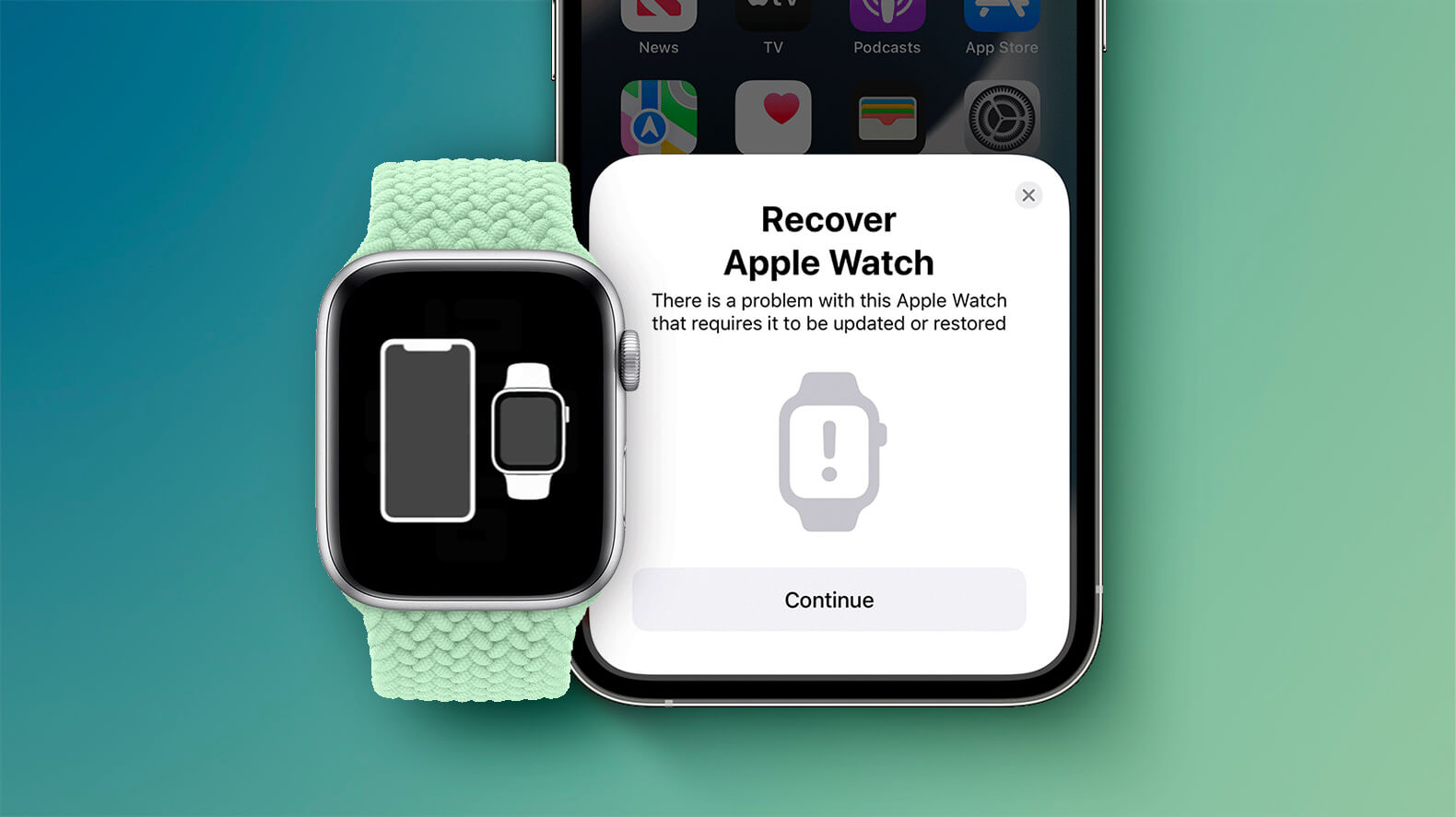
In this day and age, our mobile phones have become essential tools that we rely on for communication, productivity, and entertainment. The constantly evolving technology in the mobile phone industry has brought us remarkable advancements, making our lives easier and more connected than ever before. One of the most popular and sought-after mobile phone brands is Apple, known for its innovative products and seamless user experience. Among Apple’s extensive range of devices is the Apple Watch, a smartwatch that combines style, functionality, and convenience in one compact device. However, even the most reliable devices can sometimes encounter issues that require troubleshooting. If your Apple Watch is not performing as expected or experiencing software glitches, fear not! In this article, we will guide you through the process of restoring your Apple Watch using your iPhone, ensuring that your device is back to its optimal performance in no time.
Inside This Article
- Troubleshooting Apple Watch Issues
- Preparing for Restoration
- Restoring Apple Watch Using Your iPhone
- Restoring Apple Watch from Backup
- Conclusion
- FAQs
Troubleshooting Apple Watch Issues
Apple Watches are incredibly useful devices, but occasionally, you may encounter some issues. Here are some common problems you might face with your Apple Watch and how to troubleshoot them:
1. Battery Drain: If you find that your Apple Watch’s battery drains too quickly, there are a few steps you can take. First, make sure that you’re not running too many apps in the background. Close any unnecessary apps and disable background app refresh for apps you don’t frequently use. Additionally, you can try restarting your Apple Watch and see if that helps improve the battery life.
2. Connectivity Issues: If your Apple Watch is having trouble connecting to your iPhone or other devices, there are a few things you can try. Start by ensuring that Bluetooth is enabled on both your Apple Watch and iPhone. If that doesn’t work, try restarting both devices. You can also try unpairing and re-pairing your Apple Watch with your iPhone to establish a fresh connection.
3. App Crashes: If you’re experiencing frequent app crashes on your Apple Watch, the first step is to update both your iPhone and Apple Watch to the latest software versions. This can often resolve compatibility issues. If the problem persists, try uninstalling and reinstalling the problematic app. You can also try a force restart of your Apple Watch by pressing and holding both the digital crown and side button until the Apple logo appears.
4. Frozen Screen: If your Apple Watch’s screen becomes unresponsive or freezes, a force restart should do the trick. Press and hold the digital crown and side button simultaneously until the Apple logo appears. If this doesn’t work, try charging your Apple Watch for a few minutes and then attempt the force restart again.
5. Heart Rate Monitoring Issues: If you’re having trouble with the accuracy or consistency of your Apple Watch’s heart rate monitoring, first ensure that the casing and sensors on the back of the watch are clean and free from dirt or sweat buildup. You can also try wearing your Apple Watch a bit higher on your wrist to ensure a better connection with your skin. If these steps don’t help, consider restarting your Apple Watch or contacting Apple Support for further assistance.
By following these troubleshooting steps, you can resolve common issues that may arise with your Apple Watch. If you’re still experiencing problems after trying these solutions, it’s advisable to contact Apple Support for personalized assistance.
Preparing for Restoration
Before you begin the process of restoring your Apple Watch using your iPhone, there are a few important steps you should take to ensure a smooth and successful restoration.
1. Check your Apple Watch battery: Make sure your Apple Watch has enough battery to complete the restoration process. It is recommended to have at least 50% battery remaining to avoid any interruptions during the restoration.
2. Connect to Wi-Fi: Ensure that your iPhone is connected to a stable Wi-Fi network before starting the restoration. A strong and reliable internet connection will speed up the restoration process and minimize the chances of any connectivity issues.
3. Update your iPhone and Apple Watch: It is crucial to have the latest software updates installed on both your iPhone and Apple Watch. This helps in ensuring compatibility and stability during the restoration process. To update your iPhone, go to Settings > General > Software Update. For your Apple Watch, open the Watch app on your iPhone, go to General > Software Update.
4. Back up your iPhone: Although restoring your Apple Watch using your iPhone doesn’t erase any data on your iPhone, it is always a good practice to create a backup of your iPhone just in case. Use iCloud or iTunes to back up your iPhone and have the backup ready in case something unforeseen happens during the restoration process.
5. Remove passcode from your Apple Watch: Before initiating the restoration, it is recommended to remove the passcode from your Apple Watch. This can be done by opening the Watch app on your iPhone, going to My Watch > Passcode, and turning off the passcode. Removing the passcode will prevent any complications during the restoration.
By following these steps and ensuring that your Apple Watch and iPhone are prepared for the restoration process, you can proceed with confidence knowing that you have set the stage for a successful restoration.
Restoring Apple Watch Using Your iPhone
Restoring your Apple Watch using your iPhone is a straightforward process that ensures your device is reset to its factory settings and ready to be used again. Whether you’re experiencing software issues or simply want to start fresh, this guide will walk you through the steps to restore your Apple Watch.
Before proceeding with the restoration process, ensure that both your iPhone and Apple Watch are charged and connected to Wi-Fi. This will ensure a smooth and uninterrupted restoration process.
To begin, open the Apple Watch app on your iPhone. Make sure you’re logged in with the same Apple ID that is linked to your Apple Watch. Once in the app, navigate to the “My Watch” tab at the bottom of the screen.
Scroll down and tap on “General.” Then, select the “Reset” option. Here, you will find various reset options, including “Erase Apple Watch Content and Settings.” Tap on this option to initiate the restoration process.
A confirmation message will appear, informing you that all data and settings on your Apple Watch will be erased. This includes apps, music, messages, and more. If you’re sure you want to proceed, tap on “Erase All Content and Settings.”
Your iPhone will now start the restoration process. It may take a few minutes, so be patient. During this time, your Apple Watch will display the Apple logo as it resets and prepares to be restored.
Once the restoration is complete, your Apple Watch will restart. You’ll be presented with the setup screen, allowing you to pair your Apple Watch with your iPhone. Follow the on-screen instructions to complete the pairing process.
If you want to restore your Apple Watch from a previous backup, choose the “Restore from Backup” option during the setup process. This will restore your apps, settings, and other data from the selected backup. It’s important to note that you can only restore from a backup if you have previously created one.
After the setup process is complete, your Apple Watch will be ready to use. Take a moment to customize the settings, install your favorite apps, and enjoy the full functionality of your restored device.
Restoring your Apple Watch using your iPhone is a simple and effective way to address software issues or start afresh. Whether you’re experiencing technical difficulties or getting a new Apple Watch, this process ensures that your device is reset and ready for use. By following these easy steps, you’ll be back to enjoying all the features and benefits that your Apple Watch has to offer.
Restoring Apple Watch from Backup
Restoring your Apple Watch from a backup is a straightforward process that allows you to transfer all your data, settings, and preferences from a previous Apple Watch to a new one. It ensures a seamless transition, allowing you to pick up where you left off with all your personalized settings intact.
Before proceeding with the restoration process, ensure that you have a recent backup of your previous Apple Watch. This can be done by backing up your iPhone, as your Apple Watch is automatically included in the backup. Additionally, make sure that your new Apple Watch is charged and connected to Wi-Fi.
Here’s a step-by-step guide to restoring your Apple Watch from a backup:
- On your iPhone, open the Apple Watch app.
- Tap on the “Start Pairing” button and follow the on-screen instructions to pair your new Apple Watch with your iPhone.
- When prompted to set up your Apple Watch, select the option to “Restore from Backup.”
- Choose the backup you want to restore from the list of available backups.
- Wait for the transfer to complete. This process may take a while, depending on the size of your backup and the speed of your internet connection.
- Once the restoration is finished, your Apple Watch will restart and display your previously saved settings and data.
- Set up any additional preferences or customizations as needed.
It’s important to note that during the restoration process, your Apple Watch will be temporarily unavailable for use. Make sure to keep your new Apple Watch connected to its charger and connected to Wi-Fi until the process is complete.
If you encounter any issues or errors during the restoration process, you can try restarting both your iPhone and Apple Watch, ensuring that you have a stable internet connection, and making sure that both devices are running the latest software updates.
Restoring your Apple Watch from a backup is a convenient way to transfer your settings and data to a new device, simplifying the setup process and allowing you to quickly get back to your personalized Apple Watch experience.
Now that you’ve learned how to restore your Apple Watch using your iPhone, you can easily troubleshoot any issues and get your device back up and running smoothly. Whether you’ve encountered software glitches, performance problems, or simply want to reset your Apple Watch to its factory settings, the process is straightforward and accessible through the Watch app on your iPhone.
By following the step-by-step guide outlined in this article, you can confidently restore your Apple Watch without worrying about data loss or complicated procedures. Remember to back up your Apple Watch beforehand to ensure that your important data and settings are preserved. With the ability to restore your Apple Watch using your iPhone, you can enjoy a seamless, reliable, and personalized experience with your device.
So, the next time you encounter any issues with your Apple Watch, simply grab your iPhone and restore it effortlessly. Stay connected, stay productive, and stay in control of your Apple Watch with the handy restoration feature through your iPhone.
FAQs
Below are some frequently asked questions about restoring an Apple Watch using your iPhone:
Q: How do I restore my Apple Watch using my iPhone?
A: To restore your Apple Watch using your iPhone, you need to have your iPhone and Apple Watch paired and connected. Open the Watch app on your iPhone, go to the My Watch tab, tap on General, then tap on Reset. Finally, select the option to Erase Apple Watch Content and Settings. Follow the on-screen instructions to complete the restoration process.
Q: Will restoring my Apple Watch delete all my data on the device?
A: Yes, restoring your Apple Watch using your iPhone will erase all data on the device. It will revert your Apple Watch to its factory settings, just like when you first set it up. Therefore, it’s important to make sure you have a backup of any data you want to keep before proceeding with the restoration.
Q: Can I restore my Apple Watch without an iPhone?
A: No, you need an iPhone to restore your Apple Watch. The Watch app on your iPhone allows you to manage and control your Apple Watch settings, including the restoration process. If you don’t have an iPhone, you will need to borrow one or find an alternative method to restore your Apple Watch.
Q: What happens after I restore my Apple Watch?
A: After restoring your Apple Watch, it will be reset to its factory settings. You will need to set it up again as if it were a new device. You can then pair it with your iPhone, restore any backed-up data, and customize your settings to your preferences.
Q: Will restoring my Apple Watch solve software issues or bugs?
A: Restoring your Apple Watch can often resolve software issues and bugs. By erasing all data and settings and starting fresh, it can help to eliminate any corrupted files or conflicting configurations that may be causing problems. However, if the issue persists after restoration, it may indicate a more serious hardware problem, and you may need to contact Apple Support for further assistance.
