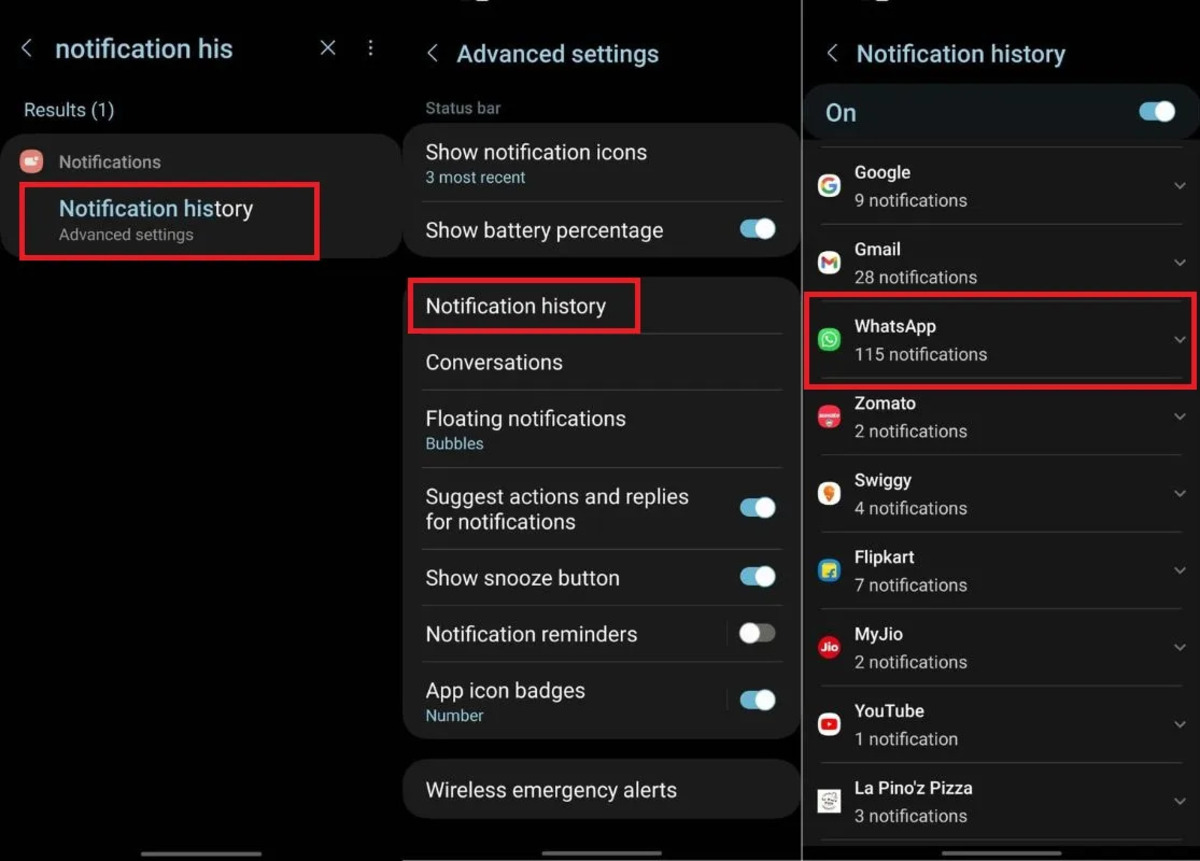
Have you ever wondered if there was a way to see the deleted messages on WhatsApp? Well, the good news is that there are methods available for both Android and iPhone users to view the messages that have been deleted by the sender. WhatsApp has become one of the most popular messaging apps in the world, with millions of people relying on it to stay connected. However, sometimes people may delete messages they later regret or want to retrieve. In this article, we will explore the different techniques and apps that can help you recover and view deleted messages on WhatsApp. Whether you are an Android user or an iPhone user, we have you covered. So, let’s dive in and discover how you can uncover those deleted WhatsApp messages!
Inside This Article
- Overview
- Method 1: Using Notifications for Android
- Method 2: Using Notification History for Android
- Method 3: Using a Third-Party App for Android
- Method 4: Using iCloud Backup for iPhone
- Conclusion
- FAQs
Overview
Have you ever wondered if there was a way to see those elusive deleted messages on WhatsApp? You’re not alone! It can be frustrating when someone deletes a message before you have a chance to read it. Fortunately, there are methods you can use to retrieve those deleted messages on both Android and iPhone devices.
In this article, we will walk you through four different methods to see WhatsApp deleted messages. Whether you are an Android user or an iPhone user, there’s a solution for you.
Keep in mind that these methods may require some technical knowledge, and the success of retrieving deleted messages may vary depending on various factors such as the time elapsed since the message was deleted and the app version. So, without further ado, let’s get started with the first method for Android devices.
Disclaimer: The methods described in this article are intended for informational purposes only. Ensure you have the necessary permissions and legal rights before attempting to access someone else’s WhatsApp messages.
Method 1: Using Notifications for Android
One way to see WhatsApp deleted messages on Android is by utilizing the notifications feature. When a message is sent and then deleted by the sender, it still leaves a trace in the notification bar of the recipient’s device. By accessing these notifications, it is possible to view the deleted messages.
To do this, follow these steps:
- Unlock your Android device and go to the home screen.
- Swipe down from the top of the screen to open the notification shade.
- Look for the WhatsApp notification stating that a message has been deleted.
- Tap on the deleted message notification to view the contents of the deleted message.
By clicking on the deleted message notification, you can read the message that was deleted by the sender. However, it is important to note that once you have swiped away the notification or cleared the notification shade, you will no longer be able to access the deleted message using this method.
This method can be helpful if you want to quickly view and respond to a deleted message before it disappears from the notification shade. However, it is not a foolproof method as it relies on the message sender not clearing the notification from their end.
Now that you know how to use notifications to see WhatsApp deleted messages on Android, you can easily retrieve and read messages that were deleted by the sender. However, if the message sender clears the notification, this method might not be applicable. In such cases, you can explore other methods to uncover deleted messages on Android devices.
Method 2: Using Notification History for Android
If you are using an Android device, another method to see deleted WhatsApp messages is by using the Notification History feature. This feature allows you to view the notifications that you have received, even if they have been cleared from your device’s notification shade.
Here’s a step-by-step guide on how to use Notification History to see deleted WhatsApp messages:
- Go to the Google Play Store and download a notification history app. There are several apps available, such as “Notification History Log” or “Notification History.” Choose one that suits your preferences.
- Once the app is installed, open it and grant the necessary permissions to access the notification history on your device.
- In the app, you should be able to see a list of all the notifications that you have received on your device.
- Scroll through the list and look for WhatsApp notifications. You can easily identify them by the WhatsApp icon or the sender’s name.
- If you find a deleted WhatsApp message notification, simply tap on it to view the content of the message.
It’s important to note that this method only works if you haven’t cleared the notification shade or if the app is able to retrieve notifications from before they were cleared. Additionally, some notification history apps may not be able to retrieve all types of notifications, so it’s worth trying different apps if one doesn’t work for you.
Using Notification History can be a convenient way to see deleted WhatsApp messages on your Android device. However, keep in mind that this method relies on the notifications being stored in the system’s history, so it may not always be foolproof.
Method 3: Using a Third-Party App for Android
If you’re an Android user and want to see deleted WhatsApp messages, you can turn to third-party apps for assistance. These apps are designed to recover and show deleted messages that may not be visible in the WhatsApp chat history. Here are some popular third-party apps you can consider:
1. Notification History
Notification History is a free app available on the Google Play Store that allows you to retrieve and view deleted notifications, including WhatsApp messages. Once you install and open the app, it collects all the notifications you receive on your device. You can then search for the WhatsApp notification you want to recover and view the deleted message within the app.
2. WhatsRemoved+
WhatsRemoved+ is another useful app available on the Google Play Store that can help you track deleted WhatsApp messages. When you install the app and grant the necessary permissions, it saves all incoming notifications, including WhatsApp notifications. You can navigate to the WhatsRemoved+ app and find the deleted WhatsApp messages, displaying them in a user-friendly interface for easy access.
3. GT Recovery
GT Recovery is a comprehensive data recovery app that can recover files, including deleted WhatsApp messages, photos, videos, and more. With GT Recovery, you can scan your Android device for deleted messages and recover them with just a few taps. The app is easy to use and provides a secure way to retrieve WhatsApp messages that were deleted from the chat.
4. WAMR
WAMR, short for “WhatsApp, Messenger, and Chat Recovery,” is a popular app for Android that can recover deleted WhatsApp messages. With WAMR, you can read deleted messages in WhatsApp, recover images and videos, and even retrieve deleted status updates. It works by directly accessing the notification log on your device, ensuring you can recover any deleted messages without any hassle.
Remember to proceed with caution when using third-party apps, as they may require certain permissions and have their own terms of service. It’s also important to select reputable apps with positive user reviews to ensure the safety and privacy of your data.
Using a third-party app can be a viable option for Android users who want to see deleted WhatsApp messages. However, it’s essential to weigh the benefits against the potential risks and choose a reliable app that suits your needs.
Method 4: Using iCloud Backup for iPhone
If you’re an iPhone user and you want to see WhatsApp deleted messages, you can rely on iCloud Backup to restore and view those messages. iCloud Backup is a built-in feature provided by Apple that automatically backs up your device’s data, including your WhatsApp messages, to iCloud.
Here’s how you can use iCloud Backup to retrieve deleted WhatsApp messages on your iPhone:
- Ensure that you have enabled iCloud Backup on your iPhone. To do this, go to Settings, tap on your name at the top of the screen, select iCloud, and then choose iCloud Backup. Make sure the toggle switch for iCloud Backup is turned on.
- Connect your iPhone to a stable Wi-Fi network and ensure that it has enough battery or is connected to a power source.
- Go to Settings, tap on your name at the top of the screen, select iCloud, and then choose iCloud Backup.
- Tap on “Back Up Now” to initiate a manual backup of your iPhone’s data, including your WhatsApp messages.
- Once the backup process is complete, you can restore your iPhone from the iCloud Backup to retrieve your deleted WhatsApp messages.
- To restore your iPhone from iCloud Backup, go to Settings, tap on your name at the top of the screen, select iCloud, and then choose iCloud Backup.
- Tap on “Restore from iCloud Backup” and select the backup file that contains your deleted WhatsApp messages.
- Follow the on-screen instructions to complete the restoration process. Your iPhone will restart, and once it’s done, you’ll be able to access your WhatsApp messages, including the ones that were previously deleted.
It’s important to note that restoring your iPhone from an iCloud Backup will replace all the data on your device with the data from the backup file. So, make sure you back up any important data or messages that you don’t want to lose before proceeding with the restoration process.
This method is especially useful if you regularly backup your iPhone to iCloud and have a recent backup file that contains the deleted WhatsApp messages you want to retrieve. Keep in mind that iCloud Backup only saves the most recent WhatsApp messages, so if the messages were deleted a while ago, there’s a possibility that they may not be included in the backup file.
By utilizing the iCloud Backup feature, iPhone users can have peace of mind knowing that their deleted WhatsApp messages can be easily restored and accessed when needed. It’s a convenient option provided by Apple to ensure that you don’t lose any important data or messages permanently.
Conclusion
In conclusion, being able to see deleted messages on WhatsApp is a feature that many users have been eagerly anticipating. With the advancement in technology and the release of new updates, Android and iPhone users now have the ability to view deleted messages from their contacts.
This feature not only provides a sense of security but also allows users to keep track of important information that may have been accidentally or intentionally deleted. Whether it’s personal messages, important reminders, or valuable conversations, being able to access deleted messages can be incredibly useful.
It’s important to keep in mind that this feature may come with certain limitations and may vary depending on the device and the version of WhatsApp being used. Therefore, it’s recommended to update your WhatsApp regularly and stay informed about any new features or updates that may enhance your messaging experience.
Overall, the ability to see deleted messages on WhatsApp adds a new level of convenience and functionality to the app, ensuring that users can have a more seamless and informed communication experience.
FAQs
Q: Can I see deleted messages on WhatsApp?
A: Yes, you can see deleted messages on WhatsApp. There are several methods and tools available for both Android and iPhone users to retrieve deleted messages.
Q: How can I see deleted messages on WhatsApp on Android?
A: On Android devices, you can use third-party apps like “Notification History” or “WhatsRemoved+” to see deleted messages on WhatsApp. These apps can save deleted messages before they disappear from your device.
Q: How can I see deleted messages on WhatsApp on iPhone?
A: Unfortunately, there are limited options for iPhone users to see deleted messages on WhatsApp. Due to iOS security restrictions, it is more challenging to recover deleted messages on iPhone compared to Android. However, you can try using specialized data recovery software like Dr.Fone – Recover (iOS) to recover deleted WhatsApp messages on your iPhone.
Q: Is it possible to see the content of deleted messages?
A: While it is possible to see deleted messages on WhatsApp, retrieving the exact content of the deleted message depends on the method you use. Some apps and tools may only show you a preview or notification of the deleted message, while others can display the complete message.
Q: Are there any risks associated with using third-party apps to see deleted messages on WhatsApp?
A: Using third-party apps always carries some level of risk. When downloading and installing third-party apps, it is essential to ensure they come from reputable sources to avoid potential malware or data breaches. Additionally, these apps may require certain permissions to access your device’s data, so it is crucial to review the app’s privacy policy and terms of use before installing.
