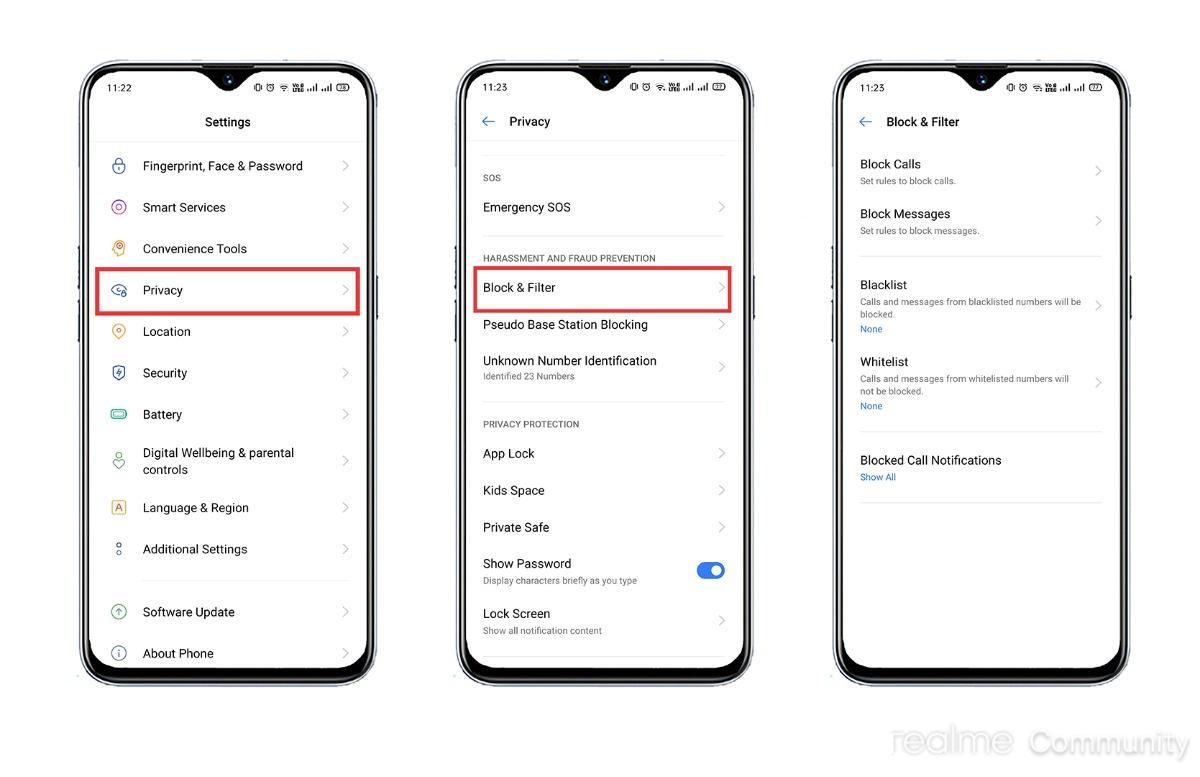
Are you tired of receiving blocked calls on your Realme smartphone? Do you wish there was a way to see who is calling you from blocked numbers? Well, you’re in luck! In this article, we will guide you through the process of viewing blocked calls on your Realme device. Whether you’re dealing with annoying spam calls or curious about who might be hiding behind a blocked number, we’ve got you covered. With a few simple steps, you’ll be able to unmask those mysterious callers and take control of your phone experience. So, grab your Realme smartphone and let’s dive into the world of blocking and unblocking calls!
Inside This Article
- How to See Blocked Calls on Realme
- Troubleshooting: Issue – Blocked calls not appearing in the list | Solution: Reset or update phone software
- Conclusion
- FAQs
How to See Blocked Calls on Realme
If you own a Realme smartphone, you might be interested in knowing how to see blocked calls. Blocking calls is a useful feature that allows you to avoid unwanted or spam calls from reaching your phone. Realme devices offer a straightforward way to view and manage blocked calls, ensuring that you have full control over your incoming calls.
Step 1: Open the Phone app
The first step to see blocked calls on your Realme phone is to open the Phone app. You can usually find this app on your device’s home screen or in the app drawer. Tap on the Phone app icon to launch it.
Step 2: Access call settings
Once you have the Phone app open, you need to access the call settings. Look for the three-dot menu icon or the gear icon, which represents the settings. Tap on it to open the settings menu.
Step 3: Find blocked call list
In the settings menu, you will find various options related to your phone’s calling functionality. Look for the option that mentions “Blocked” or “Blocklist” or similar. Different Realme models might have slightly different menu structures, but the option to find blocked calls should be there. Tap on it to proceed.
Step 4: View and manage blocked calls
Once you are in the blocked call list, you can now view and manage the blocked numbers. The list will display the phone numbers that you have blocked. From here, you can choose to unblock specific numbers if you want to allow them to call you again. You may also have options to add new numbers to the blocked list or adjust any other settings related to blocked calls.
By following these four simple steps, you can easily see and manage blocked calls on your Realme smartphone. This feature gives you the flexibility and control to filter out unwanted calls and maintain a hassle-free calling experience.
Troubleshooting: Issue – Blocked calls not appearing in the list | Solution: Reset or update phone software
If you’re experiencing the frustrating issue of blocked calls not appearing in the list on your Realme device, don’t worry, there are a few troubleshooting steps you can take to resolve the problem. This issue can occur due to various reasons, such as software glitches or outdated phone software. In this section, we will explore the possible causes and provide you with a solution to fix this issue.
Firstly, it’s important to note that blocked calls should typically appear in a separate list within your phone’s call settings. However, if you find that the blocked calls are not showing up in this list, follow the steps below to resolve the issue.
Step 1: Reset the Phone App – Sometimes, the issue can be caused by a minor glitch in the Phone app. To reset the app, go to your device’s settings, locate the “Apps” or “Applications” section, and find the Phone app. Tap on it and then select the option to “Force Stop” or “Restart” the app. Once the app has been reset, check if the blocked calls are now appearing in the list.
Step 2: Update Phone Software – Outdated software can sometimes lead to issues with call blocking features. To update your phone’s software, go to the settings menu and select the “Software Update” or “System Update” option. If there is an update available, follow the prompts to download and install it. Once the software update is complete, check if the blocked calls are now visible in the list.
If the above steps do not resolve the issue, you may need to consider more advanced troubleshooting options. It is recommended to contact the Realme customer support team or visit an authorized service center for further assistance. They will be able to investigate the issue in more detail and provide you with a tailored solution.
It’s worth noting that troubleshooting steps may vary slightly depending on the specific Realme model you are using. Always refer to the official Realme documentation or consult the customer support team for accurate and model-specific instructions.
Conclusion
In conclusion, being able to see blocked calls on your Realme phone can greatly enhance your calling experience. Whether you want to avoid unwanted calls, identify potential spam or scam calls, or simply keep track of your blocked numbers, Realme provides you with the necessary tools to manage your call blocking settings.
By following the steps outlined in this article, you can easily access the blocked calls list, view blocked numbers, and even unblock contacts if needed. Remember to regularly review your blocked calls list to ensure it aligns with your preferences and to make any necessary adjustments.
With Realme’s user-friendly interface and intuitive call blocking features, you can take control of your phone calls and avoid unnecessary disruptions. Enjoy a more seamless and personalized calling experience with the ability to see blocked calls on your Realme device.
FAQs
Q: Can I see blocked calls on my Realme phone?
A: Yes, you can. Realme phones provide the option to view blocked calls in their settings. This allows you to keep track of the calls that have been blocked on your device.
Q: How can I access the blocked calls on my Realme phone?
A: To access the blocked calls on your Realme phone, follow these steps:
– Open the “Phone” app on your Realme device.
– Tap on the menu icon (usually three dots) in the top-right corner.
– Select “Settings” from the dropdown menu.
– Look for the “Blocked Numbers” or “Blocklist” option.
– Tap on it to view the list of blocked calls on your phone.
Q: How do I unblock a number on my Realme phone?
A: To unblock a number on your Realme phone, follow these simple steps:
– Open the “Phone” app on your Realme device.
– Tap on the menu icon (usually three dots) in the top-right corner.
– Select “Settings” from the dropdown menu.
– Look for the “Blocked Numbers” or “Blocklist” option.
– Tap on the blocked number you want to unblock.
– Select “Unblock” or “Remove from blocked list” to remove the number from the blocklist.
Q: Will I receive notifications for blocked calls on my Realme phone?
A: By default, Realme phones do not provide notifications for blocked calls. However, you can check the blocked calls list in the settings to see if any calls have been blocked.
Q: Can I block unknown or private numbers on my Realme phone?
A: Yes, you can block unknown or private numbers on your Realme phone. Realme phones usually have an option to block calls from unknown or private numbers in their settings. This can be useful in filtering out unwanted and potentially spam calls.
