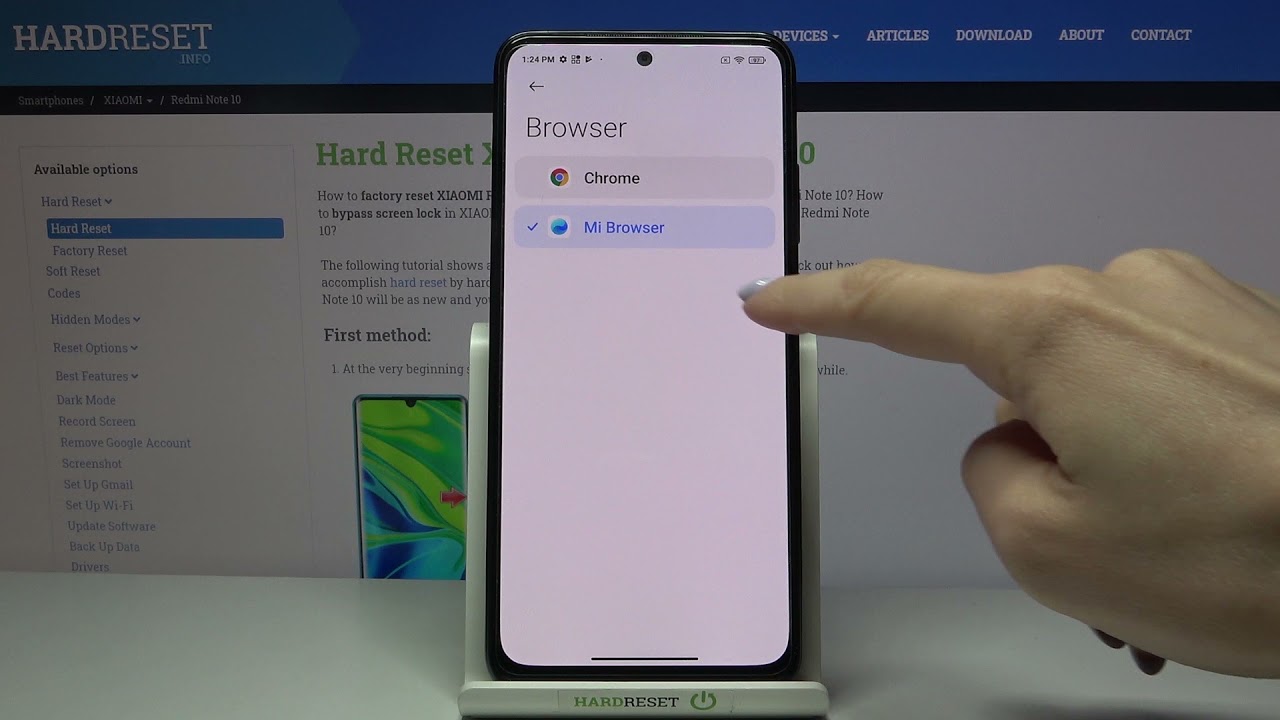
Are you a Redmi smartphone user who wants to know how to set the default browser on your device? Look no further! In this article, we will guide you through the process of setting the default browser on your Redmi smartphone. Whether you prefer Google Chrome, Mozilla Firefox, or any other browser, we’ll help you make it your default option for all your browsing needs. Having a default browser not only saves time, but it also ensures that whenever you click on a link, the website automatically opens in your preferred browser. Say goodbye to manual selection each time you want to browse the internet. Let’s dive in and customize your Redmi smartphone’s browsing experience for maximum convenience!
Inside This Article
- Why Set Default Browser in Redmi?
- How to Set Default Browser in Redmi
- Step 1: Open Settings
- Step 2: Go to Apps
- Step 3: Select Default Apps
- Step 4: Choose Browser App
- Step 5: Set as Default Browser
- Conclusion
- FAQs
Why Set Default Browser in Redmi?
A default browser is the application that opens whenever you click on a link or try to access a webpage. Redmi, known for its impressive lineup of smartphones, allows you to set a default browser of your choice. Setting a default browser is an essential step in personalizing your Redmi device and enhancing your browsing experience.
Here are a few reasons why setting a default browser in Redmi is important:
- Speed and Efficiency: By setting a default browser, you can open links and webpages quickly without any hassle. It saves you time as you don’t have to manually choose a browser every time you want to browse the internet.
- Seamless Browsing Experience: Having a default browser ensures a seamless browsing experience, as you will have your preferred browser’s features, settings, and bookmarks readily available.
- Personalization: Each browser has its own unique features and customization options. By setting a default browser in your Redmi device, you can personalize your browsing experience based on your preferences.
- Privacy and Security: Many browsers offer enhanced privacy features, such as ad-blockers, tracker blockers, and private browsing modes. Setting a default browser allows you to take advantage of these privacy and security features.
- Syncing across Devices: If you use the same browser on your Redmi device and other devices, such as your computer or tablet, setting it as the default browser ensures a seamless syncing of bookmarks, history, and other preferences across all your devices.
With these benefits in mind, let’s explore how to set a default browser in Redmi.
How to Set Default Browser in Redmi
Setting the default browser on your Redmi phone is a simple process that allows you to choose the browser app of your preference. By setting a default browser, you can ensure that all links open in your preferred browser, providing a seamless browsing experience.
Here is a step-by-step guide on how to set the default browser on your Redmi device:
- Step 1: Open Settings
- Step 2: Go to Apps
- Step 3: Select Default Apps
- Step 4: Choose Browser App
- Step 5: Set as Default Browser
Start by accessing the “Settings” app on your Redmi device. You can typically find the Settings app in your app drawer or by swiping down from the notification panel and tapping on the gear icon.
In the Settings menu, scroll down and look for the “Apps” or “Installed Apps” option. Tap on it to proceed.
Within the Apps menu, you should see a list of different options. Look for the “Default Apps” section and tap on it.
In the Default Apps menu, you will find a list of various default apps on your Redmi device. Look for the option labeled “Browser” or “Default Browser” and tap on it.
After tapping on the Browser option, you will see a list of available browser apps installed on your Redmi phone. Select your preferred browser from the list, such as Google Chrome or Firefox.
Once you have chosen your desired browser, you will be prompted to set it as the default browser. Tap on the “Set as default” or similar option to confirm your choice.
And that’s it! You have successfully set the default browser on your Redmi device. From now on, all links you open will be directed to your chosen browser, providing you with a seamless browsing experience tailored to your preferences.
Whether you prefer the speed of Chrome, the privacy features of Firefox, or any other browser app, setting it as the default browser on your Redmi phone ensures that you can enjoy your preferred browsing experience without any hassle.
So go ahead and customize your Redmi device to suit your needs by setting the default browser today!
Step 1: Open Settings
When it comes to setting the default browser in your Redmi smartphone, the first step is to open the Settings menu. The Settings menu is where you can customize various aspects of your phone’s functionality, including the default apps. Here’s how you can easily access the Settings menu on your Redmi device:
1. Start by navigating to your phone’s home screen.
2. Locate the “Settings” app on your phone. It is typically represented by a gear icon and can be found either on the home screen or in the app drawer.
3. Tap on the “Settings” app to open it. This will take you to the main settings interface, where you can make various adjustments to your device.
Once you have successfully opened the Settings menu, you are one step closer to setting the default browser on your Redmi phone. The next step is to navigate to the Apps section, where you can manage all the installed applications on your device.
Step 2: Go to Apps
After opening the Settings menu on your Redmi smartphone, the next step in setting the default browser is to navigate to the Apps section. This is where you can manage and customize various apps on your device.
To access the Apps section, scroll down the Settings menu until you find the “Apps” option. It is usually represented by an icon that resembles a puzzle piece or a grid of small squares.
Tap on the “Apps” option to proceed. This will open a list of all the installed apps on your Redmi device, including system apps as well as the ones you have downloaded from the app store.
Take a moment to browse through the list of apps. You can swipe up or down to scroll through the list, or you can use the search bar at the top to quickly find a specific app. Look for the browser app that you want to set as the default.
Once you have located the browser app, tap on it to access its settings and details. This will bring you to a new screen where you can customize various aspects of the chosen app, including its default settings.
Now that you have successfully reached the Apps section and selected the browser app, you are one step closer to setting it as the default browser on your Redmi smartphone. The next step is to proceed to the Default Apps section, where you can make the necessary changes.
Step 3: Select Default Apps
Once you are in the “Apps” section of the settings menu, the next step is to select the “Default Apps” option. This is where you can customize your Redmi’s default applications for various tasks, such as browsing the internet, opening email attachments, and more.
By default, Redmi may already have a selected app for each default task, but you can change it to suit your preferences.
When you tap on “Default Apps,” you will be presented with a list of different categories, including “Browser,” “Phone,” “Messaging,” “Assistant & voice input,” “Home,” “Music,” “Camera,” “Gallery,” and more. For the purpose of this guide, we will focus on the “Browser” category.
Once you select the “Browser” category, Redmi will show you a list of all the installed browsers on your device. This includes popular options like Chrome, Firefox, and Opera, as well as any other browsers you may have downloaded from the Play Store.
To set a specific browser as your default, simply tap on it from the list. This will mark it as the default browser for all web-related tasks on your Redmi device.
You can also explore other categories in the “Default Apps” menu to customize the default apps for different tasks on your Redmi device.
Step 4: Choose Browser App
Once you have reached the “Default Apps” section, you will see a list of different categories such as “Browser App,” “Phone App,” “Messaging App,” and more. To set your default browser, you need to choose the “Browser App” option.
From here, you will be presented with a list of all the installed browsers on your Redmi device. It may include popular options such as Google Chrome, Firefox, Opera, and more. Take your time to review the available browsers before making your selection.
To choose the browser app you want to set as your default, simply tap on the preferred browser from the list. This will highlight the selected browser, indicating that it has been chosen. Keep in mind that the selected browser will be the one that opens whenever you click on a link or open a web page.
It’s worth noting that if you have not yet installed any additional browsers on your Redmi device, you will only see the default browser that came pre-installed. In this case, you won’t need to choose a browser app as there is no alternative option available.
Once you have selected your preferred browser, you can proceed to the next step to set it as the default browser on your Redmi device.
Step 5: Set as Default Browser
Once you have chosen the browser app of your preference in the previous step, it is time to set it as the default browser on your Redmi device. Setting a default browser means that whenever you click on a web link, it will open in your chosen browser automatically.
To set the selected browser as the default, follow these simple steps:
1. After selecting the browser app in the previous step, you will be taken back to the “Default Apps” menu.
2. Look for the option that says “Set as default” or “Default browser” and tap on it.
3. A list of installed browsers on your Redmi device will be displayed. Select the browser you have chosen as your default and tap on it.
4. After selecting the browser, a confirmation message may appear asking if you want to set it as the default browser. Tap on “OK” or “Yes” to confirm your choice.
5. Congratulations! You have successfully set the chosen browser as the default on your Redmi device.
From now on, whenever you click on a web link, it will open directly in your preferred browser without any additional prompts or steps.
Setting a default browser allows you to have a seamless and personalized browsing experience on your Redmi device. You can enjoy all the features, speed, and customizations offered by your chosen browser whenever you access the internet.
It is important to note that if you ever wish to change the default browser in the future, you can simply follow the same steps outlined above and select a different browser as your default choice.
Now that you know how to set the default browser on your Redmi device, you can make your browsing experience even more enjoyable and efficient.
After going through the steps outlined above, setting the default browser on your Redmi device is a breeze. Taking control of your browsing experience allows you to enjoy the features and benefits offered by your preferred browser. Whether you opt for speed, security, or a personalized interface, having the ability to set your default browser puts you in the driver’s seat.
Remember, the default browser is the one that opens automatically when you click on a link, ensuring a seamless and efficient browsing experience. With this knowledge in hand, you can customize your Redmi device to suit your unique preferences and make the most out of your mobile browsing.
So why wait? Take a moment to adjust your settings and enjoy the freedom of browsing the web the way you want to. By setting the default browser on your Redmi, you can truly make it your own and enhance your overall mobile experience.
FAQs
1. How do I set the default browser in Redmi?
2. Can I change the default browser on my Redmi phone?
3. What if I want to use a different web browser as my default on Redmi?
4. Is it possible to set a default browser for specific apps on Redmi?
5. Will changing the default browser affect the performance of my Redmi phone?
