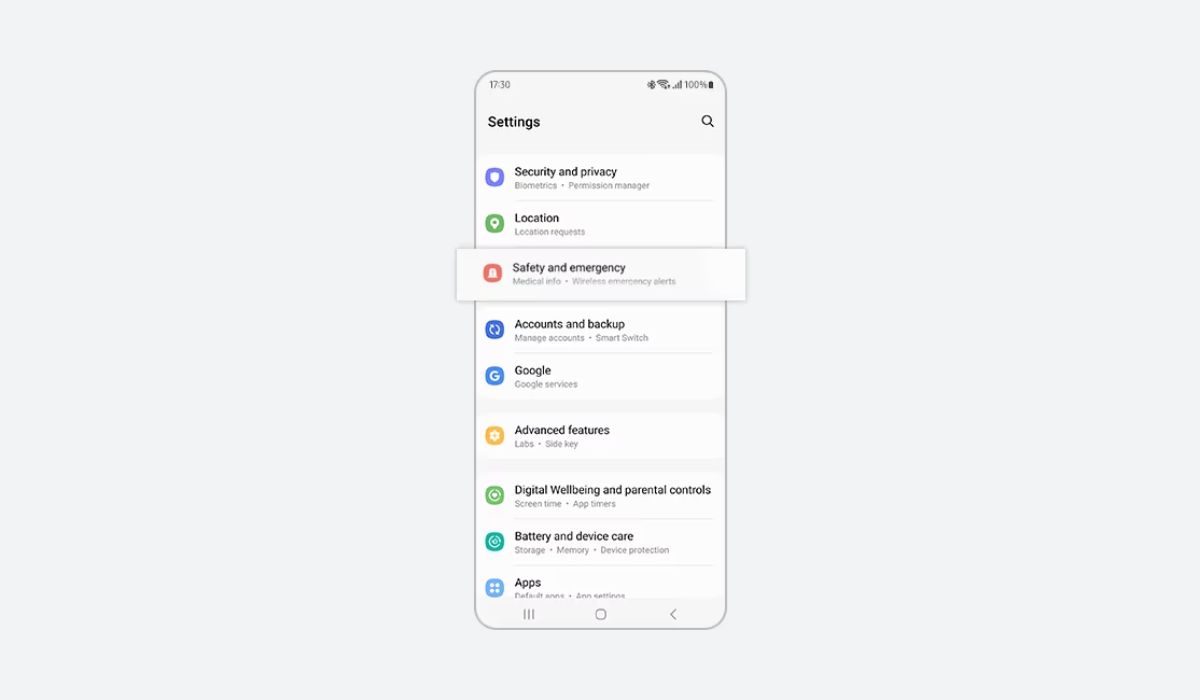
Are you wondering how to set an emergency contact on your Samsung S20? In today’s fast-paced world, it is essential to have a reliable emergency contact stored on your phone. Whether you find yourself in a medical emergency, an accident, or simply in need of urgent assistance, having a designated emergency contact can provide peace of mind.
The Samsung S20 offers a seamless and easy way to set up an emergency contact, ensuring that help is just a tap away. In this article, we will guide you through the simple steps to set an emergency contact on your Samsung S20, ensuring that you are prepared for unforeseen circumstances.
Inside This Article
- Enable Emergency Mode on Samsung S20
- Adding Emergency Contacts on Samsung S20
- Setting Emergency Contacts as Your SOS Contacts
- Accessing Emergency Contacts on Samsung S20
- Conclusion
- FAQs
Enable Emergency Mode on Samsung S20
If you find yourself in a situation where you need immediate assistance, your Samsung S20 has a built-in feature called Emergency Mode that can come to your rescue. Enabling Emergency Mode ensures that your phone conserves battery life while allowing you to reach out for help. Here’s how to enable Emergency Mode on your Samsung S20:
1. Press and hold the power button on the side of your device.
2. Tap on the “Emergency Mode” option that appears on the screen.
3. Read and agree to the terms and conditions by tapping “Agree”.
4. Your Samsung S20 will now switch to Emergency Mode, indicated by the color change in the interface.
Once you have successfully enabled Emergency Mode, your phone will restrict background activities, disable most apps, and dim the screen to conserve power. This is essential in emergency situations where battery life is crucial.
Adding Emergency Contacts on Samsung S20
When it comes to emergencies, it’s crucial to have quick and easy access to important contacts. With the Samsung S20, you can add emergency contacts to ensure that help is just a few taps away. Here’s how you can do it:
Step 1: Open the Contacts app on your Samsung S20. You can find it on your home screen or in the app drawer.
Step 2: Once you have the Contacts app open, tap on the “+” or “Add” button to create a new contact.
Step 3: Enter the necessary details for the emergency contact. Make sure to include their name, phone number, and any additional information that may be relevant in case of an emergency.
Step 4: After entering the contact information, scroll down until you see the option to add a relationship. Tap on it and select “Emergency” from the list of relationship types.
Step 5: Finally, tap on the save button to add the contact to your emergency contacts list.
It’s important to note that the Samsung S20 allows you to add multiple emergency contacts, so you can include friends, family members, or even medical professionals who you may need to reach during an emergency. Simply repeat the steps outlined above for each contact you want to add.
Once you’ve added your emergency contacts, you can access them quickly in case of an emergency. The next section will explain how you can set your emergency contacts as your SOS contacts.
Setting Emergency Contacts as Your SOS Contacts
When it comes to emergency situations, every second counts. That’s why it’s essential to set up emergency contacts on your Samsung S20 to ensure that help is just a tap away. The SOS feature on the S20 allows you to quickly reach out to your designated emergency contacts in times of need.
To set emergency contacts as your SOS contacts, follow these simple steps:
- Open the “Settings” app on your Samsung S20.
- Scroll down and tap on “Advanced features.”
- Tap on “Send SOS messages.”
- Toggle on the “Send SOS messages” option.
- Tap on “Add” to select your emergency contacts.
- You can choose contacts from your phone’s contact list or manually enter the phone numbers.
- Once you have selected your emergency contacts, tap on “Done.”
Now that you have set up your emergency contacts as your SOS contacts, let’s see how to access them when you need immediate assistance:
- In case of an emergency, press the power button on your Samsung S20 three times quickly.
- Your phone will automatically send a message to your SOS contacts, along with your current location and an audio recording (if enabled).
- If the recipient acknowledges the SOS message, you will be notified on your phone.
- If necessary, you can also cancel the SOS message by tapping on the “Stop” button that appears on the screen.
It’s important to note that the SOS feature on your Samsung S20 works even if your phone is locked with a passcode, pattern, or fingerprint. It provides a quick and discreet way to reach out for help during emergencies.
Having emergency contacts set as your SOS contacts on your Samsung S20 can offer you peace of mind, knowing that help is just a few taps away. Take a few moments to set up this feature, and ensure your safety in critical situations.
Accessing Emergency Contacts on Samsung S20
In times of emergency, it is crucial to have quick access to your emergency contacts on your Samsung S20. Fortunately, Samsung has made it easy to access and use your emergency contacts feature. Here’s how you can do it:
1. To access your emergency contacts, first, unlock your Samsung S20 by entering your PIN, pattern, or using the biometric authentication feature.
2. Once you are on the home screen, swipe down from the top of the screen to open the notification panel.
3. In the notification panel, you will see a set of quick settings icons. Swipe left to reveal more options.
4. Look for the “Emergency” icon, which is represented by a red circle with a white cross in the middle. Tap on this icon.
5. Upon tapping the “Emergency” icon, you will be directed to the Emergency menu, which displays various emergency-related options.
6. In the Emergency menu, look for the “Emergency Contacts” option. Tap on it to view your saved emergency contacts.
7. Here, you will find the list of emergency contacts that you previously set up on your Samsung S20. You can now choose the contact you want to reach out to in case of an emergency.
8. To make a call to one of your emergency contacts, simply tap on their name or number, and your Samsung S20 will initiate a call to that contact immediately.
9. Additionally, if you need to send a quick message to one of your emergency contacts, tap on the message icon next to their name, and you will be able to compose and send a message directly from the Emergency Contacts menu.
By following these steps, you can easily access your emergency contacts on your Samsung S20 whenever you need them. It’s always a good idea to keep your emergency contacts up to date and easily accessible in case of any unforeseen events.
Setting an emergency contact on your Samsung S20 is a simple and important step towards ensuring your safety in case of unforeseen circumstances. By following the steps outlined in this article, you can easily configure the emergency contact feature on your device, allowing your loved ones to be contacted in emergency situations.
Having an emergency contact set up on your Samsung S20 provides peace of mind and reassurance, knowing that there is someone who can be notified and reached out to during critical situations. It is crucial to keep your emergency contact information up to date and review it periodically to make sure it is accurate.
With the ability to set an emergency contact, you can feel more secure while using your Samsung S20, knowing that in case of emergencies, help is just a tap away. Take the time to configure this feature on your device and safeguard yourself and your loved ones. Stay safe!
FAQs
Q: How can I set an emergency contact on my Samsung S20?
A: To set an emergency contact on your Samsung S20, follow these steps:
- Open the Phone app on your device.
- Tap on the Menu icon (three dots) in the top-right corner of the screen.
- Select “Settings” from the dropdown menu.
- Scroll down and tap on “Emergency SOS”.
- Tap on “Add emergency contact”.
- Select the desired contact from your phonebook or enter the details manually.
- Once you have added the contact, tap “Save”.
Q: Can I set multiple emergency contacts on my Samsung S20?
A: Yes, you can set multiple emergency contacts on your Samsung S20. To add more than one emergency contact, follow the steps mentioned earlier and repeat the process for each additional contact you want to add.
Q: How can I remove an emergency contact from my Samsung S20?
A: If you wish to remove an emergency contact from your Samsung S20, follow these steps:
- Open the Phone app on your device.
- Tap on the Menu icon (three dots) in the top-right corner of the screen.
- Select “Settings” from the dropdown menu.
- Scroll down and tap on “Emergency SOS”.
- Tap on the contact you want to remove.
- Select “Remove” or “Delete” (may vary depending on your device).
- Confirm the action when prompted.
Q: Can emergency contacts access my phone remotely?
A: No, emergency contacts added to your Samsung S20 cannot access your phone remotely. They are only contacted in case of an emergency when you use the emergency feature on your device.
Q: What happens when I use the emergency feature on my Samsung S20?
A: When you use the emergency feature on your Samsung S20, your device will dial the emergency services number (such as 911) and send a message to your selected emergency contacts, informing them about your current location and that you have initiated an emergency call.
