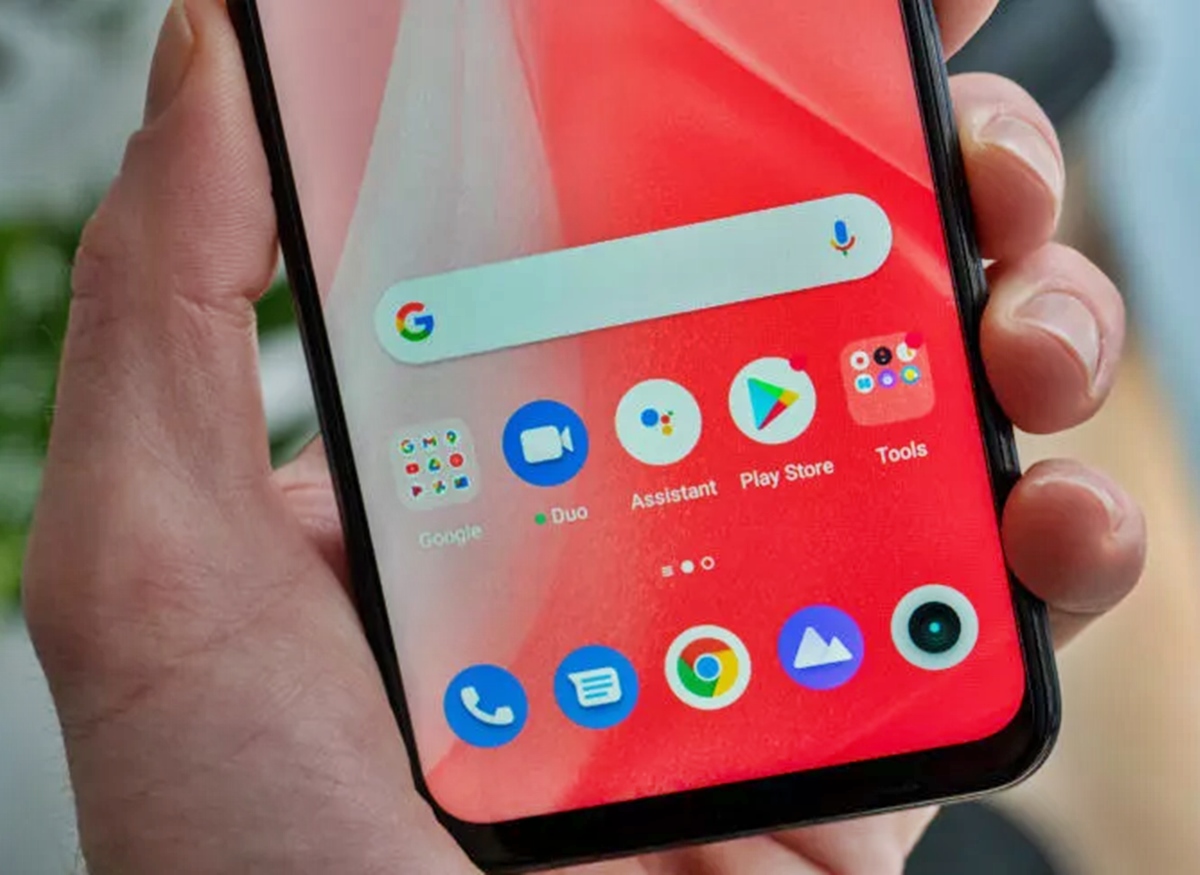
Setting up voicemail on your Verizon LG phone is a crucial step in ensuring that you never miss an important call or message. Whether it’s an urgent business matter or a heartfelt message from a loved one, voicemail allows you to retrieve and listen to messages at your convenience.
However, if you’re uncertain about how to set up voicemail on your Verizon LG phone, don’t worry. In this article, we will guide you through the step-by-step process, making it easy and hassle-free. By following these simple instructions, you’ll be able to activate and personalize your voicemail settings, ensuring that you have full control over your messages.
So, let’s dive in and learn how to set up voicemail on your Verizon LG phone, ensuring that you never miss an important message again.
Inside This Article
- Setting Up Voicemail on Verizon LG Phone
- Step 1: Accessing the Voicemail Settings
- Step 2: Personalizing Your Voicemail Greeting
- Step 3: Setting Up a Voicemail Password
- Step 4: Adjusting Voicemail Settings
- Conclusion
- FAQs
Setting Up Voicemail on Verizon LG Phone
Setting up voicemail on your Verizon LG phone is essential to ensure that you don’t miss any important messages. Whether you’re a new Verizon customer or have recently purchased an LG phone, here’s a step-by-step guide to help you set up your voicemail.
Checking Compatibility with Verizon Network
Before diving into the setup process, it’s crucial to ensure that your LG phone is compatible with the Verizon network. Make sure that your device is activated and has a valid Verizon SIM card inserted.
Activating the Voicemail Feature
The first step is to activate the voicemail feature on your Verizon LG phone. Dial *86 on your phone’s keypad and press the call button. Follow the automated prompts to complete the activation process. If prompted, enter your 10-digit phone number and voicemail password.
Setting Up a Personalized Voicemail Greeting
Once you’ve activated the voicemail feature, it’s time to set up a personalized voicemail greeting. This greeting will play when callers reach your voicemail. Dial *86 to access your voicemail from your LG phone and follow the prompts to reach the voicemail settings menu. Select the option to record a new greeting and follow the instructions to record your desired message.
Accessing and Managing Voicemail Messages
Now that your voicemail is set up, you can access and manage your messages conveniently. To access your voicemail, dial *86 on your Verizon LG phone, and you’ll be directed to your voicemail inbox. You can listen to voicemails, delete messages, save important ones, or even forward them to other contacts. Follow the prompts to navigate through your voicemail menu and perform these actions.
It’s important to regularly check your voicemail and ensure that your mailbox doesn’t get full. By regularly managing your voicemail messages, you can stay on top of important communications and create a smooth communication experience.
Step 1: Accessing the Voicemail Settings
Setting up voicemail on your Verizon LG phone starts with accessing the voicemail settings. Here is a step-by-step guide to help you:
1. Open the “Phone” app on your LG phone. This app usually has an icon that resembles a phone receiver.
2. Look for the menu option. This can usually be found by tapping the three dots or lines in the upper right or left corner of the screen.
3. Scroll down in the menu options and locate “Settings” or “Call Settings” and tap on it.
4. In the settings menu, look for the “Voicemail” or “Voicemail Settings” option. Tap on it to access the voicemail settings.
5. Depending on your LG phone model and software version, you may need to enter your voicemail password or PIN to continue. Follow the prompts and enter the necessary information to proceed.
Once you have accessed the voicemail settings, you can continue with the setup process to activate your voicemail and personalize your greeting.
Step 2: Personalizing Your Voicemail Greeting
After successfully activating the voicemail feature on your Verizon LG phone, the next step is to personalize your voicemail greeting. Your voicemail greeting is what callers hear when they reach your voicemail inbox, and it’s an opportunity to leave a professional or personalized message.
To set up your voicemail greeting, follow these simple steps:
- Access your voicemail menu by pressing and holding the ‘1’ key on your Verizon LG phone’s dial pad. This will take you to the voicemail menu.
- Select the ‘Personal Options’ or ‘Greetings’ option from the voicemail menu. The exact location and wording may vary depending on the model of your LG phone.
- Choose the ‘Record Greeting’ option to start recording your personalized voicemail greeting.
- Follow the prompts and record your greeting. Speak clearly and make sure your message is concise and professional. You may also include information such as your name, contact details, or any specific instructions you want to provide to callers.
- Once you are satisfied with your recorded greeting, select the ‘Save’ or ‘Done’ option to save your voicemail greeting.
It is important to note that you can change your voicemail greeting at any time by following these steps again and recording a new message. This allows you to keep your greeting up-to-date and tailored to your current needs.
Having a personalized voicemail greeting not only adds a professional touch to your phone communication, but it also helps callers understand that they have reached the correct voicemail inbox and can leave a message confidently.
Remember, your voicemail greeting is often the first impression callers have of you, so take some time to craft a friendly and informative message that reflects your personality or business image.
Now that you have successfully personalized your voicemail greeting, you can move on to the next step of accessing and managing your voicemail messages on your Verizon LG phone. Stay tuned!
Step 3: Setting Up a Voicemail Password
Once you have activated the voicemail feature on your Verizon LG phone, it is important to set up a voicemail password to protect your messages and ensure privacy. A voicemail password adds an extra layer of security to prevent unauthorized access to your voicemail inbox.
To set up a voicemail password, follow these simple steps:
- Go to the Phone app on your Verizon LG phone and select the Voicemail tab. This will take you to the voicemail settings.
- Choose the option to change your voicemail password. The exact wording may vary depending on your phone model.
- Enter a password of your choice. It is recommended to choose a unique and secure password that is not easily guessable.
- Confirm the password by re-entering it.
- Save the changes and exit the voicemail settings.
Once you have set up a voicemail password, you will need to enter it every time you access your voicemail inbox. It is important to remember your password and keep it confidential to protect the privacy of your voicemail messages.
Step 4: Adjusting Voicemail Settings
Once you have successfully activated and set up your voicemail on your Verizon LG phone, you may want to customize some additional voicemail settings to enhance your voicemail experience. Here are a few options you can consider:
1. Change voicemail password: To ensure your voicemail remains secure, it is recommended to change your default voicemail password. You can do this by accessing the voicemail settings on your Verizon LG phone. Look for the “Change Password” option and follow the prompts to create a new password.
2. Enable or disable voicemail transcription: Voicemail transcription is a feature that converts your voicemail messages into text format, making it easier for you to read and understand the content. Depending on your preference, you can enable or disable this feature in the voicemail settings menu.
3. Set up voicemail notifications: To ensure you never miss an important voicemail, you can set up notifications to receive alerts whenever a new voicemail message is received. You can choose to receive notifications via SMS, email, or both. Simply navigate to the voicemail settings and configure your preferred notification options.
4. Adjust voicemail playback settings: If you prefer to listen to your voicemail messages at a different speed or enable features like message deletion after playback, you can customize these settings in the voicemail options menu. Explore the available options and adjust them according to your preferences.
5. Manage blocked callers: If you want to block specific callers from leaving you voicemail messages, you can utilize the “Blocked Callers” feature in the voicemail settings. Simply add the numbers you wish to block and ensure that their calls go directly to voicemail or are rejected altogether.
By exploring and adjusting these voicemail settings on your Verizon LG phone, you can enhance your voicemail experience and have greater control over managing your messages. Feel free to experiment with the different options and customize them to suit your individual needs and preferences.
The process of setting up voicemail on your Verizon LG phone is relatively simple and can be done in just a few steps. By following the instructions provided in this article, you can ensure that you never miss an important voicemail message again.
Remember, voicemail is an essential feature that allows you to receive and listen to messages from your contacts when you’re unable to answer a call. Setting up voicemail on your Verizon LG phone provides you with a convenient way to manage and retrieve these messages at your convenience.
With the ability to customize your voicemail greetings and settings, you can personalize the voicemail experience to suit your needs and preferences. Whether it’s for personal or professional use, having a fully functional voicemail system on your Verizon LG phone ensures that you’re always in touch and in control.
So, don’t delay! Take a few moments to set up your voicemail today and enjoy the benefits of this invaluable feature on your Verizon LG phone.
FAQs
1. How do I set up voicemail on my Verizon LG phone?
To set up voicemail on your Verizon LG phone, follow these steps:
– Open the Phone app on your LG device.
– Tap on the Voicemail icon, usually located at the bottom right corner of the screen.
– Follow the prompts to set up your voicemail, including creating a voicemail password and recording a personalized greeting.
– Once the setup is complete, you can access your voicemail by tapping on the Voicemail icon again.
2. What if I forgot my voicemail password?
If you forget your voicemail password, you can reset it by contacting Verizon customer support. They will guide you through the process of resetting your voicemail password, ensuring that you can regain access to your voicemail.
3. How do I listen to my voicemail messages?
To listen to your voicemail messages on your Verizon LG phone, follow these steps:
– Open the Phone app.
– Tap on the Voicemail icon.
– Select the voicemail message you want to listen to.
– Tap on the Play button to start playing the message.
4. Can I access my voicemail from a different phone?
Yes, you can access your voicemail from a different phone by dialing your Verizon LG phone number and pressing the ‘*’ or ‘#’ key when the voicemail greeting starts playing. Enter your voicemail password when prompted, and you will be able to access and listen to your voicemail messages.
5. How do I personalize my voicemail greeting?
To personalize your voicemail greeting on your Verizon LG phone, follow these steps:
– Open the Phone app.
– Tap on the Voicemail icon.
– Select the option to “Manage Voicemail Greeting.”
– Choose whether you want to use a default greeting or record a personalized greeting.
– If recording a personalized greeting, follow the prompts to record and save your greeting.
