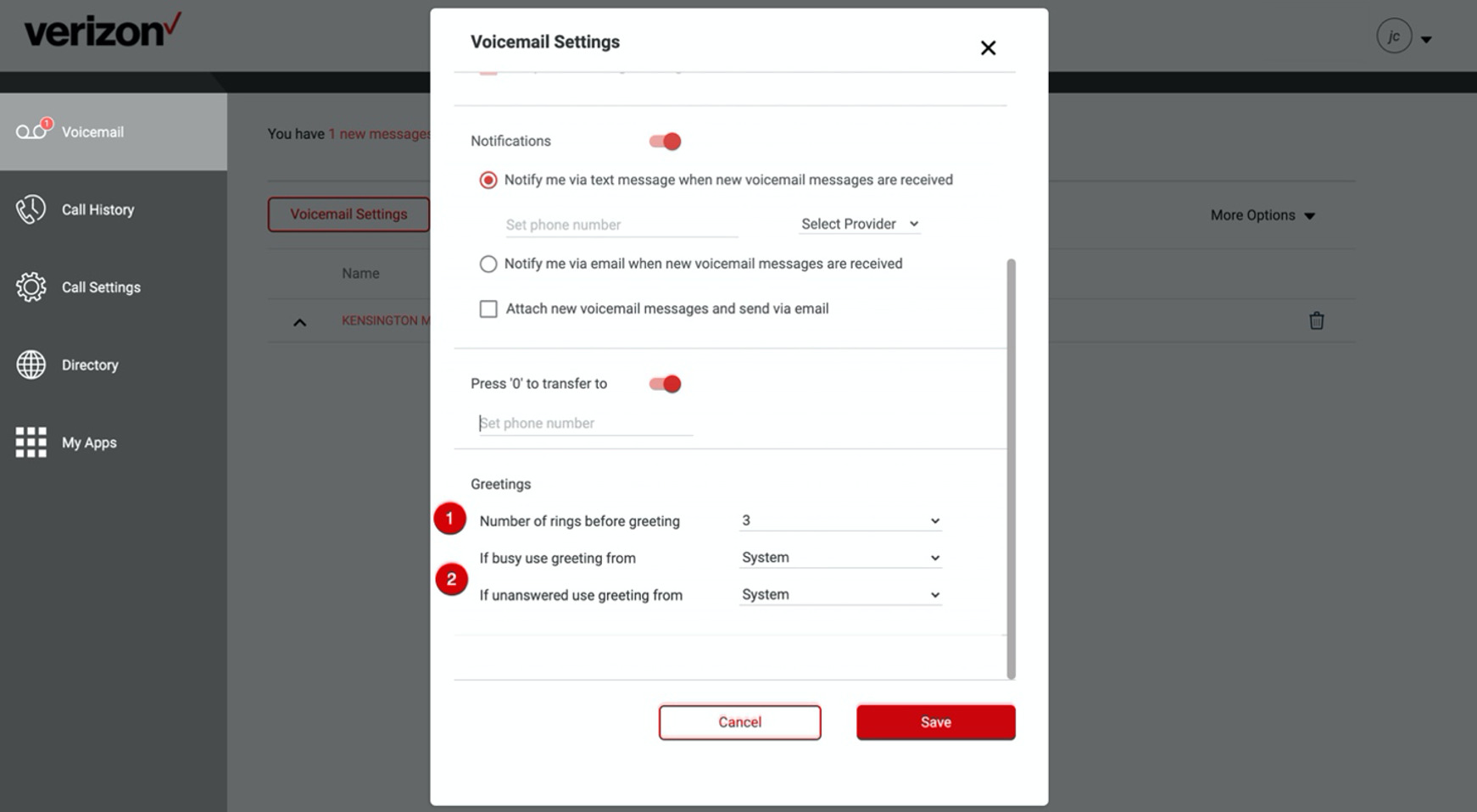
Have you ever received an important voicemail on your Verizon Wireless phone, only to find out that it was accidentally deleted or lost? It can be frustrating to lose valuable information, especially when it comes to voicemails. But don’t worry, we’ve got you covered! In this article, we will show you how to save Verizon Wireless voicemails so you can keep them for future reference. Whether it’s a sentimental message from a loved one or a crucial business voicemail, we’ll provide you with the step-by-step instructions to help you preserve those important voicemails. So, grab your Verizon Wireless phone and let’s get started on saving those precious voicemails!
Inside This Article
- How to Save Verizon Wireless Voicemails
- Enable Visual Voicemail on Your Verizon Phone
- Use a Third-Party Voicemail App
- Forward Voicemails to Your Email
- Use a Voicemail Backup Service
- Conclusion
- FAQs
How to Save Verizon Wireless Voicemails
Verizon Wireless offers a convenient voicemail system that allows you to receive and manage messages from your phone. However, there may be times when you want to save important voicemails for future reference. In this article, we will explore different methods for saving voicemails on Verizon Wireless.
Option 1: Saving voicemails through Verizon Visual Voicemail app
If you have a smartphone, Verizon Wireless provides a Visual Voicemail app that allows you to store, manage, and save your voicemails. To save a voicemail using this app, simply follow these steps:
- Open the Verizon Visual Voicemail app on your phone.
- Locate the voicemail you want to save and tap on it to open.
- Look for the “Save” or “Download” option within the voicemail interface.
- Tap on the “Save” or “Download” button to save the voicemail to your device.
This option allows you to keep your voicemails directly on your phone, ensuring that they are easily accessible whenever you need them.
Option 2: Saving voicemails using a third-party voicemail transcription service
If you prefer to have your voicemails stored in a digital format, you can use a third-party voicemail transcription service. These services convert your voicemails into text messages or emails, which can then be saved on your computer or cloud storage. Here’s how it works:
- Choose a reliable voicemail transcription service, such as Google Voice or YouMail.
- Sign up for an account and follow the instructions to set up the service.
- Once set up, forward your Verizon Wireless voicemails to the designated email or phone number provided by the transcription service.
- The service will transcribe your voicemails and send them to you via text message or email.
- You can then save these transcriptions on your computer or cloud storage for future reference.
Using a third-party voicemail transcription service provides an additional layer of convenience and flexibility in saving and managing your voicemails.
Option 3: Saving voicemails by forwarding them to an email address
If you prefer a simpler method, Verizon Wireless allows you to forward your voicemails to an email address. This way, you can save the voicemails as audio files on your computer or cloud storage. Here’s how to do it:
- Access your voicemail by dialing *86 on your Verizon Wireless phone.
- Follow the prompts to listen to your voicemail message.
- After listening to the voicemail, press the option to forward the message.
- Enter the email address where you want to receive the voicemail.
- Repeat the process for each voicemail you want to save.
By forwarding your voicemails to an email address, you can easily store them as audio files and access them from various devices.
Important considerations and limitations for saving voicemails
While saving voicemails is a useful feature, it’s important to keep in mind a few considerations and limitations:
- Voicemails may take up storage space on your device, so make sure to regularly clean out unnecessary messages.
- Third-party voicemail transcription services may require a subscription or have limited free usage options.
- Verizon Visual Voicemail may differ depending on your device and plan; be sure to check its availability and compatibility.
Benefits of saving Verizon Wireless voicemails
Saving voicemails can provide several benefits, including:
- Having a record of important conversations or instructions.
- Storing sentimental or personal voicemails from loved ones.
- Keeping a documentation of important business-related voicemails.
- Having evidence or proof of specific voicemail communications.
Remember to consider storage limitations and be aware of any associated costs if using third-party services. So go ahead, save those important voicemails and have peace of mind knowing that they are securely stored for future reference!
Enable Visual Voicemail on Your Verizon Phone
Visual voicemail is a convenient feature that allows you to listen to and manage your voicemails directly from your smartphone, without the need to call a voicemail number. If you have a Verizon phone, you can easily enable visual voicemail to streamline your voicemail experience. In this article, we will guide you through the process of activating visual voicemail on your Verizon phone.
The specific steps may vary depending on the model and operating system of your Verizon phone, but the general instructions should apply to most devices. Follow these simple steps to enable visual voicemail on your Verizon phone:
- Open the Phone app on your Verizon phone.
- Tap on the “Voicemail” tab at the bottom of the screen.
- You may see a prompt to set up visual voicemail. If so, follow the on-screen instructions to complete the setup process. If not, proceed to the next step.
- Tap on the three-dot menu icon in the top-right corner of the screen.
- Select “Settings” from the menu that appears.
- In the settings menu, look for an option called “Visual Voicemail” or “Voicemail Settings.”
- Tap on the “Visual Voicemail” or “Voicemail Settings” option.
- Toggle the switch to enable visual voicemail.
- You may be prompted to enter your voicemail password. If so, enter your password and tap “OK.”
Once you have enabled visual voicemail, you can access your voicemails by opening the Phone app and tapping on the “Voicemail” tab. You will see a list of your voicemails, and you can tap on each voicemail to listen to it or delete it as needed.
It’s worth noting that visual voicemail may be an optional feature that requires an additional subscription or fee. If you don’t see the visual voicemail option in your phone’s settings or you’re unable to enable it, it’s possible that it is not supported by your Verizon plan or device.
By enabling visual voicemail on your Verizon phone, you can save time and manage your voicemails more efficiently. Instead of dialing a voicemail number and listening to voicemails one by one, you can review and organize them at your own convenience. Take advantage of this feature to simplify your voicemail experience and stay organized on the go.
Use a Third-Party Voicemail App
If you’re looking for an alternative method to save your Verizon Wireless voicemails, using a third-party voicemail app can be a great option. These apps provide additional features and functionality compared to the traditional voicemail system offered by Verizon Wireless. Here’s how you can use a third-party voicemail app to save your voicemails:
1. Research and choose a reliable voicemail app: Start by researching and selecting a trusted third-party voicemail app from the App Store or Google Play Store. Look for apps that have positive reviews, a user-friendly interface, and reliable voicemail saving capabilities.
2. Install and configure the app: Once you’ve chosen the app, install it on your smartphone and follow the on-screen instructions to configure it. Most voicemail apps require access to your voicemail settings to provide seamless integration with your carrier’s voicemail system.
3. Enable voicemail saving feature: After installing the app, go to its settings and make sure the voicemail saving feature is enabled. This will allow the app to automatically save your voicemails to your device.
4. Set up automatic transcription (optional): Some third-party voicemail apps offer automatic transcription services, where your voicemails are transcribed into text. This can be useful if you prefer reading your voicemails rather than listening to them. Check if the app offers this feature and enable it if desired.
5. Access and manage saved voicemails: With the voicemail app installed and configured, you can now access and manage your saved voicemails directly from the app’s interface. You can play, delete, organize, and even share your voicemails as needed.
Using a third-party voicemail app gives you more control and flexibility when it comes to managing and saving your Verizon Wireless voicemails. It also offers additional features, such as transcription and easy access to saved messages. Explore different voicemail apps available and find the one that best suits your needs and preferences.
Forward Voicemails to Your Email
If you’re looking for a convenient way to access and store your voicemails, forwarding them to your email can be a great solution. By doing so, you can have a digital copy of your voicemails that you can easily manage and access from any device. Here’s how you can forward voicemails to your email with Verizon Wireless:
1. Start by accessing your Verizon Wireless voicemail. You can do this by dialing *86 on your phone or by pressing and holding the number 1 key.
2. Once you’ve accessed your voicemail, listen to the message you want to forward.
3. After listening to the voicemail, select the option to forward or send the voicemail. This option is typically available after the voicemail message has played.
4. Enter your email address when prompted. Ensure that the email address you provide is correct.
5. After entering your email address, follow the prompts to confirm the forwarding of the voicemail. Note that there may be additional steps or options depending on your specific phone model and Verizon Wireless voicemail settings.
6. Once you have completed the forwarding process, the voicemail will be sent to the email address you provided. Check your email inbox to confirm the receipt of the forwarded voicemail.
It’s important to note that while forwarding voicemails to your email is a convenient way to save and access them, it does come with some limitations. Depending on your email provider and settings, there may be storage limitations for voicemail attachments. Additionally, forwarded voicemails will be in audio file format, so you may need to use a media player or compatible app to listen to them.
Despite these limitations, forwarding voicemails to your email can be a practical solution for keeping important messages secure and easily accessible. It allows you to have a backup of your voicemails that can be accessed from multiple devices, making it a convenient option for personal and professional use.
So, the next time you receive an important or sentimental voicemail on your Verizon Wireless phone, consider forwarding it to your email for safekeeping. By doing so, you can ensure that your messages are always within reach, even if you switch devices or lose access to your voicemail system. Give it a try and experience the convenience and peace of mind that comes with having your voicemails in your email inbox!
Use a Voicemail Backup Service
When it comes to ensuring the safety and accessibility of your Verizon Wireless voicemails, using a voicemail backup service is a great option. These services allow you to securely store and manage your voicemails in the cloud, providing convenient access from any device with an internet connection. Let’s explore how you can use a voicemail backup service to preserve your important voicemail messages.
There are a few popular voicemail backup services available, such as Google Voice, YouMail, and Visual Voicemail Plus. These services offer unique features, but ultimately serve the same purpose of saving and organizing your voicemails. By using a voicemail backup service, you can avoid the risk of losing important messages due to accidental deletion or device malfunction.
To get started with a voicemail backup service, you’ll typically need to sign up for an account and download the corresponding app for your device. Once you’ve installed the app, you’ll need to grant the necessary permissions for it to access your voicemails. After that, the service will automatically sync and save your voicemails in the cloud.
One of the advantages of using a voicemail backup service is the ability to search and organize your voicemails. These services often provide features such as transcriptions, which convert your voicemails into text for easy reading. Additionally, you can create custom folders or labels to categorize your voicemails and locate specific messages quickly.
Another benefit of using a voicemail backup service is the option to share voicemails easily. Instead of forwarding individual voicemails via email or text, you can simply generate a shareable link and send it to the desired recipient. This makes it convenient to share important messages with colleagues, friends, or family members.
While using a voicemail backup service is an excellent way to preserve your Verizon Wireless voicemails, it’s essential to consider the security and privacy aspects. Ensure that the service you choose employs robust encryption methods to protect your voicemail data from unauthorized access. It’s also advisable to carefully review the privacy policy and terms of service before signing up for a voicemail backup service.
Conclusion
In conclusion, saving your Verizon Wireless voicemails is a simple and convenient process that can help you preserve important memories, messages, or information. Whether you need to free up space on your device, access voicemails from multiple devices, or simply want to keep a record of important conversations, the methods outlined in this article offer easy solutions to save your voicemails.
By following the step-by-step instructions to save voicemails to your device, voicemail app, or using third-party software, you can ensure that your treasured voicemails are safely stored and accessible whenever you need them. Remember to regularly back up your voicemails to protect them from accidental deletion or device malfunctions.
With these techniques, you can preserve sentimental voicemails from loved ones, important business messages, or any other voice recordings that hold significance to you. Don’t let those special moments slip away – take the time to safeguard your Verizon Wireless voicemails today!
FAQs
Here are some frequently asked questions about saving Verizon Wireless voicemails:
1. Can I save my Verizon Wireless voicemails?
Yes, you can save your Verizon Wireless voicemails. There are several methods you can use to save your voicemails, including forwarding them to your email, using a voicemail backup service, or using a third-party app.
2. How can I forward my voicemails to my email?
To forward your Verizon Wireless voicemails to your email, you can follow these steps:
– Dial *86 from your Verizon Wireless phone to access your voicemail.
– Listen to the voicemail message you want to save.
– Press the appropriate key to access the voicemail options menu (usually the star (*) key).
– Select the option to forward the voicemail.
– Enter your email address when prompted.
– Follow any additional prompts to complete the forwarding process.
3. Are there any third-party apps that can help me save my Verizon Wireless voicemails?
Yes, there are several third-party apps available for both Android and iOS devices that can help you save your Verizon Wireless voicemails. Some popular options include YouMail, Visual Voicemail Plus, and Google Voice.
4. Can I transfer my voicemails to a computer?
Yes, you can transfer your Verizon Wireless voicemails to a computer. One way to do this is by using a voicemail backup service, such as PhoneView. These services allow you to connect your phone to your computer and transfer voicemails directly.
5. Is there a time limit for saving voicemails on Verizon Wireless?
Verizon Wireless does not have a specific time limit for saving voicemails. However, it is always a good idea to save important voicemails as soon as possible, as they may be deleted after a certain period of time or if your voicemail inbox becomes full.
Remember, it’s important to consult Verizon Wireless support or their official website for the most up-to-date information and instructions on saving your voicemails.
