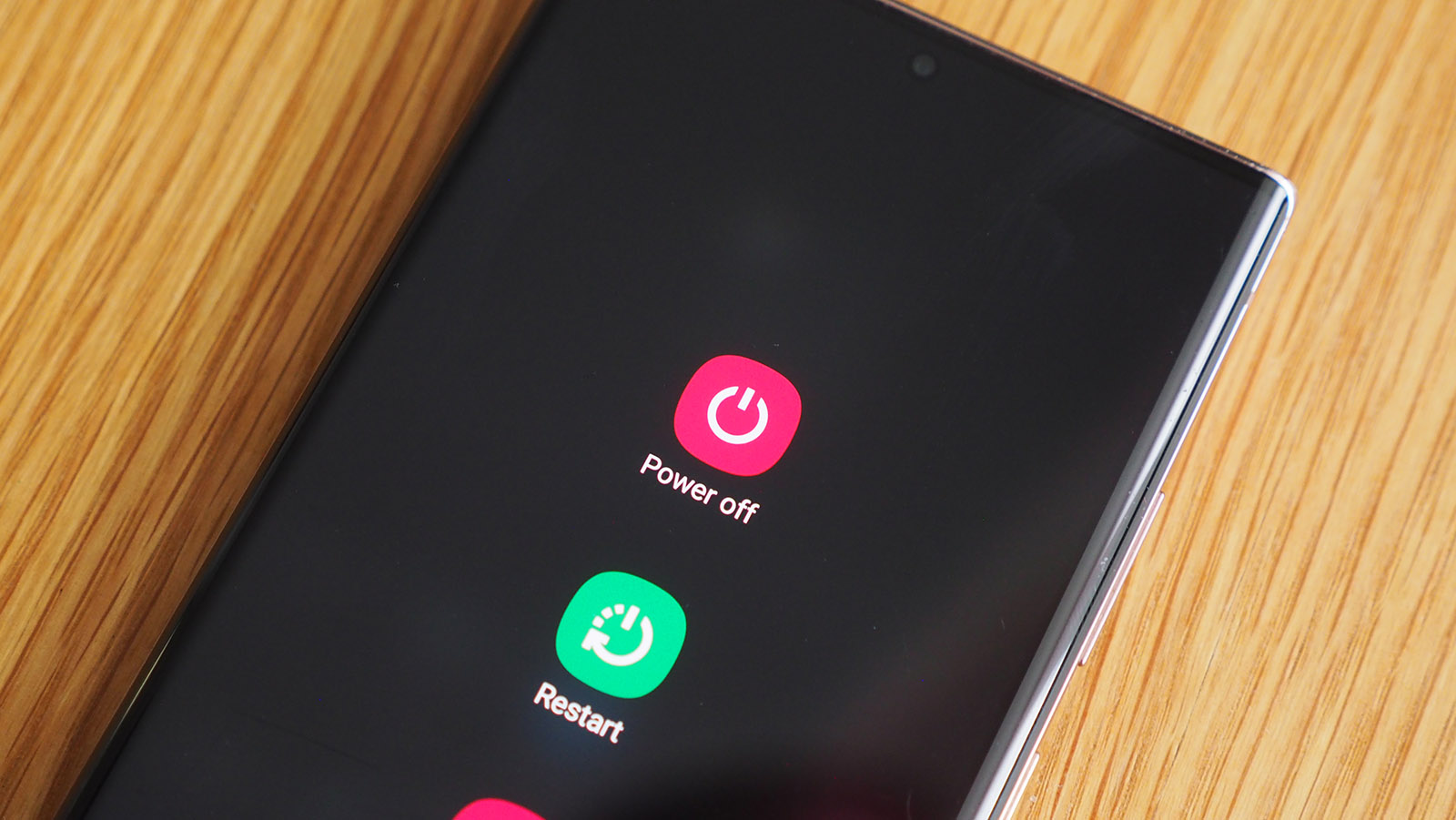
Are you struggling to figure out how to shut off your Galaxy phone? Whether you’ve just purchased a new Samsung device or you’re using an older model, it’s important to know how to properly power down your phone. Shutting off your Galaxy phone can be necessary for various reasons – from conserving battery life to troubleshooting issues. In this article, we will guide you on the different methods you can use to turn off your Galaxy phone. We’ll cover both standard methods and alternative options, so you can choose the one that works best for you. So, let’s dive in and learn how to shut off your Galaxy phone with ease.
Inside This Article
- Point 1: Understanding the Power Button
- Point 2: Using the Power Menu
- Point 3: Alternate Methods to Shut Off a Galaxy Phone
- Point 4: Troubleshooting Tips
- Conclusion
- FAQs
Point 1: Understanding the Power Button
The power button is a crucial component of any mobile phone, including Galaxy phones. It serves multiple functions, one of which is shutting off the device. To properly understand how to shut off a Galaxy phone, you first need to familiarize yourself with the power button and its various functions.
Located typically on the right or left side of the device, the power button is used to turn the phone on and off. It is usually marked with a symbol resembling a circle or a power icon. Pressing and holding the power button enables you to access the power menu, which provides options such as shutting down or restarting the phone.
However, it’s important to note that the functionality of the power button can vary slightly depending on the model of your Galaxy phone. Some newer models may have a dedicated Power Off button, making it even easier to shut down the device.
Understanding how the power button works on your specific Galaxy phone model is crucial to successfully shutting off the device when needed. Familiarize yourself with the location and design of the power button on your phone before proceeding.
Point 2: Using the Power Menu
When it comes to shutting off your Galaxy phone, using the Power Menu is a quick and convenient option. The Power Menu provides easy access to various power-related functions, including the ability to turn off your device.
To access the Power Menu, simply press and hold the power button on your Galaxy phone. After a few moments, a menu will appear on your screen with several options. Look for the “Power Off” option, usually indicated by a power icon, and tap on it.
Once you have selected the “Power Off” option, a confirmation prompt may appear asking if you are sure you want to shut down your device. Confirm your decision by tapping “OK” or a similar option, and your Galaxy phone will begin the shutdown process.
It’s important to note that the exact steps to access the Power Menu may vary slightly depending on the Galaxy model you have. Some older models may require you to press and hold the power button and the volume down button simultaneously to bring up the Power Menu.
Using the Power Menu to shut off your Galaxy phone is a straightforward process that can be performed in seconds. It’s a useful option when you want to turn off your device quickly without going through other settings menus.
Now that you know how to use the Power Menu to shut off your Galaxy phone, let’s explore some alternative methods in the next section.
Point 3: Alternate Methods to Shut Off a Galaxy Phone
While the traditional method of using the power button to shut off your Galaxy phone is well-known, there are alternative methods that can be equally effective. These methods can come in handy if your power button is not working properly or if you simply prefer a different way to turn off your device.
1. Using the Volume and Power Buttons:
One common alternative method is to utilize the combination of the volume buttons and the power button. By pressing and holding the volume down button and power button simultaneously for a few seconds, you can access the power menu on your Galaxy phone. From there, you can select the “Power off” option to turn off your device.
2. Using the Settings Menu:
Another way to shut off your Galaxy phone is through the settings menu. Simply open the settings app, scroll down to find the “Power” or “Device care” option, and tap on it. From there, you will likely find an option to power off your device. This method may vary slightly depending on the specific model of your Galaxy phone.
3. Using Bixby Voice Commands:
If you have Bixby enabled on your Galaxy phone, you can also use voice commands to shut off your device. Simply activate Bixby by saying “Hey Bixby” or by holding down the Bixby button, and then say “Power off” or a similar command. Bixby will execute the command and turn off your phone.
4. Removing the Battery (For Select Models):
Some older models of Galaxy phones have a removable battery. If you own one of these models, you can simply remove the back cover and take out the battery to shut off the device. However, it’s important to note that most newer Galaxy phones have non-removable batteries, so this method may not be applicable for all users.
It’s worth mentioning that regardless of the method you choose to shut off your Galaxy phone, it is recommended to power it back on after a few seconds to ensure a proper reboot. Additionally, it’s important to follow any device-specific instructions provided by the manufacturer to ensure a safe and effective shut down.
Remember, these alternate methods can provide you with more flexibility when it comes to turning off your Galaxy phone. Experiment with them and find the method that works best for you!
Point 4: Troubleshooting Tips
While shutting off a Galaxy phone is a relatively straightforward process, there may be instances when you encounter some issues. Here are some troubleshooting tips to help you overcome any obstacles:
1. Phone freezing or unresponsive: If your Galaxy phone becomes unresponsive or freezes when attempting to shut it off, you can try a forced restart. To do this, press and hold the power button and the volume down button simultaneously for about 10 seconds until the device restarts. This can help resolve minor software glitches that may be causing the issue.
2. Power button not working: If your power button is not functioning properly and you are unable to shut off your Galaxy phone, you can still turn it off using the Settings menu. Go to “Settings,” select “Device Care” or “Battery,” and choose the “Power Off” option. Alternatively, you can use the Bixby voice assistant or download a third-party app that allows you to power off your device through a different method.
3. Battery draining rapidly: If you notice that your Galaxy phone’s battery is draining quickly, it is essential to investigate the cause. Check your battery usage in the “Settings” menu to identify any apps or processes consuming excessive power. You can also enable power-saving mode or optimize your device’s battery usage to prolong its life.
4. Device not turning on after shutting off: If you shut off your Galaxy phone and it refuses to turn back on, ensure that the battery is not completely drained. Connect your device to a charger and wait for a few minutes. If the battery icon does not appear, try using a different charging cable or adapter to rule out any potential issues with the power source.
5. Performing a factory reset: If you are experiencing persistent issues with your Galaxy phone and none of the troubleshooting steps have resolved the problem, a factory reset may be necessary. However, keep in mind that performing a factory reset will erase all data on your device, so it is crucial to backup your important files before initiating the process. To perform a factory reset, go to “Settings,” select “General Management,” and choose “Reset.” Follow the on-screen instructions to complete the reset.
By following these troubleshooting tips, you can overcome any difficulties you encounter when shutting off your Galaxy phone. Remember to check the user manual or consult the Samsung support website for further assistance if needed.
Conclusion
Shutting off your Galaxy phone is a simple process that can be done by following a few easy steps. Whether you’re looking to conserve battery life, perform a restart, or power down your device for any other reason, the methods discussed in this article will help you achieve your goal. By using the physical buttons, the Settings menu, or the emergency shutdown feature, you have multiple options to choose from.
Remember to always properly shut down your device to avoid potential damage and ensure a smooth user experience. By taking the time to learn how to shut off your Galaxy phone, you can easily manage power consumption and perform necessary resets when needed. Now you have the knowledge to confidently shut off your Galaxy phone anytime you need to.
FAQs
1. How do I shut off my Galaxy phone?
To shut off your Galaxy phone, simply press and hold the power button located on the side or top of your device. After a few seconds, a power menu will appear on the screen. From there, you can select the “Power off” or “Turn off” option. Confirm your choice, and your Galaxy phone will shut down.
2. Can I shut off my Galaxy phone if the screen is unresponsive?
Yes, you can still shut off your Galaxy phone even if the screen is unresponsive. To do this, you need to perform a forced reboot. Press and hold the power button and the volume down button simultaneously for about 10-15 seconds. This should force your Galaxy phone to restart and power off in the process.
3. What should I do if I can’t find the power button on my Galaxy phone?
If you can’t locate the power button on your Galaxy phone, the placement may vary depending on the model. In most cases, you will find the power button either on the right side or on the top of the device. However, if you’re unable to find it, refer to the user manual or the manufacturer’s website for specific instructions on locating the power button for your particular Galaxy phone model.
4. Will shutting off my Galaxy phone affect my data or settings?
Shutting off your Galaxy phone will not affect your data or settings. When you power off your device, it goes into a low-power state, and all your data and settings remain intact. However, it’s always a good idea to regularly back up your important data to ensure its safety.
5. Can I schedule my Galaxy phone to automatically shut off?
Yes, you can schedule your Galaxy phone to automatically shut off at a specific time. Go to the settings menu on your device and look for the “Scheduled Power On & Off” or “Auto restart” option. From there, you can set the desired time when you want your Galaxy phone to shut off automatically. This feature is handy if you want to conserve battery overnight or during specific periods when you know you won’t be using your phone.
