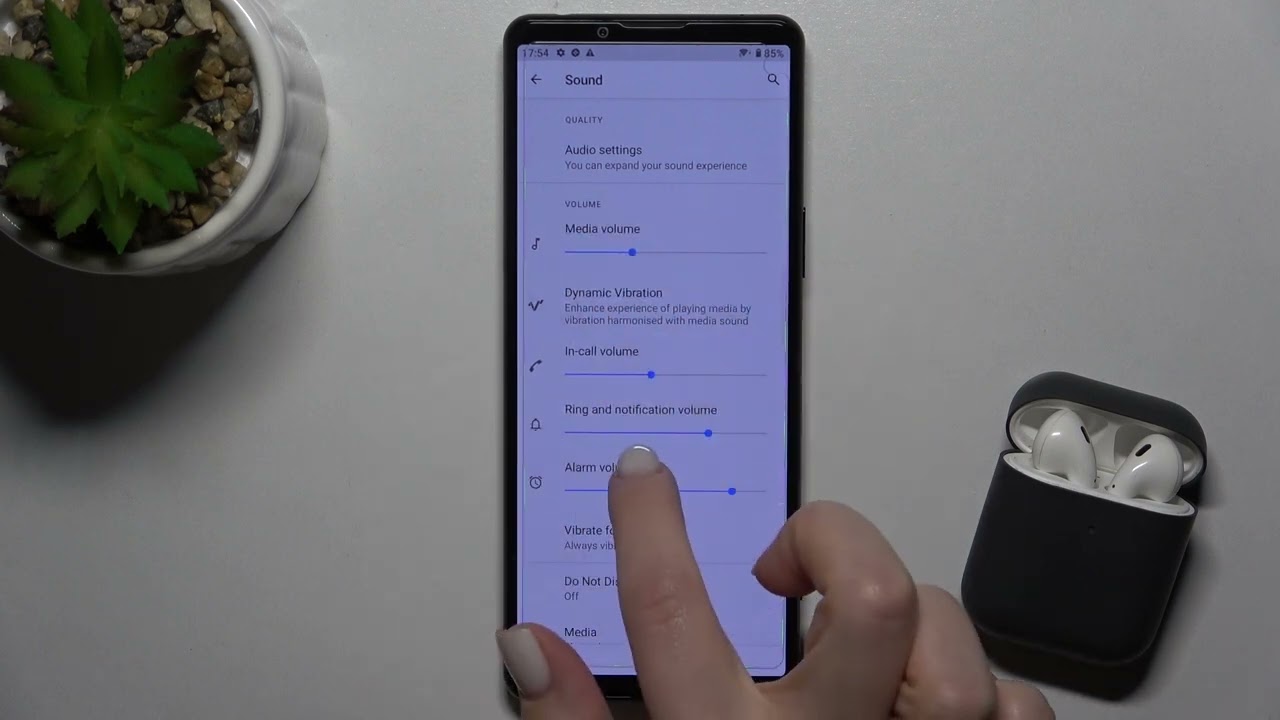
Are you tired of constantly being interrupted by volume notifications on your Sony Xperia smartphone? Whether you’re in a meeting, watching a movie, or simply trying to enjoy some peace and quiet, these notifications can be quite frustrating. Luckily, there’s a way to put an end to this annoyance and regain control over your device’s volume settings. In this article, we will guide you on how to shut off volume notifications on your Sony Xperia, so you can enjoy uninterrupted audio and a more seamless user experience. So, if you’re ready to take control of your device and silence those pesky volume notifications, let’s dive in and explore the steps to make it happen.
Inside This Article
- Disable volume notifications from settings menu
- Use Sound mode options to turn off volume notifications
- Use Do Not Disturb mode to disable volume notifications
- Install a third-party volume control app to hide volume notifications
- Conclusion
- FAQs
Disable volume notifications from settings menu
If you find volume notifications on your Sony Xperia to be annoying and disruptive, you’ll be pleased to know that there is a simple solution. By accessing the settings menu on your device, you can disable these notifications once and for all. Here’s how:
1. Open the Settings app on your Sony Xperia. You can typically find it in the app drawer or by swiping down from the top of the screen and tapping the gear-shaped icon.
2. In the Settings menu, scroll down and tap on the “Sound” or “Sound & vibration” option, depending on the firmware version of your device.
3. Within the Sound settings, look for an option called “System” or “Default notification sound.” Tap on it to access additional sound customization options.
4. In the notification sound customization screen, you should see a checkbox or toggle switch next to an option labeled “Volume notification.” Uncheck or toggle off this option to disable volume notifications on your Sony Xperia.
5. Once you have disabled the volume notifications, you can also explore other sound settings to further customize your device’s audio preferences. Adjust the volumes of different types of notifications, such as ringtone volume, media volume, and alarm volume, to your liking.
6. After making any necessary changes, exit the Settings app. Your Sony Xperia will now operate without the intrusive volume notifications that used to interrupt your activities.
By following these steps, you can regain control over your device’s sound settings and eliminate the annoyance of volume notifications interrupting your device usage. Whether you’re watching a video, playing a game, or simply enjoying some quiet time, you can now enjoy a quieter and more uninterrupted experience on your Sony Xperia.
Use Sound mode options to turn off volume notifications
Are you tired of being constantly interrupted by volume notifications on your Sony Xperia? Well, you’re not alone. Many users find these notifications to be disruptive and frustrating, especially when they occur at inopportune moments.
The good news is that there are several ways to shut off volume notifications on your Sony Xperia, and one of the most effective methods is by using the Sound mode options. By customizing these settings, you can gain more control over your device’s notifications and enjoy a quieter experience.
To access the Sound mode options, follow these simple steps:
- Open the Settings app on your Sony Xperia.
- Scroll down and tap on “Sound & notification.”
- Under the Sound section, tap on “Interruptions.”
- Here, you’ll find various options for controlling the interruptions on your device.
- Tap on “Priority only allows” and select “None” to disable all volume notifications completely.
By choosing the “None” option, you effectively mute all volume notifications on your Sony Xperia. This means that you won’t be bothered by sounds or vibrations when adjusting the volume, connecting or disconnecting headphones, or changing the ringer settings.
It’s worth noting that while this method disables volume notifications, it doesn’t affect other essential notifications such as alarms, reminders, or incoming calls. So, you won’t miss any important alerts while enjoying a noise-free experience.
Using the Sound mode options to turn off volume notifications on your Sony Xperia is a simple yet effective solution. It allows you to reclaim control over your device and eliminate the unnecessary interruptions that can disturb your workflow or leisure time. Give it a try and enjoy a more peaceful and uninterrupted mobile experience.
Use Do Not Disturb mode to disable volume notifications
Do Not Disturb mode is a useful feature on Sony Xperia phones that allows you to silence all notifications and calls so you can have uninterrupted peace and quiet. If you want to disable volume notifications without completely turning off your phone’s sound, you can make use of this feature. Here is a step-by-step guide on how to use Do Not Disturb mode to achieve a silent and uninterrupted experience on your Sony Xperia.
1. Open the Settings app on your Sony Xperia phone. You can usually find it in your app drawer or by swiping down from the top of your screen and tapping the gear icon.
2. In the Settings menu, scroll down and select the “Sound” or “Sound & notification” option. This will take you to the sound settings of your device.
3. Look for the “Do Not Disturb” option and tap on it. This will open the Do Not Disturb settings menu.
4. In the Do Not Disturb settings menu, you will find different options to customize your preferences. You can choose to enable Do Not Disturb mode for a specific duration of time or customize it to automatically activate during certain events, such as when your phone is charging or when you have a calendar event.
5. To disable volume notifications, make sure the “Allow exceptions” option is enabled. This will allow you to customize what notifications you want to receive even when Do Not Disturb mode is active.
6. Tap on “Priority only” or “Settings” to further customize the exceptions. Here, you can choose to allow calls, messages, or certain app notifications to come through while muting other sounds and notifications.
7. Once you have customized your preferences, you can activate Do Not Disturb mode by toggling the switch located at the top of the menu. When it’s enabled, you will see a notification icon indicating that Do Not Disturb mode is active.
By using Do Not Disturb mode, you can disable volume notifications on your Sony Xperia while still allowing important calls or messages to come through. It’s a convenient way to ensure a quieter experience without missing out on important notifications.
Install a third-party volume control app to hide volume notifications
If you’re tired of constantly being bombarded by volume notifications on your Sony Xperia, there’s a solution that can help you regain control of your device. By installing a third-party volume control app, you can not only hide these pesky notifications but also gain more customization options for managing your device’s volume.
One popular app that you can consider is “Volume Notification”. This app allows you to hide volume notifications in a simple and straightforward way. Simply install the app from the Google Play Store, grant the necessary permissions, and you’re good to go. Once installed, you can customize the app to your liking, configuring it to either completely hide volume notifications or show them in a more discreet manner.
Another app worth considering is “Volume Butler”. Similar to “Volume Notification”, this app provides you with the ability to hide volume notifications and gain more control over your device’s volume settings. With “Volume Butler”, you can create customized profiles that automatically adjust your device’s volume based on specific triggers such as location, time, or connected devices. This allows you to seamlessly manage your device’s volume without having to deal with constant notifications.
Once you’ve installed and configured a third-party volume control app, you can bid farewell to those annoying volume notifications on your Sony Xperia. Enjoy a quieter experience and take back control of your device’s volume settings.
Conclusion
In conclusion, being able to shut off volume notifications on your Sony Xperia phone is a valuable feature that can greatly enhance your user experience. By following the simple steps mentioned above, you can easily disable the volume notifications and enjoy uninterrupted usage of your device. Whether you are in a meeting, watching a movie, or simply want some quiet time, having control over the volume notifications can make a significant difference.
Remember to always stay updated with the latest software updates for your Sony Xperia phone. Occasionally, new features and enhancements may be introduced that can further improve your device’s functionality. Additionally, don’t hesitate to explore other settings and customization options to tailor your phone to your unique preferences.
By mastering the art of managing volume notifications, you can ensure a more seamless and personalized mobile experience with your Sony Xperia.
FAQs
1. How do I turn off volume notifications on my Sony Xperia?
To turn off volume notifications on your Sony Xperia, go to Settings, then Sound, and look for the Volume options. Here, you should find the option to disable volume notifications or adjust the notification settings to your preference.
2. Why would I want to disable volume notifications on my phone?
Disabling volume notifications can be useful if you find the constant pop-ups disruptive or if you prefer to control your phone’s volume discreetly without any interruptions.
3. Can I disable volume notifications for specific apps only?
This depends on the customization options available on your specific Sony Xperia model. Some Xperia devices may allow you to disable volume notifications for specific apps, while others may only provide a global option to disable all notifications. Check your phone’s settings to see if this feature is available.
4. Will disabling volume notifications affect other important notifications on my phone?
Disabling volume notifications should only affect the volume-related pop-ups that appear when you adjust the audio settings on your Sony Xperia. Other notifications, such as incoming calls, messages, and app notifications, should not be affected by this change.
5. How do I re-enable volume notifications if I change my mind?
If you decide to re-enable volume notifications on your Sony Xperia, you can navigate back to the Sound settings and adjust the notification settings accordingly. Look for the volume options and make sure the volume notifications toggle is turned on.
