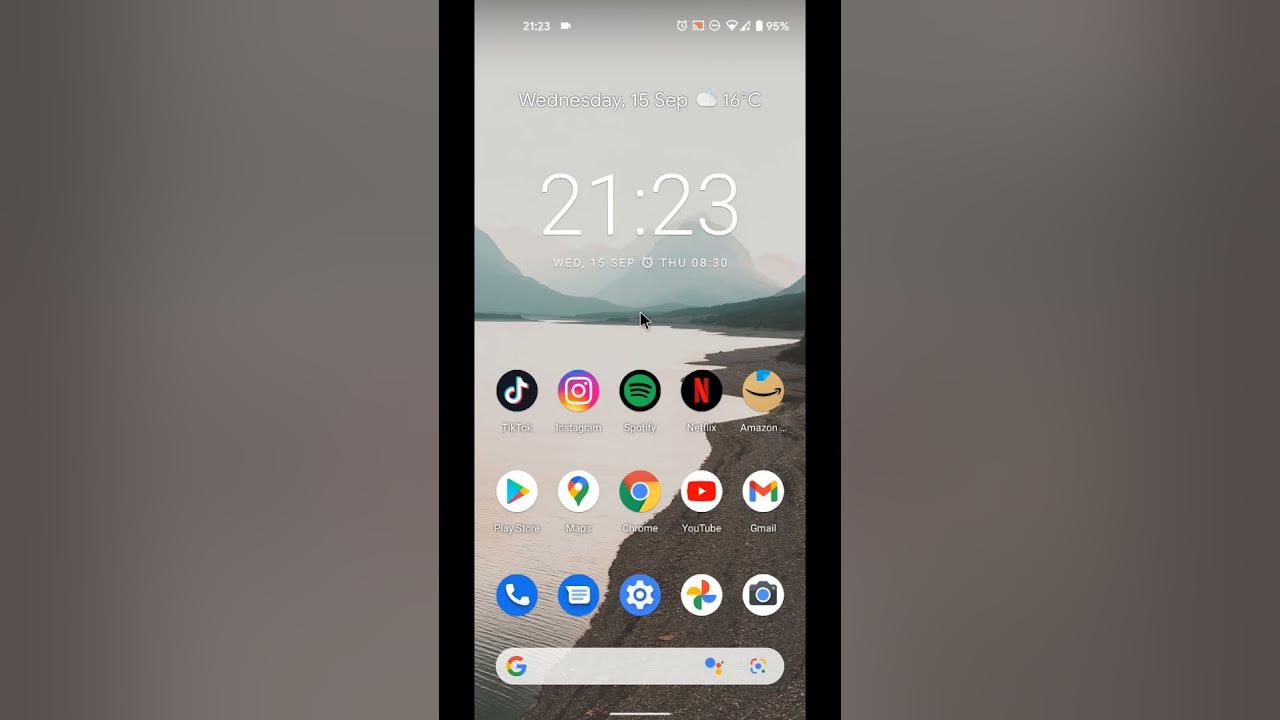
Are you tired of the confusion that comes with keeping track of time in the traditional 12-hour format? Do you crave the simplicity and efficiency of military time? If so, you’re in luck! In this comprehensive guide, we will walk you through the process of switching your phone from the standard 12-hour clock to the 24-hour military time format. Whether you’re a tech-savvy individual looking to optimize your device’s settings or someone who simply prefers the straightforwardness of military time, we’ve got you covered. Say goodbye to the AMs and PMs and embrace the clarity of military time on your mobile device. Get ready to navigate your phone with ease and join the ranks of those who appreciate the precision and uniformity of military time. Let’s dive in and learn how to switch your phone to military time!
Inside This Article
- Why Switch to Military Time
- Changing Phone Settings to Military Time
- How to Switch Android Phone to Military Time
- How to Switch iPhone to Military Time
- Conclusion
- FAQs
Why Switch to Military Time
Switching to military time, also known as 24-hour time format, has several advantages that make it worth considering. Here are some reasons why you might want to make the switch:
1. Clear and Unambiguous: Military time uses a simple and consistent format, making it easy to read and less prone to confusion. Unlike the standard 12-hour format, military time eliminates any potential mix-ups between AM and PM, ensuring accurate scheduling and coordination.
2. Global Standard: Military time is used worldwide, making it a universal timekeeping system. Whether you’re traveling, collaborating with international colleagues, or simply need to communicate across different time zones, using military time can eliminate confusion and facilitate smooth communication.
3. Efficient and Precise: Military time provides a more efficient way to express time, especially when dealing with 24-hour operations, shift work, or emergency situations. Using military time eliminates the need to convert between AM and PM, making it easier to calculate durations between events and schedule tasks accurately.
4. Professional Context: In various professional fields, such as aviation, healthcare, and the military itself, the use of military time is standard practice. By adapting to this time format, you’ll align yourself with the conventions of these industries, promoting professionalism and compatibility with industry standards.
5. Enhanced Time Management: Switching to military time encourages better time management habits. The 24-hour clock provides a clearer representation of time passing, allowing for improved time awareness, planning, and scheduling. This can be particularly beneficial for individuals seeking to optimize their productivity and prioritize tasks efficiently.
Overall, switching to military time offers numerous advantages in terms of clarity, global consistency, efficiency, professionalism, and enhanced time management. Whether you decide to make the switch for practical reasons or simply to embrace a new timekeeping approach, the benefits make it worth considering.
Changing Phone Settings to Military Time
Switching to military time on your phone can be a great way to stay organized and improve efficiency. Whether you’re in the military or simply prefer the 24-hour format, adjusting your phone settings is a straightforward process. In this article, we will guide you through the steps to switch your Android or iPhone to military time.
Before we begin, it’s important to note that the steps may vary slightly depending on your phone model and operating system version. However, the general process remains similar across most devices.
How to Switch Android Phone to Military Time
1. Start by unlocking your Android phone and navigating to the “Settings” app. This can typically be found in your app drawer or by swiping down from the top of the screen and tapping on the gear icon.
2. In the Settings menu, scroll down and look for the “System” or “System & Updates” option. Tap on it to proceed.
3. Next, locate and select the “Date & Time” option. Again, the exact wording may vary slightly depending on your phone’s manufacturer and Android version.
4. In the Date & Time settings, you will find a toggle switch for “Use 24-hour format” or “Set time format”. Turn this toggle switch on to enable military time.
5. Once you have made the necessary adjustments, exit the settings menu and check the time displayed on your phone. It should now be in military time, with hours ranging from 0 to 24.
How to Switch iPhone to Military Time
1. On your iPhone’s home screen, locate and tap on the “Settings” app. It is represented by a gear icon.
2. In the Settings menu, scroll down and tap on “General”.
3. Within the General settings, look for “Date & Time” and tap on it.
4. In the Date & Time settings, you will see a toggle switch for “24-Hour Time”. Simply toggle this switch on to switch your iPhone to military time.
5. Exit the settings menu and check the time displayed on your iPhone. It should now be shown in the 24-hour format.
It’s important to note that after switching to military time, the format will be applied not only to the lock screen and home screen, but also to all other apps and system notifications. This can help you maintain consistency and avoid any confusion when reading or setting appointments, alarms, or reminders.
By changing your phone’s settings to military time, you can adapt to this widely-used time format and simplify time-reading in your daily life. So, whether you’re a military personnel or simply prefer the 24-hour format, follow the steps outlined above, and enjoy the convenience of military time on your phone.
How to Switch Android Phone to Military Time
Switching your Android phone to military time can be a useful adjustment for those who prefer the 24-hour time format. Whether you’re a military personnel, a world traveler, or just someone who finds it more convenient, changing your Android phone to military time is a fairly simple process. Follow the steps below to make the switch:
- Open the Settings app: Locate and open the Settings app on your Android phone. The icon typically looks like a gear or a wrench.
- Select “System” or “General Management”: Scroll down in the Settings menu and select either “System” or “General Management,” depending on your phone model.
- Tap on “Date & Time”: Within the “System” or “General Management” menu, you will typically find a “Date & Time” option. Tap on it to proceed.
- Choose “Use 24-hour format”: In the “Date & Time” menu, you’ll see a toggle switch or a checkbox labeled “Use 24-hour format.” Enable this option by tapping on the toggle switch or checking the box.
- Save the changes: Once you’ve enabled the 24-hour format, navigate back to the main Settings menu and save the changes by tapping on the “Save” or “Apply” button, if available.
- Verify the time format: To ensure that the change has taken effect, check your phone’s clock or home screen widget. The time should now be displayed in military format, with hours ranging from 00 to 23.
That’s it! You have successfully switched your Android phone to military time. From now on, your phone will display the time in the 24-hour format, making it easier for you to stay organized and avoid any confusion with AM and PM.
It’s worth noting that the steps may vary slightly depending on the version of Android you’re using and the manufacturer of your device. However, the general process should be similar across most Android phones.
If you ever decide to switch back to the standard 12-hour format, simply follow the same steps and disable the “Use 24-hour format” option. This will revert your phone to the regular time display.
So, whether you’re a military enthusiast or simply want to change your phone’s time format for personal preference, switching to military time on your Android phone can be done quickly and easily. Give it a try and enjoy the simplicity that military time brings to your daily life!
How to Switch iPhone to Military Time
If you want to switch your iPhone to military time, also known as the 24-hour clock, you can easily adjust the settings to display time in this format. Using military time on your iPhone can be helpful for various reasons, including precision, clarity, and consistency. Here’s a step-by-step guide on how to switch your iPhone to military time:
- Step 1: Unlock your iPhone and go to the “Settings” app.
- Step 2: Scroll down and tap on “General.”
- Step 3: In the “General” settings, tap on “Date & Time.”
- Step 4: Under the “Date & Time” settings, you’ll see an option called “24-Hour Time.” Tap on the toggle switch next to it to enable military time.
- Step 5: Once you’ve enabled military time, exit the settings. The time on your iPhone will now be displayed in the 24-hour clock format.
That’s it! Your iPhone is now set to display time in military format. You’ll notice that the time on your lock screen, home screen, and in other apps will show the hour from 00 to 23 instead of AM and PM.
Military time provides a clear and unambiguous way of representing time, especially in situations where precision is crucial. It eliminates any confusion about whether it’s morning or evening and reduces the chances of misinterpreting time. It is widely used in various industries such as aviation, healthcare, and the military.
If you ever decide to switch back to the 12-hour clock format, you can simply follow the same steps and toggle off the “24-Hour Time” option under “Date & Time” settings.
Switching your iPhone to military time is a simple adjustment that can make your daily scheduling and time management more efficient and precise. Give it a try and see if it works for you!
Conclusion
In conclusion, switching your phone to military time can be a useful and convenient feature, especially for those who are accustomed to it or have a strong need to precisely manage their time. By following the simple steps provided in this article, you can easily change your phone’s time format to military time and enjoy the benefits it offers.
Whether you’re someone with a military background, regularly collaborate with individuals who use military time, or simply prefer the 24-hour format for its clarity and accuracy, adjusting your phone is a quick and straightforward process.
Remember to check the specific instructions for your phone’s operating system, as the procedure may slightly vary depending on whether you have an Android device or an iPhone. With a few taps and settings adjustments, you’ll have your phone displaying military time in no time.
So go ahead, give it a try and embrace the convenience and precision of military time on your mobile device. You’ll never have to worry about confusing AM/PM or missing important appointments again!
FAQs
Q: How do I switch my phone to military time?
A: To switch your phone to military time, you can follow the steps listed below:
- Go to the Settings menu on your phone
- Select the Date & Time option
- Look for the Time Format or 12/24-hour option
- Toggle the switch to the 24-hour or military time format
- Your phone will now display the time in military format
Q: Can I switch my phone back to regular time if I change it to military time?
A: Yes, switching your phone back to regular time from military time is simple. Just follow the same steps as above and toggle the switch back to the 12-hour format or regular time. Your phone will then display the time in the standard format.
Q: Will changing my phone to military time affect other settings or apps?
A: No, changing your phone to military time should not affect any other settings or apps on your device. It is a simple time format change that does not impact other functionalities.
Q: Why would someone want to switch their phone to military time?
A: There are several reasons why someone may want to switch their phone to military time. For some individuals, military time is more accurate and easier to understand, especially when dealing with 24-hour schedules or international time zones. Additionally, certain professions such as military personnel, emergency responders, and healthcare workers often use military time as part of their daily routines.
Q: Do all phones have the option to switch to military time?
A: Most modern smartphones have the option to switch to military time. However, the specific steps to change the time format may vary depending on the operating system and device model. If you are unsure how to switch your phone to military time, refer to your phone’s user manual or search online for instructions specific to your device.
