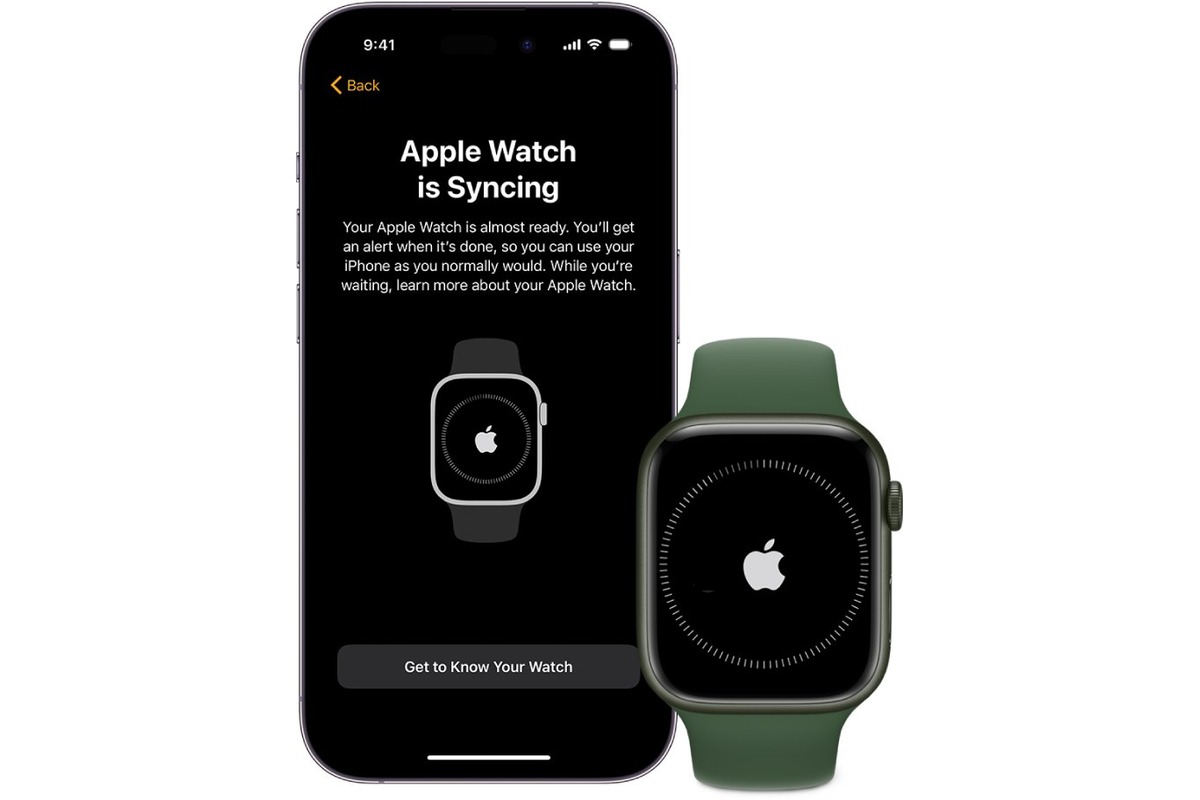
Are you wondering how to sync your watch to your iPhone? Well, you’ve come to the right place! In today’s digital age, smartwatches have become an integral part of our daily lives, seamlessly connecting to our smartphones and providing us with a wide range of features and functionalities. Whether you have a brand-new smartwatch or you’re simply looking to reconnect your existing watch to your iPhone, the process of syncing the two devices is relatively straightforward. In this article, we’ll guide you through the steps to sync your watch to your iPhone, ensuring that you can fully unlock the potential of your wearable technology. So, let’s dive right in and get your watch synced up with your iPhone!
Inside This Article
- Pairing the Watch and iPhone
- Syncing Steps for Apple Watch and iPhone
- Troubleshooting Sync Issues
- Tips for a Successful Sync
- Conclusion
- FAQs
Pairing the Watch and iPhone
Pairing your watch with an iPhone is essential to ensure seamless synchronization between the two devices. By following a few simple steps, you can quickly establish a connection and enjoy the full functionality of your watch. Let’s take a look at how to pair your watch with an iPhone.
Firstly, make sure that both your watch and iPhone are fully charged. This will ensure a smooth pairing process without any interruptions. Open the “Settings” app on your iPhone and select “Bluetooth.” Make sure that Bluetooth is turned on.
Next, put your watch into pairing mode. On your watch, navigate to the “Settings” app and select “Bluetooth.” Your watch will search for nearby devices to pair with. On your iPhone, you should see your watch listed under “Devices.” Tap on your watch’s name to initiate the pairing process.
Once you’ve tapped on your watch’s name, a pairing code will appear on both your iPhone and watch. Verify that the codes match, and then confirm the pairing on both devices. This will establish a secure connection between your watch and iPhone.
After the pairing process is complete, you may be prompted to sign in to your Apple ID on your watch. Follow the on-screen instructions to sign in, if necessary.
Once your watch is successfully paired with your iPhone, you can begin the process of syncing your data. This synchronization ensures that all your apps, notifications, and settings are mirrored between the two devices.
It’s important to note that the pairing process may vary slightly depending on the model of your watch and the version of iOS on your iPhone. However, the general steps outlined above should guide you through the pairing process.
Now that your watch and iPhone are paired, you can take advantage of the many features and functionalities available to you. From receiving notifications and messages on your watch to tracking your fitness and controlling your music, the possibilities are endless.
Remember to keep your watch and iPhone in close proximity to maintain a strong and reliable connection. This will ensure that your watch stays synced with your iPhone and you can enjoy all the benefits of this powerful combination of devices.
Syncing Steps for Apple Watch and iPhone
Syncing your Apple Watch to your iPhone is a straightforward process that ensures seamless connectivity and data transfer between the two devices. Here’s a step-by-step guide on how to sync your Apple Watch to your iPhone:
Step 1: Prepare Your Devices
Before you begin the syncing process, make sure that your Apple Watch and iPhone have sufficient battery life. Ideally, both devices should have at least 50% battery power to prevent any interruptions during the syncing process.
Step 2: Place the Devices Close to Each Other
To establish a strong connection between your Apple Watch and iPhone, place the two devices close to each other. This proximity allows for easy pairing and syncing.
Step 3: Open the Apple Watch App on Your iPhone
On your iPhone, open the Apple Watch app, which can be easily located on your home screen. Make sure you have the latest version of the app installed to ensure compatibility and optimal performance.
Step 4: Tap on “Start Pairing”
Once the Apple Watch app is open, tap on the “Start Pairing” option. This initiates the pairing process between your Apple Watch and iPhone.
Step 5: Follow the On-Screen Instructions
Follow the on-screen instructions displayed on both your iPhone and Apple Watch. This includes aligning the watch face with the on-screen pattern and entering the necessary passcode, if prompted.
Step 6: Set Up and Customize
After the pairing process is complete, your Apple Watch will prompt you to set up and customize various settings, including language preference, wrist preference, and app preferences. Take your time to personalize your watch to your liking.
Step 7: Wait for Sync to Complete
Once you’ve completed the initial setup and customization, your Apple Watch and iPhone will automatically begin syncing. This process may take a few minutes, depending on the data being transferred. It’s important to keep the devices close to each other to ensure a successful sync.
Step 8: Confirm Sync Success
Once the sync is complete, you’ll receive a notification on both your Apple Watch and iPhone confirming the successful synchronization. This indicates that your devices are now connected and ready to use.
By following these simple syncing steps, you can enjoy the full functionality and integration of your Apple Watch with your iPhone.
Troubleshooting Sync Issues
While syncing your watch to your iPhone is usually a straightforward process, there may be instances when you encounter sync issues. Here are some common troubleshooting steps to help you resolve these problems:
1. Check Bluetooth Connectivity: Make sure that Bluetooth is enabled on both your iPhone and your watch. Sometimes, a weak or unstable Bluetooth connection can prevent successful syncing. Restarting both devices can also help establish a more stable connection.
2. Update Software: Ensure that both your iPhone and Apple Watch have the latest software updates installed. Updates often include bug fixes and improvements that can help resolve sync issues.
3. Reset Network Settings: If you are still experiencing trouble syncing, you can try resetting the network settings on your iPhone. This can help resolve any underlying network connectivity issues that may be interfering with the sync process.
4. Unpair and Pair Again: If the above steps don’t work, you can try unpairing your watch from your iPhone and then re-pairing them. This will reset the connection and may resolve any persistent sync issues.
5. Restart Both Devices: Sometimes a simple restart can solve syncing problems. Try restarting both your iPhone and Apple Watch, and then attempt to sync them again.
6. Contact Apple Support: If you have tried all the troubleshooting steps and are still unable to sync your watch to your iPhone, contacting Apple Support is recommended. They can provide further assistance and help resolve any persistent issues you may be experiencing.
By following these troubleshooting steps, you should be able to resolve most sync issues between your Apple Watch and iPhone. Remember, patience is key, and if all else fails, reaching out to Apple Support can help you get back on track.
Tips for a Successful Sync
Syncing your watch to your iPhone is a crucial step in ensuring that you can enjoy the full functionality and convenience that comes with wearing a connected smartwatch. To make the syncing process as smooth as possible, here are some tips to keep in mind:
1. Ensure Both Devices are Updated: Before attempting to sync your watch to your iPhone, it’s important to check that both devices are running on the latest software. Updates often include bug fixes and improvements that can enhance the syncing process.
2. Keep Devices Close to Each Other: For a successful sync, ensure that your watch and iPhone are in close proximity to each other. Ideally, they should be within a few feet of each other to establish a stable and reliable connection. Avoid obstacles that may hinder the signal, such as walls or other electronic devices.
3. Check Bluetooth and Wi-Fi Connections: Bluetooth and Wi-Fi connections are crucial for the sync to take place. Double-check that both features are enabled and functioning properly on both your watch and iPhone. If you are experiencing issues, try turning off and on the Bluetooth and Wi-Fi settings to refresh the connection.
4. Restart Both Devices: If you encounter difficulties during the sync process, a simple solution is to restart both your watch and iPhone. This can help to clear any temporary glitches or conflicts that may be preventing a successful sync. After the restart, attempt the sync again to see if the issue has resolved.
5. Disable Any Interfering Apps: Certain apps on your iPhone may interfere with the syncing process. To ensure a smooth connection, temporarily disable any third-party apps that are known to cause conflicts. You can re-enable them once the sync is complete.
6. Check Network Strength: In some cases, a weak Wi-Fi or cellular network connection can hinder the sync process. Make sure that you have a stable internet connection on both your watch and iPhone before attempting to sync. If the Wi-Fi signal is weak, try moving closer to the router or switch to a different network.
7. Reset Network Settings: If you are still experiencing difficulties syncing your watch to your iPhone, you can try resetting the network settings on both devices. Keep in mind that this will remove any saved Wi-Fi networks and passwords, so you will need to set them up again. However, it can help resolve network-related issues that may be affecting the sync.
8. Use the Companion App: Some smartwatches come with a companion app that needs to be installed on your iPhone for seamless syncing. Make sure you have downloaded and installed the correct companion app for your watch model. Follow the app’s instructions for syncing it with your watch.
By following these tips, you can increase the success rate of syncing your watch to your iPhone. However, if you continue to encounter issues, it’s recommended to reach out to the customer support of your watch manufacturer for further assistance.
Conclusion
Syncing your watch to your iPhone is a simple and convenient way to stay connected and keep track of your notifications on the go. With the advancements in technology, it has become easier than ever to seamlessly integrate your watch and iPhone, ensuring that you never miss an important call, message, or reminder. Whether you have an Apple Watch or a smartwatch from another brand, the process of syncing is relatively similar, requiring just a few steps to establish a connection.
By following the guidelines mentioned in this article, you can now confidently sync your watch to your iPhone. Remember to check the compatibility of your devices, ensure that Bluetooth is enabled, and follow the manufacturer’s instructions for a smooth syncing process. With your watch and iPhone working together, you can enjoy the convenience of receiving updates, tracking your fitness, and more, right from your wrist. So go ahead, sync your watch to your iPhone and embrace the seamless connectivity that mobile technology has to offer.
FAQs
1. How do I sync my watch to my iPhone?
2. Can I sync multiple watches to my iPhone?
3. What features can I sync between my watch and iPhone?
4. How long does it take to sync a watch to an iPhone?
5. What should I do if my watch won’t sync with my iPhone?
