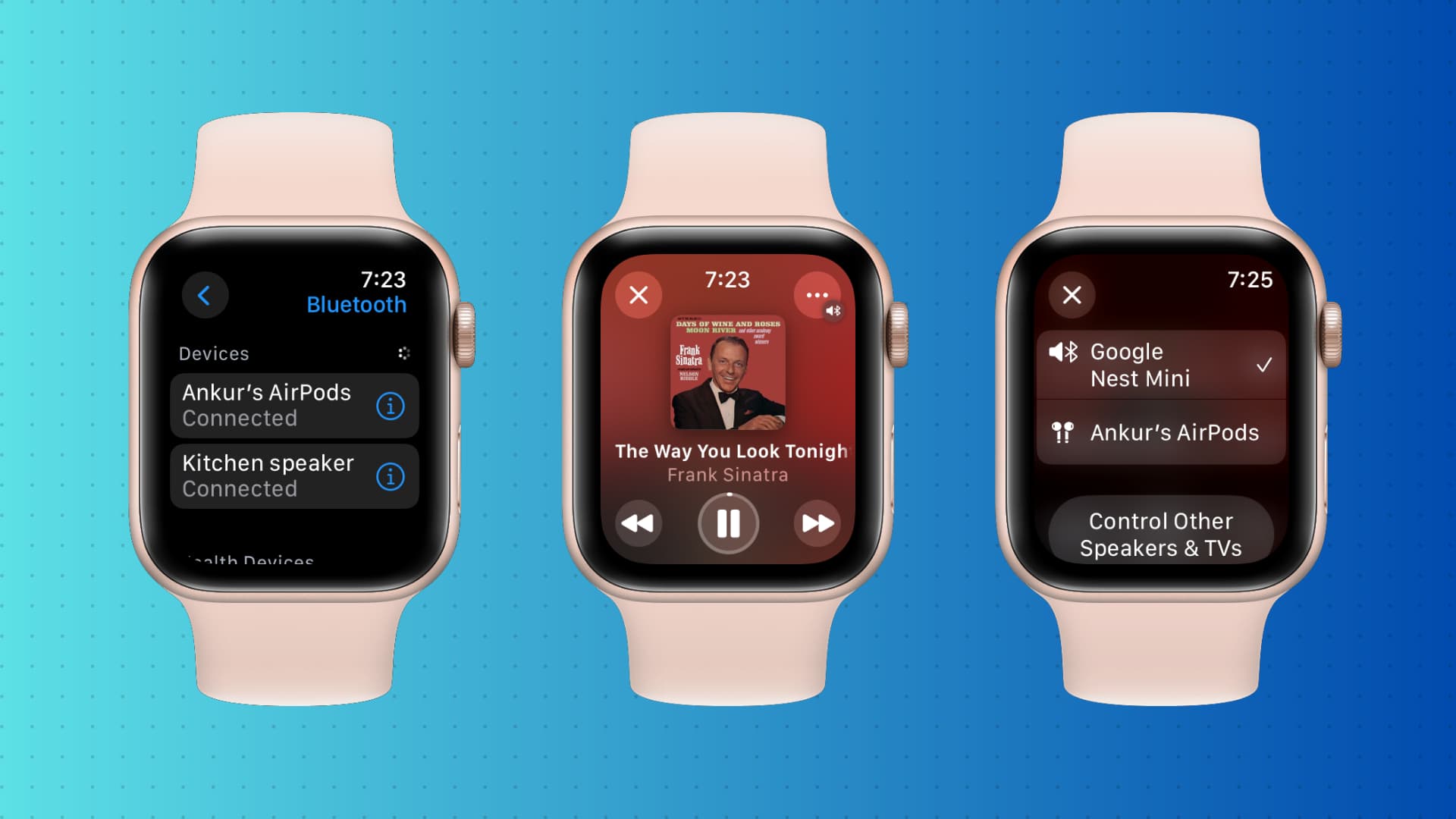
Are you an Apple Watch owner who loves to listen to music on the go? Good news for you: there are several ways to enjoy your favorite tunes directly from your Apple Watch. The Apple Watch has evolved beyond its initial purpose as a fitness tracker and now allows users to access their music library without needing their iPhone nearby.
Whether you’re going for a run, hitting the gym, or simply lounging at home, having music on your wrist can be incredibly convenient. In this article, we will explore seven different methods to listen to music on your Apple Watch, from streaming your favorite tracks to syncing playlists directly onto the device. Get ready to upgrade your music experience and make the most out of your Apple Watch!
Inside This Article
- Pairing your Apple Watch with Bluetooth headphones
- Playing music from your iPhone through your Apple Watch
- Syncing and listening to music directly on your Apple Watch
- Streaming music services on your Apple Watch
- Conclusion
- FAQs
Pairing your Apple Watch with Bluetooth headphones
One of the great features of the Apple Watch is its ability to stream music directly to your wrist. However, to truly enjoy your favorite tunes, you’ll need a pair of Bluetooth headphones to pair with your watch. Here are seven easy steps to pair your Apple Watch with Bluetooth headphones:
Step 1: First, make sure your Bluetooth headphones are in pairing mode. Refer to the manufacturer’s instructions for your specific headphones on how to activate this mode.
Step 2: On your Apple Watch, swipe up from the bottom of the screen to open the Control Center.
Step 3: Tap on the AirPlay icon, represented by a triangular shape with three waves, in the top-left corner of the Control Center.
Step 4: The AirPlay menu will appear. Tap on the “Headphones” option.
Step 5: Your Apple Watch will now start searching for available Bluetooth devices. Make sure your headphones are in range and powered on.
Step 6: When your headphones appear in the list of available devices, tap on them to pair. Your Apple Watch will then establish a connection with your headphones.
Step 7: Once connected, you will see a confirmation message on your Apple Watch, indicating that it is now paired with your Bluetooth headphones.
And there you have it! Your Apple Watch is now paired with your Bluetooth headphones, allowing you to enjoy your favorite music and podcasts without the need for your iPhone. Simply open the Music app on your Apple Watch or control playback through the Control Center to start enjoying your personalized audio experience.
Playing music from your iPhone through your Apple Watch
One of the convenient features of the Apple Watch is its ability to control and play music directly from your iPhone. By pairing your Apple Watch to your iPhone, you can easily navigate your music library, adjust the volume, and even skip tracks without taking your iPhone out of your pocket.
To get started, make sure that your Apple Watch is connected to your iPhone via Bluetooth. Once paired, you can use the Music app on your Apple Watch to access the music stored on your iPhone.
To play music from your iPhone through your Apple Watch, follow these simple steps:
- On your Apple Watch, open the Music app by tapping on the icon.
- Scroll through the interface to find the music you want to listen to.
- Tap on the desired album, playlist, or song to start playing it.
- Control the playback using the on-screen controls on your Apple Watch.
- You can pause, play, adjust the volume, and skip tracks directly from your Apple Watch.
Playing music from your iPhone through your Apple Watch offers a seamless and effortless music listening experience. Whether you’re at the gym, going for a run, or simply relaxing at home, you can conveniently control your music without needing to access your iPhone.
It’s important to note that while your Apple Watch can control the playback of music from your iPhone, the actual music files are still stored on your iPhone. This means you will need to have your iPhone nearby for the music to play through your Apple Watch.
So, next time you want to enjoy your favorite tunes on the go, simply pair your Apple Watch with your iPhone, and tap into the power of music without missing a beat.
Syncing and listening to music directly on your Apple Watch
If you want to enjoy your favorite tunes while on the go without relying on your iPhone, syncing and listening to music directly on your Apple Watch is the way to go. With the built-in music player and the ability to sync playlists, albums, and songs, you can have your entire music library right on your wrist.
Here are 7 steps to sync and listen to music directly on your Apple Watch:
- Make sure your Apple Watch is connected to its charger: To prevent your watch from running out of battery during the syncing process, it’s important to ensure that it’s connected to its charger.
- Open the Apple Watch app on your iPhone: On your iPhone, open the Apple Watch app, which has a white icon with an outline of an Apple Watch.
- Navigate to the Music section: Once you’re in the Apple Watch app, scroll down and find the “Music” option. Tap on it to access the music settings for your watch.
- Select the music to sync: In the Music settings, you will see a “Synced Music” section. Tap on the “Add Music” button to browse and select the playlists, albums, or individual songs you want to sync to your Apple Watch.
- Start the syncing process: Once you have chosen the music you want to sync, tap the “Done” button in the upper-right corner of the screen. The syncing process will begin, and the selected music will be transferred to your Apple Watch.
- Access your synced music on your Apple Watch: After the syncing process is complete, you can access your music on your Apple Watch by opening the Music app. You can navigate through your playlists, albums, and songs using the touchscreen or the Digital Crown.
- Connect your Bluetooth headphones: To listen to your synced music, you’ll need to connect your Bluetooth headphones to your Apple Watch. Open the Control Center on your Apple Watch by swiping up from the bottom of the screen and tap the Bluetooth icon to access the Bluetooth settings. From there, select your headphones and wait for the connection to be established.
Now you’re ready to enjoy your favorite tunes directly from your Apple Watch, without the need for your iPhone. Whether you’re going for a run, hitting the gym, or simply taking a walk, having your music on your wrist adds convenience and a seamless listening experience.
Streaming music services on your Apple Watch
Listening to music is a popular activity that many people enjoy, and your Apple Watch can serve as a convenient companion for streaming your favorite tunes on the go. With the right music streaming service and a few simple steps, you can easily access millions of songs directly from your wrist. Here are some ways to stream music services on your Apple Watch:
1. Spotify: Spotify is one of the most popular music streaming platforms, and it offers a dedicated app for Apple Watch. Once you have the app installed on your iPhone, you can sync your Spotify playlists to your Apple Watch and enjoy music without your phone nearby.
2. Apple Music: As Apple’s own streaming service, Apple Music seamlessly integrates with the Apple Watch. With a subscription, you have access to a vast library of songs and can download them directly to your watch for offline listening.
3. Pandora: Pandora is another widely used music streaming service that has an Apple Watch app. You can personalize your music experience by creating stations based on your favorite artists, songs, or genres. The app also allows for offline listening when your watch is disconnected from your iPhone.
4. Deezer: Deezer is a global music streaming platform that offers a variety of features, including personalized recommendations, curated playlists, and offline listening. The Apple Watch app lets you control your music playback directly from your wrist.
5. Tidal: Tidal is a high-fidelity music streaming service that focuses on premium audio quality. With the Tidal Apple Watch app, you can access your favorite albums and playlists, as well as exclusive content from your favorite artists.
6. Amazon Music: If you are an Amazon Prime member, you have access to a vast library of music through Amazon Music. The Apple Watch app allows you to browse through your music collection, control playback, and even download songs for offline listening.
7. YouTube Music: YouTube Music offers a vast selection of official music videos, live performances, and personalized playlists. The Apple Watch app lets you control your playback and access your saved music library directly from your wrist.
With these streaming services available on your Apple Watch, you have the freedom to enjoy music wherever you go, without the need for a phone or cumbersome accessories. Whether you prefer creating personalized playlists or discovering new music through recommendations, the Apple Watch provides a seamless and convenient way to stream music on the go.
Conclusion
In conclusion, the Apple Watch is not only a powerful smartwatch but also a versatile music companion. With its built-in music features and a wide range of supported music apps, you can enjoy your favorite tunes without needing your phone nearby.
Whether you prefer streaming music, downloading playlists, or listening to podcasts, there are several ways to listen to music on your Apple Watch. From using Apple Music, Spotify, or Pandora to syncing your own music library or even streaming from your iPhone, the options are plentiful.
With the ability to connect Bluetooth headphones, control playback, and even access music offline, the Apple Watch offers a seamless and convenient music listening experience on the go.
So, whether you’re going for a run, hitting the gym, or simply want to groove to your favorite songs while commuting, the Apple Watch has got you covered. Discover the joy of having your music library on your wrist and take your music listening experience to the next level with your Apple Watch.
FAQs
1. How do I listen to music on my Apple Watch?
To listen to music on your Apple Watch, you can follow these steps:
– Open the Music app on your Apple Watch.
– You can choose to listen to music already synced to your watch or stream music using Apple Music or third-party apps.
– If you’ve synced music to your watch, browse your library and select the song or playlist you want to listen to.
– If you want to stream music, make sure your watch is connected to Wi-Fi or cellular. Open the app you want to use, search for the song or playlist you want to listen to, and start playing it.
2. Can I listen to music on my Apple Watch without my iPhone?
Yes, you can listen to music on your Apple Watch even without your iPhone. If you’ve synced music to your watch or if you have a cellular Apple Watch, you can listen to music directly from your watch. Just make sure your watch is connected to Wi-Fi or cellular and follow the steps mentioned earlier to access and play your music.
3. Can I connect Bluetooth headphones to my Apple Watch?
Yes, you can connect Bluetooth headphones to your Apple Watch. To do this, follow these steps:
– Put your Bluetooth headphones in pairing mode.
– On your Apple Watch, go to Settings > Bluetooth.
– Your headphones should appear under “Other Devices” or “Available Devices”.
– Select your headphones to complete the pairing process.
4. Can I use third-party music streaming apps on my Apple Watch?
Yes, you can use third-party music streaming apps on your Apple Watch. Many popular music streaming apps like Spotify, Pandora, and Deezer have apps specifically designed for the Apple Watch. You can download these apps from the App Store on your watch and enjoy streaming music directly from them.
5. Can I control music playing on my iPhone using my Apple Watch?
Yes, you can use your Apple Watch to control music playing on your iPhone. If your iPhone and Apple Watch are connected, you can open the Music app on your watch and control playback, volume, and track selection on your iPhone. It’s a convenient way to control your music without having to take out your phone.
