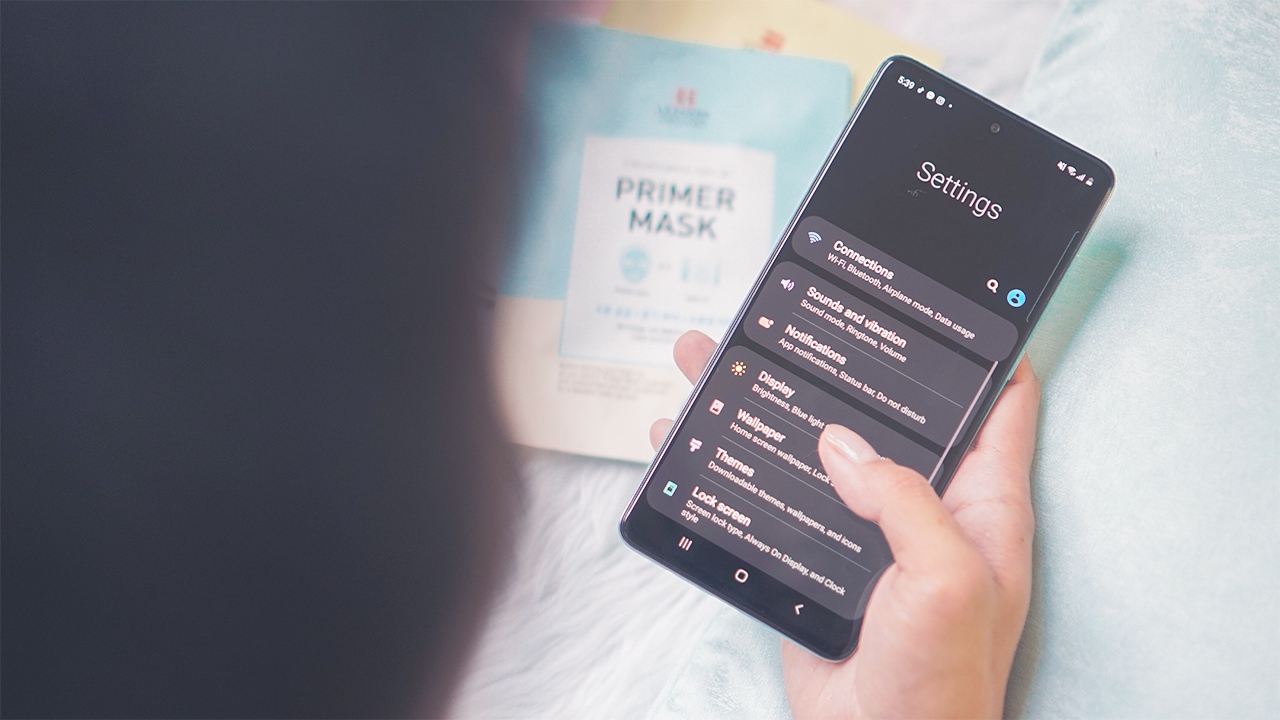
In today’s technological world, Samsung has become a well-known name when it comes to smartphones. With the wide range of Samsung phone models available, it can sometimes be confusing to determine exactly which model you have. Whether you’re looking to sell your phone, troubleshoot a specific issue, or simply satisfy your curiosity, it’s important to know how to identify the kind of Samsung phone you own. In this article, we will explore different methods to help you determine the exact model of your Samsung phone. From checking the device settings to examining the physical characteristics, we will provide you with the necessary tools to confidently identify your Samsung phone and navigate its functions more effectively. So, let’s dive in and unveil the secrets to identifying your specific Samsung phone model!
Inside This Article
- Methods to Identify Samsung Phone Model
- Using Phone Settings
- Checking the Phone’s Exterior
- Using Device Information Apps
- Conclusion
- FAQs
Methods to Identify Samsung Phone Model
If you’re unsure about the exact model of your Samsung phone, there are several methods you can use to quickly identify it. By using the phone’s settings, checking the exterior, or using device information apps, you can easily find out what kind of Samsung phone you have. Let’s explore these methods in detail:
- Using Phone Settings: One of the easiest ways to identify your Samsung phone model is by checking the settings. Go to the “Settings” app on your phone and scroll down to find the “About phone” or “About device” option. Tap on it, and you will see the model number or name listed.
- Checking the Phone’s Exterior: Another method is to examine the physical features of your Samsung phone. Look for any labels or markings on the back or sides of the device. The model number is often printed near the battery compartment or on the back panel. Additionally, you can check the Samsung website for images of different phone models to help you visually identify your device.
- Using Device Information Apps: There are several apps available on the Google Play Store that can provide detailed information about your Samsung phone. Install a device information app, such as “CPU-Z” or “Phone INFO,” and launch it on your device. These apps will display various details about your phone, including the model name and number.
By utilizing these methods, you will be able to determine the exact model of your Samsung phone with ease. Remember to observe details in the phone’s settings, check for physical labels, or install device information apps for quick identification. Now, you can confidently share your Samsung phone model information with others or use it for troubleshooting purposes.
Using Phone Settings
One of the simplest ways to identify the model of your Samsung phone is by accessing the phone settings. Follow these steps to find out the specific model:
- Open the Settings app on your Samsung phone. You can usually find it in the app drawer or by swiping down and tapping the gear-shaped icon.
- Scroll down and look for the “About phone” or “About device” option. This may be located at the bottom of the Settings menu.
- Tap on “About phone” or “About device” to access more detailed information about your Samsung phone.
- Inside this section, you will find various details about your phone, including the model number. The model number may be listed as “Model number,” “Model,” or a similar label.
- Take note of the model number and compare it with online resources or official Samsung websites to determine the exact model of your phone.
Using the phone settings is an easy and reliable method to identify your Samsung phone model. However, if you are unable to access the phone settings, there are alternative methods you can try.
html
Checking the Phone’s Exterior
Examining the physical characteristics of your Samsung phone can be a quick and easy way to determine its model. Here are some steps to help you identify your device:
1. Look for the Branding: On the front or back of the phone, you will usually find the Samsung logo. It’s important to note the placement and style of the logo, as it may differ by model. Some models have the logo on the front, while others have it on the back.
2. Check the Display: Take a close look at the size and shape of the display. Samsung offers various screen sizes for its phones, ranging from compact to large. Additionally, newer Samsung models typically have a Super AMOLED display, known for its vibrant colors and high contrast ratios.
3. Note the Buttons and Ports: Examine the placement and configuration of the buttons and ports on your phone. Different models may have variations in the location of the power button, volume buttons, SIM card tray, and charging ports.
4. Look for the Home Button: Samsung phones used to feature a physical home button on the front of the device. However, newer models, like the Galaxy S21, have replaced the physical button with a virtual one on the screen. Identifying if your Samsung phone has a physical or virtual home button can hint at its model.
5. Identify the Camera Setup: Samsung phones often have distinctive camera setups. Pay attention to the number and arrangement of the camera lenses on the back of the device. Some models, like the Galaxy Note series, have multiple cameras and sensors, while others have a single or dual-camera setup.
6. Check the Back Cover: If your Samsung phone has a removable back cover, take it off and look for any model numbers or identification labels underneath the battery. These labels can provide you with valuable information about the specific model and variant of your device.
Remember, these exterior features can vary depending on the specific Samsung phone model. Take a close look at the details mentioned above to help you narrow down the possibilities and accurately identify the model of your Samsung phone.
Using Device Information Apps
If you’re not comfortable exploring your phone’s settings or examining its physical features, don’t worry! There are handy device information apps available that can help you determine the model of your Samsung phone. These apps provide detailed information about your device, including its model number, build number, and more.
One popular app for this purpose is “CPU-Z.” This app not only displays information about the phone’s processor but also provides information about the model and other hardware specifications. Simply download and install the CPU-Z app from the Google Play Store, open it, and you’ll find all the relevant information about your Samsung phone.
Another reliable option is “Phone INFO ?Samsung?.” This app is specifically designed to gather accurate information about Samsung devices. It provides details about the model, manufacturing date, software version, and much more. Simply install the app from the Google Play Store, open it, and navigate to the “Device Info” section to access the model information.
If you prefer a more comprehensive approach, “AIDA64” is an excellent choice. This app not only provides device information but also offers detailed information about the hardware and software of your Samsung phone. From the model number and build number to CPU and GPU details, AIDA64 has it all. Install the AIDA64 app from the Google Play Store, open it, and you’ll have access to an abundance of information about your Samsung phone.
These device information apps are great options if you want a quick and easy way to find out the model of your Samsung phone. They offer a user-friendly interface and accurate information, making the process hassle-free for you.
Remember, using device information apps is an efficient method, especially if you’re not a tech-savvy individual or if you simply want a convenient way to identify your Samsung phone model.
After exploring the various ways to identify the type of Samsung phone you have, it’s clear that there are several methods available to determine your device model. From checking the settings and About phone section, to examining the physical characteristics and using third-party apps, there is no shortage of options to help you identify your Samsung phone.
By knowing the exact model of your Samsung phone, you can access specific information about your device, such as its specifications, available updates, and compatible accessories. This knowledge can also be helpful when seeking support or troubleshooting any issues you may encounter.
Remember to take advantage of the resources provided by Samsung’s official website and customer support if you need further assistance in determining your phone model. With the right information at your fingertips, you can fully enjoy the capabilities and features of your Samsung device.
FAQs
1. How can I determine the model of my Samsung phone?
There are a few ways to identify the model of your Samsung phone. The easiest method is to go to the “Settings” menu on your phone. From there, you can navigate to the “About Phone” or “About Device” section. Here, you will find detailed information about your device, including the model number.
2. Where can I find the model number on my Samsung phone?
Samsung typically places the model number on the back of the phone or under the battery. However, in newer models, the model number can usually be found in the “About Phone” or “About Device” section of the Settings menu.
3. What can I do if the model number of my Samsung phone is not visible or found?
If the model number is not visible on the back of your phone or in the Settings menu, you can try removing the battery (if it’s removable) and check under the barcode or serial number. If none of these methods work, you can consult the original packaging or the user manual that came with your device.
4. Is there an online resource where I can check the model number of my Samsung phone?
Yes, Samsung provides an official online resource called “Samsung Support” (support.samsung.com) where you can search for your device model using the serial number. This can be helpful if you are unable to find the model number on the physical device itself.
5. Why is it important to know the model number of my Samsung phone?
Knowing the model number of your Samsung phone is important for several reasons. It helps you identify the specifications, features, and capabilities of your device, ensuring compatibility with software updates or accessories. Additionally, it facilitates accurate troubleshooting and customer support.
