Do you often get unsolicited messages or spam and wish to block those texts on Android phone? While text messaging is helpful in so many forms, it also has its downsides. In some unforeseen circumstances, things may start getting rough when you start receiving texts from unknown numbers or people you’d rather not talk to. When you receive anonymous creepy texts, spam, or unwanted messages, you better get away from them quickly. Learning how to block text messages on Android is the first step.
Blocking messages prevents your phone from receiving texts from unfamiliar or unwanted contacts. There are a lot of reasons why you should block certain text messages. Either you are fed up with receiving spam or you want to cut ties with someone. When you block a text message, it means blocking the contact number generally. Through this, you block both texts and calls, although there are available third-party call blocker apps like RoboKiller that block calls only. These apps can differentiate between what you need and want to block. This way, you can block either only texts and not calls or vice versa.
Also read: How to know if you’re blocked on iMessage
Inside This Article
- Reasons to Block Text Messages on Android
- How to Block Text Messages on Android Devices
- How to Block Texts through Carrier
- How to Block Text Messages on Different Android-Bearing Devices
- Blocking Messages on Android Messaging Apps
- Helpful Message Blocking Apps for Android
- Pros & Cons of Blocking Text Messages on Android Devices
Reasons to Block Text Messages on Android
Before asking how to block text messages on Android, let’s find out why you should block messages on Android and what types of text messages you should block.
1. Robotexts
These are usually text messages with links from questionable contacts. These links trick you into sharing personal details with them. It tells you that you won some kind of contest, you are qualified for a free consultation, or that you scored flexible part-time work. These are only some of the robotext samples that people receive daily. It is best to block text messages like these so you don’t have to risk your phone’s security. Relatively, robocalls are also as rampant as robotexts. It uses a dialer and a fake recorded message or one generated by a program. You can also block spams and robocalls as you can with robotexts.
2. Creepy Texts
People often receive creepy texts from strangers. Either they got your contact number through a mutual friend or from some public documents with your info. Creepy messages can be any sweet or stalking kind of stuff. When you receive the same message consistently but in different words, that is creepy. There is no way to stop them from sending you chilling messages, not even if you answer back. It will just make them feel acknowledged and, later on, continue sending creepy stuff. Stop worrying about the creepy texters and block them right away on your Android phone.
3. Personal Reasons
It is reasonable to block messages from people with whom you have bad blood — may it be an enemy, relative, ex, or anybody. Although it sounds cold, it’s better to block them when you are not comfortable receiving any texts from them. It is the best way to cut ties and stop getting updates or anything.
4. Phishing Texts
Every year, thousands of consumers are affected by phishing scams. It is a new security attack wherein users are tricked into downloading a piece of malware or any virus. It is difficult to detect because these types of fake messages are almost the same as the real ones. Some of the most rampant phishing samples are gift cards and ID verifications. There are also texts on locked accounts and free app coins. Do not follow any of the given instructions or click on unfamiliar hyperlinks. It is good that you delete messages like these when you receive some. But it is best to fight against it by blocking them.
5. Death Threat
The most justifiable reason to block someone is when they start sending death threats. You usually receive these anonymously but it still depends on the case. These are too personal, insensitive, and offensive. The majority of people who receive threats are politicians, artists, businessmen, and others. If you are getting this type of message and you know you didn’t do anyone wrong, you may block them for your peace of mind. Needless to say, you also have to report them to the police if there’s a serious threat to your life.
How to Block Text Messages on Android Devices
So, how to block text messages on Android devices?
Blocking text messages on Android devices depends on which messaging app you use. You can block numbers from your contact list or the default messaging app. But you can also learn how to block them using third-party message-blocking apps for Android.
Blocking Spam Text on Google Messages
Google Messages, the default messaging app of Android devices, has an automatic spam detection that tags malicious texts as spam messages in real-time as you receive them. In the event that it fails to detect spam, you can also automatically report the number as spam and effectively block future messages coming from it. Here’s how to block text on Android if it’s spam.
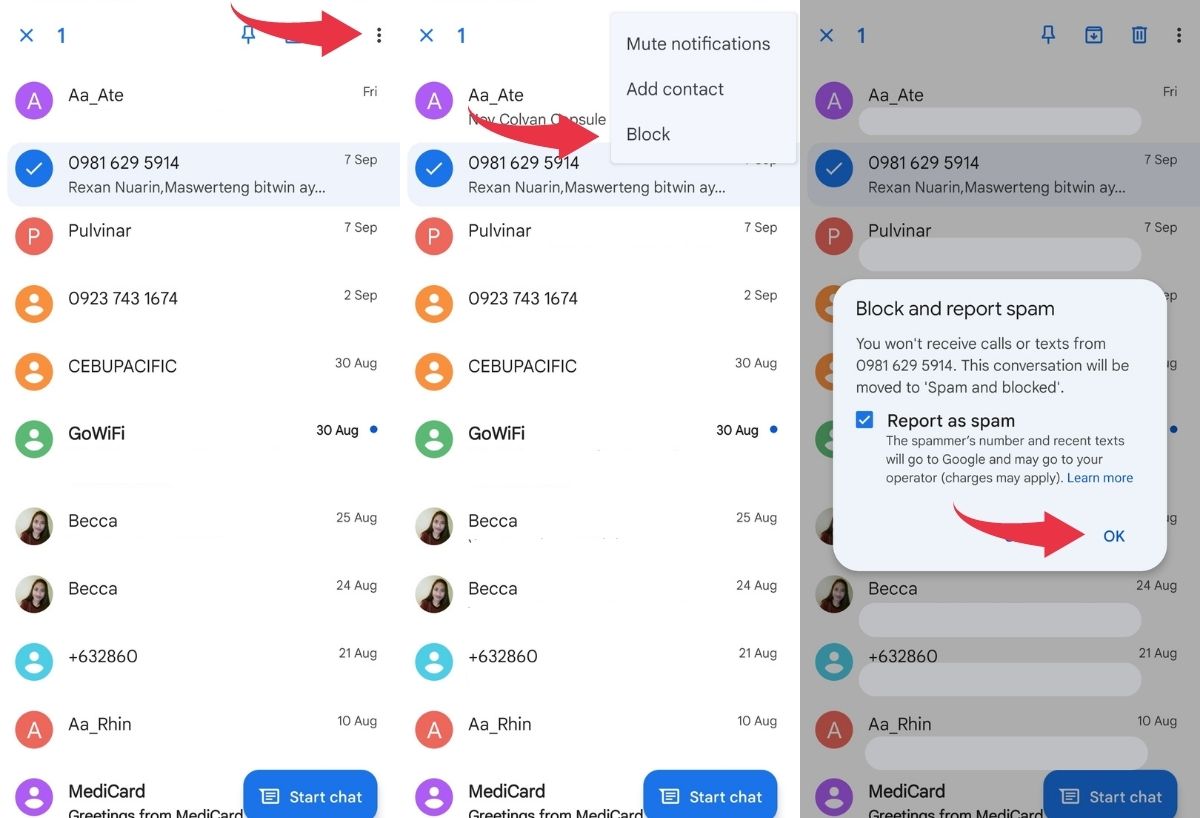
- Go to your device’s messaging app. Tap and hold the contact name or the number of the message you want to block.
- Tap on the three-dot icon on the upper right screen of the app and select Block from the options that will appear.
- A piece of information will appear, giving you the option to mark the message as spam.
- Tap on OK. The selected conversation will be moved to “Spam and Blocked.”
Blocking Text on Android from Contacts
Another way to block text messages on Android is through the contacts list app. This is mostly useful if you are familiar with the number or the person you want to block. All future calls and texts are blocked automatically.
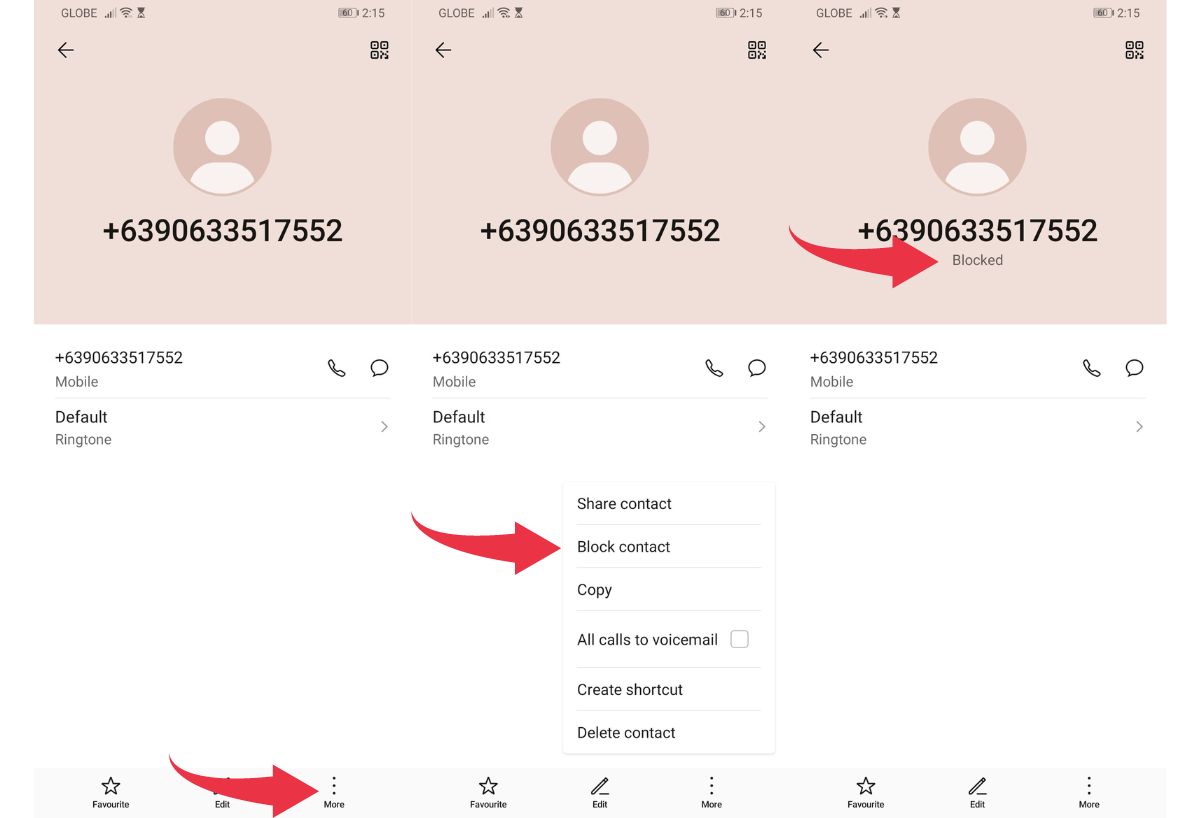
- Open the Contacts app and search for the name you want to block.
- Tap on the three dots (More) found at the lower left part of the interface. On some Android devices, the three-dotted menu is located on the upper right instead.
- Select “Block Contact.”
- The contact number you selected is now blocked from sending calls and messages.
- If you wish to unblock them in the future, just go back to the number on the Contacts list. Select Unblock contact.
Blocking Group Texts on Android
You may also block group conversations on Android if you want to stop receiving messages from it but don’t want to cause conflict with other participants by leaving. Blocking group messages is the same as normal text messages.
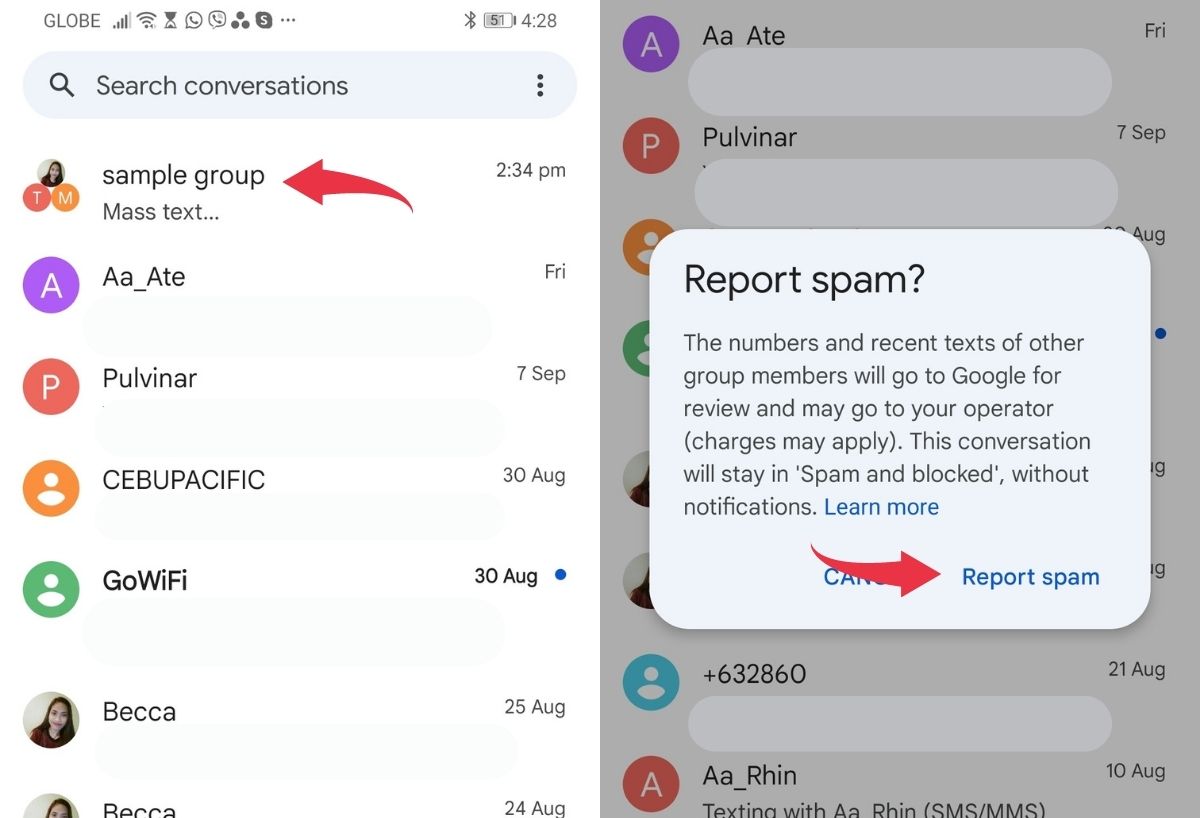
- Go to your messaging app.
- Select and hold the group conversation that you want to block.
- Tap the circle icon that has an exclamation mark inside.
- Select Report spam. By doing this, the group conversation will be moved directly to “Spam and Blocked.”
- Only the messages on the group are blocked. You will still receive messages from the individual contacts in the group. Block them separately if you do not want to receive calls and texts.
Related: How to remove yourself from a group text
How to Block Texts via Carrier
Certain mobile carriers provide additional message-blocking tools to help their users in minimizing unwanted messages. They have some international number-blocking tools and methods for individual devices. You can visit T-Mobile, AT&T, Verizon, and Sprint websites to learn about their text-blocking features. From there, you will find certain tabs that will let you block messages. You can call the carrier’s customer service if you can’t navigate the site easily.
Alternatively, you can forward a message to 7726 to report it as spam.
How to Block Text Messages on Different Android-Bearing Devices
Here’s how to block text messages on Android using the phone according to brand.
1. Google Phone Text Message Blocking
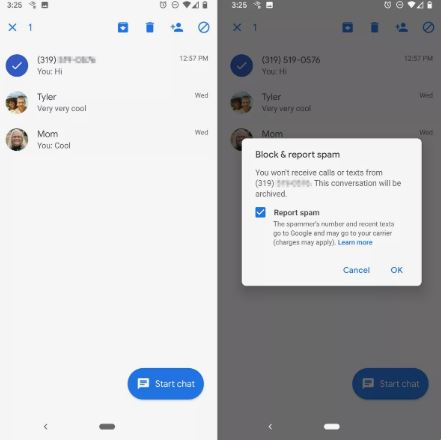
There are two methods by which you can block messages on a Google Phone. The first one is by opening the default messaging app on your phone. Then, tap and hold a certain conversation you want to block. Tap on the Block icon to proceed.
The other way is a bit longer. First, open a text message on your phone. Tap on the three-dotted “More” icon, select Details, and tap on Block & Report Spam.
To reverse the procedure, simply open your messages and go to Spam and Blocked, then look for Blocked Contacts. Look for the contact in the list and unblock it by tapping on the “x” or Remove icon. Note that some of these only work on versions 7.0 and up.
2. LG Phones Text Blocking
The blocking process on an LG phone is pretty quick and simple. Open the messaging app and tap on the SMS or MMS that you wish to block. In the upper-right corner, select the three-dotted icon or the Menu. Tap on Block Number. You can also delete all the messages you received from the sender. Select delete all messages from this number circle before you proceed to block the contact.
To unblock, select the Menu icon on the messaging app. Select Settings > Message Blocking > Blocked Numbers. Tap on Delete and select the desired numbers you want to remove. LG phones have an added feature that lets you block unknown numbers.
3. HTC Phones Text Blocking
Remove spam messages and block unknown numbers on your HTC-branded Android phone with these simple steps. Open your Message feature, then press and hold the contact name or phone number you wish to block. Next, tap on Block Contact. You can block multiple contacts at a time by tapping on the three-dotted vertical icon. Select Block Contacts and choose the contacts you want to block. After this, you will not receive message notifications anymore. The texts will transfer directly to the “Block Box.” To remove messages from any contacts that you’ve blocked, just clear the “Save block message” options in the settings.
4. Samsung Text Blocking
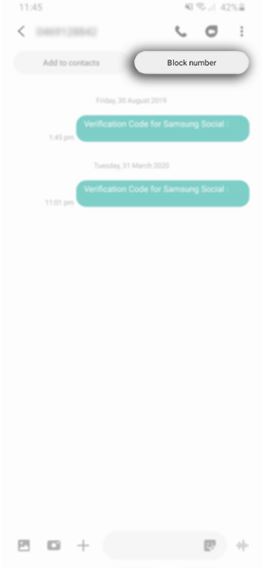
You can block text messages either in the settings or conversations on a Samsung phone. Go to Messages and tap on the conversation with the number you want to block. Tap on the icon at the upper right of the screen and select Block Number.
Alternatively, in the settings, go to Messages and tap on the icon at the upper right. Go to Settings, then direct to the Block numbers and messages section. Tap on Block Numbers and manually enter the number you want to block. You can easily unblock and remove the number from the list by tapping on the red horizontal line beside it.
How to Block Messages on Android Messaging Apps
There are a lot of Android messaging apps that allow you to stop receiving SMS and online chats and chances are you’ll encounter people there that you would want to block. Here are some of the most popular ones and how you can block unwanted messages.
1. Google Voice
On the Messages tab, go to Conversation and press the menu button. Select People & Options, then select Block + the contact number.
2. Skype
Open the app and the conversation. Tap on the person’s contact name at the top of the screen. Just go to the end of the menu and select Block contact.
3. Telegram
Open the app and select the conversation you want to block. Tap on the contact’s name, click on the three dots at the top-right corner, and select Block User on the drop-down menu.
4. WhatsApp
Open the app and tap on More Options. Select Settings then go to Account. Next, go to Privacy and then Blocked contacts. When you tap on “Add,” you can start searching for and blocking certain contacts. The selected contact is automatically added to your blocked list.
Helpful Message Blocking Apps for Android
1. Blacklist
Blacklist is a complete SMS and call-blocking Android app that is a very useful program for any modern person. It focuses on blocking uninformative SMS that you receive when you have a new SIM card. All you need to do is go to the “Filter words” section and type the necessary words you wish to block.
If filtering words is not enough, you can create a blacklist. You can manage all unwanted contacts and spammers. Include contact numbers and permanently get rid of their obsessive calls and messages. The app is simply-designed and uncomplicated. You can unblock people anytime you want.
The blacklist you made still exists even after you have deleted the application.
Download Blacklist from Google Play Store
2. Key Messages
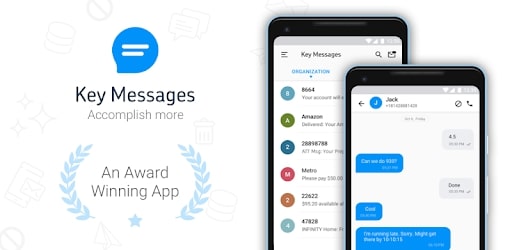
Yet another SMS-blocking Android app is Key Messages. It has machine-learning and Al-based technology that automatically blocks spam messages from registered or unknown numbers. You can block texts whether it is based on the contact, sender title, or content keyword. Moreover, you can organize SMS based on the varying sender title on separate tabs. It has a technology that avoids duplication of messages, whether you try to restore back-up on an existing or new phone. It is unique from all the other blocking apps because it supports certain MMS features. With its in-app messenger, you can easily send and receive multimedia files.
Download Key Messages from Google Play Store
3. Postman – Spam Blocker
Instead of a block list, Postman lets you create a trust list of contacts that are allowed to message you. Messages from numbers that are not included in your trust list will then have to go to your approval list. It also allows you to set your preferred SMS protection level. You can select the lowest possible setting, and it will still protect your messages. However, if you select a high level, Postman will block messages from all unknown numbers. Although random advertisements cannot be avoided, the app continuously updates with improvements. It also allows you to disable all spam alerts. The most satisfying part is that it offers an automatic removal of spams from the app after 45 days.
Postman has recently upgraded to a premium version. If you subscribe to it, you get to unlock all restricted features. Some of these are statistics, the Smart Spam Notification tone, and several others.
Download Postman from Google Play Store
Pros & Cons of Blocking Text Messages on Android Devices
Pros
- You can block normal text, group conversations, and even spam messages.
- It is easy to do on your phone.
- There are several ways to block messages on Android devices: message-blocking apps, contacts apps, or through the phone carrier.
- Blocked numbers can’t exactly know when they are blocked.
Cons
- Some message-blocking apps are only compatible with specific Android versions.
- Some apps provide a built-in messenger. It is confusing to go back and forth from your mobile’s original message app.
- In some Android devices, if you block a number, you are blocking calls and messages. If you only want the messages blocked, you have to download an app for it.
- It constantly needs system updates.
How to Block Text Messages on Android: Takeaway
That’s how you block text messages from Android if spam messages and unwanted contacts keep bothering you. You can block messages from specific contacts from Google Messages, using message-blocking apps, or even through your mobile carrier. If you have contact with them on other messaging apps, like Whatsapp and Telegram, blocked numbers will still be able to send you messages through them. Thankfully, these platforms also have blocking features, so that you can keep your connections only with people that matter.
If you are the receiver of this action, on the other hand, here’s how to tell when someone blocks your number.
