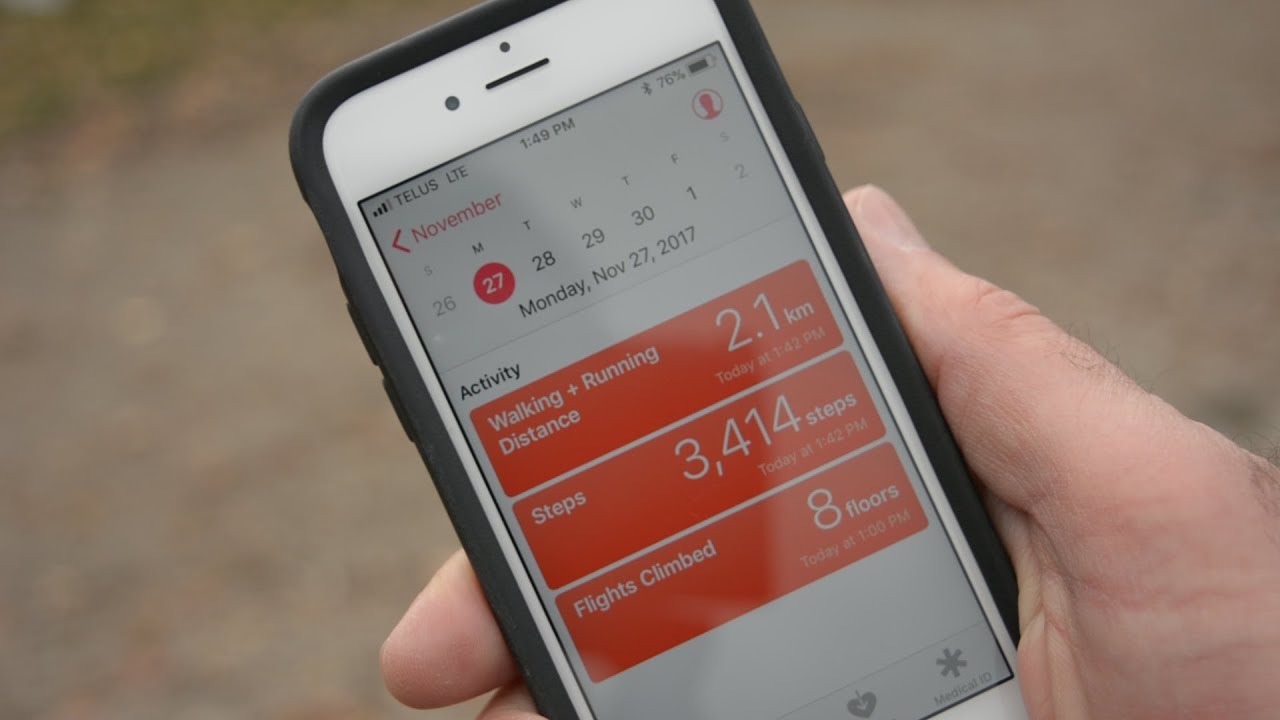
Are you looking for a convenient way to monitor your daily steps and stay on top of your fitness goals? Look no further than your iPhone! Apple’s advanced technology makes it easier than ever to track your steps and monitor your activity levels throughout the day.
In this article, we will guide you through the simple process of tracking steps on your iPhone. Whether you’re a fitness enthusiast or simply looking to increase your daily activity, the built-in step tracking feature will help you stay motivated and accountable. Say goodbye to cumbersome pedometers and hello to the convenience of tracking your steps right from your smartphone.
So, if you’re ready to step up your fitness game, let’s dive into the world of iPhone step tracking and discover how easy it is to stay on top of your physical activity!
Inside This Article
- How to Track Steps on iPhone
- Setting Up the Step Tracker
- Using the Health App
- Connecting an External Fitness Tracker
- Utilizing Third-Party Step Tracking Apps
- Monitoring and Analyzing Your Step Data
- Conclusion
- FAQs
How to Track Steps on iPhone
If you own an iPhone and are looking to stay fit and active, tracking your daily steps can be a great way to monitor your activity level. Fortunately, iPhones come equipped with built-in step tracker functionality, making it easy to keep tabs on your steps throughout the day. In this article, we’ll guide you through the steps to track your steps on an iPhone.
Before you begin tracking your steps on iPhone, it’s important to ensure that you have the necessary settings in place. Open the “Settings” app on your iPhone and navigate to “Privacy” and then “Motion & Fitness”. Make sure that the “Fitness Tracking” toggle is enabled. This will allow your iPhone to track your steps using the built-in motion sensors.
The easiest and most convenient way to track your steps on an iPhone is through the Health app. This app is pre-installed on all iPhones and serves as a hub for all your health and fitness data. Open the Health app and navigate to the “Browse” tab. From there, scroll down until you find the “Steps” section.
By default, the Health app will display the number of steps you have taken today. You can also view your step data over different time periods, such as the past week or month, by tapping on the “Show All Health Data” button beneath the step count. This will give you a comprehensive view of your step history.
If you prefer to use an external fitness tracker to track your steps, you can easily connect it to your iPhone. Many popular fitness trackers, such as Fitbit or Garmin, have their own mobile apps that are compatible with iPhones. Simply download the app for your specific tracker from the App Store, follow the instructions to set it up, and sync it with your iPhone. Once connected, your steps will be automatically tracked and synced to the Health app.
Alternatively, you can also utilize the wide range of third-party step tracking apps available on the App Store. These apps offer additional features and customization options beyond what the Health app provides. Some popular options include Pedometer++ and StepsApp. Simply search for a step tracking app in the App Store, read reviews, and choose the one that best suits your needs. Once installed, you can connect it to the Health app to consolidate all your fitness data in one place.
Now that you have set up your step tracking method, it’s time to start monitoring and analyzing your step data. Make it a habit to check your step count regularly to stay motivated and track your progress towards your fitness goals. You can also set daily step goals within the Health app to challenge yourself and stay accountable.
Setting Up the Step Tracker
If you’re looking to track your steps on your iPhone, you’ll be pleased to know that setting up a step tracker is a breeze. By utilizing the built-in features of your device or downloading a specialized app, you can easily keep tabs on your daily activity levels. Here are a few simple methods to get you started:
1. Using the Health App: The Health app comes pre-installed on your iPhone, and it provides a convenient way to monitor your step count. To set it up, open the Health app and navigate to the “Health Data” tab. From there, select “Activity” and enable the “Step Count” option. Your iPhone will now track your steps throughout the day.
2. Connecting an External Fitness Tracker: If you prefer to use a dedicated fitness tracker, like a Fitbit or Garmin device, you can easily sync it with your iPhone. Most fitness trackers have a corresponding mobile app that allows you to connect it to your iPhone via Bluetooth. Once connected, the fitness tracker will automatically log your steps and sync the data to the Health app.
3. Utilizing Third-Party Step Tracking Apps: There are numerous third-party apps available on the App Store that specialize in step tracking. Some popular options include Pedometer++, Stepz, and MyFitnessPal. Simply download your preferred app, follow the on-screen instructions to set it up, and start tracking your steps.
Now that you’ve set up your step tracker on your iPhone, you can begin monitoring and analyzing your step data. With the help of these tools, you can stay motivated and measure your progress as you strive towards achieving your fitness goals.
Using the Health App
One of the most convenient and built-in methods to track steps on an iPhone is by using the Health app. This app comes pre-installed on all iPhones and allows users to monitor various health and fitness data, including step count.
Here’s how you can set up and use the Health app to track your steps:
- Open the Health app: Locate the Health app on your iPhone’s home screen and tap to open it. The app’s icon is a white square with a red and white heart in the center.
- Enable step tracking: Once the Health app is open, navigate to the “Health Data” tab at the bottom of the screen. Scroll down and select “Fitness” from the list of categories.
- Choose the “Steps” category: Within the Fitness category, you will find a list of various health metrics. Look for “Steps” and tap on it to access the step tracking options.
- Allow access to motion and fitness activity: To accurately track your steps, the Health app requires permission to access your iPhone’s motion and fitness activity. Make sure the toggle switch next to “Allow Health to Access” is enabled.
- Track your steps: With step tracking enabled, the Health app will start counting your steps automatically. To view your step count, go back to the Health app’s home screen and locate the “Summary” tab. Here, you will find relevant information, including your daily step count.
Using the Health app is an efficient way to track your steps on iPhone without the need for any external devices or additional apps. It provides convenient access to your step count and allows for easy monitoring of your daily activity levels.
Keep in mind that the accuracy may vary slightly, as the Health app relies on your iPhone’s built-in sensors to measure your movement. However, for most everyday activities, the step count provided by the Health app should be reliable enough to help you stay on track towards your fitness goals.
Connecting an External Fitness Tracker
If you’re a fitness enthusiast who wants more accurate step tracking or additional features beyond what your iPhone’s built-in step tracker offers, you can connect an external fitness tracker to your device. This allows you to seamlessly integrate the data from the tracker with your iPhone’s Health app, giving you a comprehensive overview of your fitness activities.
The process of connecting an external fitness tracker to your iPhone typically involves a few simple steps. First, ensure that your external tracker is compatible with the Health app on your iPhone. Most popular fitness trackers, such as Fitbit, Garmin, or Apple Watch, have built-in compatibility with the Health app.
Before connecting, make sure your tracker is fully charged and powered on. Open the Health app on your iPhone and navigate to the “Browse” tab. Here, you’ll find a list of categories, including “Devices.” Tap on “Devices” and select “Add Device” or a similar option, depending on the version of the Health app you’re using.
Follow the on-screen instructions to pair your external fitness tracker with your iPhone. This may involve selecting the specific model of your tracker, confirming your Bluetooth connection, and granting necessary permissions for data sharing. Once the connection is established, your iPhone will automatically start collecting data from your fitness tracker and display it in the Health app.
Connecting your iPhone to an external fitness tracker opens up a whole new world of possibilities for monitoring your fitness progress. Many fitness trackers offer advanced features like heart rate monitoring, sleep tracking, and GPS tracking. These additional metrics provide valuable insights into your overall health and allow you to fine-tune your fitness routine.
Moreover, when you connect your fitness tracker to your iPhone, you can seamlessly sync your data across multiple devices. This means that even if you don’t have your fitness tracker with you, you can still track your progress using your iPhone alone.
Keep in mind that connecting an external fitness tracker to your iPhone may require you to install the manufacturer’s app or create an account. This app will act as a bridge between your fitness tracker and the Health app, ensuring accurate data transfer and synchronization.
Overall, connecting an external fitness tracker to your iPhone is a simple process that can greatly enhance your step tracking and fitness journey. Whether you’re a casual walker or a dedicated athlete, having access to accurate and comprehensive step data can help you set and achieve your fitness goals.
Utilizing Third-Party Step Tracking Apps
While the Health app on your iPhone provides a built-in step tracking feature, you may also explore the option of using third-party step tracking apps to enhance your fitness journey. These apps offer advanced tracking capabilities, customizable features, and even gamification elements to keep you motivated and engaged. Here’s how you can make the most out of third-party step tracking apps:
1. Research and choose the right app: Explore the App Store and read user reviews to find a step tracking app that aligns with your needs and preferences. Look for features like accurate step counting, compatibility with your iPhone model, and integration with other fitness or health apps you are using.
2. Download and install the app: Once you have chosen an app, download and install it from the App Store. Follow the on-screen instructions to complete the installation process.
3. Grant necessary permissions: After installing the app, you may need to grant permissions for accessing your iPhone’s motion and fitness activity data. These permissions enable the app to track your steps accurately. Make sure to carefully review the permission requests and only grant access to the required data.
4. Set up your profile: Launch the app and create your profile by providing essential details like age, gender, height, and weight. This information helps the app in calculating your calorie burn and providing personalized activity recommendations.
5. Connect with health and fitness services: Many third-party step tracking apps offer integration with popular health and fitness services, such as Apple Health, Google Fit, or Fitbit. By connecting these services, you can sync your step data across multiple platforms and gain a comprehensive overview of your fitness progress.
6. Customize your tracking preferences: Explore the settings of the app to customize your step tracking preferences. You may be able to set daily step goals, receive notifications or reminders, and tailor the app’s user interface according to your liking.
7. Utilize additional features: Apart from step tracking, third-party apps often offer a range of additional features to help you stay motivated and achieve your fitness goals. These may include challenges, achievements, social sharing, workout tracking, and even guided workout programs.
8. Stay consistent and engage with the app: To make the most out of your third-party step tracking app, commit to using it consistently. Make it a habit to open the app regularly, log your activities, and review your progress. Engage with the app’s community and participate in challenges to stay motivated.
By utilizing third-party step tracking apps, you can add an extra layer of personalization and motivation to your fitness journey. Explore different options, find the app that suits you best, and make tracking your steps an enjoyable and rewarding experience.
Monitoring and Analyzing Your Step Data
Once you have set up a step tracker and started utilizing it on your iPhone, you can begin monitoring and analyzing your step data. This allows you to gain insights into your daily activity levels, set goals, and track your progress over time. Let’s explore how you can effectively monitor and analyze your step data on your iPhone.
In the Health app, you can view your step data by accessing the “Activity” tab. Here, you will find a detailed breakdown of your daily step count, distance covered, and even the number of flights of stairs climbed. The Health app also provides a summary of your weekly, monthly, and yearly step data, allowing you to track your progress over longer periods.
The Health app allows you to set goals for your daily step count. You can customize your target based on your fitness level and preferences. By setting realistic goals, you can challenge yourself to stay active and gradually increase your step count over time. The app will display your progress towards your daily goal, motivating you to reach and exceed it.
Do you want a more comprehensive analysis of your step data? Consider connecting an external fitness tracker to your iPhone. Many popular fitness trackers come with dedicated apps that sync your step data directly to your iPhone. These apps often provide in-depth insights into your activity levels, sleep patterns, and other fitness metrics. By utilizing an external fitness tracker, you can get a more complete picture of your overall health and wellness.
If you prefer to use third-party step tracking apps, there are numerous options available on the App Store. These apps offer a variety of features, such as advanced step tracking algorithms, personalized coaching, and social challenges. Some popular apps include Pedometer++, StepsApp, and Stepz. Explore the available options to find an app that suits your needs and preferences.
When monitoring and analyzing your step data, it’s important to remember that steps alone do not determine overall fitness. It’s just one aspect of your physical activity. It’s also beneficial to incorporate other exercises and activities into your routine, such as cardio workouts, strength training, and flexibility exercises.
Conclusion
In conclusion, tracking your steps on your iPhone is a simple and effective way to monitor your daily physical activity and improve your overall health and fitness. With the help of built-in features like the Health app and external fitness tracking apps, you can easily keep track of the number of steps you take each day, set goals, and stay motivated to reach them.
Remember, walking is one of the most accessible forms of exercise that can be easily incorporated into your daily routine. By tracking your steps on your iPhone, you can get a better understanding of your activity levels and take steps towards leading a more active and healthier lifestyle.
So, why wait? Start utilizing the step-tracking capabilities of your iPhone today and take charge of your fitness journey. Lace up your shoes, grab your iPhone, and start counting those steps towards a healthier and more active you!
FAQs
Q: Can I track my steps on iPhone?
Yes! iPhones are equipped with built-in motion sensors that allow you to track your steps and monitor your physical activity. This feature is known as “Step Tracking” or “Pedometer” and can be easily accessed through the Health app.
Q: How does step tracking on iPhone work?
Step tracking on iPhone utilizes the device’s motion sensors, including the accelerometer and gyroscope, to detect your movements. These sensors measure the motion of your device and calculate the number of steps you take based on your movements and patterns. The data is then recorded and displayed in the Health app.
Q: How can I access step tracking on iPhone?
To access step tracking on your iPhone, follow these steps:
- Open the Health app, which is pre-installed on most iPhones.
- Tap on the “Browse” tab at the bottom of the screen.
- Scroll down and select “Walking + Running Distance” under “Fitness”.
- Here, you will find your step count and other related information.
Q: Can I set daily step goals on my iPhone?
Absolutely! The Health app allows you to set daily step goals to help monitor and motivate your physical activity. To set a step goal on iPhone, follow these steps:
- Open the Health app on your iPhone.
- Tap on the “Summary” tab at the bottom of the screen.
- Scroll down and locate the “Steps” section.
- Tap on “Show All Health Data” to view detailed step information.
- Tap on “Add Data Point” and enter your desired step goal.
- Tap “Done” to save your step goal.
Q: Can I track steps without using the Health app on iPhone?
Yes, you can! There are numerous third-party pedometer apps available on the App Store that provide step tracking functionality. These apps often offer additional features such as customizable goals, activity history, and integration with other fitness platforms. Simply search for “step tracker” or “pedometer” in the App Store and choose an app that suits your preferences.
