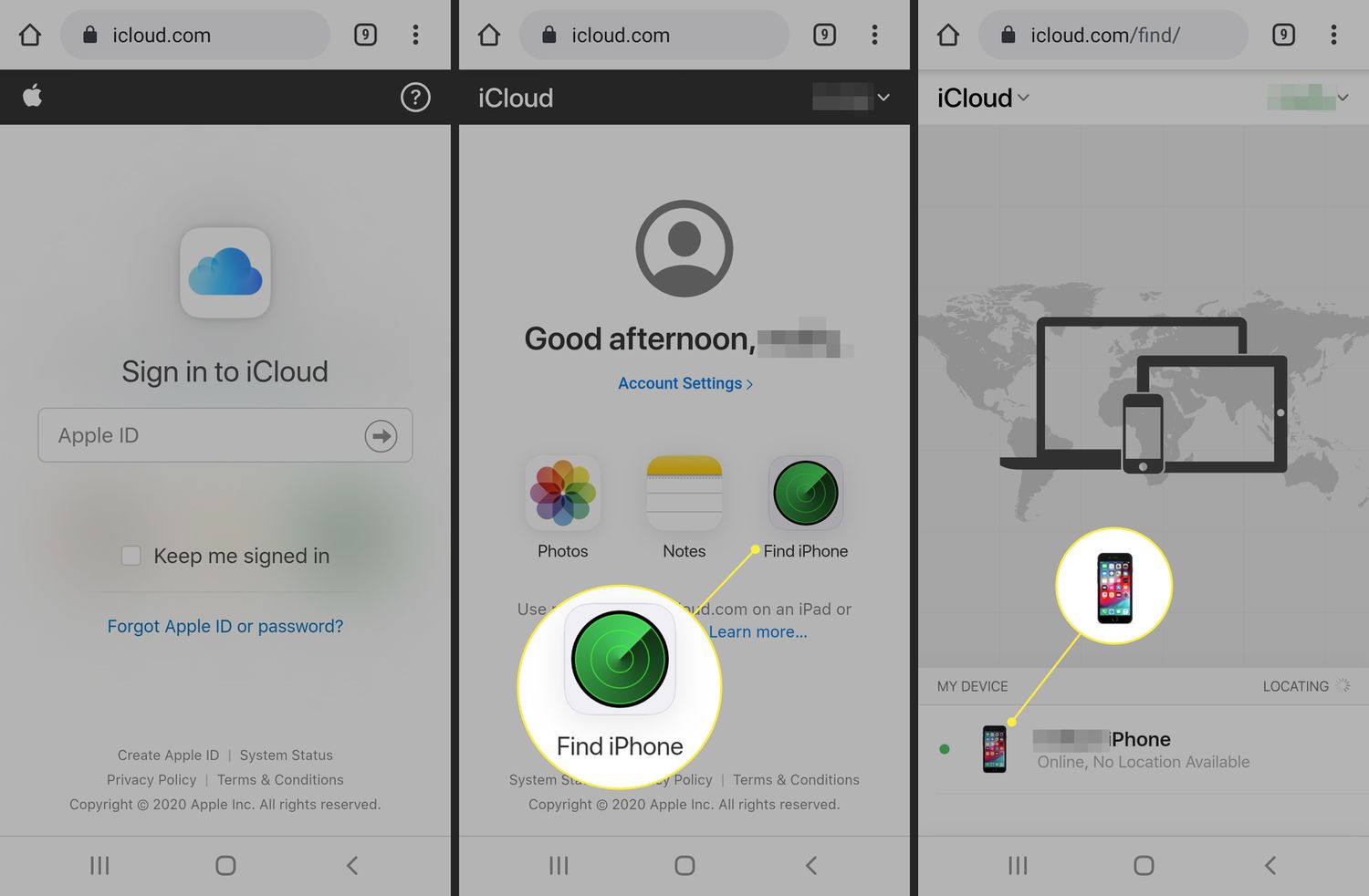
Are you looking for a way to track an iPhone from an Android device without the person knowing? Well, you’ve come to the right place! In today’s digital age, it is essential to have the ability to track someone’s iPhone for various reasons such as ensuring the safety of loved ones or monitoring employees’ activities. While there are numerous methods available, many require the installation of a tracking app on the target iPhone, which may raise suspicion. However, we have a solution for you – a way to track an iPhone from Android without them knowing for free! In this article, we will explore the steps and tools you can use to effectively track someone’s iPhone without them being aware of it. So, let’s get started and discover how you can easily monitor an iPhone from your Android device in a discreet and hassle-free manner.
Inside This Article
- How to Track an iPhone from Android Without Them Knowing for Free
- Using Find My iPhone – Overview of Find My iPhone – Steps to track an iPhone using Find My iPhone
- Using Third-Party Tracking Apps
- Using iCloud.com: Steps to track an iPhone from Android using iCloud.com: Limitations and considerations when using iCloud.com for tracking
- Conclusion
- FAQs
How to Track an iPhone from Android Without Them Knowing for Free
Tracking an iPhone from an Android device may seem like a daunting task, but with the right tools and techniques, it can be easily accomplished. Whether you’re trying to locate a lost or stolen iPhone or simply want to keep tabs on the whereabouts of a loved one, there are ways to track an iPhone from Android without the person knowing. In this article, we will explore some methods that are both effective and free.
Using Find My iPhone
Find My iPhone is a built-in feature for iOS devices that allows you to track the location of your iPhone. While it is primarily designed for iPhone users, there is a way to utilize this feature from an Android device.
To track an iPhone from your Android device using Find My iPhone, you will need the iCloud credentials of the iPhone you wish to track. Follow these steps:
- Open a web browser on your Android device and visit the iCloud website.
- Sign in using the iCloud credentials of the iPhone you want to track.
- Once logged in, select the “Find iPhone” option.
- You will be presented with a map showing the location of the iPhone. You can zoom in or out to get a better view.
- Additionally, you can use features such as Play Sound, Lost Mode, and Erase iPhone to further track or secure the device.
Using Find My Device
If you’re unable to access Find My iPhone from your Android device, another option is to use Google’s Find My Device feature. While it is primarily intended for tracking Android devices, it can also be used to track an iPhone in certain situations.
Here’s how you can track an iPhone from your Android using Find My Device:
- Ensure that the iPhone you want to track has the Find My iPhone feature enabled. You can check this by going to Settings > Your Name > Find My.
- On your Android device, open a web browser and visit the Find My Device website.
- Sign in using your Google account credentials.
- You will be presented with a map displaying the location of your iPhone. You can also access other features like Ring, Lock, and Erase.
Using Third-Party Tracking Apps
In addition to the built-in tracking features of iOS and Android, there are also third-party tracking apps available that allow you to track an iPhone from an Android device.
These apps often offer additional functionalities such as real-time tracking, geofencing, and even remote control of the iPhone.
Some popular and reliable third-party tracking apps include:
- FlexiSPY
- mSpy
- Hoverwatch
Before using any third-party tracking app, make sure to do thorough research and choose one that meets your specific needs.
Using iCloud.com
If you have access to a computer or laptop, you can also track an iPhone from Android using the iCloud.com website. Here’s how to do it:
- Open a web browser and go to iCloud.com.
- Sign in using the iCloud credentials of the iPhone you want to track.
- Click on the Find iPhone icon.
- You will be presented with a map showing the location of the iPhone. You can also access other features like Play Sound and Lost Mode.
However, it’s important to note that these methods have their limitations. The accuracy of the location may vary depending on the device’s connectivity and settings. Additionally, tracking someone without their knowledge may raise privacy concerns and legal implications, so it’s important to use these methods responsibly and within the bounds of the law.
Using Find My iPhone – Overview of Find My iPhone – Steps to track an iPhone using Find My iPhone
The Find My iPhone feature is an excellent tool provided by Apple that allows you to locate and track your lost or stolen iPhone. It is an essential feature to have enabled on your device to ensure its safety and security. Here, we will provide an overview of Find My iPhone and guide you through the steps to track an iPhone using this remarkable feature.
Overview of Find My iPhone
Find My iPhone is a built-in feature available on all Apple devices, including iPhones, iPads, Macs, and even Apple Watches. It uses the device’s GPS and internet connection to provide real-time location information. With Find My iPhone, you can not only track your device’s whereabouts but also remotely lock it, display a custom message on the screen, play a sound, and even erase the device data to prevent unauthorized access.
Steps to track an iPhone using Find My iPhone
- Ensure Find My iPhone is enabled on the iPhone you want to track. To do this, go to the Settings app on the iPhone and tap on your Apple ID at the top of the screen. Then, select “iCloud” and make sure the “Find My iPhone” toggle is switched on.
- On your Android device, open a web browser and visit the iCloud website (www.icloud.com).
- Enter your Apple ID and password to sign in to your iCloud account.
- Once logged in, you will see the main iCloud dashboard. Click on the “Find iPhone” icon.
- You may be prompted to enter your Apple ID password again for security purposes.
- After entering the password, a map will appear with the location of your iPhone. You can zoom in and out to get a better view.
- If your iPhone is nearby, you can use the “Play Sound” option to locate it easily. This will make your iPhone emit a loud sound even if it is on silent mode.
- If your iPhone is not nearby or has been stolen, you can use the “Lost Mode” option to remotely lock your device and display a custom message on the screen with contact information. This will help whoever finds it to return it to you.
- If all else fails, and you believe your iPhone is compromised, you can use the “Erase iPhone” option to delete all the data on your device. Please note that this action is irreversible, and your iPhone will be restored to factory settings.
By following these steps, you can effectively track and locate your iPhone using the Find My iPhone feature. It is important to remember that you need to have Find My iPhone enabled on your device and have access to your iCloud account to use this feature.
Using Third-Party Tracking Apps
When it comes to tracking an iPhone from an Android device without the owner knowing, third-party tracking apps can provide a viable solution. These apps are specifically designed to help users monitor the location of a device remotely.
Here is an overview of the third-party tracking apps that can be used to track an iPhone from an Android device:
- mSpy: mSpy is a popular tracking app that offers comprehensive tracking features. It allows users to track the location of an iPhone, along with other functionalities such as call monitoring, text message tracking, and social media monitoring.
- FlexiSPY: FlexiSPY is a powerful tracking app that provides real-time location tracking of an iPhone. It also offers advanced features like call interception and recording, monitoring instant messaging apps, and remote camera access.
- Norton Family Premier: Norton Family Premier is primarily designed for parental control and monitoring purposes. It allows parents to track the location of their child’s iPhone, set screen time limits, and monitor online activities.
While these are just a few examples, there are numerous other third-party tracking apps available in the market. It’s important to thoroughly research and choose an app that suits your specific needs.
When using third-party tracking apps, it is crucial to keep in mind the legal and ethical considerations. Make sure to obtain proper consent from the device owner before installing any tracking app and ensure that you are in compliance with local laws and regulations.
Additionally, it’s important to exercise caution and only download apps from reputable sources to avoid potential security risks.
Using iCloud.com: Steps to track an iPhone from Android using iCloud.com: Limitations and considerations when using iCloud.com for tracking
iCloud.com is another option to consider when you want to track an iPhone from an Android device. This method allows you to remotely access and track the location of the iPhone using iCloud’s web-based platform. However, there are certain steps and limitations to keep in mind when using iCloud.com for tracking.
To track an iPhone using iCloud.com, follow these steps:
- On your Android device, open a web browser and visit iCloud.com.
- Sign in using the Apple ID and password associated with the target iPhone.
- Once you’re signed in, you’ll be directed to the iCloud dashboard. Locate and click on the “Find iPhone” icon.
- On the Find iPhone page, you’ll see a map displaying the current location of the target iPhone. You can zoom in or out for a more detailed view.
- On the top bar, click on “All Devices” and select the specific iPhone you want to track.
- After selecting the iPhone, you will have access to additional features such as “Play Sound” to help locate the device if it’s nearby, “Lost Mode” to lock the device and display a custom message on the screen, and “Erase iPhone” to remotely delete all data on the device.
- Keep in mind that for these features to work, the target iPhone must be connected to the internet, and the “Find My iPhone” feature must be enabled on the device.
While using iCloud.com for tracking has its advantages, there are also limitations and considerations to be aware of. Firstly, the targeted iPhone must have an active internet connection for iCloud.com to accurately track its location. If the iPhone is offline or not connected to the internet, you won’t be able to track its whereabouts using this method.
Additionally, for iCloud.com tracking to work, the “Find My iPhone” feature must be enabled on the targeted iPhone. If it was disabled before you started tracking, you won’t be able to use iCloud.com to locate the device.
Lastly, using iCloud.com for tracking requires you to have the Apple ID and password associated with the targeted iPhone. Without this information, you won’t be able to sign in to iCloud.com and access the tracking features.
In summary, iCloud.com offers a web-based platform that allows you to track an iPhone from your Android device. By following the steps outlined above, you can remotely locate and monitor the targeted iPhone’s whereabouts. However, it’s important to note the limitations and considerations mentioned, such as the need for an active internet connection, the enabling of “Find My iPhone” on the targeted device, and having the necessary Apple ID and password.
After exploring various methods and tools, it is clear that tracking an iPhone from an Android device without the user’s knowledge is a challenging task. While there are a few paid apps and services that claim to offer this functionality, they often require access to the target iPhone or have limited features.
It is important to remember that privacy is a fundamental right, and tracking someone’s iPhone without their consent can be a breach of trust. It is always recommended to have open and honest communication with the person you wish to track, and obtain their consent before using any tracking methods.
However, if you need to locate a lost or stolen iPhone, you can utilize the built-in Find My iPhone feature or the Find My app, which offer reliable location tracking capabilities. Remember to always enable the necessary settings and keep your iPhone connected to the internet.
In conclusion, while tracking an iPhone from an Android without the user’s knowledge for free may not be feasible, there are legitimate methods available to track a lost or stolen iPhone. Prioritize user consent and respect privacy when considering using any tracking methods.
FAQs
1. Can I track an iPhone from my Android device without the user knowing?
2. Is it legal to track someone’s iPhone without their consent?
3. What are the options for tracking an iPhone from an Android device?
4. Are there any free methods available to track an iPhone from an Android device?
5. Can I track the location of an iPhone even if Location Services are disabled?
