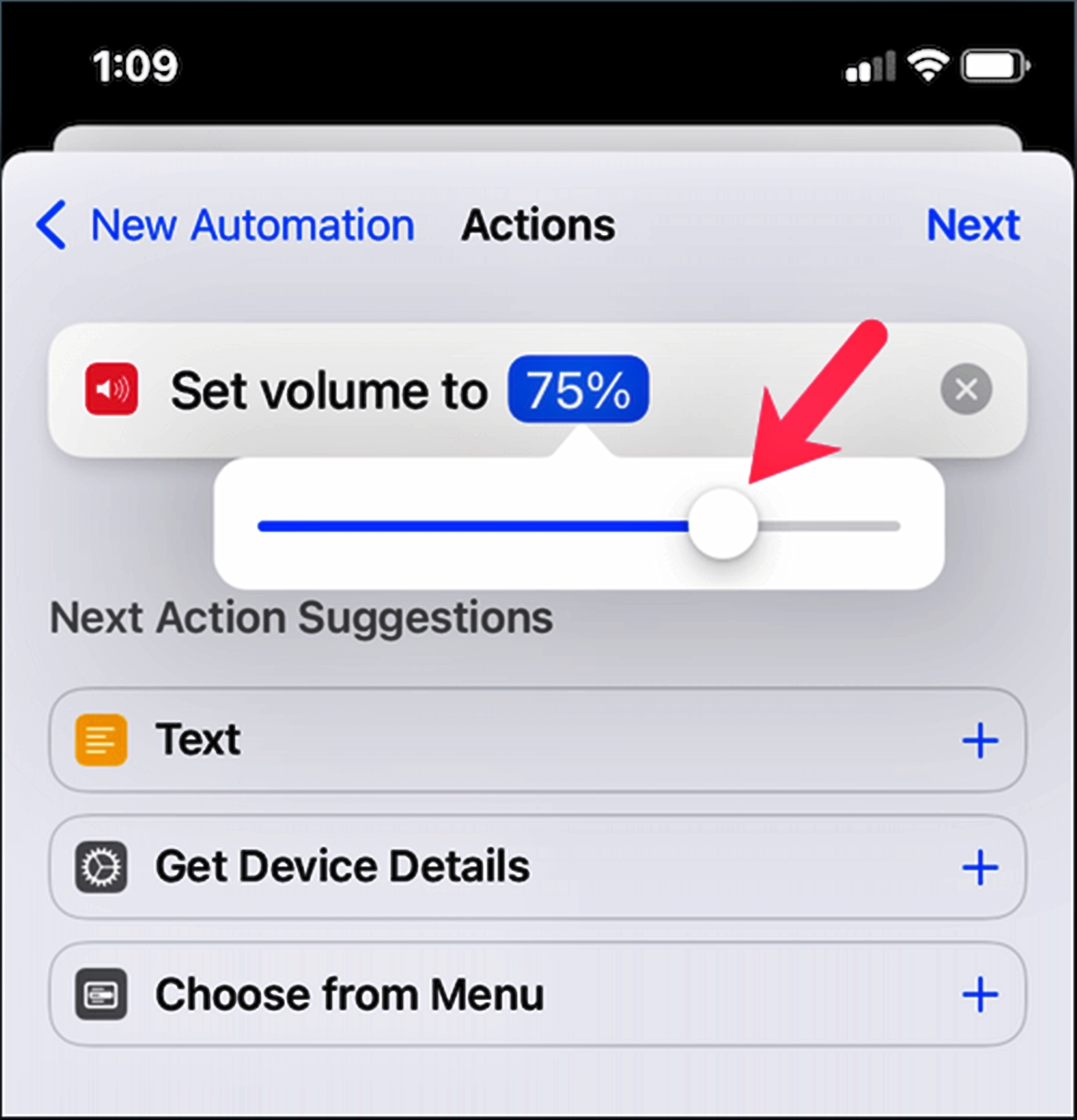
Are you tired of hearing that annoying camera shutter sound every time you snap a photo with your iPhone? Well, you’re not alone. Many users find the camera sound to be unnecessary and disruptive, especially in quiet environments or when taking photos discreetly. Thankfully, there’s a way to turn off the camera sound on your iPhone and capture images in silence.
In this article, we’ll walk you through the step-by-step process of disabling the camera sound on your iPhone. Whether you’re using the latest iPhone model or an older version, we’ve got you covered. So, get ready to enjoy the peace and quiet while preserving your privacy as we delve into the world of muting the camera sound on your iPhone.
Inside This Article
- Understanding the Camera Sound on iPhone
- Why you might want to turn off the Camera Sound
- How to Turn off Camera Sound on iPhone (2023)
- Additional Considerations when muting the Camera Sound
- Conclusion
- FAQs
Understanding the Camera Sound on iPhone
When you use the camera function on your iPhone, you may notice a distinctive shutter sound effect accompanying each photo you take. This camera sound is a default feature designed to provide auditory feedback, letting you know that a photo has been captured successfully. It mimics the sound of a traditional camera shutter and has been a standard feature on mobile phones for many years.
The camera sound serves various purposes. First, it gives you assurance that your photo has been captured, so you don’t have to double-check the screen after taking a picture. Additionally, the sound can be useful in situations where you may not be able to visually confirm if the photo was taken, such as when your device is in Silent or Do Not Disturb mode. The camera sound ensures you have an audible confirmation of each photo you capture.
It’s important to note that camera sound regulations may vary depending on your country or region. Some countries have implemented laws requiring mobile phones to produce a camera sound to protect privacy or deter unauthorized photography. These regulations aim to prevent discreet photography in sensitive areas, such as public restrooms or private spaces, by alerting individuals nearby when a photo is being taken.
Understanding the purpose and significance of the camera sound on your iPhone helps you navigate the options available when it comes to muting or modifying this feature. Let’s explore why you might want to turn off the camera sound in the next section.
Why you might want to turn off the Camera Sound
The Camera Sound feature on iPhones serves as an auditory feedback mechanism to indicate that a photo has been taken. While this feature can be helpful in certain situations, there are several reasons why you might want to turn off the Camera Sound:
- Privacy and Discretion: One of the main reasons to disable the Camera Sound is to maintain privacy and discretion. In certain scenarios, such as museums, libraries, or quiet places, the shutter sound can be disruptive and draw unwanted attention. By muting the sound, you can capture moments silently and without causing any disruption.
- Photography Etiquette: When practicing street photography or taking candid shots, it’s essential to be discreet and unobtrusive. The Camera Sound can alert people to the fact that they are being photographed, altering their behavior and making it challenging to capture natural and genuine moments. By turning off the sound, you can blend in seamlessly and capture candid shots effortlessly.
- Professional Settings: If you work in a professional setting where silence is crucial, such as a courtroom, a conference, or during a meeting, muting the Camera Sound is essential. It ensures that you can take photos discreetly without causing any distraction or disrupting the proceedings.
- Social Situations: In certain social situations, such as weddings, ceremonies, or events, the Camera Sound can be disruptive and potentially ruin the atmosphere. By disabling the sound, you can take photos without making any noise and enjoy the event without drawing unnecessary attention to yourself.
- Conserve Battery Life: While the Camera Sound itself does not consume significant battery power, turning it off can still be advantageous in terms of battery conservation. By disabling the sound, you can reduce the strain on the device’s speaker and potentially extend the battery life.
Overall, turning off the Camera Sound on your iPhone can enhance your photography experience, promote privacy and discretion, allow for candid shots, and ensure professionalism in various settings. Whether you’re aiming to be less obtrusive or simply enjoying a quiet environment, muting the sound offers practical benefits in multiple scenarios.
How to Turn off Camera Sound on iPhone (2023)
Are you tired of the loud camera shutter sound every time you take a photo on your iPhone? Fortunately, there is a way to turn off the camera sound and have a silent photo-taking experience. In this section, we will guide you through the steps to mute the camera sound on your iPhone. Follow the instructions below and enjoy capturing moments without any disturbing noises.
Step 1: Access the Settings
To start, open the Settings app on your iPhone. It can be easily identified by the gear icon.
Step 2: Locate the Sounds & Haptics Option
Once you’re in the Settings app, scroll down and look for the “Sounds & Haptics” option. Tap on it to proceed.
Step 3: Disable the Ringer and Alerts Sound
Inside the “Sounds & Haptics” settings, you will find multiple sound options. Locate the “Ringer and Alerts” section and find the “Change with Buttons” toggle switch. Make sure it is turned off.
Step 4: Disable Lock/Unlock Sound
In the same menu, further down the page, you will find the “Lock/Unlock” sound option. Disable this setting by toggling off the switch next to it.
Step 5: Check the Silent Switch
At this point, you may think you’ve successfully turned off the camera sound. However, some iPhones have a physical silent switch on the side. Locate this switch and make sure it is toggled on (covering the orange color) to activate the silent mode.
Step 6: Test your Camera Sound
You’re almost there! Open the Camera app on your iPhone and take a test photo. If you followed the steps correctly, you should take a photo without hearing the camera sound.
Note: Please keep in mind that the process mentioned above may vary slightly depending on your iPhone model and iOS version. The steps provided are based on the latest iPhone models and iOS version as of 2023.
Now that you know how to turn off the camera sound on your iPhone, you can enjoy a discreet photography experience. Capture precious moments without causing any disturbance in quiet environments or public places. Don’t forget to double-check your phone’s settings before capturing photos in sensitive situations, such as museums or quiet events.
Additional Considerations when muting the Camera Sound
While turning off the camera sound on your iPhone may seem like a simple task, there are a few additional considerations to keep in mind. These tips will ensure a seamless experience while muting the camera sound:
1. Legal Requirements: Before muting the camera sound, it’s important to understand the legal requirements regarding camera sound in your country or region. In some places, it may be illegal to disable the camera sound due to privacy concerns. Familiarize yourself with the laws to avoid any legal consequences.
2. Accessibility Features: If you have accessibility features enabled on your iPhone, turning off the camera sound may affect other functionalities. Check if any accessibility features rely on the camera sound and adjust accordingly to ensure all features work as intended.
3. Silent Mode: Another option to mute the camera sound is by switching your iPhone to silent mode. By toggling the silent switch on the side of your device, you can silence all audio, including the camera sound. This is a convenient way to mute the camera sound without altering any settings.
4. Notification and Ringer Volume: Keep in mind that muting the camera sound may also mute other system sounds, such as notifications and ringtones. If you rely on these audio cues, make sure to adjust the volume settings accordingly to ensure you don’t miss any important alerts.
5. Third-Party Camera Apps: If you frequently use third-party camera apps on your iPhone, the ability to turn off the camera sound may vary. Some apps may have their own settings to control the camera sound, while others may follow the system settings. Explore the options within the app to adjust the camera sound settings.
6. Updating iOS: Occasionally, iPhone software updates may introduce new features or settings related to the camera sound. It’s a good practice to keep your iOS up to date to ensure you have access to the latest options and functionalities when it comes to muting the camera sound on your device.
By considering these additional factors, you can effectively mute the camera sound on your iPhone while being aware of any potential limitations or implications that may arise.
Conclusion
In conclusion, turning off the camera sound on your iPhone is a simple and straightforward process that can be done in just a few easy steps. Whether you want to take photos in a quiet environment or maintain your privacy, knowing how to disable the camera sound can come in handy.
Keep in mind that the ability to mute the camera sound may vary depending on your iPhone model and the regulations in your country. Always ensure you are in compliance with any legal requirements regarding camera sound regulations.
By following the methods outlined in this article, you can silence the camera sound on your iPhone and take pictures without any audible distractions. Whether you’re capturing precious moments or shooting in sensitive situations, having the option to turn off the camera sound gives you more control over your iPhone photography experience.
So, go ahead and experiment with the techniques discussed here, and enjoy capturing stunning photos on your iPhone without any noisy interruptions!
FAQs
Q: How do I turn off the camera sound on my iPhone?
A: Turning off the camera sound on your iPhone is simple. Just follow these steps:
- Open the camera app on your iPhone.
- Swipe left on the screen to access the camera settings.
- Toggle the “Live Photo” button to the off position.
- Now, your camera should be silent when taking photos or recording videos.
Q: Why is there a camera sound on the iPhone?
A: The camera sound on the iPhone is a privacy feature, primarily designed to prevent unauthorized photography in certain situations. It ensures that people are aware when a photo is being taken. However, in some instances, you may want to disable the camera sound for personal or professional reasons.
Q: Can I turn off the camera sound temporarily?
A: Unfortunately, on most iPhone models and in many regions, it is not possible to temporarily turn off the camera sound. The sound is mandatory and cannot be disabled on demand. It is important to respect local laws and regulations regarding camera usage and sound output.
Q: Is it possible to disable the camera sound without jailbreaking my iPhone?
A: Yes, it is possible to disable the camera sound on your iPhone without jailbreaking. However, the method may vary depending on your iPhone model and software version. Generally, you can try turning off the Live Photo feature or placing your iPhone in silent mode to mute the camera sound.
Q: Will disabling the camera sound affect the functionality of my iPhone?
A: Disabling the camera sound on your iPhone should not affect the overall functionality of your device. It only mutes the sound produced when taking photos or recording videos. All other features and functions of your iPhone will continue to work as usual.
