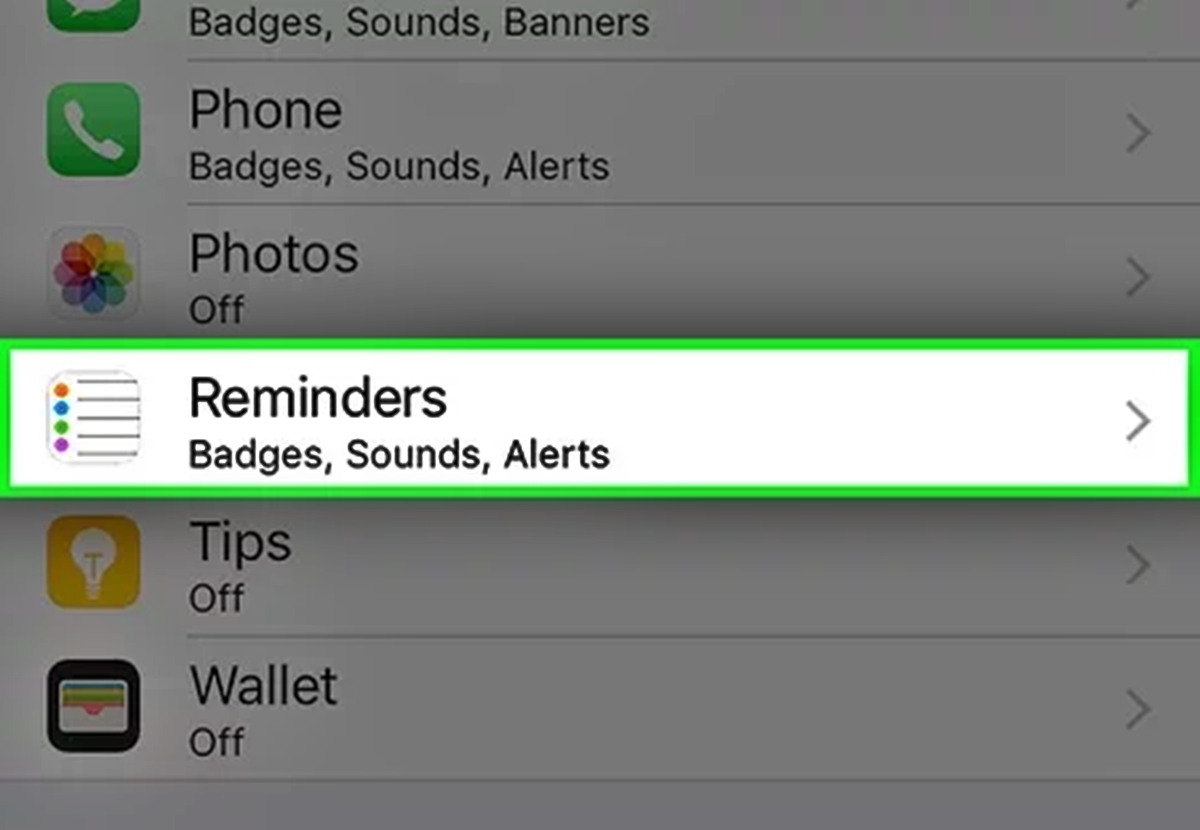
In today’s tech-savvy world, our smartphones have become an essential part of our lives. From keeping us connected to organizing our daily tasks, these devices have revolutionized the way we communicate and stay organized. However, with the constant influx of notifications, it can sometimes feel overwhelming to manage them all. For iPhone users, one of the challenges can be dealing with shared reminders and the flood of notifications they bring. If you find yourself in a situation where the constant pinging of shared reminders is disrupting your peace of mind, fret not! In this article, we will explore how to turn off notifications for shared reminders on your iPhone, so you can regain control over your device and enjoy a more peaceful user experience.
Inside This Article
How to Turn Off Notifications for Shared Reminders on iPhone (2023)
Shared reminders on your iPhone can be a convenient way to stay organized and collaborate with others. However, receiving notifications for every update or change in a shared reminder can sometimes become overwhelming. If you find yourself inundated with constant notifications, you might want to consider turning them off. In this article, we will guide you through the steps to disable shared reminders notifications on your iPhone.
To turn off notifications for shared reminders on your iPhone, follow these straightforward steps:
- Launch the “Settings” app on your iPhone.
- Scroll down and tap on “Reminders.”
- Next, select “Shared Lists.”
- Find the shared reminder list for which you want to disable notifications and tap on it.
- Toggle off the option that says “Allow Notifications.”
By following these steps, you will effectively turn off notifications for the selected shared reminder list on your iPhone. This means that you will no longer receive any notifications for updates, changes, or reminders added to that specific shared list.
However, keep in mind that by turning off notifications for shared reminders, you won’t receive any notifications for that particular list, including any new or updated reminders.
If you want to silence unwanted shared reminders notifications temporarily without completely disabling them, you can use the “Do Not Disturb” feature on your iPhone. This feature allows you to suppress notifications for a specific period or customize it according to your preferences.
Here’s what you need to do to silence unwanted shared reminders notifications using the “Do Not Disturb” feature:
- Open the “Settings” app on your iPhone.
- Tap on “Do Not Disturb.”
- Toggle on the “Manual” option to activate the feature.
- Set the desired start and end times for the “Do Not Disturb” mode.
- In the “Silence” section, select either “Always” or “Only while iPhone is locked” based on your preference.
Enabling the “Do Not Disturb” feature for the desired period will silence all notifications on your iPhone, including shared reminders, without completely turning them off. You will still receive the notifications, but your device will remain silent.
To restore shared reminders notifications on your iPhone, simply follow these steps:
- Navigate to the “Settings” app on your iPhone.
- Tap on “Reminders.”
- Select “Shared Lists.”
- Find the shared reminder list for which you want to restore notifications and tap on it.
- Toggle on the option that says “Allow Notifications.”
By following these steps, you will re-enable notifications for the selected shared reminder list and start receiving updates, changes, and reminders for that specific list on your iPhone.
Do you have more questions? Check out the FAQ section below for additional information.
FAQs
- Can I turn off notifications for specific shared reminder lists?
- Will I still receive notifications for individual reminders in a shared list if I turn off notifications?
- How can I temporarily silence shared reminders notifications without completely turning them off?
- Can I restore shared reminders notifications after turning them off?
Yes, you can turn off notifications for specific shared reminder lists on your iPhone. Simply follow the steps mentioned above to disable notifications for the desired shared reminder list.
No, if you turn off notifications for a shared reminder list, you will not receive any notifications for individual reminders within that list. Notifications for that specific list will be completely disabled.
You can use the “Do Not Disturb” feature on your iPhone to temporarily silence shared reminders notifications without completely turning them off. Follow the steps outlined above to enable and customize the “Do Not Disturb” mode.
Yes, you can restore shared reminders notifications after turning them off. Simply follow the steps mentioned above and toggle on the option to allow notifications for the desired shared reminder list.
Conclusion
Turning off notifications for shared reminders on your iPhone can greatly improve your productivity and reduce distractions. By following the simple steps provided in this guide, you can regain control of your notifications and focus on what matters most.
With the increasing reliance on smartphones in our daily lives, it’s important to know how to manage notifications effectively to avoid becoming overwhelmed. Whether you’re working, studying, or simply trying to enjoy some downtime, having the ability to disable notifications for shared reminders can make a noticeable difference.
Remember, you have the power to customize your notification settings to suit your needs and preferences. Don’t let constant pings and alerts disrupt your workflow or daily routine. Take control of your iPhone notifications and enjoy a more peaceful and uninterrupted experience.
FAQs
1.
How do I turn off notifications for shared reminders on iPhone?
To turn off notifications for shared reminders on iPhone, follow these steps:
- Open the Reminders app on your iPhone.
- Tap on the specific shared reminder list for which you want to disable notifications.
- Tap on the “i” (information) button next to the list name.
- Scroll down and toggle off the “Allow Notifications” option.
By completing these steps, you will no longer receive notifications for shared reminders on your iPhone.
2.
Can I customize the notification settings for shared reminders?
Yes, you can customize the notification settings for shared reminders on your iPhone. To do so:
- Open the Reminders app on your iPhone.
- Tap on the specific shared reminder list for which you want to customize the settings.
- Tap on the “i” (information) button next to the list name.
- Scroll down and tap on “Customize Notifications.”
- From here, you can choose specific alert sounds, notification types, and even set a specific time for reminders to be sent.
Customizing the notification settings allows you to personalize the way you receive alerts for shared reminders on your iPhone.
3.
Will I still see shared reminders in the Reminders app if I turn off notifications?
Yes, even if you turn off notifications for shared reminders, you will still be able to see and access them within the Reminders app on your iPhone. Disabling notifications only means you won’t receive alerts for new or updated shared reminders.
4.
Can I turn off notifications for specific shared reminder lists?
Yes, you can turn off notifications for specific shared reminder lists on iPhone. Here’s how:
- Open the Reminders app on your iPhone.
- Tap on the specific shared reminder list for which you want to disable notifications.
- Tap on the “i” (information) button next to the list name.
- Scroll down and toggle off the “Allow Notifications” option.
By following these steps, you can selectively turn off notifications for specific shared reminder lists, while keeping them enabled for others.
5.
Will I still receive notifications for my own reminders if I turn off notifications for shared reminders?
Yes, if you turn off notifications for shared reminders, it will only affect the notifications related to shared lists. You will continue to receive notifications for your own reminders as per your device’s settings and preferences.
sher>