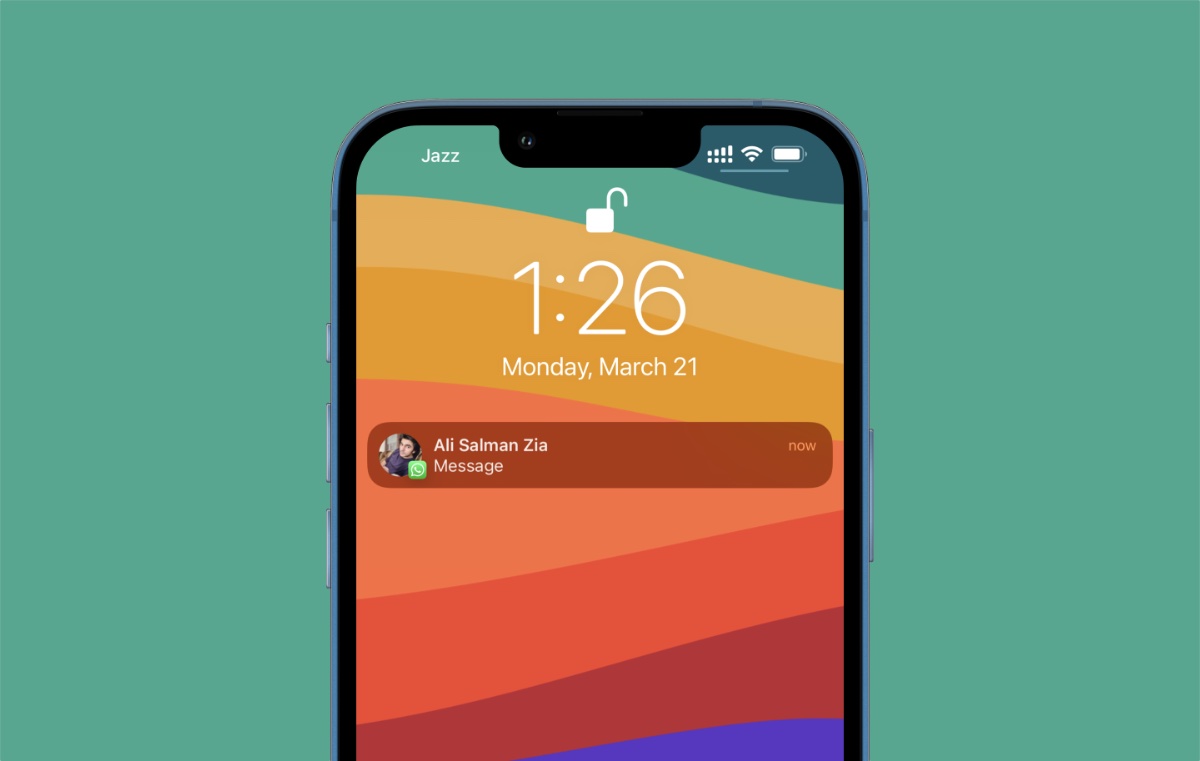
WhatsApp, the popular messaging app used by billions of people worldwide, offers a convenient way to stay connected with friends, family, and colleagues. However, constant notifications can sometimes be overwhelming and interfere with our daily routine or personal time. If you find yourself wanting to take a break from the constant buzz of incoming messages, you may be wondering how to turn off WhatsApp notifications.
In this article, we will guide you through the process of disabling WhatsApp notifications on your mobile device, whether you are using an Android or iOS system. By following these simple steps, you can regain control over your notifications and enjoy uninterrupted moments when you need them most. So, let’s dive in and discover how you can easily turn off WhatsApp notifications and have a more peaceful phone experience.
Inside This Article
How to Turn off WhatsApp Notifications (2023)
WhatsApp has become an essential communication tool for billions of people worldwide. While it keeps us connected, constant notifications can sometimes be overwhelming and intrusive. The good news is that you have the ability to control your notification settings so that you can enjoy uninterrupted peace of mind. In this article, we will guide you on how to turn off WhatsApp Notifications in 2023.
Methods to Turn off WhatsApp Notifications:
-
Method 1: Disabling Notifications on Android
If you’re using an Android device, follow these steps to turn off WhatsApp notifications:
- Open the WhatsApp application on your Android device.
- Tap on the three dots in the top right corner to access the menu.
- Select “Settings” from the menu options.
- Tap on “Notifications.”
- In the “Notification tone” section, uncheck the box next to “Use high priority notifications.” This will prevent WhatsApp from triggering urgent alert sounds and vibrations.
- You can also customize the specific types of notifications you receive by choosing “Message notifications” or “Group notifications” and toggling them off.
-
Method 2: Disabling Notifications on iOS
If you have an iOS device such as an iPhone, follow these steps to turn off WhatsApp notifications:
- Open the WhatsApp application on your iPhone.
- Tap on the “Settings” tab at the bottom right corner of the screen.
- Select “Notifications.”
- Toggle the “Allow Notifications” switch to the off position.
- You can also fine-tune your notification preferences by selecting “Show Previews” and choosing the “Never” option.
-
Method 3: Disabling Notifications on Web
If you’re using WhatsApp Web, you can also disable notifications to avoid distractions:
- Open WhatsApp Web in your web browser.
- Click on the three dots in the top left corner to access the menu.
- Select “Notifications.”
- Toggle off “Desktop Alerts” to disable notifications on your computer.
- You can also control the sound and vibration settings by selecting “Sound” and “Vibrate.”
Benefits of Turning off WhatsApp Notifications:
- Reduced Distractions: By turning off notifications, you can focus on important tasks without constant interruptions.
- Improved Productivity: Without the distraction of notifications, you can work more efficiently and effectively.
- Better Mental Health: Constant notifications can contribute to stress and anxiety. Turning them off promotes a healthier digital balance.
- Enhanced Privacy: Disabling notifications can help keep your WhatsApp conversations private, especially in public or shared spaces.
Conclusion
In conclusion, knowing how to turn off WhatsApp notifications is essential for maintaining productivity and managing distractions. By following the simple steps outlined in this article, you can regain control over your notifications and customize your WhatsApp experience based on your preferences. Whether you’re looking to focus on work, enjoy uninterrupted leisure time, or simply minimize distractions, the ability to disable WhatsApp notifications offers a solution.
Remember that you can always revert the notification settings whenever you want to stay connected and receive timely updates from your contacts. With the power to customize your notifications, you can strike a balance between staying informed and maintaining a peaceful digital environment.
So, take control of your WhatsApp notifications and enjoy a more productive and less disruptive mobile experience!
FAQs
1. How do I turn off WhatsApp notifications on my phone?
To turn off WhatsApp notifications on your phone, you can follow these steps:
- Open the WhatsApp application on your phone.
- Tap on the three dots icon in the top-right corner to access the menu.
- Select “Settings” from the menu options.
- Tap on “Notifications.”
- You can then customize the notification settings according to your preferences. You may choose to disable all notifications, or selectively mute specific types of notifications like message sounds, vibration, or pop-ups.
2. Can I turn off notifications for specific WhatsApp contacts?
Yes, you can turn off notifications for specific contacts on WhatsApp. Here’s how:
- Open the WhatsApp application on your phone.
- Open the chat of the contact you want to mute.
- Tap on the contact’s name at the top of the chat.
- Scroll down and select “Custom Notifications.”
- You can then customize the notification settings for that specific contact, such as disabling message sounds, vibration, or pop-ups.
3. Will I still receive messages if I turn off WhatsApp notifications?
Yes, you will still receive WhatsApp messages even if you have turned off notifications. However, you won’t receive any audible or visual alerts for new messages. You will need to manually open the WhatsApp application to check for new messages.
4. Can I schedule the time when I want to turn off WhatsApp notifications?
Unfortunately, the WhatsApp application does not have a built-in feature to schedule the time for turning off notifications. However, you can manually enable and disable the notifications according to your preferred timing using the steps mentioned earlier.
5. How do I turn off WhatsApp notifications on my iPhone?
For iPhone users, you can disable WhatsApp notifications by following these steps:
- Open the Settings app on your iPhone.
- Scroll down and select “Notifications.”
- Find and tap on “WhatsApp” from the list of apps.
- You can then customize the notification settings for WhatsApp, such as turning off alerts, sounds, badges, or banners.
