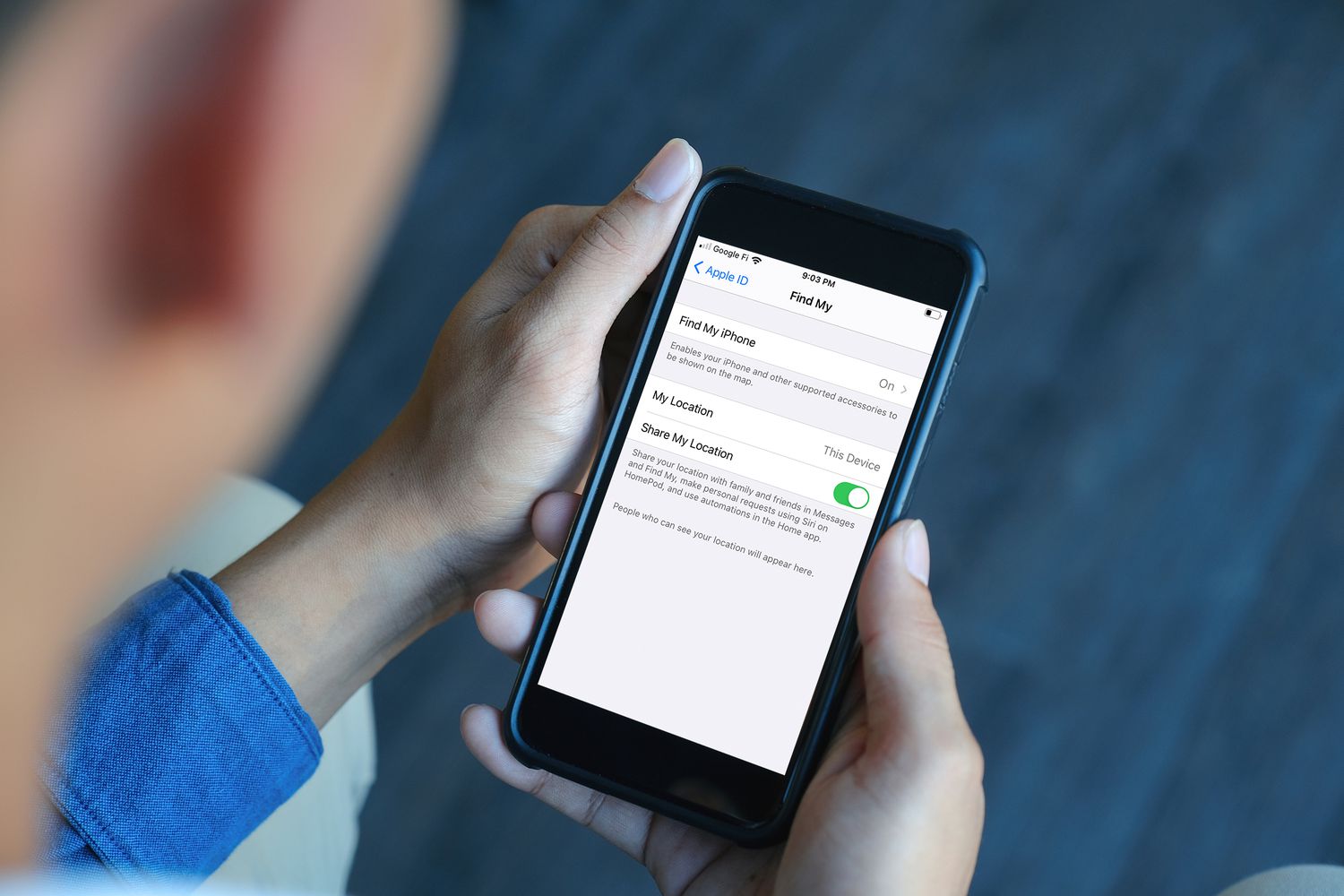
Having a broken phone can be a frustrating experience, and the last thing you want is to be unable to turn off Find My iPhone on your device. Find My iPhone is a useful feature that allows you to locate your phone if it gets lost or stolen. However, if your phone is broken and you need to have it repaired or replaced, you may find yourself in a bit of a predicament.
In this article, we will guide you through the steps to turn off Find My iPhone even if your phone is broken. We will provide you with the necessary information and solutions to help you navigate this situation seamlessly. Whether you need to have your phone repaired or replaced, you’ll have the knowledge to take the appropriate steps to ensure that Find My iPhone is turned off and your personal data is secure.
Inside This Article
- Overview
- Step 1: Accessing iCloud via Web Browser
- Step 2: Removing Device from Find My iPhone
- Step 3: Contacting Apple Support
- Conclusion
- FAQs
Overview
When your iPhone is broken, it can be quite a frustrating experience, especially if you need to turn off the Find My iPhone feature. Find My iPhone is a security feature that helps you locate your device if it gets lost or stolen. However, with a broken phone, accessing the Settings app and disabling Find My iPhone might not be possible. In this article, we will explore some troubleshooting methods to turn off Find My iPhone even if your phone is broken.
There are a couple of options you can try to turn off Find My iPhone if your phone is broken. The first option is to use the iCloud website, which allows you to access and manage your device remotely. The second option is to use another iOS device that is connected to the same iCloud account. Both methods have their own advantages, so let’s dive into the details.
Before we proceed, it’s important to note that these methods only work if your broken phone is connected to the internet and still linked to your iCloud account. Otherwise, you might need to consider alternative solutions like contacting Apple Support or visiting an authorized service center.
Step 1: Accessing iCloud via Web Browser
When your iPhone is broken and you need to turn off Find My iPhone, one of the options is to access your iCloud account through a web browser. Follow these steps to do so:
1. Open a web browser on your computer or another device.
2. Go to the iCloud website by typing ‘www.icloud.com’ in the address bar.
3. Sign in to your iCloud account using your Apple ID and password.
4. Once you’re signed in, you’ll be able to access various features and settings on your iCloud account.
5. Locate and click on the “Find iPhone” option. It is usually represented by an icon with a radar-like symbol.
6. You will be directed to the Find My iPhone interface, which displays a map with your devices. Find your broken iPhone on the list.
7. Click on the “All Devices” dropdown menu and select your broken iPhone from the list.
8. Now that you have selected your broken iPhone, you will see the option to remove it from your iCloud account. Click on the “Remove from Account” button.
9. A confirmation prompt will appear asking if you want to remove the iPhone from your account. Confirm this action by clicking on “Remove” to turn off Find My iPhone.
10. After confirming, you can close the web browser and rest assured that Find My iPhone has been disabled for your broken device.
By accessing your iCloud account through a web browser, you can easily turn off Find My iPhone even if your phone is broken. This allows you to protect your privacy and take the necessary steps to repair or replace your device.
Step 2: Removing Device from Find My iPhone
Once you have accessed the iCloud website and signed in with your Apple ID, you can proceed to remove your broken device from Find My iPhone. Follow these simple steps:
1. Select the “Find iPhone” option from the iCloud main menu. This will display a map showing the approximate location of all your linked Apple devices.
2. Locate the broken device on the map and click on it. A small window will appear with options specific to the selected device.
3. In the device window, click on the “Remove from Account” link. This will prompt a confirmation message to appear.
4. Confirm the removal by clicking on the “Remove” button in the confirmation message. Once you do this, the Find My iPhone feature will no longer be active on your broken device.
5. It is important to note that removing a device from Find My iPhone will also disable activation lock on that device. This means that if you plan on repairing or replacing your broken device, you will not encounter any issues with activation lock during the setup process.
By following these steps, you can successfully remove your broken device from Find My iPhone, allowing you to proceed with repairing or replacing it without any hindrances.
Step 3: Contacting Apple Support
If you’ve tried the previous methods and still can’t turn off Find My iPhone on your broken phone, contacting Apple Support is your next best option. Apple support representatives are well-equipped to handle such situations and can provide you with the necessary assistance.
To contact Apple Support, you have a few options. The first option is to visit the Apple Support website and initiate a chat or request a call from a support representative. This can be done using any internet-connected device, such as a computer or another iOS device.
Alternatively, you can call Apple Support directly. The support phone number can be found on the Apple website or in the documentation that came with your device. When calling, make sure to explain your situation in detail and ask for guidance on how to turn off Find My iPhone without having access to the device.
During your interaction with Apple Support, be prepared to provide information such as your device’s serial number, proof of purchase, and any other details they may request to verify your ownership.
If Apple Support determines that there is no way to turn off Find My iPhone without accessing the device physically, they may ask you to visit an Apple Store or an authorized service provider. In some cases, they may be able to assist you further with specialized tools or techniques.
Remember, Apple Support is there to assist you and find the best possible solution. Their expertise and knowledge can help you overcome any obstacles you may encounter while trying to turn off Find My iPhone on your broken phone.
By reaching out to Apple Support, you can find the necessary guidance and ensure that your device is properly handled, even in a situation where physical access to the device is not possible.
The process of turning off Find My iPhone when your phone is broken can be a bit tricky, but it is definitely possible. By following the steps mentioned earlier, you can disable Find My iPhone through various methods. Whether it’s using iCloud, the Find My app, or contacting Apple Support, you have options to ensure that your phone is no longer connected to your iCloud account.
Remember, it is essential to turn off Find My iPhone if you’re planning to repair or sell your broken phone. This will prevent any activation lock issues and allow the new owner or repair technician to access and use the device without any obstacles.
Always remember to keep your iCloud account secure by enabling two-factor authentication and keeping track of your Apple ID login credentials. By taking these necessary precautions, you can protect your personal data and ensure that your broken phone is safely disconnected from Find My iPhone.
FAQs
1. Can I turn off Find My iPhone if my phone is broken?
If your iPhone is broken and not responding, it may be challenging to turn off Find My iPhone using the traditional method. However, you can disable it remotely through iCloud by visiting iCloud.com. Simply sign in with your Apple ID and navigate to the Find iPhone section. From there, you can select your broken device and choose the option to remove it from Find My iPhone.
2. Why is it important to turn off Find My iPhone on a broken device?
Turning off Find My iPhone on a broken device is crucial for various reasons. If you plan to repair or replace your iPhone, service providers typically require Find My iPhone to be disabled to ensure a smoother process. Additionally, it prevents any unauthorized access to your personal data or misuse of your device while it is out of your possession.
3. Can I track my broken iPhone with Find My iPhone?
Yes, you can track your broken iPhone using Find My iPhone as long as the device is still connected to the internet. Even if the screen is not functioning, you can see the last known location of your iPhone on a map through the Find My iPhone service. This can be useful for locating a misplaced or stolen device.
4. What should I do if I can’t turn off Find My iPhone due to a broken screen?
If your iPhone has a broken screen and you are unable to touch or navigate through the device, there are a few alternative options. Firstly, you can connect your iPhone to a computer and use iTunes to restore the device, which will disable Find My iPhone. If that is not feasible, you can contact Apple Support or visit an authorized service center for assistance in turning off Find My iPhone.
5. Will turning off Find My iPhone delete my data?
No, turning off Find My iPhone will not delete any data on your device. Disabling this feature only disables the tracking and security features associated with Find My iPhone. Your data will remain intact and accessible once the feature is turned off.
