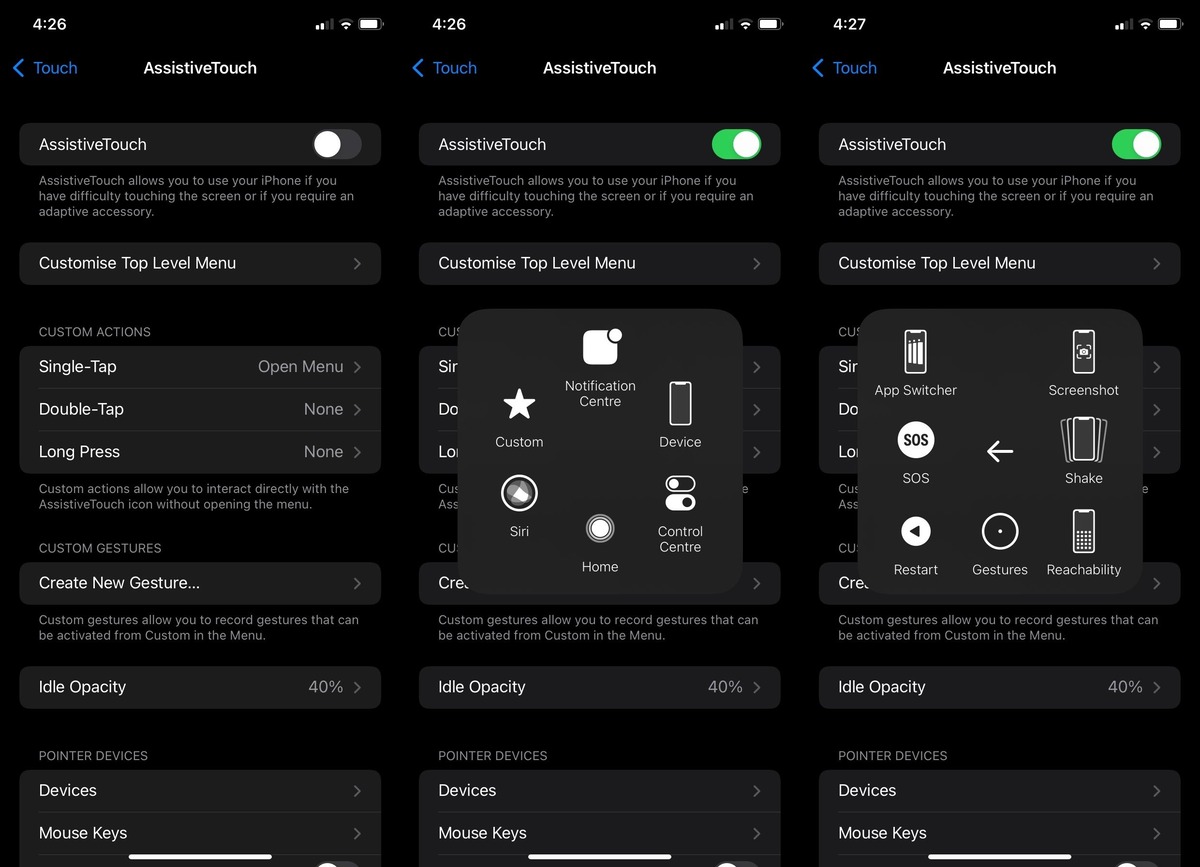
In today’s increasingly connected world, mobile phones have become an integral part of our daily lives. We rely on them for communication, entertainment, and accessing information on the go. However, what happens when your phone’s power button stops working? You might find yourself wondering how to turn off your phone without the power button.
Don’t worry, in this article, we will explore alternative methods that you can use to power off your phone without relying on the traditional power button. Whether you have a broken power button or simply want to explore different ways to turn off your device, we’ve got you covered. So let’s dive in and discover the secrets to powering off your phone without needing that physical button!
Inside This Article
- Using the AssistiveTouch feature
- Utilizing a dedicated app
- Connecting the phone to a power source
- Using an external physical button or tool
- Conclusion
- FAQs
Using the AssistiveTouch feature
If you find yourself in a situation where your phone’s power button is not working, don’t worry! There is still a way to turn off your phone without using the power button. One method is to utilize the AssistiveTouch feature, which is available on iPhones.
AssistiveTouch is designed to assist users with physical disabilities in navigating their devices more easily. However, it can also be used as a workaround for powering off your phone without having to rely on the power button.
Here’s how you can enable and use AssistiveTouch to turn off your iPhone:
- Open the “Settings” app on your iPhone.
- Scroll down and tap on “Accessibility”.
- Tap on “Touch”.
- Under the “Physical and Motor” section, you will find “AssistiveTouch”. Tap on it.
- Toggle the switch next to “AssistiveTouch” to turn it on. You will see a small, floating button on your screen.
- Tap on the AssistiveTouch button to bring up the menu.
- Tap on “Device” in the AssistiveTouch menu.
- You will see several options, including “Lock Screen”. Tap on it.
- A new menu will appear with the “Power” option. Tap on “Power”.
- You will then see the option to “Slide to Power Off. Simply slide the power button to the right to turn off your iPhone.
By following these steps, you can effectively turn off your iPhone even without using the power button. It’s a handy feature to have in case your power button becomes unresponsive or malfunctions.
Note that this method is specific to iPhones and may not work on Android devices. However, there are alternative methods available for Android users, which will be discussed in the following sections.
Utilizing a dedicated app
If your phone’s power button is not functioning properly or if you simply prefer not to use it, you can turn off your phone using a dedicated app. With the advancement of technology, there are several apps available that allow you to power off your phone without relying on the physical buttons. These apps provide alternative methods to control your device, making it convenient and easy to turn off your phone without the power button.
One popular app is the “Power Button to Volume Button” app, available for Android devices. This app allows you to turn off your phone by simply pressing the volume buttons. Once the app is installed, you can customize the settings to assign the volume buttons to the power-off function. By pressing both volume buttons simultaneously, you can power off your phone without ever touching the power button.
Another option is the “Auto Power Off” app, which is available for both Android and iOS devices. This app allows you to schedule an automatic power-off at a specific time. You can set the app to turn off your phone at bedtime or any other preferred time. This method is particularly useful if you want to conserve battery life or if you want to ensure your phone is turned off during specific hours.
Furthermore, some device manufacturers offer their own dedicated apps with power-off functionality. For example, Samsung has a “Device Care” app that allows you to access various device management options, including the ability to power off your phone. This app provides a user-friendly interface to control and manage your device without relying on the power button.
When using dedicated apps to turn off your phone, it’s essential to choose reliable and reputable apps from trusted sources such as the Google Play Store or the Apple App Store. Be cautious when downloading apps from third-party websites as they may contain malicious software or compromise the security of your device.
By utilizing a dedicated app, you can conveniently turn off your phone without relying on the power button. Whether it’s through remapping the volume buttons, scheduling automatic power-off, or using manufacturer-specific apps, these alternative methods provide a practical solution for turning off your phone when the power button is not available or functional.
Connecting the phone to a power source
When your phone’s power button is not working, one of the simplest ways to turn off your phone is by connecting it to a power source. Here’s how you can do it:
1. Locate the charging port on your phone. It is usually located on the bottom edge or on the side of the device.
2. Plug the charger cable into the charging port of your phone.
3. Connect the other end of the charger cable to a power source, such as a wall outlet or a USB port on a computer.
4. Once connected, your phone will start charging. The power source will provide the necessary power to your phone, allowing it to stay on.
5. Wait for a few seconds and then disconnect the charger cable from the charging port of your phone.
6. Your phone will automatically turn off as it is no longer receiving power from the connected source.
This method is quite effective in turning off your phone when the power button is not functioning. However, please note that when you connect your phone to a power source, it will start charging, so make sure to disconnect it after a few seconds to avoid overcharging.
Using an external physical button or tool
If your phone’s power button is not working and you’re unable to access any of the software-based solutions, you can still turn off your phone using an external physical button or tool.
One option is to use a dedicated tool called a “power button replacement.” These tools are designed specifically for smartphones with malfunctioning power buttons. They usually feature a small button or lever that can be used to simulate the function of the power button.
To use a power button replacement tool, simply connect it to the appropriate port on your phone. Once connected, you can press the button or lever to toggle the power on or off. This provides a convenient alternative when your phone’s power button is not functioning.
Alternatively, if you don’t have access to a power button replacement tool, you can use other common objects as makeshift power buttons. For example, you can use a toothpick, a pin, or a small pointed object to press the physical switch underneath the power button on your phone. Be careful not to use anything sharp that could damage the phone or break the switch.
When using an external physical button or tool to turn off your phone, it’s important to remember that this method may not be available on all devices. Some phones may not have a physical switch that can be easily accessed, or they may not be compatible with power button replacement tools. Make sure to read the instructions or consult the manufacturer’s website to ensure compatibility.
Conclusion
Turning off a phone without a power button may seem like a daunting task, but as we’ve explored in this article, there are various workarounds available. Whether it’s using the device’s software options or utilizing external accessories, you have multiple options to power off your phone even if the power button is not functional.
Remember to carefully follow the steps outlined for your specific device to avoid any unwanted consequences. Always prioritize your safety and the proper functioning of your phone when trying alternative methods to turn off your device without a power button.
With the advancements in technology, smartphones are constantly evolving, and new features and options for power control may become available. Stay updated with the latest software updates and hardware accessories designed to help you manage your phone’s power effectively.
Having a non-functioning power button doesn’t have to be a source of frustration. By exploring the solutions mentioned in this article, you can continue to use and power off your phone without relying solely on the power button.
FAQs
1. Can I turn off my phone without using the power button?
Yes, there are alternative ways to turn off your phone without using the power button. You can try using the software method by accessing the “Settings” menu or using specific shortcut keys depending on your device. We will discuss some of these methods in detail below.
2. How can I turn off my iPhone without the power button?
If your iPhone’s power button is not functional, you can still turn off your device using the AssistiveTouch feature. Simply go to “Settings” > “Accessibility” > “Touch” > “AssistiveTouch” and enable it. A floating on-screen button will appear, allowing you to access multiple functions, including the option to turn off your iPhone.
3. What should I do if my Android phone’s power button is broken?
If your Android phone’s power button is broken, you can turn off your device by removing its battery (if it’s removable) and then reinserting it. Alternatively, you can try connecting your phone to a power source and allowing the battery to drain completely, which will turn off your device. However, it is recommended to consult a professional technician to fix your broken power button.
4. Is it safe to use third-party apps to turn off my phone without the power button?
Although there are third-party apps available that claim to provide alternative ways to turn off your phone without the power button, it is not recommended to use them. These apps may compromise the security of your device or may not work effectively. It is always best to follow official methods provided by the phone manufacturer or consult a professional technician for assistance.
5. How can I turn off my phone in an emergency situation?
In an emergency situation where you need to turn off your phone immediately, you can perform a hard reset or force restart. The method for performing a hard reset varies depending on the phone model. Typically, you need to press and hold a combination of buttons, such as the volume down button and the power button, until the device powers off. Refer to your phone’s user manual or search online for specific instructions for your device.
