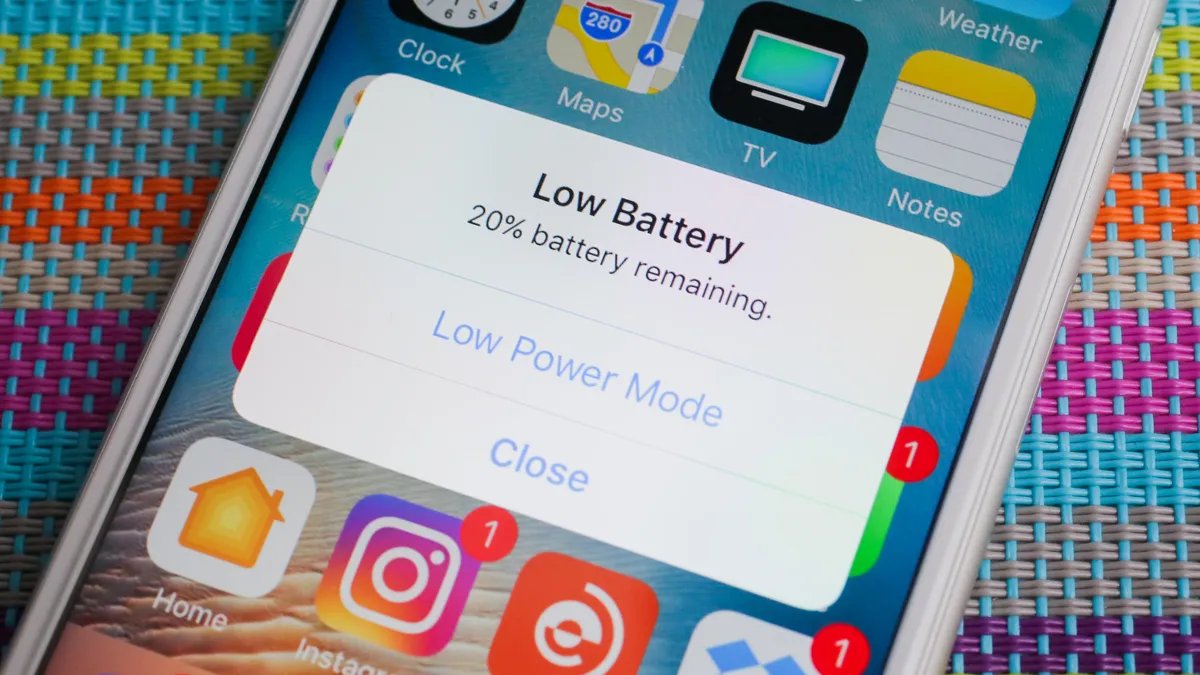
Welcome to our comprehensive guide on how to turn on Low Power Mode on your iPhone. As cell phone technology continues to advance, one of the most important features that users seek is a longer battery life. With the growing dependence on smartphones for communication, work, entertainment, and more, it is crucial to have measures in place that help conserve battery power.
Apple understands this need and has introduced a fantastic feature called “Low Power Mode” on iPhones. When enabled, Low Power Mode optimizes various settings on your device to reduce power consumption and extend your battery life. In this article, we will walk you through the simple steps to turn on Low Power Mode on your iPhone, as well as answer common questions related to this feature.
Inside This Article
- How to Turn On Low Power Mode on Your iPhone
- Overview of Low Power Mode
- Accessing Low Power Mode
- Managing Low Power Mode Settings
- Benefits and Considerations of Using Low Power Mode
- Conclusion
- FAQs
How to Turn On Low Power Mode on Your iPhone
When your iPhone battery is running low and you need to make it last a little longer, turning on Low Power Mode can be a real lifesaver. This handy feature adjusts various settings on your iPhone to conserve energy and extend battery life. In this article, we will guide you through the steps of enabling Low Power Mode on your iPhone, whether it’s through the Settings or Control Center.
Enabling Low Power Mode through Settings
To enable Low Power Mode on your iPhone through the Settings, follow these simple steps:
- Open the Settings app on your iPhone. It’s the icon with gears usually found on your home screen.
- Scroll down and tap on “Battery”.
- Find the “Low Power Mode” option and tap the toggle switch to turn it on.
Once enabled, you will notice certain changes to your iPhone’s functionality. Background app refresh is significantly reduced, mail fetching is paused, and visual effects such as animated wallpapers may be disabled. These adjustments help conserve battery life without sacrificing too much functionality.
Enabling Low Power Mode through Control Center
If you prefer a quicker way to enable Low Power Mode, you can use the Control Center. Here’s how:
- Swipe down from the top-right corner on an iPhone with Face ID or swipe up from the bottom on an iPhone with a Home button to open the Control Center.
- Locate the battery icon and press firmly or long-press on it.
- A slider will appear with the option to enable Low Power Mode. Simply tap on it to turn it on.
Enabling Low Power Mode through the Control Center provides a convenient and efficient method to conserve battery life on the go.
Customizing Low Power Mode Settings
By default, Low Power Mode automatically turns off when the iPhone is charged to a certain level. However, you can customize this behavior to suit your preferences. Here’s how:
- Go to Settings, then tap on “Battery”.
- Tap on “Battery Health”.
- Under “Battery Health”, you will find the “Customize Automatic Features” section. Tap on it.
- From here, you can choose to set a specific battery percentage at which Low Power Mode automatically turns off, or you can disable the feature completely by turning off the “Optimized Battery Charging” toggle switch.
Customizing Low Power Mode settings allows you to fine-tune its functionality based on your specific needs and preferences.
Overview of Low Power Mode
Low Power Mode is a feature on iPhones that helps extend battery life by reducing power consumption. When your iPhone’s battery level is low, enabling Low Power Mode can help you squeeze out some extra usage time before needing to recharge. This mode allows your device to conserve battery power by disabling certain non-essential features and adjusting performance settings.
When Low Power Mode is activated, your iPhone will automatically make changes to various settings, such as reducing screen brightness, disabling background app refresh, and limiting visual effects. These adjustments help your device prioritize battery life over certain features that may not be critical in the moment.
Accessing Low Power Mode
There are two ways to enable Low Power Mode on your iPhone:
- Through Settings: You can access Low Power Mode by going to “Settings” on your iPhone and tapping on “Battery.” From there, you can toggle the “Low Power Mode” switch to enable it.
- Through Control Center: You can also enable Low Power Mode directly from the Control Center. Simply swipe down from the top-right corner of your iPhone (or swipe up from the bottom on older iPhone models) to access the Control Center. Look for the battery icon and tap on it to enable Low Power Mode.
Managing Low Power Mode Settings
When Low Power Mode is enabled, some functions, such as email fetch and background app refresh, may be temporarily turned off or limited to save power. However, you have the flexibility to customize certain settings even when Low Power Mode is active. Here’s how:
- Customize Low Power Mode: In the “Battery” section of your iPhone’s Settings, you can tap on “Low Power Mode” to access its customizable settings. You can choose whether to disable or enable certain features, such as background app refresh or automatic downloads, even when Low Power Mode is active.
- Stay Connected: Although some features may be affected, you can still make and receive calls, send and receive messages, and access the internet with Low Power Mode enabled. However, it’s important to note that some functions, such as automatic syncing, may be temporarily interrupted.
Benefits and Considerations of Using Low Power Mode
Using Low Power Mode on your iPhone can offer several benefits, including:
- Extended Battery Life: Low Power Mode helps to squeeze out extra usage time when your battery is running low, potentially allowing you to stay connected for longer.
- Emergency Situations: In times when you need your phone’s battery to last as long as possible, such as during emergencies or while traveling, enabling Low Power Mode can be a lifesaver.
- Reduced Battery Degradation: By utilizing Low Power Mode when needed, you can minimize the stress on your iPhone’s battery and potentially slow down the natural degradation process.
However, there are some considerations to keep in mind:
- Limited Functionality: While Low Power Mode helps conserve battery life, certain features and functions may be temporarily limited or disabled. This includes background app refresh, automatic downloads, and some visual effects.
- Performance Impact: As Low Power Mode adjusts performance settings, you may notice a slight decrease in device speed and responsiveness. However, this is a trade-off for extending battery life.
Overall, Low Power Mode is a valuable feature that can help you make the most of your iPhone’s battery life when you need it the most. By understanding how to access and manage Low Power Mode settings, you can optimize your device’s power usage and ensure that you stay connected for longer periods without the need for frequent recharging.
Conclusion
In conclusion, turning on Low Power Mode on your iPhone is a simple and effective way to extend your battery life when you need it most. By optimizing the performance of your device and limiting background activities, Low Power Mode helps you get the most out of your iPhone’s battery, allowing you to stay connected and productive for longer periods of time.
Whether you’re on a long trip, attending a conference, or simply trying to make your battery last until the end of the day, activating Low Power Mode can make a significant difference. With just a few taps, you can conserve energy and enjoy the full functionality of your iPhone.
So the next time you find yourself running low on battery and in need of a power boost, don’t fret. Just enable Low Power Mode and let your iPhone last longer without sacrificing too much performance. It’s a handy feature that every iPhone user should be familiar with.
FAQs
1. What is Low Power Mode on an iPhone?
Low Power Mode is a feature designed to help conserve battery life on an iPhone. When enabled, it reduces or adjusts certain background activity, app refresh rates, and visual effects to decrease power consumption. This can be especially useful when your battery is running low and you need your iPhone to last longer.
2. How do I enable Low Power Mode on my iPhone?
To enable Low Power Mode on your iPhone, follow these steps:
- Open the Settings app on your iPhone.
- Scroll down and tap on “Battery”.
- Toggle the switch next to “Low Power Mode” to turn it on.
3. Will Low Power Mode affect the performance of my iPhone?
While Low Power Mode can limit certain features and background activity to conserve battery life, it may also have a slight impact on performance. For example, app refresh rates and animations may be reduced, and some background tasks may take longer to complete. However, the impact on performance is generally minimal, and it is worth the trade-off to extend battery life.
4. What features are affected by Low Power Mode?
When Low Power Mode is enabled, the following features may be affected or adjusted on your iPhone:
- Email fetch
- Background app refresh
- Visual effects and animations
- Hey Siri functionality
- Automatic downloads
- Some iCloud features
Please note that these adjustments are temporary and will be restored once Low Power Mode is turned off.
5. Can I still use all the functionalities of my iPhone while in Low Power Mode?
Yes, you can still use all the primary functionalities of your iPhone while in Low Power Mode. However, some features and background tasks may be limited or take longer to complete. It is advisable to use Low Power Mode sparingly and disable it when you no longer need it to regain full functionality.
