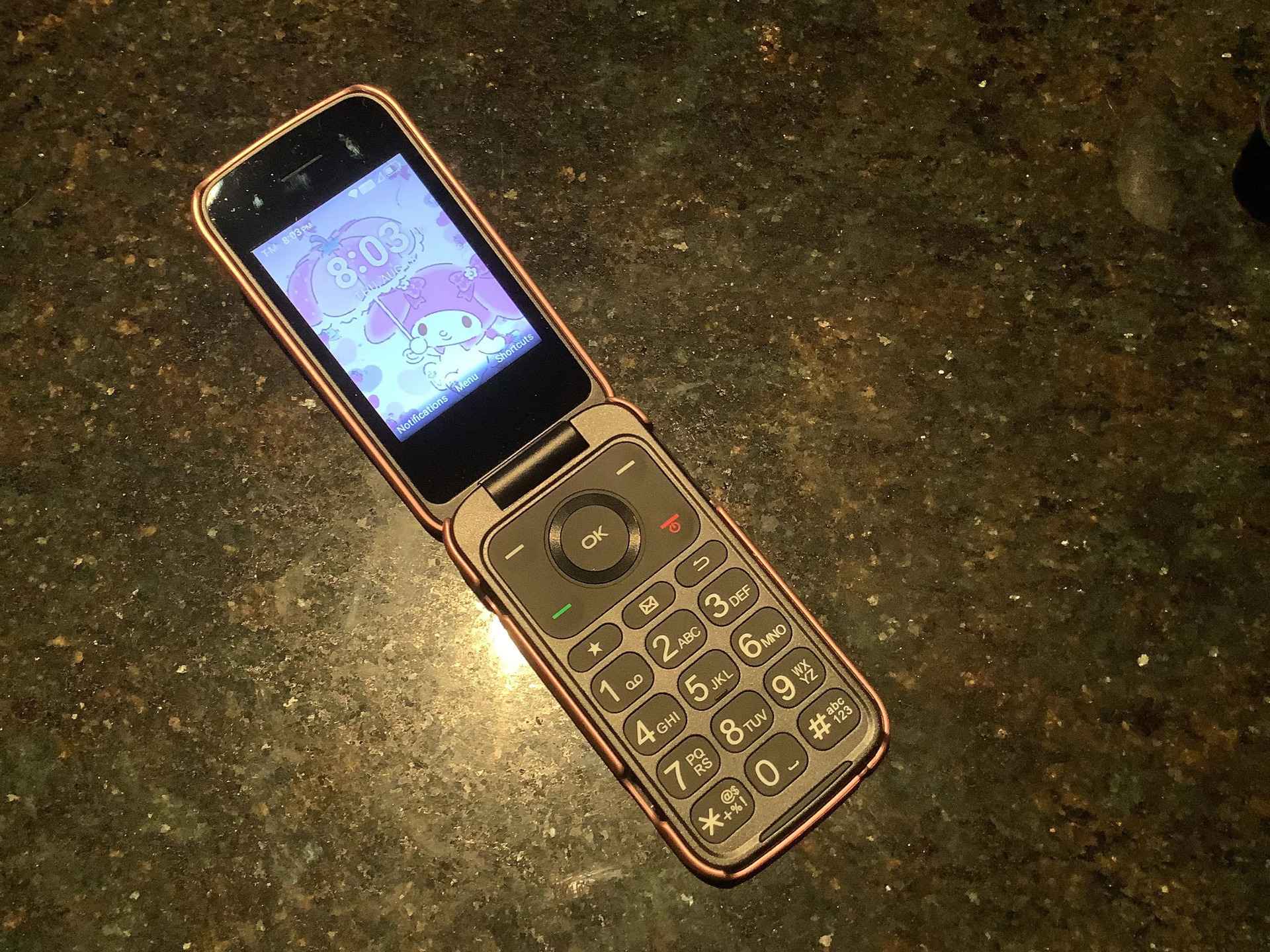
In this modern age of smartphones and touch screens, flip phones may seem like a thing of the past. However, for those who prefer a simpler, more nostalgic mobile experience, flip phones still hold their charm. If you’re a proud owner of a TCL flip phone and want to know how to turn on the speaker, you’ve come to the right place. Having the speakerphone feature activated allows you to have hands-free conversations, listen to your calls in a crowded environment, or simply enjoy your favorite songs and podcasts without the need for earphones. In this article, we will guide you through the steps to activate the speaker on your TCL flip phone, so you never miss an important call or enjoy your audio content to the fullest.
Inside This Article
- Overview of TCL Flip Phone
- How to Access Settings on TCL Flip Phone
- Locating and Enabling Speaker Mode
- Troubleshooting Common Speaker Issues on TCL Flip Phone
- Conclusion
- FAQs
Overview of TCL Flip Phone
The TCL Flip Phone is a stylish and functional cell phone that offers a unique flip design. With its compact size and lightweight construction, it is perfect for individuals who want a basic phone with enhanced features. The TCL Flip Phone caters to those seeking simplicity in their mobile communication experience.
Featuring a durable flip mechanism, the TCL Flip Phone provides added protection to the display, making it ideal for those who prefer a traditional flip phone design. The phone’s compact form factor fits comfortably in the hand and can be easily stored in pockets or bags without taking up much space.
One of the standout features of the TCL Flip Phone is its long-lasting battery life. With a powerful battery, users can enjoy extended talk time and standby time, minimizing the need for frequent charging. This makes the phone a reliable choice for individuals who are constantly on the move and require a phone that can keep up with their busy lifestyle.
In terms of functionality, the TCL Flip Phone offers essential features such as a high-quality speakerphone. Whether you’re sharing a conversation with friends or taking an important call on the go, the speakerphone feature allows you to have hands-free conversations without the need for a headset. This feature is especially useful for individuals who have hearing difficulties or simply prefer the convenience of using the speakerphone.
The TCL Flip Phone also comes with a user-friendly interface, making it easy to navigate through menus and perform basic tasks. The phone features an intuitive keypad with large, well-spaced buttons, ensuring that users can dial numbers and send messages with ease. Additionally, the phone sports a vibrant display that provides clear visibility, even in bright outdoor conditions.
Overall, the TCL Flip Phone offers a reliable and user-friendly mobile phone experience. With its compact design, long-lasting battery life, and essential features like the speakerphone, it is a practical choice for those seeking a basic phone that still delivers in terms of functionality and convenience.
How to Access Settings on TCL Flip Phone
If you own a TCL Flip Phone and need to customize its settings, you may be wondering how to access the settings menu. Fortunately, accessing the settings on a TCL Flip Phone is a straightforward process.
To get started, press the “Menu” or “Settings” button on your TCL Flip Phone. The location of this button may vary depending on the specific model of your phone. Look for an icon that resembles a gear or a menu to locate the button.
Once you press the “Menu” or “Settings” button, a menu will appear on the screen. This menu will contain various options and settings that you can customize according to your preferences. Use the navigation keys or the scroll wheel, if applicable, to navigate through the menu.
As you navigate through the settings menu, you will see different categories such as “Sound,” “Display,” “Phone Settings,” and more. Select the category that corresponds to the specific setting you want to adjust.
Within each category, you will find a list of settings that you can modify. For example, if you want to change the ringtone on your TCL Flip Phone, navigate to the “Sound” category and select the “Ringtone” option. This will allow you to choose from a variety of pre-installed ringtones or select a custom ringtone of your choice.
Furthermore, you may come across additional advanced settings or options within each category. These settings may vary depending on the model and manufacturer of your TCL Flip Phone. It’s always a good idea to explore the different settings and options to fully customize your phone’s functionality.
Once you have made the desired changes to the settings on your TCL Flip Phone, simply exit the settings menu by pressing the “Back” or “Exit” button. Your changes will be saved automatically, and your phone will operate according to the new settings you have chosen.
In the event that you encounter any difficulties accessing the settings menu on your TCL Flip Phone or making changes to the settings, consult the user manual or contact TCL customer support for further assistance. They will be able to provide you with detailed instructions or troubleshoot any issues you may be facing.
Locating and Enabling Speaker Mode
Speaker mode is a handy feature on TCL flip phones that allows you to project audio from your phone’s earpiece to the loudspeaker, enabling you to have hands-free conversations or enjoy content with enhanced audio. If you’re wondering how to turn on the speaker on your TCL flip phone, you’ve come to the right place! In this article, we’ll guide you through the steps to enable speaker mode on your TCL flip phone and share some troubleshooting tips to help you overcome any potential issues.
To locate and enable speaker mode on your TCL flip phone, follow these simple steps:
- Start by unlocking your TCL flip phone and navigating to the home screen.
- Next, access the phone’s settings menu. You can usually find it by pressing the menu or options key, typically represented by three horizontal lines or dots.
- Once you’re in the settings menu, scroll down and look for the “Sound” or “Audio” options. Tap on it to access the audio settings.
- Within the audio settings, you’ll likely find a “Speaker” option. Select it to open the speaker settings.
- In the speaker settings, you’ll see an option to toggle speaker mode on or off. Tap on the toggle switch to turn on the speaker mode. You may also find additional options to adjust the volume or customize the speaker settings.
- Once you’ve enabled speaker mode and made any desired adjustments, exit the settings menu by pressing the back or home button.
That’s it! You have now successfully turned on speaker mode on your TCL flip phone. You can test the speaker mode by making a phone call or playing a multimedia file, and the audio will be routed through the loudspeaker instead of the earpiece.
If you’re experiencing any issues with the speaker mode on your TCL flip phone, here are a few troubleshooting tips to try:
- Ensure that the volume is turned up sufficiently in the speaker settings. Sometimes, the speaker volume may have been accidentally lowered, resulting in low audio output.
- Restart your TCL flip phone. A simple restart can often resolve temporary software glitches that may be affecting the speaker mode.
- Check for any physical obstructions or debris in the speaker grill. Dust, lint, or other particles can block the audio output and reduce the speaker’s performance. Gently clean the speaker grill using a soft brush or cloth.
- If the speaker issue persists, it’s recommended to contact TCL customer support or visit an authorized service center for further assistance. They will be able to diagnose and resolve any hardware-related problems with the speaker on your TCL flip phone.
Troubleshooting Common Speaker Issues on TCL Flip Phone
If you’re experiencing speaker issues on your TCL Flip Phone, don’t worry! This article will guide you through some common troubleshooting steps to help you resolve the problem and enjoy crystal-clear audio on your device.
Here are some of the most common issues users encounter with the speaker on their TCL Flip Phone and the steps you can take to fix them:
- No sound coming from the speaker: If you’re not hearing any sound from the speaker, the first thing you should check is the volume level. Press the volume up button on the side of your phone to increase the volume. Also, ensure that the speaker is not muted. To unmute the speaker, check the settings menu of your phone and make sure the “Mute” option is turned off.
- Distorted or crackling sound: If you’re experiencing distorted or crackling sound from the speaker, it could be due to a problem with the audio file you’re playing or a software glitch. Try playing a different audio file or restarting your phone to see if the issue persists. If the problem continues, consider updating the software on your TCL Flip Phone to the latest version, as software updates often include bug fixes for such issues.
- Low volume: If you find that the volume on your TCL Flip Phone is too low, even when turned up to the maximum, there are a few things you can try. First, check if there is any dirt or dust blocking the speaker. Use a soft cloth or a brush to clean the speaker gently. Additionally, check if there are any third-party apps installed on your phone that could be affecting the volume. Consider uninstalling or disabling any recently installed apps and see if the volume improves.
- Speaker not working during calls: If the speaker on your TCL Flip Phone is not working specifically during calls, there are a few things you can try. First, check if the speaker is enabled during a call. During an ongoing call, look for an option to switch to speaker mode. If the speaker is already enabled and you’re still not getting any sound, try using headphones to see if the audio works. If the audio works with headphones, there might be an issue with the speaker itself. In this case, consider contacting TCL customer support for further assistance.
- Bluetooth speaker connectivity: If you’re trying to connect your TCL Flip Phone to a Bluetooth speaker and experiencing issues, make sure the Bluetooth option is enabled on your phone and the speaker is in pairing mode. Additionally, ensure that the Bluetooth speaker is within range and not connected to any other device that may be causing interference. If you’re still having trouble, try unpairing and re-pairing the devices or consult the user manual of your Bluetooth speaker for specific troubleshooting instructions.
If none of the above troubleshooting steps resolve the speaker issues on your TCL Flip Phone, it may indicate a hardware problem. In such cases, it’s recommended to contact TCL customer support or visit a certified service center for further assistance and possible repairs.
Remember, maintaining the speaker on your TCL Flip Phone is essential for a great audio experience. By following these troubleshooting tips, you can ensure that you get the most out of your device and enjoy music, videos, and calls with clear and crisp sound.
Conclusion
In conclusion, learning how to turn on the speaker on a TCL flip phone is a straightforward process that can greatly enhance your calling experience. By following the simple steps outlined in this article, you can easily activate the speakerphone function on your TCL flip phone and enjoy hands-free conversations.
Having the ability to use the speakerphone feature allows for greater convenience, especially when you need to multitask or have a group conversation. Whether you’re attending a meeting, cooking in the kitchen, or simply want to have a hands-free conversation, the speakerphone option on your TCL flip phone can come in handy.
Remember to adjust the volume settings accordingly and maintain a reasonable distance to ensure optimal sound quality and privacy during your conversations. With this newfound knowledge, you’ll be able to make the most out of your TCL flip phone and enjoy the convenience of the speakerphone function whenever you need it.
FAQs
Q: How do I turn on the speaker on my TCL flip phone?
A: To turn on the speaker on your TCL flip phone, simply follow these steps:
- Open your TCL flip phone and navigate to the main menu.
- Go to the Settings option in the menu.
- Find the Sound or Audio settings option and select it.
- Look for the Speaker option and toggle it to the “On” position.
Once you’ve completed these steps, the speaker on your TCL flip phone will be activated, allowing you to enjoy hands-free calls and a louder audio experience.
Q: Can I adjust the volume of the speaker on my TCL flip phone?
A: Yes, you can adjust the volume of the speaker on your TCL flip phone. Once the speaker is turned on, you can use the volume buttons on the side of the phone to increase or decrease the volume to your desired level. This feature allows you to customize the audio output according to your preferences and the surrounding environment.
Q: Are there any shortcuts to turn on the speaker quickly?
A: Some TCL flip phones offer shortcuts to quickly turn on the speaker. This can vary depending on the specific model and software version of your TCL phone. You can check your phone’s user manual or the manufacturer’s website for instructions on how to enable and use these shortcuts. Commonly, these shortcuts involve long-pressing a specific key or combination of keys, such as the volume up button or the star key (*).
Q: How can I troubleshoot if the speaker on my TCL flip phone is not working?
A: If you’re experiencing issues with the speaker on your TCL flip phone, there are a few troubleshooting steps you can try:
- Ensure that the speaker is turned on. Check the sound settings and make sure the speaker option is toggled to the “On” position.
- Check the volume level. Make sure the volume is not set to the lowest level or muted.
- Restart your phone. Sometimes a simple restart can resolve temporary software glitches.
- Verify if the speaker is blocked or obstructed. Remove any debris or dirt that may be blocking the speaker.
- If the issue persists, it could be a hardware problem. In such cases, it is recommended to contact the TCL customer support or take your phone to a certified technician for further assistance.
Q: Can I use the speakerphone feature during a call on my TCL flip phone?
A: Yes, you can use the speakerphone feature during a call on your TCL flip phone. Once you are on a call, locate the speakerphone button or option on the phone’s screen or keypad, usually represented by an icon resembling a speaker. Tap or select this option to activate the speakerphone mode, allowing you to have hands-free conversations. You can also use the volume buttons to adjust the speakerphone volume to your liking.
