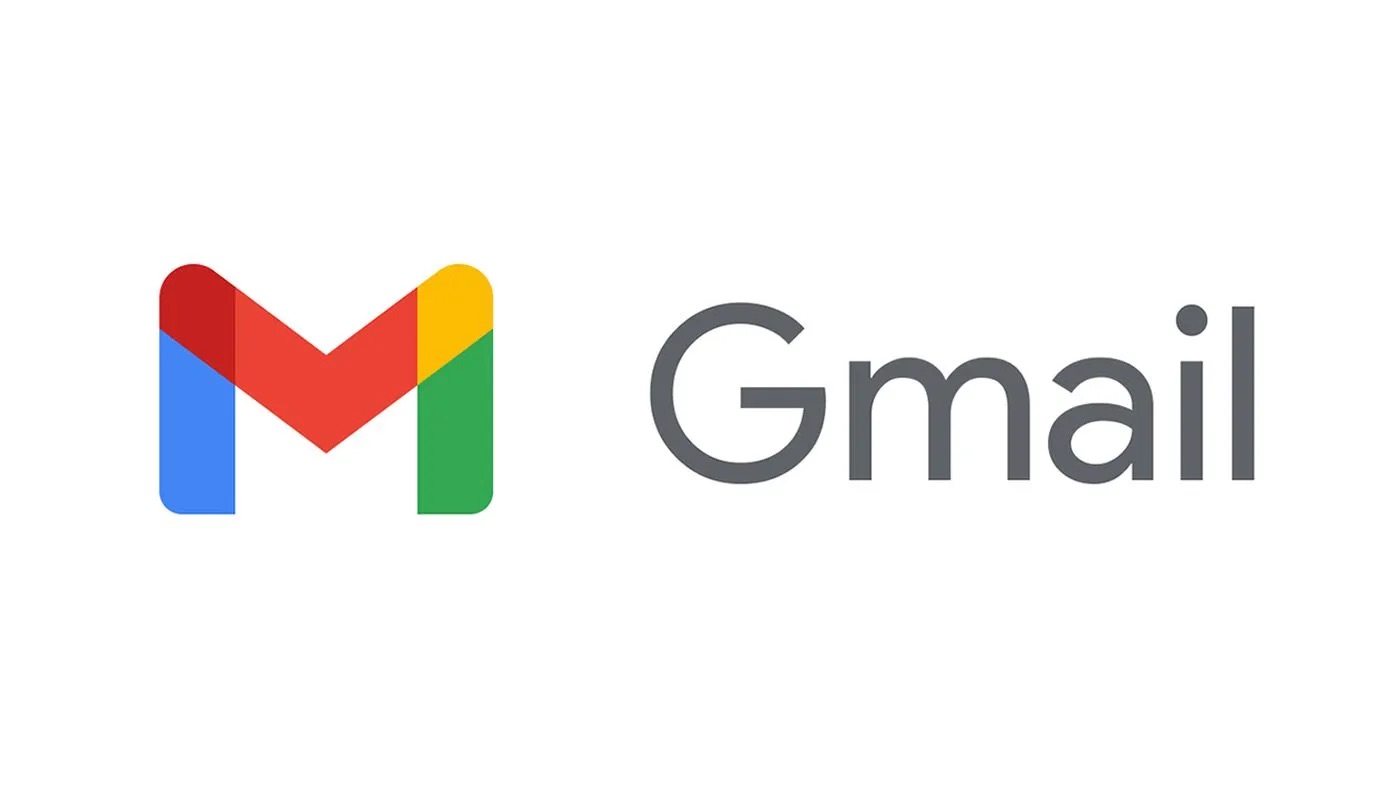
Are you struggling to update your phone number on Gmail? Don’t worry, we’ve got you covered! In this article, we will guide you step by step on how to update your phone number on Gmail, ensuring that your account information is accurate and up to date.
Having the correct phone number linked to your Gmail account is crucial for security purposes, account recovery, and to receive important notifications. Whether you’ve got a new phone number or just need to update your existing one, we’ll provide you with easy-to-follow instructions so you can get it done in no time.
So let’s dive right in and discover how to update your phone number on Gmail!
Inside This Article
- How to Update Phone Number on Gmail
- – Why Update Your Phone Number- Accessing Account Settings- Updating Phone Number- Verifying the New Phone Number
- Conclusion
- FAQs
How to Update Phone Number on Gmail
Are you looking to update your phone number on Gmail? Having an accurate and up-to-date phone number associated with your Gmail account is crucial for security purposes and account recovery. In this article, we will guide you through the steps on how to update your phone number on Gmail.
To update your phone number on Gmail, you will need to access your account settings. Here’s how:
- Open your web browser and go to the Gmail website.
- Sign in to your Gmail account using your current login credentials.
- Once you are logged in, click on your profile picture or initial located at the top-right corner of the Gmail homepage.
- A dropdown menu will appear. Click on “Manage your Google Account.”
- You will be redirected to your Google Account settings page.
- From the left-hand menu, click on “Personal info.”
- Scroll down until you find the “Contact info” section.
- Click on the “Phone” option.
- It may prompt you to enter your password again for security purposes.
Now that you have accessed your account settings, you are ready to update your phone number:
- Click on the “Edit” button next to your current phone number.
- A new window will appear, allowing you to make changes to your phone number.
- Enter your new phone number in the designated field.
- Make sure to double-check that you have entered the correct number.
- Once you have entered the new number, click on the “Save” button to update your phone number.
After updating your phone number, Gmail may require you to verify the new number. Here’s how:
- You will receive a verification code via SMS or a phone call to the new number you entered.
- Enter the verification code in the appropriate field on the Gmail verification page.
- Click on the “Verify” button.
- If the verification is successful, your phone number will be updated on Gmail.
Updating your phone number on Gmail is a simple process that ensures the security and accessibility of your account. By keeping your contact information current, you can easily recover your account and receive important notifications from Gmail. Follow the steps outlined in this article to update your phone number on Gmail today!
– Why Update Your Phone Number- Accessing Account Settings- Updating Phone Number- Verifying the New Phone Number
Updating your phone number on your Gmail account is an important step for maintaining your account’s security and accessibility. Your phone number serves as an additional layer of verification and ensures that you can recover your account in case of any issues with login or account recovery.
To update your phone number on Gmail, you need to access your account settings. Start by logging into your Gmail account using your email address and password. Once you’re logged in, follow these steps:
Accessing Account Settings
- Click on the gear icon in the top right corner of the Gmail interface.
- Select “Settings” from the drop-down menu.
- In the Settings tab, navigate to the “Accounts and Import” section.
- Under the “Change account settings” heading, click on “Google Account settings.”
This will redirect you to the main Google Account settings page, where you can update various aspects of your account, including your phone number.
Updating Phone Number
- On the Google Account settings page, click on the “Personal info” tab.
- Scroll down to the “Contact info” section, where you will find your current phone number listed.
- Click on the “Edit” button next to your phone number.
- Enter your new phone number in the provided field.
- Click on the “Save” button to update your phone number.
Make sure to double-check the accuracy of the phone number you entered before saving the changes. It’s important to ensure that the number is correct to prevent any issues with account verification or recovery.
Verifying the New Phone Number
After updating your phone number, Gmail may require you to verify the new number to confirm its ownership. This is an added security measure to prevent unauthorized access to your account.
Depending on your account settings and preferences, you may receive a verification code via text message or a phone call to the new number. Enter the code in the provided field to complete the verification process.
Once the new phone number is verified, it will be associated with your Gmail account, and you can use it for account recovery, two-factor authentication, and other security measures.
Remember to keep your phone number up to date to ensure the security and accessibility of your Gmail account. Regularly reviewing and updating your contact information is crucial in maintaining the integrity of your account.
By following these steps, you can easily update your phone number on Gmail and ensure that your account remains secure and easily accessible.
The process of updating your phone number on Gmail is a simple and straightforward one. By following the steps outlined in this article, you can ensure that your Gmail account reflects your current contact information.
Remember, keeping your phone number up to date is not only important for security purposes but also for maintaining effective communication with your contacts. Whether you have changed your phone or want to add an additional number, Gmail makes it easy to manage your contact information.
With just a few clicks, you can update your phone number and ensure that you never miss an important email or notification. Don’t wait any longer, make sure your Gmail account is up to date with your current phone number today.
FAQs
Q: How do I update my phone number on Gmail?
A: To update your phone number on Gmail, follow these steps:
1. Go to the Gmail website and sign in to your account.
2. Click on your profile picture or the initial in the top right corner and select “Manage your Google Account”.
3. In the Google Account settings page, click on “Personal info” in the left sidebar.
4. Scroll down to the “Contact info” section and click on “Phone”.
5. Click on the edit icon next to your current phone number.
6. Enter your new phone number in the provided field and click “Save”.
Your phone number on Gmail will now be updated.
Q: Can I update my phone number on Gmail using the mobile app?
A: Yes, you can update your phone number on Gmail using the mobile app. Here’s how:
1. Open the Gmail app on your mobile device and sign in to your account.
2. Tap on the menu icon (usually three horizontal lines) in the top left corner of the screen.
3. Scroll down and tap on “Settings”.
4. Select the Gmail account for which you want to update the phone number.
5. Tap on “Manage your Google Account”.
6. Follow steps 3 to 6 mentioned in the previous answer to update your phone number.
Q: Will updating my phone number on Gmail affect my other Google services?
A: Yes, updating your phone number on Gmail will also update it across other Google services that use the same contact information. This includes services like Google Calendar, Google Drive, and Google Photos. It ensures consistency in your contact details across the entire Google ecosystem.
Q: Do I need a verified phone number to use Gmail?
A: While it is not mandatory to have a verified phone number to use Gmail, providing one offers additional security and account recovery options. A verified phone number can be used for two-factor authentication and account verification purposes. It helps protect your account from unauthorized access and provides a way to recover your account if you ever lose access.
Q: Can I have multiple phone numbers associated with my Gmail account?
A: Yes, you can have multiple phone numbers associated with your Gmail account. You can add and manage multiple phone numbers in the “Contact info” section of your Google Account settings. Having multiple phone numbers can be useful for different purposes, such as having a personal and a work number.
