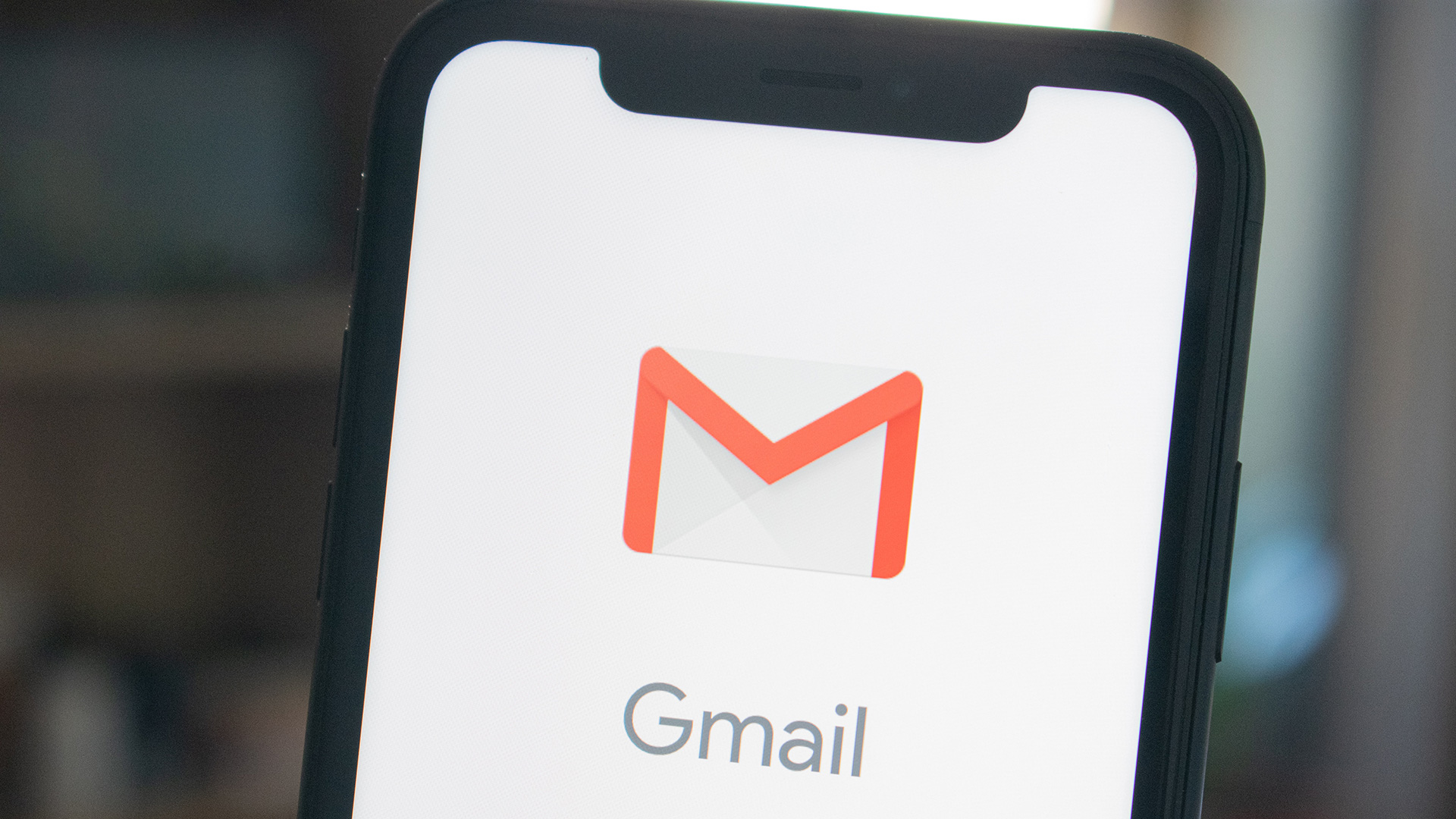
Gmail is one of the most popular email platforms used by millions of people worldwide. When setting up a Gmail account, users are required to provide their phone number for verification and account recovery purposes. While linking your phone number to your Gmail account can be beneficial in terms of security, convenience, and account recovery, there may come a time when you want to remove your phone number from Gmail for various reasons. In this article, we will guide you through the step-by-step process of removing your phone number from Gmail, whether you’re using the desktop version or the Gmail mobile app. We will also address some frequently asked questions to help you understand the implications and benefits of unlinking your phone number from your Gmail account.
Inside This Article
- Why Remove Phone Number From Gmail?
- Step 1: Accessing Your Google Account Settings
- Step 2: Navigating to the “Phone” Section
- Step 3: Removing Your Phone Number
- Step 4: Verifying the Removal
- Additional Tips for Managing Your Google Account Security
- Conclusion
- FAQs
Why Remove Phone Number From Gmail?
There are several reasons why you might want to remove your phone number from your Gmail account. Here are a few common scenarios:
1. Privacy concerns: If you value your privacy and want to limit the personal information associated with your Gmail account, removing your phone number can help. By doing so, you reduce the risk of your number being misused or accessed by unauthorized individuals.
2. Security reasons: Phone numbers can serve as a security measure for account recovery and verification purposes. However, if you no longer wish to use your phone number for these purposes or if you prefer alternative security options, removing it from Gmail may be the right choice for you.
3. Changing phone numbers: If you’ve switched to a new phone number, there’s no need to keep your old number linked to your Gmail account. Removing the outdated information ensures that your account’s contact details are up to date and accurate.
4. Simplifying account management: By removing your phone number from Gmail, you can streamline the management of your account. If you’re using other methods for verification and communication, eliminating the need to monitor and update your phone number can make your Gmail experience more straightforward.
No matter the reason, removing your phone number from Gmail is a straightforward process. Let’s dive into the steps involved in removing your phone number from your Google account.
Step 1: Accessing Your Google Account Settings
Removing your phone number from Gmail starts with accessing your Google Account settings. This is where you will find all the options and preferences related to your account. Follow the steps below to begin the process:
1. Open your preferred web browser and go to the Gmail website.
2. Sign in to your Gmail account using your username and password.
3. Once you are logged in, locate the profile picture or initial icon in the upper right corner of the Gmail interface. Click on it to open a drop-down menu.
4. From the drop-down menu, click on the “Google Account” option. This will redirect you to your Google Account settings page.
5. On the Google Account settings page, you will see various sections relating to your account information, security, privacy, and more. Look for the section labeled “Personal info & privacy” and click on it.
6. In the “Personal info & privacy” section, you will find a list of options. Locate and click on the “Your personal info” tab.
7. Scroll down until you find the section titled “Contact info.” This is where you can manage the phone number associated with your Gmail account.
By following these steps, you will be able to access your Google Account settings and navigate to the appropriate section to remove your phone number.
Step 2: Navigating to the “Phone” Section
Once you have accessed your Google Account settings, the next step is to navigate to the “Phone” section. This is where you will find all the information related to your phone number and its associated settings.
Scroll down the Account settings page until you reach the “Phone” section. It is usually located towards the middle or bottom of the page. Look for the option that says “Phone” or “Recovery phone” and click on it.
This will open a new page or section specifically dedicated to managing your phone number settings. Here, you will have more control over how your phone number is used for account recovery, security features, and other related options.
Take a moment to familiarize yourself with the different options and settings available on this page. You may notice options such as “Verify your phone number” or “Change phone number.” These options allow you to add or update your phone number if needed.
Remember, when making changes to your phone number settings, it’s important to consider your account security and recovery options. Think carefully before adding or removing your phone number, as it may impact your ability to recover your account in case of any unforeseen circumstances.
Step 3: Removing Your Phone Number
Now that you have accessed your Google Account settings and navigated to the “Phone” section, it’s time to remove your phone number from Gmail. Follow the steps below:
1. Look for the section where your phone number is displayed. It should be listed under the “Phone” category.
2. You will see an edit icon or an option to “Edit” or “Remove” your phone number. Click on this option to proceed.
3. A confirmation pop-up or prompt may appear, asking you to confirm the removal of your phone number. Read the message carefully and make sure you understand the consequences of removing your phone number from your Google Account.
4. If you are certain about removing your phone number, click on the “Remove” or “Confirm” button.
5. After confirming the removal, your phone number will no longer be associated with your Gmail account. This means that you won’t receive any SMS or phone call verification codes when signing in or performing account recovery.
6. Once your phone number is removed, you can close the settings window or navigate to other sections of your Google Account if needed.
Remember, removing your phone number from Gmail may limit certain account recovery options and authentication methods. Make sure you have alternative methods to access your account and keep it secure.
Step 4: Verifying the Removal
After you have successfully removed your phone number from Gmail, it is important to verify the removal to ensure that the changes have taken effect. This verification process adds an extra layer of security to your account and ensures that your personal information is up to date.
To verify the removal of your phone number, follow these simple steps:
- Open your preferred web browser and navigate to the Gmail website.
- Enter your email address and password to log in to your Gmail account.
- Once logged in, click on your profile picture or initial icon located at the top right corner of the Gmail interface.
- From the dropdown menu, select “Manage your Google Account.” This will take you to the Google Account settings page.
- On the left-hand side menu, click on the “Security” tab.
- Scroll down until you find the “Ways we can verify it’s you” section.
- Under this section, you should see that your phone number is no longer listed. This confirms that the removal process was successful.
If you no longer see your phone number listed, congratulations! You have successfully removed your phone number from Gmail. This means that your account is now less vulnerable to potential security breaches or unauthorized access.
It’s always a good practice to regularly check and update your account settings to maintain a high level of security. If you ever decide to add your phone number back to your Gmail account, simply follow the steps outlined in the previous sections.
Remember, securing your personal information is crucial in the digital age, and taking proactive measures like removing your phone number from Gmail can help safeguard your privacy and protect your online presence.
Additional Tips for Managing Your Google Account Security
When it comes to managing your Google account security, there are a few additional tips you should keep in mind. These tips will help you further secure your account and protect your personal information:
Enable Two-Factor Authentication: Two-factor authentication adds an extra layer of security to your account by requiring a verification code in addition to your password. You can enable this feature in your Google account settings. With two-factor authentication, even if someone manages to get hold of your password, they would still need the verification code to access your account.
Regularly Review Account Activity: Take the time to review your account activity on a regular basis. Google provides a comprehensive activity log that shows you recent sign-ins and any suspicious activity associated with your account. By monitoring this log, you can quickly identify any unauthorized access and take appropriate action.
Monitor Connected Apps and Devices: Regularly review and manage the apps and devices that have access to your Google account. Make sure to remove any outdated or unnecessary connections. This minimizes the risk of unauthorized access to your account and keeps your information secure.
Be Mindful of Phishing Attempts: Phishing is a common technique used by scammers to trick users into providing their personal information. Be cautious of any emails or messages asking you to provide sensitive data, such as login credentials or account information. Always verify the source before sharing any information.
Keep Your Passwords Strong and Unique: Many people make the mistake of using the same password across multiple accounts. This can be dangerous, as it increases the chances of a security breach. Make sure to use strong, unique passwords for each of your accounts, including your Google account. Consider using a password manager to keep track of your various passwords securely.
Regularly Update Your Recovery Options: Make sure to keep your recovery options, such as email address and phone number, up to date. This ensures that you can regain access to your account in case you forget your password or encounter any other issues. Be cautious while updating your recovery options to avoid disclosing this information to anyone.
By following these additional tips, you can further enhance the security of your Google account and minimize the risk of unauthorized access or data breaches. Remember, staying vigilant and being proactive is essential in protecting your personal information online.
Removing a phone number from Gmail is a straightforward process that can help protect your privacy and ensure that your contact information is kept up to date. By following the steps outlined in this guide, you can easily remove your phone number associated with your Gmail account.
Remember to consider the implications of removing your phone number from Gmail, as it may affect certain features and functionality, such as two-factor authentication. If you decide to remove your phone number, make sure you have alternative methods to secure your account and access it safely.
Overall, managing your contact information in Gmail is essential to maintaining control over your personal data. Keep your account settings up to date and regularly review your privacy and security settings to ensure a smooth and secure Gmail experience.
FAQs
1. Can I remove my phone number from Gmail?
Yes, you can remove your phone number from Gmail. Simply follow a few steps to access your account settings and remove the linked phone number.
2. How do I remove my phone number from Gmail?
To remove your phone number from Gmail, go to your Gmail account settings. Click on the “Manage your Google Account” option, then go to the “Personal Info” tab. From there, you can edit or remove your phone number.
3. Will removing my phone number from Gmail affect my account?
Removing your phone number from Gmail will not affect your account functionality. However, keep in mind that you may not be able to receive certain account notifications via SMS once the phone number is removed.
4. Can I still use Gmail without a phone number linked to my account?
Yes, you can still use Gmail without a phone number linked to your account. Google provides alternative methods for account verification and security, such as email-based verification or using a backup phone number.
5. Can I add a different phone number to my Gmail account after removing one?
Yes, you can add a different phone number to your Gmail account after removing the previous one. Simply follow the steps mentioned earlier to access your account settings and add the new phone number.
