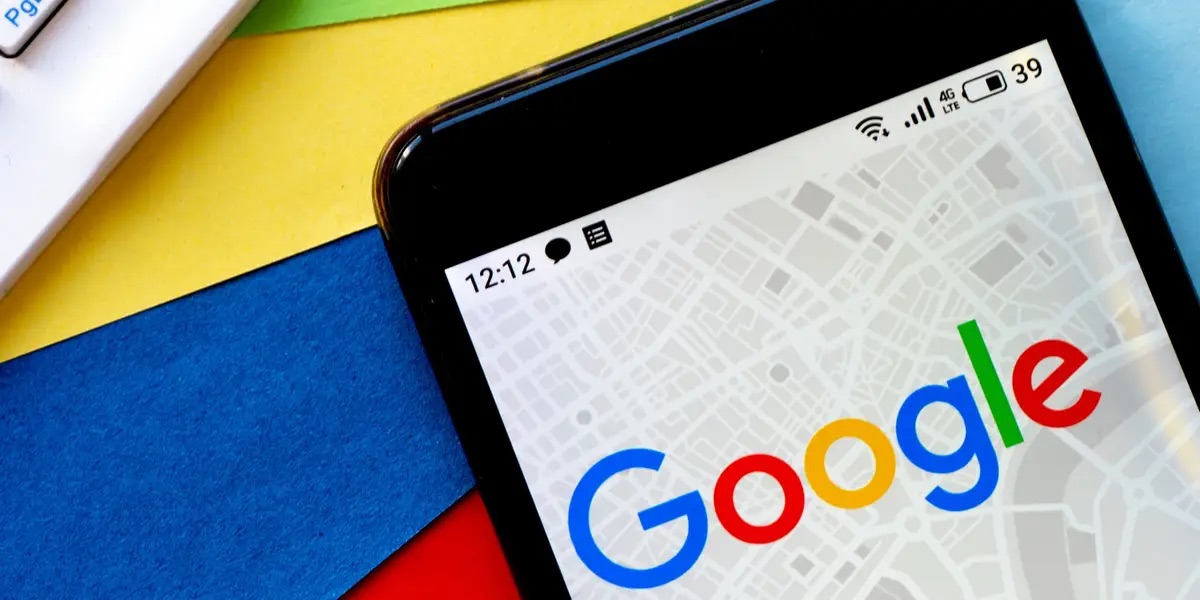
Losing your phone can be a frustrating and stressful experience, especially if you rely on it for accessing your important emails. If you find yourself searching for ways to access your Gmail account after misplacing your phone, you’ve come to the right place. In this article, we will explore different methods to regain access to your Gmail account even if your mobile phone is lost. Whether you need to send urgent emails, retrieve important information, or stay connected with your contacts, we have you covered. So, let’s delve into the various ways you can access your Gmail account without your phone, ensuring that you can continue to stay productive and connected even in challenging situations.
Inside This Article
- Method 1: Using a Computer
- Method 2: Using a Backup Device
- Method 3: Contacting Google Support
- Method 4: Changing Your Password
- Conclusion
- FAQs
Method 1: Using a Computer
If you’ve lost your phone and need to access your Gmail account, don’t worry! You can still gain access using a computer. Follow these simple steps:
1. Open a web browser on any computer or laptop.
2. Go to the official Gmail website by typing “www.gmail.com” in the address bar and pressing Enter.
3. On the Gmail login page, enter your Gmail email address or phone number associated with your account.
4. Click on the “Next” button.
5. On the next page, enter your Gmail account password. If you don’t remember it, click on the “Forgot password?” link and follow the steps to reset your password.
6. Once you’ve entered your password correctly, click on the “Sign in” button.
7. Congrats! You should now have access to your Gmail account. From here, you can read and send emails, manage your contacts, and access any other features available in Gmail.
It’s important to note that accessing Gmail on a computer is secure as long as you are using a trusted device and have taken the necessary precautions to secure your account. If you suspect any unauthorized access, it is recommended to change your password immediately.
Remember, using a computer is a convenient way to access your Gmail account when you’ve lost your phone. Always ensure that you log out of your account when you’re finished to maintain the privacy and security of your personal information.
Method 2: Using a Backup Device
If you’ve lost your phone, accessing Gmail can still be possible by using a backup device. This method allows you to access your Gmail account from another device that you have previously linked or added as a backup.
To use a backup device to access Gmail, follow these steps:
- Locate a device that you have previously linked or added as a backup for your Gmail account.
- Ensure that you have the Gmail app installed on the backup device. If not, download and install it from the app store compatible with your device.
- Launch the Gmail app on the backup device and tap on the “Sign In” button.
- Enter your Gmail account credentials, including your email address and password, and tap on the “Sign In” button.
- Once signed in, you should have access to your Gmail account on the backup device, allowing you to send, receive, and manage your emails.
Using a backup device can be a convenient solution if you have previously set up a backup device for your Gmail account. However, it’s important to remember to always secure your backup device by setting up a passcode or PIN, as losing it can also pose a risk to your personal information.
If you don’t have access to a backup device or haven’t set one up, don’t worry. There are other methods you can try to access your Gmail even if you’ve lost your phone.
Method 3: Contacting Google Support
If you have lost your mobile phone and are unable to access your Gmail account, you can reach out to Google Support for assistance. They have a dedicated team that can help you regain access to your account and provide necessary security measures to protect your personal information.
To contact Google Support, follow these steps:
- Go to the Google support page.
- Select the product or service you need help with, in this case, Gmail.
- Choose the issue you are experiencing, such as “Can’t sign in to my account” or “Account has been compromised”.
- Click on the “Contact us” or “Get support” option.
- Fill out the support form with accurate and detailed information about your situation.
- Provide an alternate email address where Google can reach you.
- Submit the support form and wait for a response from Google.
It is important to provide as much information as possible to Google Support. Be prepared to answer questions regarding your account, recent login attempts, and any other relevant details that can help them verify your identity and assist you in recovering your account.
Remember to be patient throughout the process, as it may take some time for Google to review your request and respond. Rest assured that Google Support is committed to resolving such issues and will work diligently to help you regain access to your Gmail account.
In rare cases where you are unable to regain access through the regular support channels, you may need to fill out their account recovery form. This form is designed for situations where you are unable to verify your identity through the standard account recovery process.
By contacting Google Support, you increase your chances of recovering your Gmail account and gaining back control over your emails and data.
Method 4: Changing Your Password
Changing your password is an important step in securing your Gmail account if you have lost your phone. By updating your password, you can prevent unauthorized access to your account and ensure that your personal information remains protected.
To change your Gmail password, follow these steps:
- Open a web browser on your computer, laptop, or any other device.
- Go to the Gmail login page.
- Click on the “Forgot password?” link below the sign-in box.
- Enter your Gmail email address and click “Next.”
- Choose a password recovery option. You can either receive a verification code through email or a text message on your backup phone number, depending on what recovery options you have set up previously.
- Complete the verification process by entering the code you received.
- Once verified, you will be prompted to create a new password. Make sure to choose a strong and unique password that you haven’t used before.
- Confirm the new password and click on “Change password” to save the changes.
After changing your password successfully, make sure to update the sign-in credentials on any other devices that you use to access your Gmail account. This includes updating the password on your lost phone if you happen to find it or get it back.
Changing your password regularly is a good practice to maintain the security of your Gmail and other online accounts. It helps protect your personal data by minimizing the risk of unauthorized access, especially if your phone or other devices have been lost or stolen.
Remember to choose a password that is unique, complex, and hard to guess. It is also a good idea to enable two-factor authentication for an extra layer of security, which requires a verification code in addition to your password for logging in to your Gmail account.
By changing your password and taking necessary security measures, you can regain control over your Gmail account and mitigate any potential risks associated with a lost or stolen phone.
In conclusion, losing your phone can be a stressful experience, particularly if you rely on it to access your Gmail account. However, there are several steps you can take to regain access and protect your data. By using the Gmail Account Recovery process, you can verify your identity and reset your password. It’s also crucial to enable two-factor authentication and regularly backup your phone and Gmail account to ensure you can easily recover your data in case of loss or theft. Remember to stay vigilant about security and take necessary precautions to prevent unauthorized access to your Gmail account. With the right strategies in place, you can regain control and continue to stay connected with your email even if you lose your phone.
FAQs
1. How can I access Gmail if I lost my phone?
If you have lost your phone, you can still access your Gmail account by following these steps:
- Use a computer or another mobile device to go to the Gmail login page.
- Click on the “Forgot password?” link below the login fields.
- Follow the prompts to verify your identity. This can be done using your recovery phone number or email address linked to your account.
- Once your identity is confirmed, you can reset your password and regain access to your Gmail account.
2. Can I remotely sign out of my Gmail account on a lost phone?
Yes, you can remotely sign out of your Gmail account on a lost phone. Follow these steps:
- Using a computer or another mobile device, go to the Gmail website.
- Scroll down to the bottom of the page and click on the “Details” link found next to “Last account activity” at the bottom-right corner of the Gmail interface.
- A new window will open showing your account activity. In the “Activity” section, click on the “Sign out all other web sessions” button to log out of your account on all devices, including the lost phone.
3. What should I do if I suspect someone has access to my Gmail account from my lost phone?
If you suspect unauthorized access to your Gmail account from your lost phone, take the following actions:
- Change your Gmail account password immediately to prevent further unauthorized access.
- Enable two-factor authentication (2FA) for your Gmail account to add an extra layer of security.
- Review your account activity regularly to monitor any suspicious logins or activities.
- If you believe your account has been compromised, report it to Google by visiting the Gmail Help Center and following the instructions to report a hacked account.
4. Can I access my Gmail account using another person’s phone?
Yes, you can access your Gmail account using another person’s phone by following these steps:
- Ask the person if you can use their phone temporarily.
- On the phone, open a web browser and go to the Gmail login page.
- Enter your Gmail email address and password to log in to your account.
- Once logged in, you will have access to your Gmail account and its features.
- Remember to log out of your account when you are finished using the other person’s phone to protect your privacy.
5. How can I prevent losing access to my Gmail account in the future?
To prevent losing access to your Gmail account in the future, consider the following steps:
- Ensure your phone has a screen lock enabled, such as a PIN, pattern, or fingerprint lock.
- Enable two-factor authentication (2FA) for your Gmail account to add an extra layer of security.
- Keep your recovery phone number and email address up to date, so you can easily recover your account if needed.
- Regularly review your account activity and be vigilant for any suspicious logins or activities.
- Consider using a password manager to generate strong, unique passwords for all your online accounts, including Gmail.
