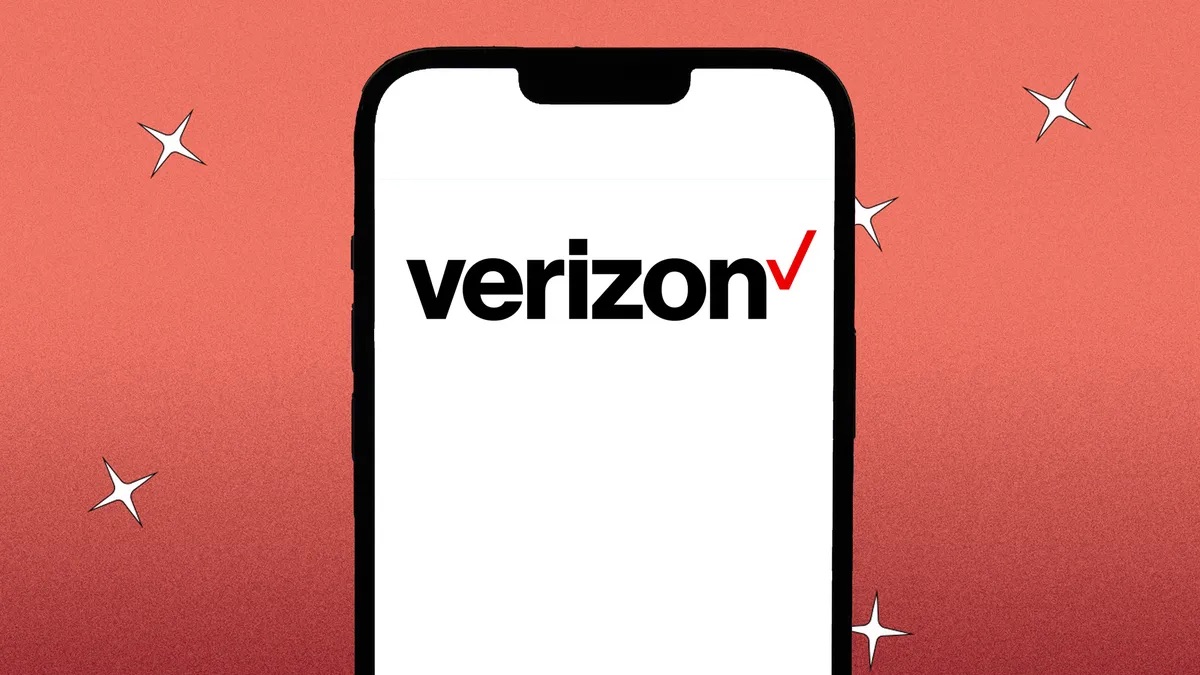
Are you a Verizon customer looking to update your phone without service? You’ve come to the right place! Updating your phone is crucial for maintaining optimal performance and accessing the latest features and security enhancements. While Verizon typically requires an active service connection to perform updates, there are alternative methods you can explore. In this article, we will delve into some effective ways to update your Verizon phone without service. From utilizing Wi-Fi to taking advantage of software tools, we will guide you through the process step by step. So, whether you have a prepaid plan or are in between service activations, stay tuned as we help you ensure your Verizon phone is always up to date!
Inside This Article
- Overview
- Method 1: Wi-Fi Update
- Method 2: Use a Verizon Software Upgrade Assistant
- Method 3: Manual Software Update
- Conclusion
- FAQs
Overview
If you own a Verizon phone and are looking to update its software but don’t have an active service plan, you may be wondering if it’s still possible. The good news is that you can update your Verizon phone without an active service plan using a few different methods. In this article, we will explore three methods that will allow you to update your Verizon phone even if you don’t have an active service plan.
Updating your phone’s software is important for several reasons. It can bring new features, enhance security, improve performance, and fix any software bugs or issues. By keeping your phone updated, you can ensure that you are getting the best user experience possible.
While most users update their phones over the air using their carrier’s network connection, this may not be an option if you don’t have an active service plan. However, there are alternative ways to update your Verizon phone without service that we will discuss in the following sections.
Method 1: Wi-Fi Update
If you have a Verizon phone that is not currently active on a service plan, you may think that updating its software is not possible. However, there is a method you can try called a Wi-Fi update. This method allows you to update your Verizon phone without the need for an active service plan.
To perform a Wi-Fi update, ensure that your Verizon phone is connected to a stable and reliable Wi-Fi network. This method works by connecting your phone to the internet and checking for any available software updates. Here are the steps to follow:
- Go to the Settings menu on your Verizon phone. You can usually find this in the app drawer or by swiping down on the notification panel and tapping the gear icon.
- Scroll down and tap on the “About phone” or “Software updates” option. The exact wording may vary depending on your phone model.
- Look for the “Software update” or “System update” option and tap on it.
- Your phone will then check for any available updates. If an update is available, you will be prompted to download and install it.
- Follow the on-screen instructions to complete the update process. Make sure your phone is connected to a power source and has sufficient battery level to avoid any interruptions during the update.
- Once the update is complete, your Verizon phone will restart and you will have the latest software version installed.
It is important to note that a Wi-Fi update may not be available for all Verizon phone models. Some older devices may not support this method, and in such cases, you may need to explore alternative methods for updating your phone’s software.
Performing regular software updates is crucial for your Verizon phone as it ensures that your device is running smoothly and securely. Updates often include bug fixes, performance improvements, and new features that enhance your overall user experience.
By following the steps outlined above, you can update your Verizon phone without the need for an active service plan or the assistance of a Verizon store. Keep in mind that it is always a good idea to back up your phone’s data before performing any software updates to avoid potential data loss.
Method 2: Use a Verizon Software Upgrade Assistant
If you don’t have an active service with Verizon but still want to update your Verizon phone, you can utilize the Verizon Software Upgrade Assistant. This official tool provided by Verizon allows you to update your phone’s software without requiring an active service plan.
The Verizon Software Upgrade Assistant is a user-friendly software that guides you through the process of updating your phone’s software. It is compatible with various Verizon phone models and can be easily downloaded from the official Verizon website.
To use the Verizon Software Upgrade Assistant, follow these steps:
- Visit the official Verizon website and search for the Verizon Software Upgrade Assistant.
- Download and install the software on your computer.
- Connect your Verizon phone to the computer using a USB cable.
- Launch the Verizon Software Upgrade Assistant on your computer.
- Follow the on-screen instructions provided by the software to initiate the update process.
- Wait for the software to detect your phone and check for any available software updates.
- If an update is available, the software will prompt you to proceed with the installation.
- Ensure that your phone remains connected to the computer throughout the update process.
- Once the update is complete, disconnect your phone from the computer and restart it.
The Verizon Software Upgrade Assistant makes it convenient for users to update their Verizon phones, even without an active service plan. It ensures that your device remains up-to-date with the latest software features and security enhancements.
However, please note that some features or functionalities may be unavailable if you are using your Verizon phone without an active service plan. It is always advisable to have an active service plan to fully enjoy the capabilities of your Verizon phone.
Method 3: Manual Software Update
If you’re unable to update your Verizon phone using Wi-Fi or the Verizon Software Upgrade Assistant, you can try performing a manual software update. This method involves downloading the software update file from the Verizon website and manually installing it on your device. Here’s how you can do it:
1. Make sure your Verizon phone is connected to a stable Wi-Fi network and has sufficient battery life. It’s important to have a reliable internet connection to download the update file.
2. Open your phone’s internet browser and go to the Verizon Wireless website. Navigate to the support section and search for the specific software update for your phone model. Look for the most recent version available.
3. Once you find the correct software update, click on the download button to get the update file. The file will be in the form of a .zip or .exe file, depending on your device and software version.
4. After the download is complete, locate the file in your phone’s Downloads folder or the folder where you chose to save the file. Tap on the file to open it.
5. Follow the on-screen instructions to install the software update. This may involve accepting terms and conditions, confirming your device information, and allowing the installation process to begin. Ensure that your device remains connected to the power source during the installation process.
6. Once the installation is complete, your Verizon phone will restart to apply the software update. This may take a few minutes, so be patient and avoid interrupting the process.
7. Once your phone restarts, go to the settings menu and navigate to the “About phone” section. Verify that the software update was successfully installed by checking the software version number. It should match the version you downloaded.
By following these steps, you can manually update your Verizon phone’s software without relying on a Wi-Fi network or the Verizon Software Upgrade Assistant. Keep in mind that manually updating your device’s software can sometimes be more complex and time-consuming compared to other methods. If you encounter any issues or difficulties during the process, it’s advisable to reach out to Verizon support for further assistance.
Conclusion
In conclusion, updating your Verizon phone without service may seem like a daunting task, but with the right steps and guidelines, it can be easily accomplished. Whether you’re looking to update your device to the latest software version or add new features and functionalities, there are options available to you. By following the methods mentioned in this article, such as using Wi-Fi and utilizing software update tools, you can ensure that your Verizon phone stays up to date and operating efficiently.
Remember to always backup your data before performing any updates and to check for any specific requirements or limitations associated with your device model. Keeping your phone updated not only enhances its performance and security but also allows you to enjoy the latest features and improvements offered by Verizon and the device manufacturer.
So, don’t let the lack of service hold you back from keeping your Verizon phone updated! With the right knowledge and a little bit of effort, you can ensure that you stay connected and up to date.
FAQs
1. Can I update my Verizon phone without having an active service?
Yes, you can update your Verizon phone even without an active service. The updates for your phone’s software are provided by the manufacturer or Verizon, and you can still receive and install them using a Wi-Fi connection.
2. How can I update my Verizon phone without service?
To update your Verizon phone without service, follow these steps:
- Connect your phone to a Wi-Fi network.
- Go to the Settings menu on your phone.
- Scroll down and find the “System Updates” or similar option.
- Select “Check for Updates” or a similar option to search for available updates.
- If updates are found, follow the on-screen prompts to download and install them.
3. Do I need an active Verizon SIM card to update my phone?
No, you do not need an active Verizon SIM card to update your phone. As long as you have access to a stable Wi-Fi network, you can check for software updates and install them without the need for a SIM card.
4. Will updating my Verizon phone erase my data?
Generally, updating your Verizon phone should not erase your data. However, it is always a good idea to back up your important files and data before performing any software updates, just in case any unexpected issues occur during the update process.
5. Can I update my Verizon phone when traveling internationally?
Yes, you can update your Verizon phone while traveling internationally, as long as you have an active and stable Wi-Fi connection. Keep in mind that roaming charges may apply if you connect to cellular data networks while abroad, so it is recommended to rely on Wi-Fi for the update process.
