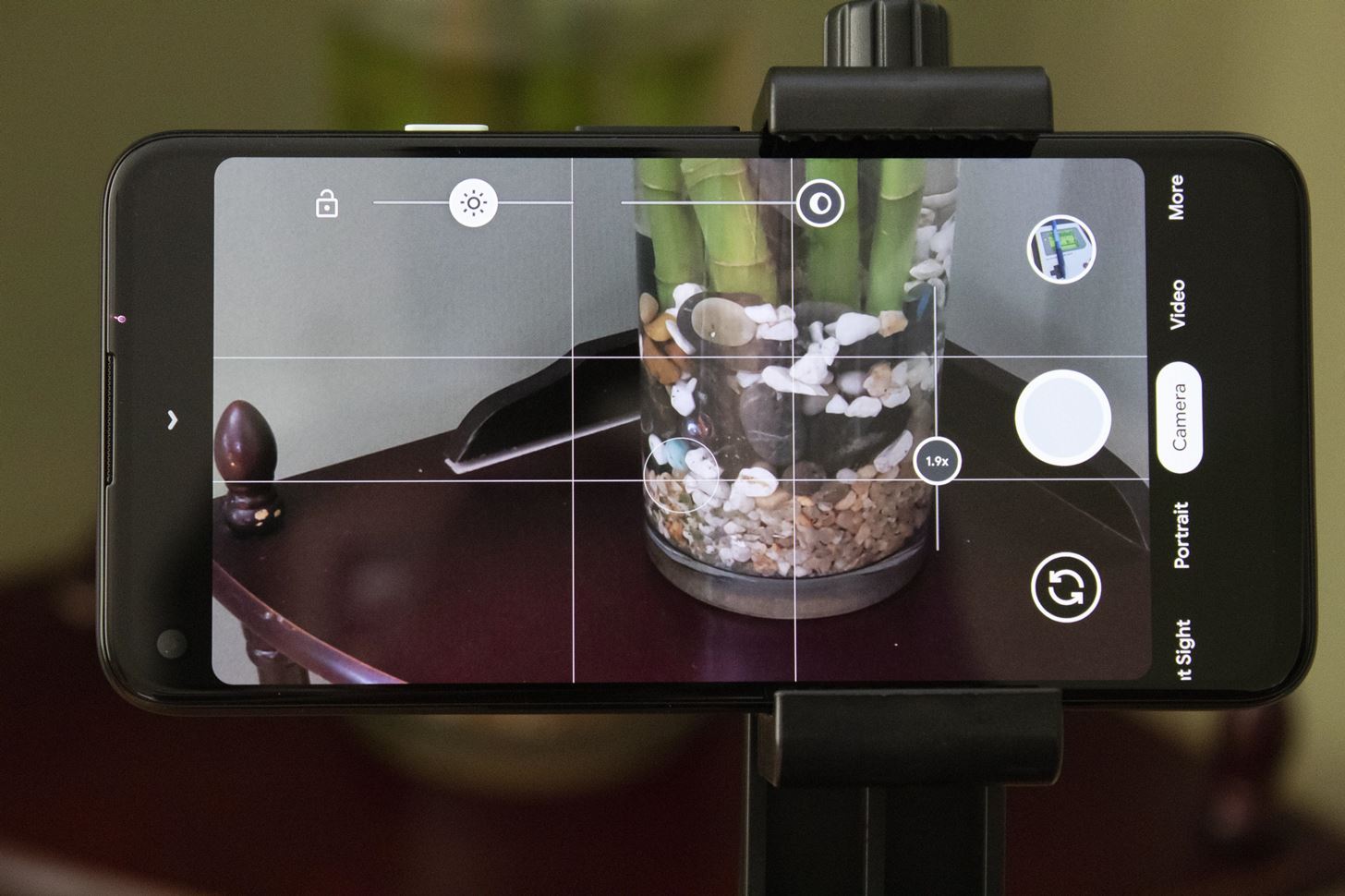
The Google Pixel 4 is known for its cutting-edge camera capabilities, and one standout feature is the dual exposure controls. This innovative function allows users to have ultimate control over the exposure of their photos, resulting in professional-looking shots with the perfect balance of brightness and detail. Whether you’re a photography enthusiast or simply love capturing memorable moments, understanding and harnessing the power of dual exposure controls can take your photography to the next level. In this article, we will explore how to use dual exposure controls on the Google Pixel 4, step by step, so you can unlock the full potential of your smartphone camera and elevate your photography skills to new heights.
Inside This Article
- Dual Exposure Controls on Google Pixel 4
- What are Dual Exposure Controls?
- How to Access Dual Exposure Controls on Google Pixel 4
- Adjusting Exposure Levels
- Fine-tuning Highlights and Shadows
- Using Auto-exposure Lock
- Conclusion
- FAQs
Dual Exposure Controls on Google Pixel 4
Google Pixel 4 is known for its advanced camera capabilities, and one of its standout features is the Dual Exposure Controls. This innovative feature gives users more control over the exposure settings of their photos, allowing them to capture stunning images with balanced lighting and details. In this article, we will explore what Dual Exposure Controls are and how you can effectively use them on your Google Pixel 4.
Dual Exposure Controls are a set of tools that enable users to adjust exposure levels, highlights, and shadows in real-time while capturing photos. With these controls, you can fine-tune the brightness and contrast of your images, creating well-exposed shots in various lighting conditions and challenging environments.
Accessing Dual Exposure Controls on your Google Pixel 4 is easy. Simply open the camera app and tap on the screen to bring up the exposure slider. You will see two handles on the slider, one for adjusting the exposure level and the other for controlling the highlights and shadows.
To adjust the exposure level, slide the handle on the left side of the exposure slider. Moving it to the right will increase the brightness of the image, while moving it to the left will darken the photo. This is particularly useful in situations where the lighting conditions are too bright or too dark, allowing you to capture well-balanced shots.
Next, to fine-tune the highlights and shadows, use the handle on the right side of the exposure slider. Dragging it to the right will bring out more details in the bright areas of the photo, while dragging it to the left will enhance the shadows. This feature is especially helpful when dealing with high-contrast scenes, ensuring that both the highlights and shadows are properly exposed.
Google Pixel 4 also offers an Auto-exposure lock feature that allows you to lock the exposure settings and recompose your shot. To use this feature, simply tap and hold on the screen until the AE/AF lock indicator appears. Once locked, you can adjust the framing of your photo without worrying about the exposure changing.
What are Dual Exposure Controls?
Dual Exposure Controls refers to a unique feature available on the Google Pixel 4 smartphone that allows users to have greater control over the exposure settings of their photos. With this feature, photographers can make adjustments to the exposure levels, fine-tune highlights and shadows, and even lock the exposure settings for consistent results.
Exposure refers to the amount of light that enters the camera sensor when capturing a photo. It plays a crucial role in determining the overall brightness and contrast of the image. By having the ability to control the exposure settings, photographers can achieve their desired level of brightness and contrast, resulting in more impactful and professional-looking photos.
The Dual Exposure Controls feature on the Google Pixel 4 takes this control a step further by allowing users to manipulate both the brightness and shadows simultaneously. This gives photographers the power to create beautifully balanced images with just the right amount of light and shadow.
Whether you’re a professional photographer or simply an enthusiast looking to capture stunning photos, the Dual Exposure Controls feature can greatly enhance your photography experience. It allows you to unleash your creativity and capture the perfect shot, even in challenging lighting conditions.
How to Access Dual Exposure Controls on Google Pixel 4
The dual exposure controls feature on the Google Pixel 4 allows you to have greater control over the exposure level of your photos. By manually adjusting the exposure, you can capture stunning images with balanced lighting and more detail in both the highlights and shadows.
Accessing the dual exposure controls on your Google Pixel 4 is simple and straightforward. Here’s how:
- Open the Camera app on your Google Pixel 4.
- Swipe left to access the camera modes.
- Tap on “More” to reveal additional camera modes.
- Select the “Night Sight” mode.
- Tap on the “Settings” icon located on the top right corner of the screen.
- Scroll down and find the “Dual Exposure Controls” option.
- Toggle the switch to enable the dual exposure controls.
Once you have enabled the dual exposure controls, you can now start adjusting the exposure levels for your photos.
Adjusting Exposure Levels
Adjusting exposure levels allows you to have more control over the brightness and darkness of your photos. On the Google Pixel 4, you can easily adjust the exposure levels using the dual exposure controls feature.
To adjust the exposure levels, follow these steps:
- Open the camera app on your Google Pixel 4.
- Locate and tap on the slider icon at the top of the screen. This will open up the dual exposure controls.
- You will see two sliders labeled “Exposure” and “Highlights & Shadows”. The exposure slider controls the overall brightness of the photo, while the highlights and shadows slider specifically adjusts the contrast in the highlights and shadows.
- To adjust the exposure level, drag the exposure slider to the right to increase brightness or to the left to decrease brightness.
- To fine-tune the highlights and shadows, drag the highlights and shadows slider to the right to increase contrast or to the left to decrease contrast.
- As you make adjustments, you will see a live preview of the photo, so you can instantly see the effects of your changes.
Experiment with different exposure levels and levels of contrast to find the perfect balance for your photo. Remember, adjusting the exposure levels can greatly impact the mood and overall feel of your photo, so it’s worth spending some time to get it just right.
Once you’re satisfied with the exposure levels, you can proceed to take your photo by tapping the shutter button. If you’re not happy with the results, you can always go back and readjust the exposure levels until you achieve the desired outcome.
By taking advantage of the dual exposure controls feature on your Google Pixel 4, you can elevate your photography skills and capture stunning photos with optimal exposure levels.
Fine-tuning Highlights and Shadows
One of the powerful features of Dual Exposure Controls on the Google Pixel 4 is the ability to fine-tune the highlights and shadows in your photos. This feature gives you more control over the overall exposure of your images, allowing you to create stunning photos with just the right amount of brightness and contrast.
To fine-tune the highlights and shadows, simply tap on the Dual Exposure Controls icon and you will see two sliders labeled “Highlights” and “Shadows”. These sliders allow you to adjust the brightness levels of the highlighted areas and the shaded areas of your photo, respectively.
To enhance the highlights, slide the “Highlights” slider to the right. This will make the bright areas of your image more pronounced, bringing out details and adding a touch of brilliance. On the other hand, if you want to reduce the intensity of the highlights, slide the slider to the left.
Similarly, to adjust the shadows, slide the “Shadows” slider to the right to bring out more details in the darker areas of your photo. This will help add depth and richness to your images. If you prefer to reduce the shadows and create a more dramatic effect, slide the slider to the left.
Keep in mind that the changes you make with the highlights and shadows sliders are real-time adjustments, meaning you can instantly see the impact they have on your photo as you slide the sliders. This allows you to have complete control over the exposure and fine-tune it according to your preferences.
Experiment with different combinations of highlights and shadows to create the desired mood and atmosphere in your photos. Whether you want a bright and vibrant look or a more moody and dramatic feel, the Dual Exposure Controls on the Google Pixel 4 give you the flexibility to achieve the desired result.
Take your mobile photography to the next level by utilizing the fine-tuning capabilities of the Dual Exposure Controls on the Google Pixel 4. With just a few adjustments, you can transform your photos into stunning visual masterpieces that capture the essence of the moment.
Using Auto-exposure Lock
The auto-exposure lock feature on the Google Pixel 4 allows you to lock in the exposure settings for your desired composition. This can be particularly useful in situations where you want to maintain consistent lighting and prevent the camera from automatically adjusting the exposure. By using the auto-exposure lock, you have greater control over the final look of your photos.
To use the auto-exposure lock feature, follow these simple steps:
- Open the camera app on your Google Pixel 4.
- Frame your shot and tap on the screen to set the focus point.
- Once the focus is set, you will notice a small exposure slider or circle appearing on the screen.
- Tap and hold on the exposure slider or circle until a yellow lock icon appears.
- The exposure settings are now locked, and the camera will not make any adjustments to the brightness or exposure levels.
- You can now recompose your shot or take multiple photos without worrying about the exposure changing.
If you want to unlock the exposure settings and allow the camera to readjust the exposure automatically, simply tap anywhere on the screen or tap the exposure lock icon again.
The auto-exposure lock feature can be particularly handy in situations where you want to capture multiple exposures of the same scene or maintain a consistent exposure across different frames. It gives you the freedom to experiment with different compositions without worrying about the exposure changing with each shot.
With the auto-exposure lock feature on the Google Pixel 4, you can take full control over the exposure settings and unleash your creativity in capturing stunning photos.
Conclusion
The dual exposure controls on the Google Pixel 4 offer users an innovative and intuitive way to adjust their photos. By providing separate controls for brightness and shadows, this feature allows for greater control over the overall exposure of the image. Whether you’re a professional photographer or just a casual smartphone user, the dual exposure controls can elevate your photography game to the next level.
With the ability to fine-tune the lighting in your shots, you can capture stunning details in both highlights and shadows, resulting in more dynamic and balanced photos. The simplicity and effectiveness of the dual exposure controls make them accessible and user-friendly for anyone, regardless of their level of photography expertise.
So, if you’re looking to enhance the quality of your smartphone photography and showcase your creativity, don’t miss out on exploring the dual exposure controls on the Google Pixel 4. With this powerful tool at your disposal, you can take your photos to new heights.
FAQs
1. What is dual exposure controls on the Google Pixel 4?
Dual exposure controls on the Google Pixel 4 are a feature that allows users to adjust the brightness and shadows of their photos in real-time. This feature gives users more control over the overall exposure of their images, resulting in more professional-looking photos.
2. How do I access and use dual exposure controls on my Google Pixel 4?
To access the dual exposure controls on your Google Pixel 4, follow these steps:
- Open the camera app on your Pixel 4.
- Tap on the “Settings” icon, usually located in a toolbar at the top or bottom of the screen.
- Scroll down and find the “Exposure Controls” option.
- Toggle the switch to enable dual exposure controls.
- Once enabled, you will see two sliders on the screen – one for brightness and one for shadows.
- Slide the controls to adjust the exposure levels until you achieve the desired effect.
3. Can I use dual exposure controls on both the front and back cameras of the Google Pixel 4?
Yes, you can use dual exposure controls on both the front and back cameras of the Google Pixel 4. Whether you are taking a selfie or capturing a scene with the rear camera, the dual exposure controls will be available and function in the same way.
4. Are the dual exposure controls on the Google Pixel 4 suitable for beginners?
Yes, the dual exposure controls on the Google Pixel 4 are designed to be user-friendly and intuitive. While they offer advanced control over photo exposure, they can still be easily used by beginners who want to enhance their photography skills. Experimenting with the sliders and observing the changes in real-time will help users understand the impact of different exposure settings.
5. Do I need any additional photography skills to use dual exposure controls on the Google Pixel 4 effectively?
While having some basic understanding of photography concepts can be beneficial, you do not necessarily need extensive photography skills to use dual exposure controls on the Google Pixel 4 effectively. The controls are designed to be straightforward and provide users with instant feedback on how changes in exposure settings impact their photos. With some experimentation and practice, you can easily learn to use these controls to enhance the overall look of your images.
