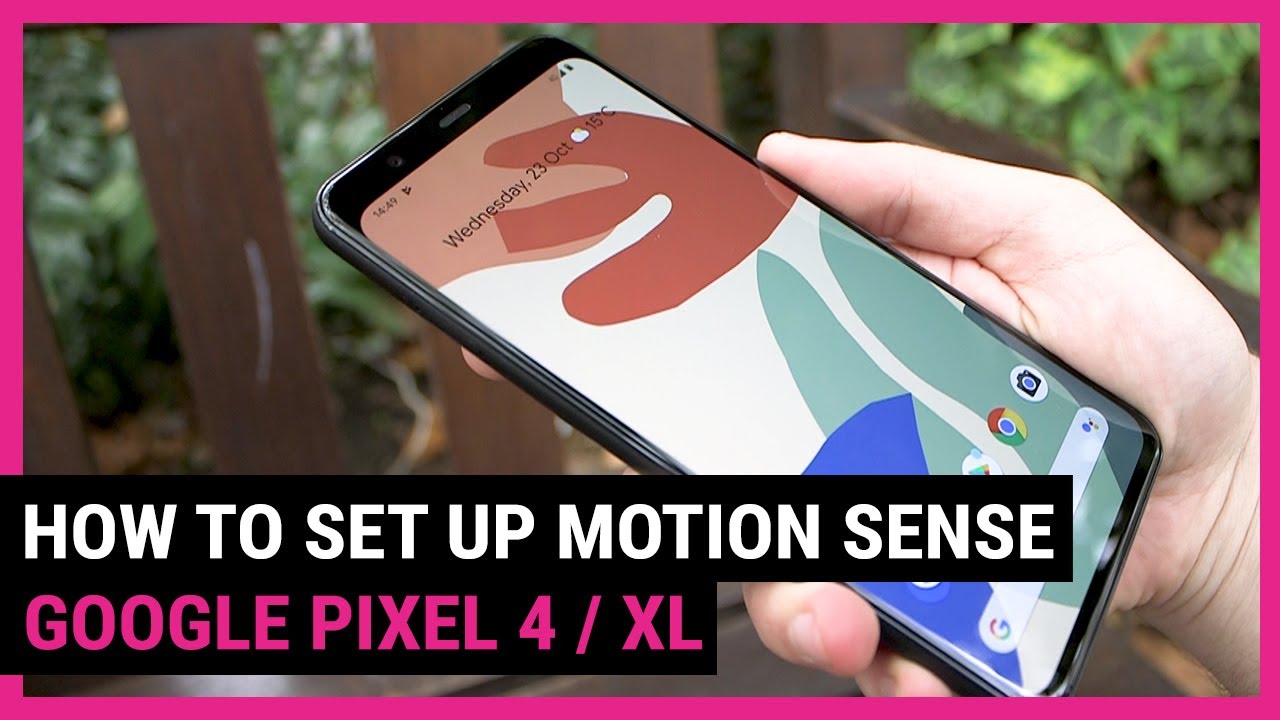
Welcome to the ultimate guide on how to make the most of your Pixel 4’s motion sensor capabilities! If you’re a proud owner of this cutting-edge device, you may already be aware of its amazing features, including the motion sensor. The motion sensor on the Pixel 4 adds a whole new level of interactivity and convenience to your smartphone experience. Whether it’s controlling your device with a simple hand gesture or navigating through apps with a wave of your hand, the possibilities are endless. In this article, we’ll walk you through the steps of utilizing the motion sensor on your Pixel 4 effectively. So, grab your device and get ready to unlock a world of hands-free interaction and seamless navigation!
Inside This Article
- Motion Sensor Features – Types of motion sensors in Pixel 4 – Functionality and capabilities of motion sensors
- Using Motion Sensor in Pixel 4- Enabling and disabling motion sensor- Adjusting motion sensor settings
- Motion Sensor Applications
- Conclusion
- FAQs
Motion Sensor Features – Types of motion sensors in Pixel 4 – Functionality and capabilities of motion sensors
The Pixel 4 is equipped with advanced motion sensor technology that enhances the user experience by providing intuitive control and interaction with the device. Let’s explore the different types of motion sensors in the Pixel 4 and their functionality and capabilities.
1. Proximity Sensor: The proximity sensor in the Pixel 4 detects the presence of nearby objects, such as your hand, to automatically turn off the screen during calls or when the device is placed face down. This helps conserve battery life and prevents accidental touches.
2. Accelerometer: The accelerometer sensor measures linear acceleration and allows the device to detect movement and orientation. It enables features like auto-rotation of the screen, shake-to-wake to activate the device, and tracks physical activity for fitness apps.
3. Gyroscope: The gyroscope sensor in the Pixel 4 provides more precise motion tracking by measuring the device’s rotation and angular velocity. It is used for gaming applications, virtual reality experiences, and enhancing the accuracy of augmented reality apps.
4. Ambient Light Sensor: The ambient light sensor adjusts the screen brightness automatically based on the surrounding lighting conditions. This ensures optimal visibility and reduces eye strain in different lighting environments.
5. Magnetometer: The magnetometer, also known as a compass sensor, helps the Pixel 4 determine its orientation and direction by detecting magnetic fields. It enables features like digital compass apps, navigation, and map orientation.
6. Barometer: The Pixel 4’s barometer sensor measures atmospheric pressure, which can be used to estimate altitude and support altitude-based features in fitness tracking apps, navigation, and weather forecasting.
7. Hall Effect Sensor: The Hall effect sensor detects the presence and strength of a magnetic field. It is used in conjunction with the magnetometer to detect the opening and closing of a flip cover or the use of magnetic accessories.
These motion sensors work together seamlessly to provide a rich and interactive user experience. They enable a wide range of features and functionalities that enhance the usability and versatility of the Pixel 4.
Using Motion Sensor in Pixel 4- Enabling and disabling motion sensor- Adjusting motion sensor settings
In the Pixel 4, the motion sensor is a powerful feature that allows you to interact with your device in a whole new way. Whether it’s controlling your phone with a simple wave of your hand or adjusting settings to enhance your user experience, the motion sensor offers convenience and innovation. In this section, we’ll explore how to enable and disable the motion sensor and customize its settings to suit your preferences.
To enable or disable the motion sensor on your Pixel 4, follow these simple steps:
- Open the Settings app on your Pixel 4.
- Scroll down and tap on “System”.
- Select “Motion Sense”.
- Toggle the switch next to “Soli radar” to enable or disable the motion sensor.
Once the motion sensor is enabled, you can start enjoying its benefits and explore its capabilities. From controlling media playback to silencing calls and snoozing alarms, the motion sensor offers a variety of useful features.
If you want to adjust the motion sensor settings to your liking, follow these steps:
- Open the Settings app on your Pixel 4.
- Scroll down and tap on “System”.
- Select “Motion Sense”.
- Tap on “Active Edge”.
- Here, you can adjust the sensitivity of the motion sensor by sliding the bar to the left or right.
- Additionally, you can customize the gestures that the motion sensor recognizes by tapping on “Gestures”.
- Choose the gestures you want to enable or disable by toggling the switches.
By adjusting the sensitivity of the motion sensor, you can ensure that it accurately detects your gestures. Similarly, customizing the recognized gestures allows you to personalize your interaction with the Pixel 4 and make it more intuitive for you.
Remember, the motion sensor is designed to enhance your user experience and streamline your device usage. Experiment with different settings and gestures to find what works best for you and enjoy the seamless interaction provided by the motion sensor in your Pixel 4.
Motion Sensor Applications
Motion-sensing gestures have become increasingly popular in the world of smartphones, allowing users to interact with their devices in innovative and convenient ways. The Pixel 4 takes advantage of its advanced motion sensor technology to offer a range of gestures that can be used to control various aspects of the device.
With the motion-sensing capabilities of the Pixel 4, users can perform gestures to perform tasks such as skipping songs, silencing alarms, and even capturing screenshots. These gestures add a new level of efficiency and simplicity to everyday tasks, making the user experience more intuitive and seamless.
One of the most notable motion-sensing gestures on the Pixel 4 is the ability to control media playback. By simply waving your hand over the device, you can skip to the next song or go back to the previous one. This feature is incredibly convenient when you’re listening to music or watching videos and don’t want to reach for the device or use the on-screen controls.
In addition to media playback control, the Pixel 4 also allows you to use motion sensing for navigation. For example, you can swipe your hand left or right in front of the device to switch between open apps or swipe up to access the app drawer. These gestures make it quicker and easier to navigate through your device without having to tap on icons or use physical buttons.
Furthermore, the motion sensor integration in Pixel 4 extends beyond basic device control. It also enables immersive gaming experiences by allowing users to play games using motion gestures. Games that support motion sensor integration can offer a whole new level of interactivity and engagement.
Imagine playing a racing game and using your phone as a steering wheel, tilting it to steer left or right. It adds a sense of realism and immersion to the gameplay, making it a more enjoyable and interactive experience. The motion sensor integration in Pixel 4 opens up a world of possibilities for game developers to create unique and innovative gaming experiences.
It’s worth mentioning that the motion sensor in Pixel 4 is not limited to pre-defined gestures or applications. Thanks to its advanced technology, developers have the flexibility to integrate motion sensing into their own apps and take advantage of the capabilities offered by the device.
Whether it’s adding motion-based controls to productivity apps, creating interactive experiences in augmented reality apps, or incorporating motion tracking in fitness apps, the motion sensor in Pixel 4 provides developers with a powerful tool to enhance their applications and provide users with a more immersive and engaging experience.
Conclusion
The Motion Sensor on the Pixel 4 is an innovative feature that enhances the overall user experience. Its ability to detect movement and gestures allows for seamless interaction with the device, making tasks more convenient and efficient. Whether it is waking up the phone with a simple wave, silencing incoming calls by flipping it over, or controlling media playback with a swipe of the hand, the Motion Sensor brings a new level of intuitive functionality.
Not only does the Motion Sensor provide practical benefits, but it also adds a touch of futuristic flair to the Pixel 4. The technology behind it is cutting-edge, utilizing advanced algorithms and sensors to accurately interpret and respond to users’ motions. With its inclusion in the Pixel 4, Google has once again demonstrated their commitment to pushing boundaries and delivering innovative features.
As the use of motion-based interactions continues to evolve, we can expect even more exciting possibilities in future smartphone models. The Motion Sensor on the Pixel 4 is just the beginning, and it sets the stage for a future where our smartphones become even more intuitive and responsive to our natural movements.
FAQs
Q: What is a motion sensor on the Pixel 4?
A: The motion sensor on the Pixel 4 is a hardware feature that allows the device to detect and track movement. It is used in various applications, including gesture recognition, face unlock, and motion-based gaming.
Q: How does the motion sensor work on the Pixel 4?
A: The Pixel 4 uses a combination of sensors, including an accelerometer, gyroscope, and magnetometer, to detect and track motion. These sensors work together to provide precise and accurate motion data, allowing the device to respond to user gestures and movements.
Q: What can I do with the motion sensor on the Pixel 4?
A: The motion sensor on the Pixel 4 enables a range of functionalities. You can use gestures, such as swiping or waving your hand, to navigate through apps and control media playback. It also powers the Face Unlock feature, allowing you to securely unlock your device just by looking at it.
Q: Can I disable the motion sensor on the Pixel 4?
A: Yes, you have the option to disable the motion sensor on the Pixel 4. To do this, go to the device settings, navigate to the “Motion Sense” section, and toggle off the “Motion Sense” feature. Keep in mind that disabling the motion sensor will limit the functionality of certain features that rely on it.
Q: Are there any privacy concerns related to the motion sensor on the Pixel 4?
A: The motion sensor on the Pixel 4 is designed with privacy in mind. It is important to note that the Face Unlock feature uses a secure, dedicated hardware chip to store and process facial recognition data, ensuring that your biometric information remains secure. However, as with any device, it is always advisable to review and adjust privacy settings according to your preferences.
