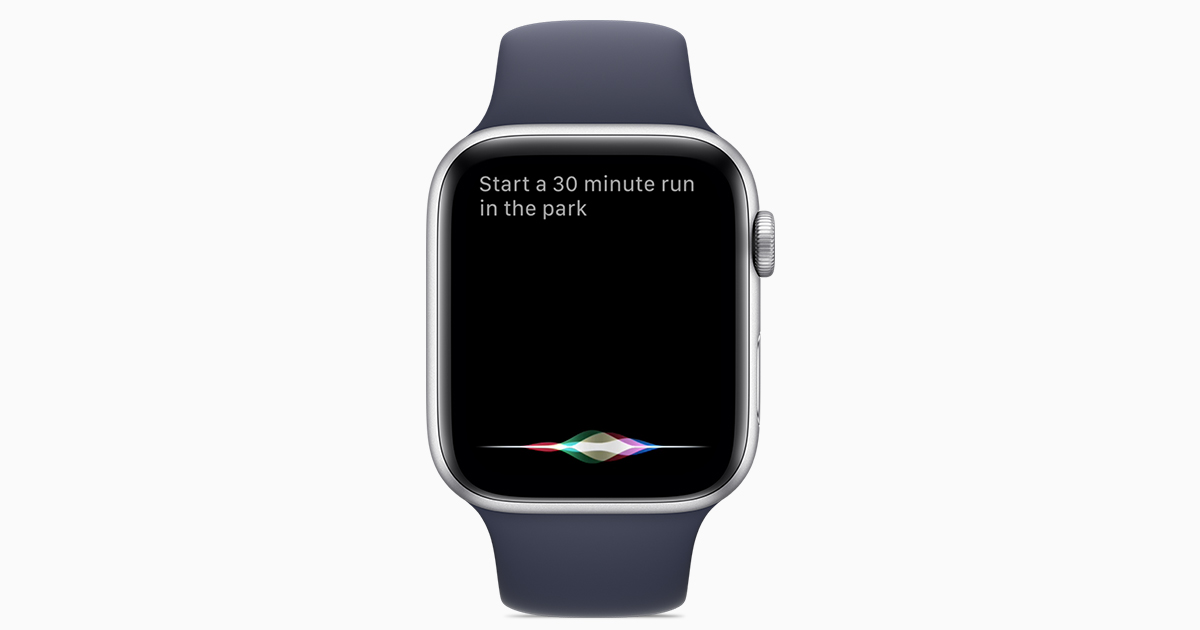
Are you an Apple Watch user looking to make the most of Siri? Look no further! Siri, Apple’s virtual assistant, is not just limited to iPhones and iPads. It is also available on your wrist with the Apple Watch. Siri on the Apple Watch can help you navigate through your apps, send messages, set reminders, answer questions, and much more, all with just a few taps or your voice command.
In this article, we will guide you on how to use Siri on your Apple Watch effectively. Whether you want to check the weather, open an app, send a text, or get directions, Siri is here to make your life easier and more convenient. So, put on your Apple Watch and let’s dive into the world of Siri to discover its incredible features.
Inside This Article
- Activating Siri on Apple Watch
- Using Siri to Open Apps
- Controlling Functions with Siri
- Getting Information and Assistance with Siri
- Activating Siri on Apple Watch
- Using Siri to Open Apps
- Controlling Functions with Siri
- Getting Information and Assistance with Siri
- Conclusion
- FAQs
Are you looking to harness the power of Siri on your Apple Watch? With Siri on your wrist, you can navigate through apps and perform a range of tasks with just your voice. Let’s explore how you can use Siri on your Apple Watch to navigate apps and more.
Activating Siri on Apple Watch
To begin, you need to activate Siri on your Apple Watch. There are two ways to do this:
- Raise your wrist and say “Hey Siri” to wake Siri up
- Press and hold the digital crown on your watch until Siri appears
Once Siri is activated, you’ll see a wave animation on the watch face indicating that Siri is listening.
Using Siri to Open Apps
Siri can help you open apps on your Apple Watch without having to scroll through all your apps manually. Just follow these steps:
- Activate Siri using one of the methods mentioned in step 1
- Say “Open [app name]”
- Siri will then launch the app for you
With Siri’s assistance, you’ll be able to quickly access your favorite apps with ease.
Controlling Functions with Siri
Siri on your Apple Watch can also help you control various functions and settings. Here’s how:
- Activate Siri on your Apple Watch
- Give Siri a command or ask a question related to the function or setting you want to control
- For example, you can say “Set a timer for 10 minutes” or “Turn on Do Not Disturb mode”
Siri will then perform the desired function or adjust the settings accordingly.
Getting Information and Assistance with Siri
Siri on your Apple Watch is a fantastic source of information and can assist you in various ways. Here are some examples:
- Activate Siri on your Apple Watch
- Ask Siri a question or request information, such as “What’s the weather like today?” or “What’s happening in the news?
- Siri will provide you with the information you need, either by speaking the answer or displaying it on the watch face
Siri can also help you with tasks like setting reminders, sending messages, making phone calls, and much more.
With these tips, you can now make the most of Siri on your Apple Watch. Enjoy the convenience of navigating apps, controlling functions, and getting information just by using your voice. Siri is your personal assistant on your wrist, ready to help whenever you need it.
Activating Siri on Apple Watch
Activating Siri on your Apple Watch is a straightforward process. There are two different methods you can use to activate Siri:
Method 1: Raise to Speak
If you have enabled the “Raise to Speak” feature on your Apple Watch, you can easily activate Siri by simply raising your wrist and bringing the watch closer to your mouth. This gesture will automatically launch Siri, allowing you to speak your commands or queries without pressing any buttons.
Method 2: Press and Hold the Digital Crown
An alternative way to activate Siri on your Apple Watch is by pressing and holding the Digital Crown, which is the round button on the side of the watch. Press and hold the button until you see the Siri interface appear on the screen.
Once you have successfully activated Siri, you’ll see the colorful waveform animation on the watch face, indicating that Siri is actively listening for your command or query.
Now that Siri is up and running on your Apple Watch, you can explore the various ways to utilize this powerful virtual assistant to enhance your watch experience.
Using Siri to Open Apps
One of the most convenient features of Siri on the Apple Watch is its ability to open apps with just a voice command. Instead of browsing through the tiny app icons on your watch face or using the Digital Crown to search for apps, you can simply ask Siri to open them for you.
To activate Siri on your Apple Watch, raise your wrist or press and hold the Digital Crown until Siri appears. When you see the colorful waveform animation, you can begin speaking your command.
Say “Hey Siri” followed by the name of the app you want to open. For example, you can say “Hey Siri, open Messages” or “Hey Siri, open Workout”. Siri will then launch the requested app, allowing you to access its features and functionalities without lifting a finger.
Siri can open a wide range of apps on your Apple Watch, including native apps like Messages, Mail, Calendar, and Maps, as well as third-party apps that are compatible with Siri integration.
It’s important to note that Siri relies on accurate pronunciation and a clear voice command. If Siri doesn’t understand your app request or opens the wrong app, try speaking slowly and clearly, and make sure to enunciate the name of the app correctly.
Additionally, Siri can also open apps by their category. For example, you can say “Hey Siri, open a fitness app” or “Hey Siri, open a music app” to have Siri open a relevant app based on the category you specify.
Using Siri to open apps on the Apple Watch is not only convenient but also a time-saving feature, especially when you have a long list of apps installed on your watch. With just a simple voice command, Siri can effortlessly navigate through your apps and open them in an instant.
Controlling Functions with Siri
Siri on Apple Watch is not only capable of opening apps, but it can also help you control various functions on your device. Whether you want to change settings, adjust volume, or perform specific actions, Siri is there to assist you.
Here are some examples of how Siri can help you control functions on your Apple Watch:
-
Change Settings: You can ask Siri to change settings such as brightness, Do Not Disturb, or airplane mode. Simply say “Hey Siri, increase brightness” or “Hey Siri, enable Do Not Disturb.”
-
Control Volume: Siri can adjust the volume of your Apple Watch. Say “Hey Siri, decrease volume” or “Hey Siri, mute the sound” to control the audio output of your device.
-
Launch Features: Siri allows you to launch specific features on your Apple Watch without having to navigate through menus. For example, say “Hey Siri, open Workout app” or “Hey Siri, start a timer” to access these features instantly.
-
Schedule Reminders: Siri can help you set reminders and organize your tasks efficiently. Simply say “Hey Siri, remind me to call John at 2 PM” or “Hey Siri, set a reminder to buy groceries tomorrow.”
-
Send Messages and Make Calls: With Siri, you can send messages or make calls on your Apple Watch hands-free. Just say “Hey Siri, send a message to Sarah” or “Hey Siri, call Dad” to stay connected even when your hands are busy.
By utilizing Siri’s control functions on your Apple Watch, you can streamline your device’s functionality and carry out tasks more conveniently.
Getting Information and Assistance with Siri
Siri on the Apple Watch is not just limited to opening apps and controlling functions, it can also provide you with a wealth of information and assistance right on your wrist. Whether you need to check the weather, find nearby restaurants, or get the latest sports scores, Siri is there to help. Here are some ways you can use Siri to get the information you need:
1. Weather Updates: Need to know if you should grab your umbrella before heading out? Simply raise your Apple Watch and say, “Hey Siri, what’s the weather like today?” Siri will give you a detailed forecast for your current location or any other location you specify.
2. Sports Scores: If you’re a sports enthusiast and want to keep up with the latest scores, Siri can help you out. Just ask Siri, “Hey Siri, what was the score of the last Lakers game?” or “Hey Siri, when is the next NFL game?” Siri will provide you with up-to-date information on your favorite teams and games.
3. Directions and Navigation: Siri can be your personal navigator when you’re out and about. Whether you need directions to a specific address or want to find the nearest coffee shop, just ask Siri, “Hey Siri, how do I get to [destination]?” Siri will provide you with step-by-step directions and even show you the route on your Apple Watch.
4. Restaurant Recommendations: Not sure where to have dinner? Let Siri be your food critic. Just ask Siri, “Hey Siri, what are the best Italian restaurants nearby?” Siri will give you a list of highly-rated restaurants in your area, complete with reviews and ratings.
5. Setting Reminders and Alarms: Need to remember to pick up groceries or wake up early for a meeting? Siri can help you stay organized. Just say, “Hey Siri, remind me to buy milk at 6 pm” or “Hey Siri, set an alarm for 8 am tomorrow.” Siri will create reminders and alarms for you, ensuring you never forget an important task or event.
6. Language Translations: If you’re traveling to a foreign country and need some help with the language, Siri can come to your rescue. Simply ask Siri, “Hey Siri, how do I say ‘thank you’ in French?” or “Hey Siri, translate ‘hello’ to Spanish.” Siri will provide you with the correct translations, helping you communicate more effectively in different languages.
7. General Knowledge Questions: Siri is a vast source of information. Feel free to ask Siri general knowledge questions like, “Hey Siri, who won the Nobel Prize in Literature this year?” or “Hey Siri, when was the Eiffel Tower built?” Siri will provide you with accurate answers to satisfy your curiosity.
8. Making Calls and Sending Messages: Siri can handle your communication needs without you needing to touch your phone. Just say, “Hey Siri, call John” or “Hey Siri, send a message to Mom saying I’ll be late.” Siri will initiate calls and compose messages for you, keeping your hands free and your focus on the task at hand.
With Siri on your Apple Watch, you have a virtual assistant at your disposal. By using these features, you can retrieve information, manage tasks, and stay connected with just a few words spoken to your wrist.
Conclusion
In conclusion, Siri on the Apple Watch is a powerful and convenient tool that allows users to navigate apps, send messages, make calls, set reminders, and much more, all with just their voice. Whether you’re busy doing a workout, driving, or simply have your hands full, Siri is available to assist you hands-free.
By following the simple steps outlined in this article, you can start using Siri on your Apple Watch and take advantage of its many features. Remember to speak clearly and use natural language to get the best results. With Siri’s help, you can save time, stay connected, and enhance your overall Apple Watch experience.
So go ahead and give Siri a try on your Apple Watch. Explore its capabilities, experiment with different commands, and discover new ways to streamline your life. With Siri by your side, the possibilities are endless!
FAQs
Here are some frequently asked questions about using Siri on Apple Watch:
1. How do I activate Siri on Apple Watch?
To activate Siri on your Apple Watch, simply raise your wrist and say “Hey Siri” or press and hold the Digital Crown until Siri appears on the screen.
2. Can Siri send text messages or make calls on Apple Watch?
Yes, Siri on Apple Watch can send text messages, make calls, and even FaceTime audio calls. Just ask Siri to do so and it will assist you with the process.
3. Can Siri open apps on Apple Watch?
Absolutely! Siri can open apps on your Apple Watch. Just say something like “Hey Siri, open Spotify” or “Hey Siri, launch Workout app.”
4. Can Siri provide directions on Apple Watch?
Yes, Siri can provide directions using Apple Maps on your Apple Watch. You can ask Siri for directions to a specific location or ask for nearby attractions.
5. Can Siri set reminders and alarms on Apple Watch?
Certainly! Siri can help you set reminders and alarms on your Apple Watch. Just say something like “Hey Siri, set a reminder to buy groceries” or “Hey Siri, set an alarm for 7 AM.”
6. Can Siri control smart home devices from Apple Watch?
Yes, if you have compatible smart home devices, Siri can control them through your Apple Watch. You can ask Siri to turn on/off lights, adjust the thermostat, and more.
7. How accurate is Siri’s voice recognition on Apple Watch?
Siri’s voice recognition on Apple Watch is highly accurate and designed to understand natural language. However, in noisy environments, it’s recommended to bring the watch closer to your mouth for better recognition.
