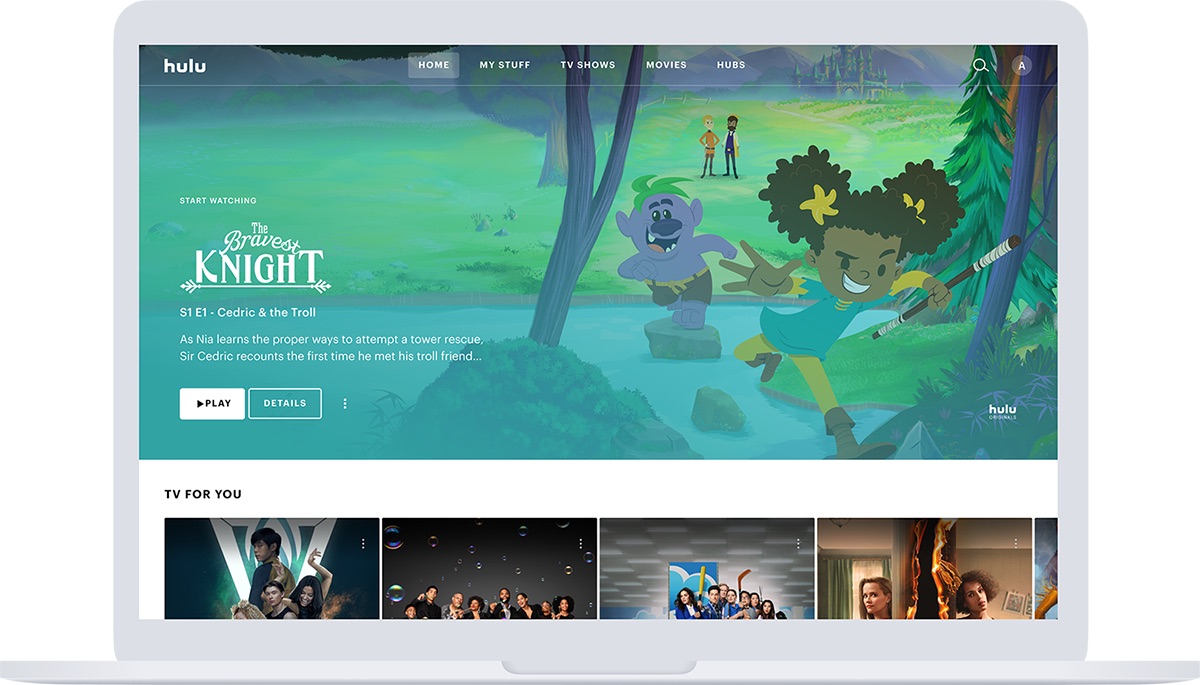
Are you wondering how to watch Hulu on your phone? Look no further; we have all the answers for you! In this article, we will guide you through the process of accessing Hulu on your mobile device. Hulu is a popular streaming platform that offers a wide range of TV shows, movies, and live TV channels. Whether you’re on a long commute, traveling, or simply lounging at home, having access to your favorite Hulu content on your phone can be a game-changer. Luckily, Hulu provides convenient options for mobile viewing, allowing you to enjoy your favorite shows and movies anytime, anywhere. So, let’s dive in and explore the different ways to watch Hulu on your phone!
Inside This Article
- Overview of Hulu on Mobile Devices
- Step 1: Check device compatibility
- Step 2: Download and install the Hulu app
- Step 3: Sign in to your Hulu account
- Step 4: Explore Hulu’s content library
- Step 5: Customize your viewing preferences
- Step 6: Watch Hulu on your mobile device
- Troubleshooting common issues
- Frequently asked questions about Hulu on mobile devices
- Conclusion
- FAQs
Overview of Hulu on Mobile Devices
Hulu is a popular streaming platform that offers a wide variety of movies, TV shows, and original content. With the Hulu app, you can enjoy your favorite shows and movies on-the-go, right from the convenience of your mobile device. Whether you have an iPhone or an Android phone, Hulu is compatible with most smartphones and tablets.
The Hulu app provides a seamless streaming experience, allowing you to watch your favorite content anywhere, anytime. From binge-watching the latest series to catching up on missed episodes, Hulu on mobile devices offers the ultimate entertainment convenience.
One of the greatest advantages of using Hulu on your mobile device is the ability to stream content while on the move. Whether you’re traveling, waiting for an appointment, or simply relaxing in your backyard, you can stay connected to your favorite shows with just a few taps on your phone.
Additionally, Hulu offers a user-friendly interface on mobile devices, making it simple to navigate through different genres, browse through your watchlist, and discover new content. With personalized recommendations based on your viewing history, you can easily find something new to watch and keep up with the latest releases.
Hulu also allows you to create multiple profiles within a single account, so everyone in your household can have their own personalized viewing experience on their respective devices. This means you can enjoy your favorite shows without disrupting someone else’s watchlist or progress.
Step 1: Check device compatibility
Before you can watch Hulu on your phone, it is important to ensure that your device is compatible with the Hulu app. Here’s how you can check:
1. Operating System: Verify that your phone runs on a compatible operating system. Hulu supports both iOS and Android devices. For iOS, make sure your device is running iOS 12.0 or later. Android users should have Android 5.0 or newer.
2. Hardware Requirements: Check if your phone meets the hardware requirements. While most devices should meet the minimum requirements, it is advisable to have at least 1.5GB of RAM and a screen resolution of 720p or higher for an optimal viewing experience.
3. App Store: Visit your device’s respective app store, either the Apple App Store for iOS or the Google Play Store for Android. Search for the Hulu app and verify that it is available for download on your specific device. The app should be free to download.
4. Reviews and Ratings: Look for user reviews and ratings of the Hulu app in your app store. This can provide insights into the app’s performance and compatibility with different devices. Pay attention to any recent reviews that might mention issues specific to your device model.
5. Google Search: Conduct a quick Google search using your phone’s make and model along with the keyword “Hulu compatibility.” This search can provide valuable information and user experiences related to using Hulu on your specific phone.
By following these steps, you can ensure that your phone is compatible with the Hulu app. If your device meets the requirements, you’re ready to move on to the next step and download the app.
Step 2: Download and install the Hulu app
Now that you have checked the compatibility of your mobile device for Hulu, it’s time to proceed with the next step: downloading and installing the Hulu app. The Hulu app is available for both iOS and Android devices, making it accessible to a wide range of users. Here’s how you can get started:
1. Open the App Store (for iOS) or Google Play Store (for Android) on your mobile device.
2. In the search bar, type “Hulu” and press enter.
3. Look for the official Hulu app and tap on it to open the app page.
4. Check the app details to ensure it is the official Hulu app developed by Hulu, LLC.
5. Click on the “Download” or “Install” button to initiate the download and installation process.
6. Wait for the app to download and install on your mobile device. The duration of this process may vary depending on your internet connection speed.
7. Once the app is successfully installed, you will find the Hulu app icon on your home screen or app drawer.
8. Tap on the Hulu app icon to open it.
9. If you have already signed up for Hulu, click on the “Sign In” button to log in to your account. If you don’t have a Hulu account yet, proceed to step 3 to sign up.
10. Enter your Hulu account credentials (email and password) and click on “Sign In.”
11. Congratulations! You have successfully downloaded and installed the Hulu app on your mobile device. Now you can enjoy a world of entertainment right at your fingertips.
Note: Make sure to grant the necessary permissions that the Hulu app requires, such as access to your location, microphone, and camera, to enhance your viewing experience and enjoy all the features the app provides.
Now that you have the Hulu app installed on your mobile device, you can move on to the next step and sign in to your Hulu account.
Step 3: Sign in to your Hulu account
Once you have downloaded and installed the Hulu app on your mobile device, the next step is to sign in to your Hulu account. Follow the steps below to get started:
1. Launch the Hulu app: Locate the Hulu app on your mobile device, usually found on the home screen or in the app drawer, and tap on it to launch.
2. Tap on “Sign In”: On the app’s home screen, you should see a “Sign In” button or a similar option. Tap on it to proceed.
3. Enter your login credentials: On the sign-in page, you will be prompted to enter your Hulu email address or username, as well as your password. Make sure to input the correct information.
4. Select “Sign In”: After entering your credentials, tap on the “Sign In” button to proceed with the login process. Please note that if you have enabled the option, you may need to authenticate with a fingerprint or face recognition.
5. Enjoy Hulu on your mobile device: Once you have successfully signed in, you will be redirected to the Hulu app’s main interface. Now you can browse and stream your favorite shows, movies, and other content right on your mobile device.
It is important to remember your Hulu login credentials to ensure seamless access to your account across different devices. If you encounter any issues during the sign-in process, refer to the troubleshooting section of this guide for helpful tips and solutions.
Step 4: Explore Hulu’s content library
Once you have downloaded and installed the Hulu app on your mobile device and signed in to your account, it’s time to explore the vast content library that Hulu has to offer. Hulu provides a wide range of TV shows, movies, documentaries, and original content for you to enjoy on your phone wherever you are.
Here are a few tips to help you make the most out of your exploration:
- Browse by category: Hulu conveniently categorizes its content into genres like drama, comedy, action, animation, and more. You can browse through these categories to find content that aligns with your interests.
- Search for specific titles: If you have a particular TV show or movie in mind, you can use the search function within the Hulu app to quickly find it. Simply type in the title of the show or movie, and Hulu will provide you with relevant search results.
- Discover new recommendations: Hulu has a personalized recommendation algorithm that suggests shows and movies based on your viewing history and preferences. As you watch more content on Hulu, the app will learn your taste and provide you with tailored recommendations.
- Check out Hulu originals: Hulu is known for its original content, including critically acclaimed series like “The Handmaid’s Tale,” “Little Fires Everywhere,” and “Pen15.” Take some time to explore the Hulu Originals section to discover captivating and exclusive shows you won’t find anywhere else.
- Save favorites to your watchlist: When you come across a TV show or movie that you want to watch later, you can save it to your watchlist. This feature allows you to easily access your favorite content without having to search for it again.
With a vast and diverse content library, Hulu ensures that there is always something entertaining for everyone. Whether you enjoy binge-watching TV series, catching up on the latest movies, or exploring documentaries, Hulu has got you covered on your mobile device.
So go ahead, dive into the world of Hulu’s content library and discover your next favorite show or movie to enjoy on the go.
Step 5: Customize your viewing preferences
One of the great features of Hulu on mobile devices is the ability to customize your viewing preferences. Whether you want to personalize your profile, adjust the playback settings, or manage your subscription, Hulu offers a range of options to cater to your specific needs.
To begin customizing your viewing preferences, open the Hulu app on your mobile phone and sign in to your account. Once you’re logged in, navigate to the profile section, which can usually be found in the menu or settings.
Within the profile section, you’ll have the option to create multiple profiles for different users. This is especially useful if you share your Hulu account with family members or roommates. Each profile can have its own personalized settings and watchlist, ensuring that everyone gets a tailored viewing experience.
When customizing your profile, you can choose a unique avatar and even change the name associated with it. This allows you to easily identify your profile and adds a personal touch to your viewing experience.
Aside from profile customization, you can also adjust the playback settings to suit your preference. If you have a limited data plan or want to conserve battery life, you can lower the video quality to reduce data usage. On the other hand, if you have a strong internet connection and want the best possible viewing experience, you can select the highest video quality available.
In addition, Hulu offers the option to manage your subscription directly within the app. You can easily upgrade or downgrade your plan, add premium channels like HBO or Showtime, or cancel your subscription altogether. This flexibility ensures that you have complete control over your Hulu experience.
Furthermore, Hulu provides various settings related to closed captioning and audio. You can enable or disable closed captions, customize the font size and color, and even adjust the audio output settings to enhance your listening experience.
By taking advantage of these customization options, you can tailor your Hulu experience to suit your preferences and make the most out of your mobile viewing. Whether you want to create personalized profiles, adjust playback settings, or manage your subscription, Hulu puts the power in your hands.
Step 6: Watch Hulu on your mobile device
Now that you have downloaded the Hulu app and signed in to your account, it’s time to start enjoying your favorite shows and movies on your mobile device. Here are the steps to watch Hulu on your phone:
1. Launch the Hulu app: Open the Hulu app on your mobile device. If you don’t see it on your home screen, you can search for it in your app drawer.
2. Browse and search for content: Once the app is open, you will see various sections such as Home, My Stuff, and Browse. Home displays recommended content based on your viewing preferences, My Stuff allows you to access your saved shows and movies, and Browse lets you explore different genres and categories. You can also use the search bar to look for specific titles.
3. Select a show or movie: When you find something you want to watch, tap on the title to open its details page. Here, you will find a brief synopsis, the cast, and other relevant information about the content.
4. Choose the desired episode or season: If you’re watching a TV show, you’ll have the option to select a specific episode or season. Simply tap on the episode you want to watch, and it will start playing.
5. Enjoy the show: Sit back, relax, and enjoy your favorite show or movie on your mobile device. You can adjust the volume, pause, rewind, or fast-forward using the playback controls on the screen.
6. Customize your viewing experience: While watching a show, you can access a range of features to enhance your viewing experience. For example, you can turn on subtitles or closed captions, change the video quality, or enable the autoplay feature to seamlessly transition to the next episode.
7. Exit the app: When you’re done watching, simply exit the Hulu app by pressing the home button on your mobile device or using the app switcher. This will take you back to your device’s home screen.
That’s it! You’ve successfully learned how to watch Hulu on your mobile device. Whether you’re on a long commute, traveling, or simply relaxing at home, Hulu offers a convenient way to keep up with your favorite shows and movies on the go.
Troubleshooting common issues
While watching Hulu on your mobile device can be a convenient and enjoyable experience, there may be times when you encounter certain issues. Don’t worry, though – most of these issues can be resolved with a few troubleshooting steps. Here are some common issues you may encounter and how to fix them:
1. Buffering or playback issues: One of the most common issues users face is buffering or playback problems. If you experience this, the first step is to ensure you have a stable internet connection. Try connecting to a different Wi-Fi network or switch to cellular data if possible. If the issue persists, try closing and reopening the Hulu app or restarting your device. You can also try clearing the cache and data of the Hulu app to see if that resolves the problem.
2. Login issues: If you are having trouble logging into your Hulu account on your mobile device, double-check your login credentials to ensure they are correct. If you have forgotten your password, you can request a password reset through the app. If the problem persists, try logging in from a different device to narrow down the issue. You can also contact Hulu’s customer support for further assistance.
3. App crashes or freezing: If the Hulu app on your mobile device crashes or freezes frequently, it may be due to compatibility issues or a lack of available memory. Make sure your device meets the minimum system requirements for running the Hulu app, and check for any pending updates for both your device’s operating system and the Hulu app. You can also try closing and reopening the app or clearing the app’s cache to resolve the issue.
4. Video quality issues: If you are experiencing low video quality or blurry images while watching Hulu on your mobile device, ensure that your internet connection is stable and fast enough to handle streaming. You can also adjust the video quality settings within the Hulu app. Open the app’s settings and look for the video quality or streaming options. If the issue persists, try closing other apps running in the background or restart your device.
5. Audio issues: If you’re experiencing audio problems, such as no sound or distorted audio, make sure your device’s sound settings are properly configured. Check the volume level and ensure that the sound is not muted or set to a very low level. You can also try unplugging and re-inserting your headphones, or switching to a different audio output device. If the issue persists, try playing a different video or restarting the Hulu app.
6. Intermittent connectivity: If you are facing intermittent connectivity issues while streaming Hulu on your mobile device, move closer to your Wi-Fi router or try resetting your router to improve the signal strength. You can also try switching to a different network or contacting your internet service provider if the problem persists. If you’re using cellular data, check your data plan to ensure you have enough data remaining.
7. App update issues: If you’re having trouble updating the Hulu app on your mobile device, make sure you’re connected to a stable internet connection. Check if there are any pending updates for your device’s operating system, as these updates can sometimes interfere with app updates. If the issue persists, try uninstalling and reinstalling the Hulu app from the respective app store.
By following these troubleshooting steps, you can resolve common issues you may encounter while watching Hulu on your mobile device. If the problem persists or you have other specific issues, don’t hesitate to reach out to Hulu’s customer support for further assistance.
Frequently asked questions about Hulu on mobile devices
1. Can I watch Hulu on my phone?
Yes, you can watch Hulu on your phone. Hulu has a mobile app that is compatible with both Android and iOS devices. You can download the app from the respective app stores and enjoy your favorite shows and movies on the go.
2. Is the Hulu app free to download?
While the Hulu app is free to download, you will need a Hulu subscription to access its content. Hulu offers different subscription plans, including the ad-supported plan and the ad-free plan. Choose the plan that suits your preferences and enjoy unlimited streaming on your phone.
3. Can I watch Hulu shows offline on my phone?
Yes, you can watch certain Hulu shows offline on your phone. Hulu offers a feature called “Downloads” that allows you to download episodes and movies for offline viewing. Not all shows are available for download, but you can easily identify the downloadable content by the download icon present beside the title.
4. Can I stream Hulu on multiple devices simultaneously?
Yes, depending on the Hulu subscription plan you have, you can stream Hulu on multiple devices simultaneously. The basic Hulu plan allows for one simultaneous stream, while the Hulu + Live TV plan allows for two simultaneous screens. If you are subscribed to the Unlimited Screens add-on, you can stream on an unlimited number of devices connected to your home network and up to three devices outside your home.
5. Are there any parental controls on the Hulu app?
Yes, the Hulu app offers parental controls to help you manage what your children can watch. You can create a kids profile and customize it to filter content that is appropriate for their age group. Additionally, you can set a PIN to restrict access to mature content.
6. How do I cancel my Hulu subscription on my phone?
You can easily cancel your Hulu subscription on your phone. Open the Hulu app, go to the Account tab, and select “Cancel.” Follow the prompts to confirm the cancellation. Keep in mind that if you cancel during a billing period, you will not receive a refund, but you will still be able to access Hulu until the end of your billing cycle.
7. What are the recommended internet requirements for streaming Hulu on my phone?
To stream Hulu on your phone, you need a reliable internet connection. Hulu recommends a minimum download speed of 3 Mbps for standard definition (SD) quality and 8 Mbps for high definition (HD) quality. However, for a smooth streaming experience, it is advisable to have a higher speed internet connection.
8. Can I cast Hulu from my phone to my TV?
Yes, you can cast Hulu from your phone to your TV if you have a compatible streaming device, such as a Chromecast, Roku, or Apple TV. Simply open the Hulu app on your phone, select the media you want to watch, and tap on the cast icon. Choose your TV device, and the content will be mirrored on your TV screen.
9. Are there any limitations to using Hulu on a mobile device?
While Hulu offers a seamless streaming experience on mobile devices, there are a few limitations to be aware of. Some shows and movies may have restrictions on mobile streaming due to licensing agreements. Additionally, certain features, like live TV and add-ons, may have limited functionality on mobile devices.
10. Can I access live TV channels on the Hulu mobile app?
Yes, if you have a Hulu + Live TV subscription, you can access live TV channels on the Hulu mobile app. Simply navigate to the “Live” tab in the app to browse and watch live programming from popular networks.
Conclusion
Watching Hulu on your phone has never been easier. With the advancements in technology and the rise of streaming services, you have the ultimate entertainment solution right at your fingertips. Whether you’re commuting to work, traveling, or simply relaxing at home, you can now enjoy your favorite shows and movies on the go.
By following the steps outlined in this article, you can easily download the Hulu app on your mobile device, sign in to your account, and start streaming your desired content. With a wide range of options available and a user-friendly interface, Hulu offers a seamless and immersive viewing experience on your phone.
So, grab your phone, get comfortable, and immerse yourself in the world of entertainment with Hulu. From popular TV series to blockbuster movies, Hulu has it all, ensuring you never miss out on your favorite shows, no matter where you are.
FAQs
1. Can I watch Hulu on my mobile phone?
Yes, you can watch Hulu on your mobile phone. Hulu offers a mobile app that is compatible with both Android and iOS devices. Simply download the Hulu app from your app store, log in to your Hulu account, and start streaming your favorite shows and movies on the go.
2. Do I need a subscription to watch Hulu on my phone?
Yes, you do need a subscription to watch Hulu on your phone. Hulu offers different subscription plans, including a basic plan with commercials and an ad-free plan. You will need to sign up for a Hulu subscription and log in to your account on the mobile app to access the content.
3. Can I download shows and movies to watch offline on my phone?
Yes, with Hulu’s download feature, you can download select shows and movies to watch offline on your phone. This is especially useful when you are traveling or in areas with limited internet connectivity. Simply find the show or movie you want to download, tap the download button, and enjoy offline viewing later.
4. Are there any limitations to watching Hulu on my mobile phone?
While you can enjoy Hulu on your mobile phone, there are a few limitations to keep in mind. Firstly, not all shows and movies available on Hulu may be accessible on the mobile app due to licensing restrictions. Additionally, the availability of certain features, such as live TV or add-ons, may vary depending on your subscription plan.
5. Can I stream Hulu on multiple devices including my mobile phone?
Yes, Hulu allows you to stream on multiple devices, including your mobile phone. Depending on your subscription plan, you can stream on up to two or more devices simultaneously. This means that you can enjoy Hulu on your phone while someone else watches on a different device at the same time.
