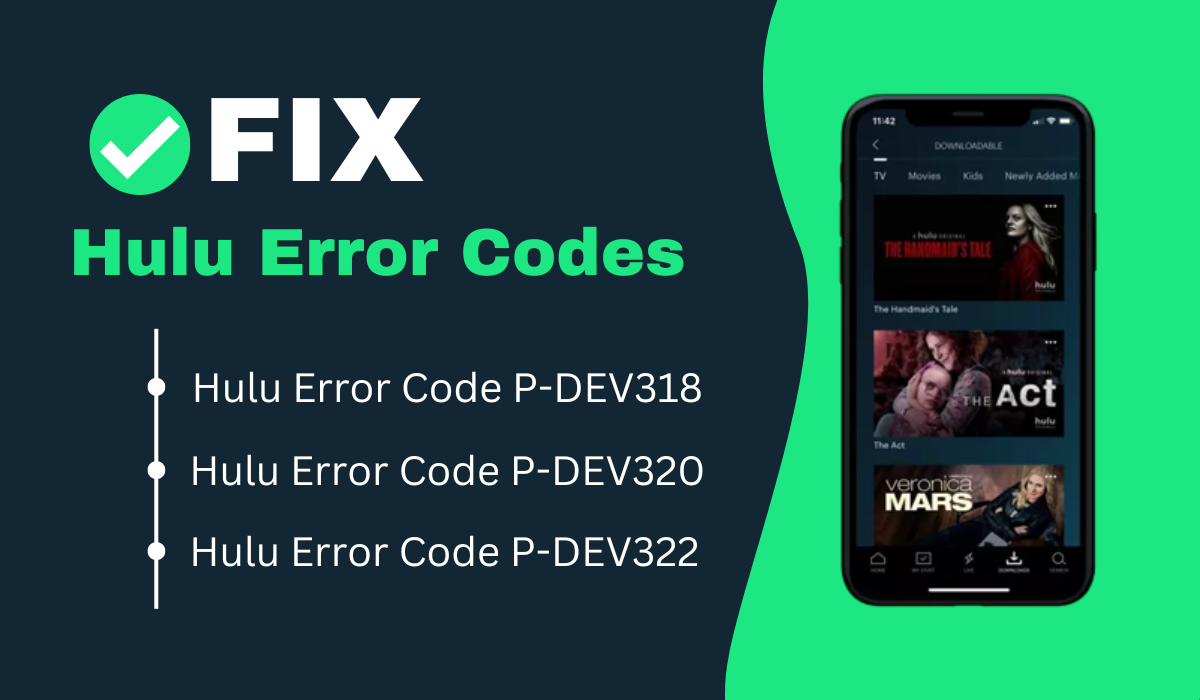Watching shows and movies on Hulu is always a great way to relax. Whether you’re watching from a paid or free Hulu account, it’s a fun way to unwind after a long day. However, things do get in the way sometimes such as the Hulu error code P-DEV320, which prevents the app from playing videos indefinitely. What does this error code mean and how can you resolve it? Below are the best steps you may take to fix the issue.
Inside This Article
What Is Hulu Error Code P-DEV320?
Let’s imagine that it’s a Monday and, after working long hours, you arrive home excited to watch the new episode of your favorite series. However, there’s just one problem. When you open Hulu, you suddenly see a message that says the following:
“We’re having trouble playing this. It may help if you turn your device off for a minute and try again. Hulu Error Code: P-DEV320”
When you first find out that Hulu’s not working, the first thing to set in is usually frustration. You may think the app is just buggy, preventing you from watching your favorite movies or shows. However, just like errors related to any other mechanic like the number of concurrent viewers, P-DEV320 has specific causes. What does Hulu error code P-DEV320 mean?
Firstly, a bad network connection or network problem is usually the cause of Hulu error code P-DEV320. This means it can happen on any device, whether you’re using a browser or streaming stick.
Moreover, the error code appears because of Hulu streaming problems related to playback failure. It may also occur when the app is outdated or if the service itself is having problems. Regardless, the Hulu error code P-DEV320 usually indicates a communication issue between the app and Hulu’s servers.
How to Fix Hulu Error Code P-DEV320?
Fortunately, encountering Hulu error code P-DEV320 doesn’t mean you’re unable to use the service at all. That’s because there are several troubleshooting tricks you may attempt to have it up and running once more.
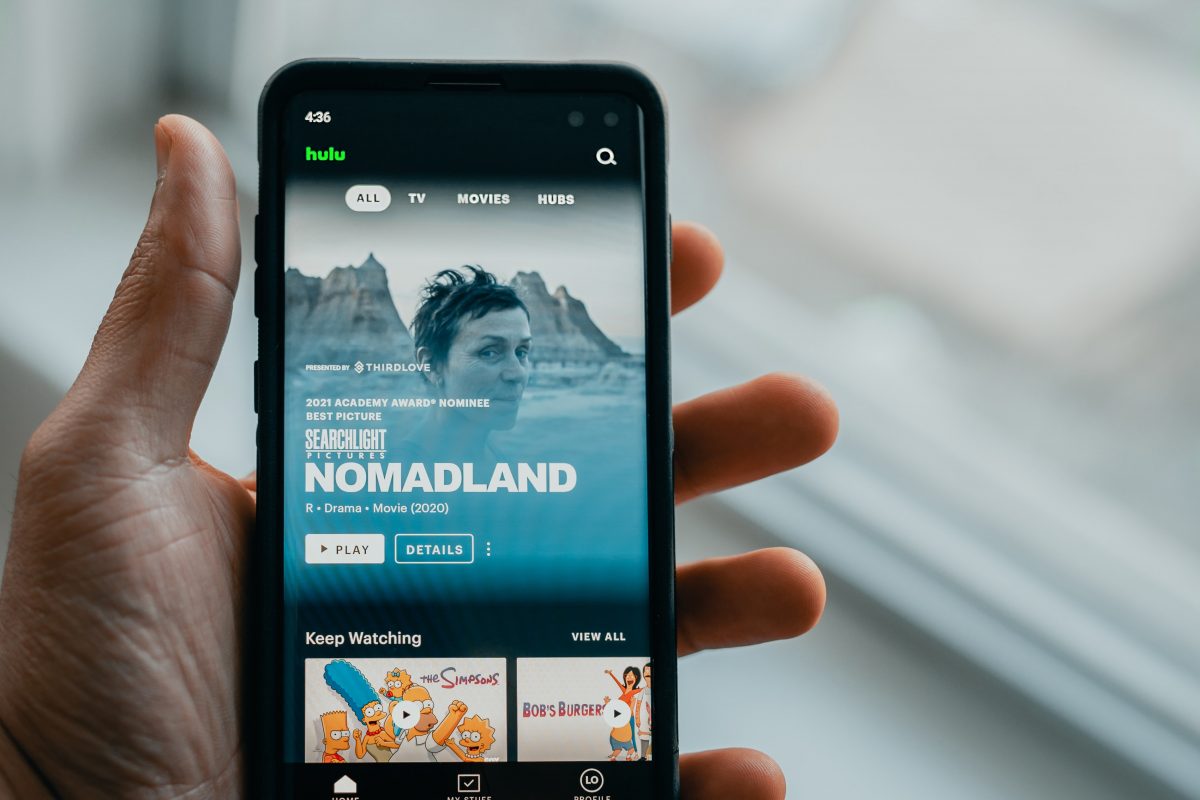
1. Check Other Devices
The Hulu error code P-DEV320 has multiple causes. Therefore, it’s important to understand how to isolate the problem to get a grip on things. Once you know what may be causing it, you can more easily resolve the issue using targeted solutions.
How can you isolate the problem? One of the easiest methods is to check Hulu on a different device. It may be that the Hulu error code P-DEV320 occurs on only one gadget. If the app or service is working on other devices, then your previous device could be the problem.
In this scenario, your other device may be having network or app issues. Alternatively, there could be bugs or minor software issues with the device itself. In these cases, checking the connection on that specific device, restarting it, updating it, or clearing the cache may help.
However, if Hulu won’t work on multiple devices, we recommend checking your network as a whole. This means checking the router or calling your internet service provider (ISP). Moreover, it may mean you have to call customer support.
2. Restart the App
Exiting and relaunching an app is one of the best methods to troubleshoot minor software issues. That’s because restarting the app gives it a fresh start. It should fix minor bugs that may be interfering with your experience. Moreover, it’s a decent solution if you’ve isolated the issue to a single device.
Fortunately, restarting the app is fairly easy on most devices. On iOS, you can simply bring up the app switcher by swiping and holding upward from the bottom. Afterward, locate Hulu and then swipe up the app to exit it. Let a few seconds pass and then go to Hulu to launch it again.
On the other hand, Android devices will usually have a designated app switcher key. This is usually one of the corner edges at the bottom, opposite the back button. However, some Android operating systems do mimic iOS, making you swipe from a corner to bring up the app switcher.
Regardless, bring up the app switcher and then look for Hulu. You can usually exit the app in the same manner as iOS — by swiping up on the app. Afterward, open Hulu once more to see whether Hulu error code P-DEV320 still exists.
On smart TVs and streaming sticks, the process is slightly more confusing. Usually, hitting the “back” button on the remote or going to the home screen should close the app. However, some smart TVs keep it running in the background in case you return to the app.
Hence, we recommend closing the app and waiting a couple of minutes then restarting it. Alternatively, you may also close the smart TV or streaming stick and then turn it back on. Then open Hulu to see whether things have resolved.
3. Restart Your Connection
Checking your network connection should help resolve the problem when you encounter Hulu error code P-DEV320. That’s because this error code usually only appears when the internet is having issues.
Firstly, begin with troubleshooting the device. Make sure your phone is hooked up to a network by checking the control center (iOS) or notification panel (Android). On iOS, you may swipe down from the upper-right edge to see the WiFi. If you’re an Android user, you can usually swipe down from anywhere at the top.
Afterward, ensure that the WiFi icon is enabled (colored) and not grayed out. You can also try connecting to a separate network or enabling mobile data. This should help isolate the issue and let you know if it’s your specific network that’s causing the problem.
Alternatively, you may also try forgetting the password to your current WiFi network. This should help reset all the settings and connections (along with the problems) your device has. Afterward, try reconnecting to the WiFi and input the WiFi password again.
In addition, you may also try restarting your home internet connection. Remember to turn off all background apps before attempting this. Afterward, head to your WiFi router and press the “off” button at the back. Wait a couple of minutes and then hit it once more to restart it.
Finally, if you’ve tried everything else, you may want to verify your internet speed. Remember that streaming services usually require certain speeds to work properly. You must have a speed of 3.0 Mbps to begin streaming. For live streams, you need at least 8.0 Mbps. Meanwhile, 4K streams require at least 15.0 Mbps.
4. Update the App
Keeping our apps up-to-date is a crucial part of our digital lives, especially since most apps and services release updates that fix bugs or ongoing issues. Moreover, updated apps are more compatible with the latest software releases. The Hulu error code P-DEV320, in specific, may also occur because of outdated app versions.
Making sure your Hulu app is on the latest version is essential to fixing the error. You can do this by heading to the App Store or Play Store, depending on your operating system. Afterward, type “Hulu” in the search menu and then tap the app. Once inside the app’s page, you should find an “Update” button next to the app’s title. Tap on it to proceed with the update.
On the other hand, if the “Update” button is missing, this means you’re likely already on the latest version. Hence, you know an outdated app isn’t causing the Hulu error code P-DEV320. As such, we suggest going with the next solution.
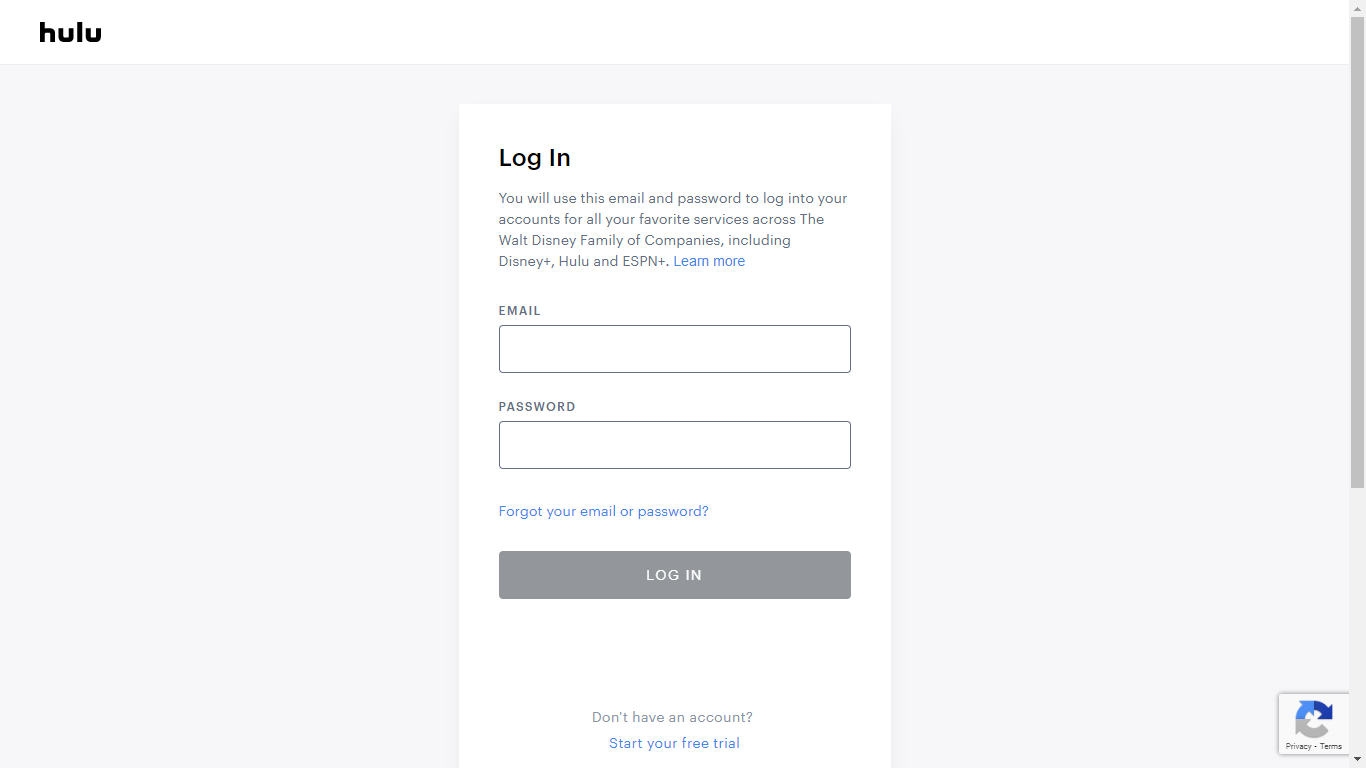
5. Log Out and Login Your Account
Sometimes, the Hulu error code P-DEV320 may just be a glitch. One of the methods to fix this is by logging out of your account and signing in once more. This should fix some of the errors you find on the app.
To log out, you may head to the Hulu app and go to your account page. Afterward, head to the settings and press “log out from your account.” Once signed out, you may close Hulu and then launch it again. This time, it’s time to log in using your credentials. Make sure you enter the right information. Alternatively, you can check this article if you forgot your Hulu password.
Once logged in, the problem should be resolved. Try watching your favorite movie or show again to see whether it is.
6. Restart Your Device
As the error message indicated, restarting your device may help when you encounter Hulu error code P-DEV320. That’s because rebooting your device may help fix bugs and glitches that may have cropped up during use. Moreover, it’s a decent way to refresh the device if it’s overloaded with background apps. It should also refresh your RAM to help apps operate smoothly.
Restarting an iOS device usually requires you to hold the side button for a long time. However, depending on the model, some devices may require you to press the volume down and side buttons simultaneously. Regardless, this act should bring up a slider that you can swipe to turn the device off. Afterward, you may restart the device by holding the side button until it shows the Apple symbol.
Android devices usually require users to only hold the side/lock button. Afterward, a specific “Restart” option should appear. Tap in and wait until the phone reboots by itself. Meanwhile, smart TVs or streaming sticks will have a designated power button on the remote control.
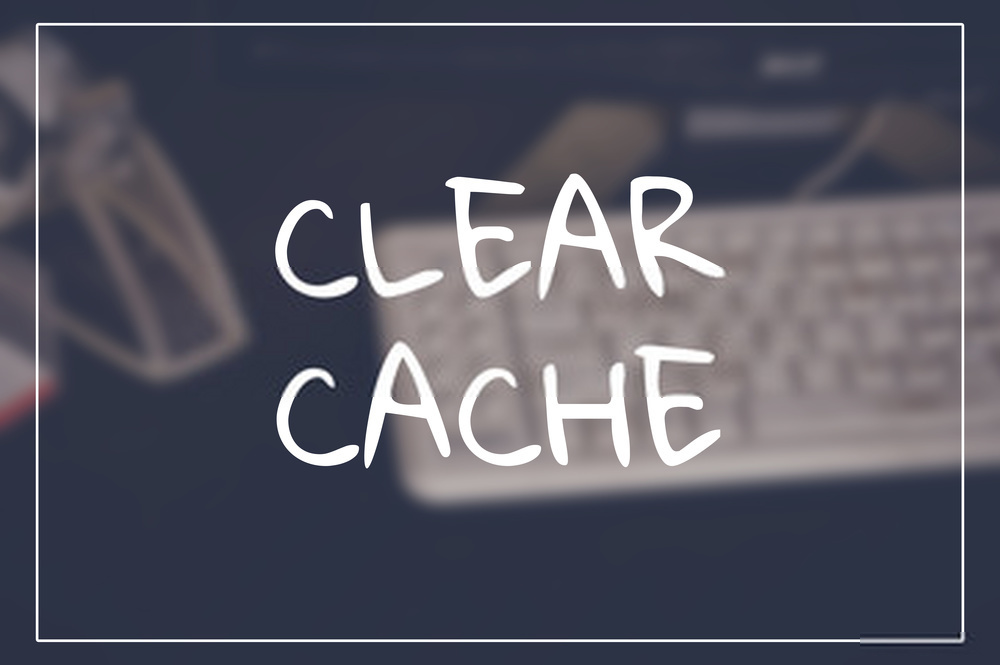
7. Clear Hulu App Cache
The cache is essential to running apps and software smoothly on any device. However, despite how necessary they are, sometimes too much cache can get in the way when you’re using an app. It’s especially troublesome if your app has accidentally stored corrupt data.
As a result, clearing an app’s cache may be a decent option when you see Hulu error code P-DEV320. Fortunately, you may accomplish this quickly with an Android device:
- Launch the Settings app.
- Look for Apps.
- Search for Hulu.
- Navigate to Storage and Cache.
- Select Clear Storage.
- Tap Clear cache.
iPhones, on the other hand, don’t have the option to clear cached files of apps. In its place, they allow you to offload apps that essentially uninstall an app without losing your data. Here’s how to offload apps on iPhone.
For streaming sticks or Smart TVs, clearing the cache may be an available option. The process is fairly similar across devices. However, for this illustration, we’ll use the Amazon Fire TV:
- Open Settings.
- Navigate to Applications.
- Look for Manage Installed Applications and select Hulu.
- Press Clear cache.
- Select Clear data.
8. Check Hulu’s Forum and Social Media
If you’ve tried every other fix, then the Hulu error code P-DEV320 may indicate issues on Hulu’s end. There’s nothing you may do as a user to troubleshoot the problem. However, what you can do is check Hulu’s community forum and social media accounts for updates regarding fixes. It’s the best method to keep yourself updated on the status of the app.
Usually, problems like these relate to outages or breakdowns with the app’s servers. Hence, checking down detector may also help. This should indicate whether or not Hulu’s servers themselves are down.
9. Get Customer Support
Finally, asking for Hulu’s help is the best strategy if you keep encountering Hulu error code P-DEV320. You may visit the company’s customer support page and then press the “Contact Us” option below. Contacting their support staff should be a decent way to fix it.
Once you do, remember to list all the troubleshooting steps you’ve already taken to fix the error. This should let them know that other methods will not work to help resolve the issue. Moreover, giving them details will help them guide you with more accuracy when troubleshooting.
Related Hulu Error Codes and Streaming Problems
There is more than one error code that relates to network issues, app glitches, and cache. Like other streaming services, Hulu has more than one error code to help users understand the problem. Moreover, they’re usually distinct to help users identify the problem more specifically.
However, in this case, the Hulu error code P-DEV320 is sometimes linked to other error codes. These include P-DEV318 and P-DEV322. Like P-DEV320, P-DEV318 usually appears when there is a problem with the network. That’s why it often comes in tandem with the P-DEV320.
Sometimes, the error P-DEV318 also comes because your ISP is blocking Hulu. Checking your active proxy servers, restarting the router, and calling your ISP should help.
On the other hand, P-DEV322 mostly occurs on Windows devices and Smart TVs because of server issues. As such, the best available option is to wait until Hulu’s engineers resolve the problem. Corrupt cache and cookies may also cause P-DEV322, so clearing them on your browser may help.
However, sometimes the problem isn’t any of those, it’s a problem with your account data. This usually happens when you’re switching from one device to another. During the process, Hulu might erroneously store conflicting information related to your account. As a result, you may encounter P-DEV322 every time you attempt to stream. On these occasions, we suggest submitting a support ticket to ask Hulu to clear your account’s temporary data.
Conclusion
Encountering the Hulu error code P-DEV320 is certainly frustrating. That’s especially true if you were already enjoying a show or movie. Moreover, it’s equally infuriating when the issue keeps recurring even after multiple attempts.
Nonetheless, it’s crucial to remain calm and keep your cool as you’re trying to fix the issue. The solutions to this error are fairly simple, after all. However, you may need to try multiple before you can get Hulu back up and running.