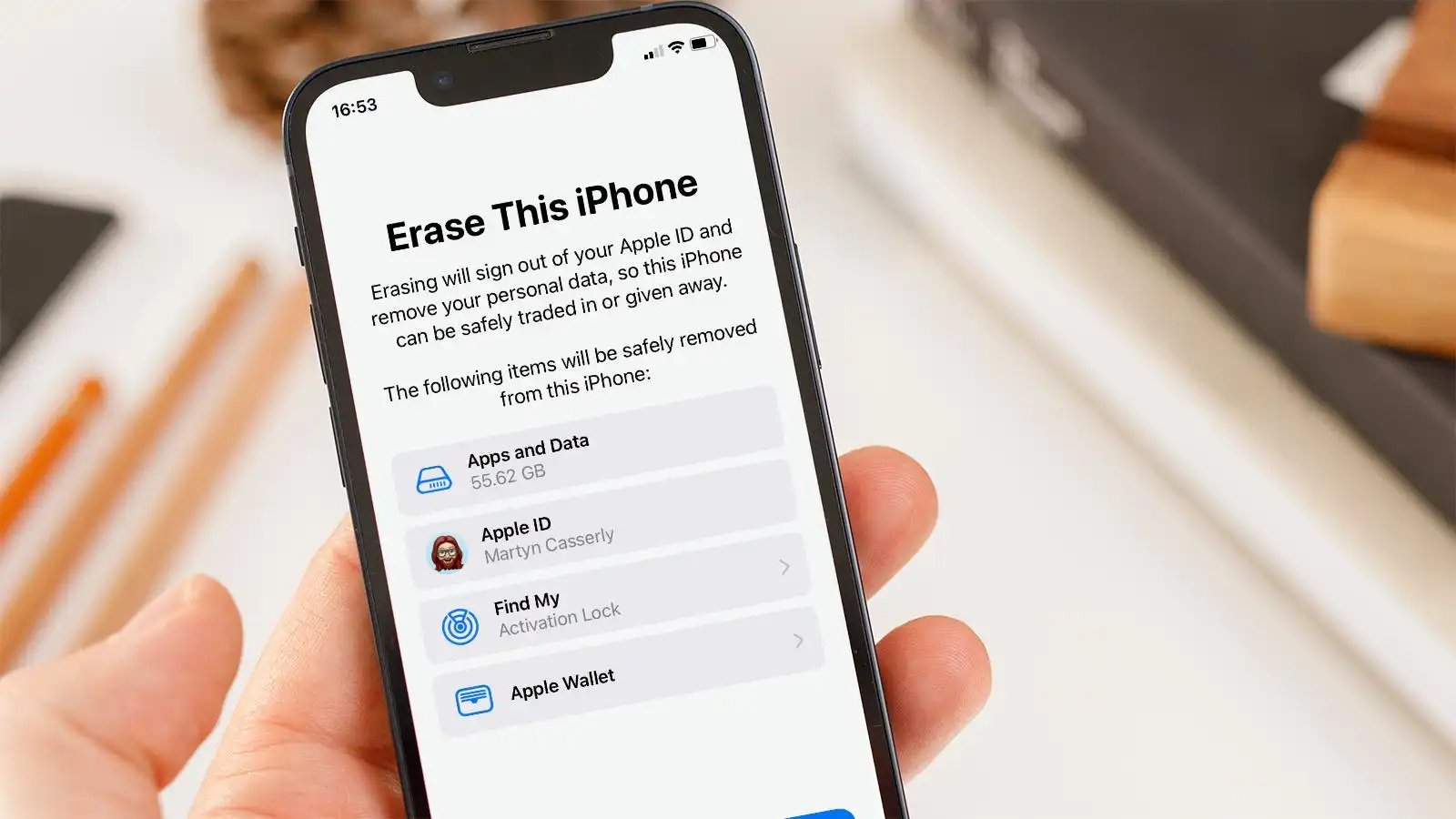
Welcome to the ultimate guide on how to wipe your iPhone for trade-in! If you’re planning to upgrade your trusty iPhone to the latest model or switch to a different brand, you’ll want to prepare your device properly for trade-in. Erasing all your personal data, ensuring a clean slate, and protecting your privacy becomes an essential step. In this article, we’ll delve into the step-by-step process of wiping your iPhone, from backing up your data to performing a factory reset. By following these instructions, you can enjoy a seamless and worry-free trade-in experience while safeguarding your personal information. So, let’s get started and learn how to properly wipe your iPhone to ensure a smooth transition to your new device!
Inside This Article
- Backup your iPhone data- 1.1 Using iCloud- 1.2 Using iTunes
- Sign out of all accounts
- Erase all content and settings – 3.1 Using the iPhone settings – 3.2 Using iTunes
- Remove SIM card and personal accessories
- Conclusion
- FAQs
Backup your iPhone data- 1.1 Using iCloud- 1.2 Using iTunes
Before wiping your iPhone for trade-in, it’s crucial to back up your data to ensure that none of your valuable information is lost. There are two methods you can use to backup your iPhone – using iCloud or iTunes.
1.1 Using iCloud:
iCloud is Apple’s cloud storage service that allows you to securely store your data and access it from any Apple device. To backup your iPhone using iCloud, follow these simple steps:
- Connect your iPhone to a Wi-Fi network.
- Go to “Settings” on your iPhone and tap on your name at the top.
- Select “iCloud” and then “iCloud Backup”.
- Toggle on the “iCloud Backup” switch.
- Tap on “Back Up Now” and wait for the backup process to complete.
Ensure that you have enough available storage in your iCloud account to accommodate the backup. If you need additional storage, you can upgrade your iCloud storage plan.
1.2 Using iTunes:
iTunes is a software developed by Apple that allows you to manage and synchronize your iOS devices. Here’s how you can backup your iPhone using iTunes:
- Connect your iPhone to your computer using a USB cable.
- Launch iTunes on your computer.
- Click on the iPhone icon that appears in the upper left corner of the iTunes window.
- In the “Manually Back Up and Restore” section, click on “Back Up Now”.
- Wait for the backup process to complete.
By following these steps, you can ensure that all your important data, including contacts, photos, messages, and apps, are safely backed up before wiping your iPhone for trade-in.
Sign out of all accounts
Before wiping your iPhone for trade-in, it’s important to sign out of all accounts to ensure that your personal information is protected. Here are the steps to sign out of various accounts:
2.1 Apple ID
Your Apple ID is connected to various services and is essential for device functionality. To sign out of your Apple ID, follow these steps:
- Go to the “Settings” app on your iPhone.
- Tap on your name, which is located at the top of the Settings menu.
- Scroll down and select “Sign Out.”
- Enter your Apple ID password when prompted.
- Tap “Turn Off” to disable Find My iPhone, if enabled.
- Finally, tap “Sign Out” to sign out of your Apple ID.
2.2 iCloud
Signing out of your iCloud account is crucial as it ensures that your personal data is not accessible after wiping the device. Here’s how to sign out of iCloud:
- Open the “Settings” app on your iPhone.
- Tap on your name at the top.
- Select “iCloud.”
- Scroll down and tap “Sign Out.”
- Enter your Apple ID password.
- Tap “Turn Off” to disable Find My iPhone, if enabled.
- Choose whether you want to keep your data on the iPhone or delete it from the device. Select the option that suits your preference.
- Tap “Sign Out” to complete the process.
2.3 iTunes & App Store
If your iPhone is synced with iTunes and App Store, you’ll need to sign out to prevent any unauthorized activity. Follow these steps to sign out:
- Open the “Settings” app on your iPhone.
- Tap on your name.
- Select “iTunes & App Store.”
- In the Apple ID section, tap on your Apple ID.
- A menu will appear. Choose “Sign Out” from the menu.
2.4 iMessage
To ensure you are no longer signed in to iMessage, take the following steps:
- Open the “Settings” app on your iPhone.
- Scroll down and tap “Messages.”
- Toggle the switch next to “iMessage” to turn it off.
By signing out of all these accounts, you can be confident that your personal information is safeguarded before wiping your iPhone for trade-in.
Erase all content and settings – 3.1 Using the iPhone settings – 3.2 Using iTunes
When preparing to trade in or sell your iPhone, it’s essential to erase all of your personal data to ensure your privacy and security. Luckily, Apple provides two different methods for wiping your iPhone clean: using the iPhone settings and using iTunes. Let’s explore both options to help you choose the one that suits you best.
3.1 Using the iPhone settings
The first method involves using the settings directly on your iPhone to erase all content and settings. Follow these simple steps:
- Open the “Settings” app on your iPhone.
- Scroll down and tap on “General.”
- Scroll down again and select “Reset.”
- Tap on “Erase All Content and Settings.”
- You may be prompted to enter your passcode or Apple ID password for security purposes.
- Confirm your decision by tapping on “Erase iPhone” to initiate the process.
Once the process is complete, your iPhone will restart with all of your personal data removed. It’s important to note that this method only erases the content and settings on your iPhone, not the operating system itself.
3.2 Using iTunes
If you prefer to use your computer to erase your iPhone, using iTunes is an excellent option. Here’s how:
- Connect your iPhone to your computer using the USB cable.
- Launch iTunes on your computer.
- Select your iPhone by clicking on the device icon in the upper-left corner of the iTunes window.
- Go to the “Summary” tab in the sidebar.
- Click on “Restore iPhone.”
- A pop-up window will appear, asking if you want to create a backup. Choose either “Back Up Then Restore” or “Don’t Back Up.”
- Click on “Restore” to confirm your decision.
Once the restore process is complete, your iPhone will restart without any personal data. This method is particularly useful if you want to install a fresh copy of iOS on your device.
Regardless of the method you choose, always remember to back up your iPhone data before erasing it. This will ensure that you don’t lose any important information that you may need later on.
By following these steps, you can confidently wipe your iPhone and prepare it for trade in or sale, knowing that your personal data is secure and protected.
Remove SIM card and personal accessories
Before you trade in or sell your iPhone, it’s important to remove the SIM card and any personal accessories. Here’s how you can do it:
1. Locate the SIM card tray on your iPhone. Depending on the model, it may be on the side or the top of the device. Usually, there is a small pinhole next to the tray.
2. Take a SIM card removal tool or alternatively, a small paper clip straightened out. Insert the pin into the pinhole and gently press it. This will eject the SIM card tray.
3. Remove the SIM card tray from the device and carefully take out the SIM card. Keep it in a safe place as you may need it for your new phone or when transferring data to a different device.
4. Once you have removed the SIM card, check if there are any personal accessories attached to your iPhone, such as a phone case, screen protector, or charms. Remove them and clean the device if necessary.
5. Ensure that your iPhone is free from any dirt, dust, or fingerprints. Use a soft, lint-free cloth to wipe the surface of the device and its screen. This will leave your iPhone in a clean and presentable state for trade-in or sale.
By removing the SIM card and personal accessories, you prevent any potential privacy breaches and ensure that the new owner can use the device hassle-free. It’s always a good practice to take these steps before parting ways with your iPhone.
Conclusion
Wiping your iPhone before trading it in is a crucial step to ensure the security of your personal information. With the extensive range of sensitive data stored on our smartphones, it’s essential to take the necessary precautions to protect our privacy.
By following the steps outlined in this article, you can confidently erase all your personal data, settings, and accounts from your iPhone, protecting yourself from potential data breaches or misuse.
Remember, even though the process of wiping your iPhone may seem simple, it’s always a good idea to carefully review your device’s settings and backup your data before initiating the reset. This will help ensure a smooth transition to your new device without any data loss.
So, whether you’re ready to trade in your old iPhone for a newer model or passing it on to someone else, don’t forget to wipe your iPhone clean and leave no trace of your personal information behind.
FAQs
1. Why should I wipe my iPhone before trading it in?
Wiping your iPhone before trading it in ensures that all your personal data, including contacts, messages, photos, and documents, are completely removed from the device. This is essential to protect your privacy and prevent anyone from accessing your sensitive information.
2. How do I wipe my iPhone for trade-in?
To wipe your iPhone for trade-in, follow these steps:
- Back up your iPhone data
- Sign out of iCloud and iTunes
- Go to Settings > General > Reset
- Select “Erase All Content and Settings”
- Enter your passcode and confirm the erasure
Once the process is complete, your iPhone will be restored to its factory settings, ready to be traded in.
3. Will wiping my iPhone remove the operating system?
No, wiping your iPhone will not remove the operating system. It will only erase all the data and settings on the device while keeping the iOS intact. After wiping, your iPhone will still function as before, ready for setup by its new owner.
4. Can I use third-party software for wiping my iPhone?
While there are third-party software available for wiping iPhones, it is recommended to use the built-in “Erase All Content and Settings” feature provided by Apple. This ensures a secure and complete erasure of your data and minimizes the risk of any lingering personal information remaining on the device.
5. What should I do after wiping my iPhone for trade-in?
After wiping your iPhone for trade-in, there are a few additional steps you can take:
- Remove the SIM card
- Thoroughly clean the device, including the screen
- Package the iPhone securely
- Research and choose a reputable trade-in program or reseller
- Ship the device using a reliable shipping method
By following these steps, you can ensure a smooth and secure trade-in process for your iPhone.
