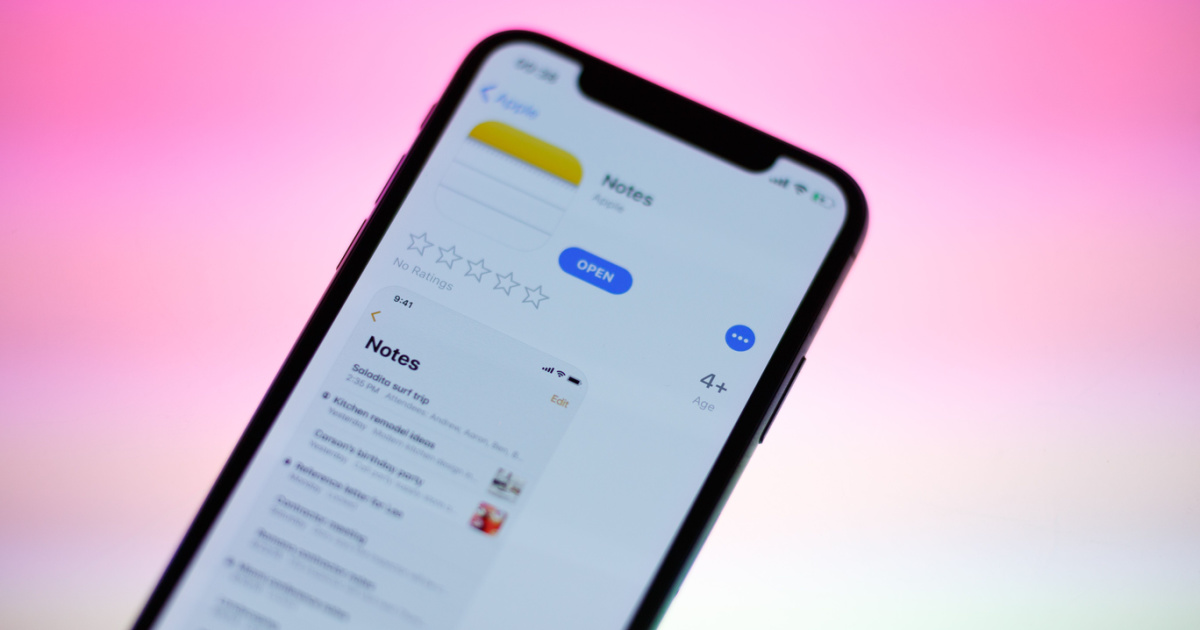
Are you suddenly feeling a sense of panic because your iPhone notes have mysteriously disappeared? Don’t worry, you’re not alone. Many iPhone users have experienced the frustration of their valuable notes vanishing into thin air, leaving them scrambling to find a solution.
In this article, we’ll delve into the perplexing issue of iPhone notes disappearing and explore possible reasons behind this phenomenon. We’ll also provide you with practical tips and techniques to recover your lost notes, ensuring that you don’t lose any important information.
So, if you’re desperate for answers and eager to retrieve your missing notes, keep reading. We’re here to guide you through the process and get you back on track with your essential notes in no time.
Inside This Article
- Possible Causes of iPhone Notes Disappearance
- Troubleshooting Methods to Retrieve Disappeared iPhone Notes
- Restoring iPhone Notes from a Previous iCloud or iTunes Backup
- Seeking Additional Help if iPhone Notes Still Cannot Be Retrieved
- Conclusion
- FAQs
Possible Causes of iPhone Notes Disappearance
As an iPhone user, you may have experienced the frustrating situation where your notes suddenly disappear from your device. There could be several reasons why this happens, and understanding these possible causes can help you troubleshoot and prevent future data losses. Below are some of the common reasons for iPhone notes disappearance:
1. Software Updates: Sometimes, when you update your iPhone’s operating system, it can lead to unexpected issues, including the disappearance of your notes. This can happen due to compatibility issues between the new software version and the notes application.
2. iCloud Sync Issues: If you have enabled iCloud sync for your notes, a disruption in the sync process can cause your notes to disappear. It can occur due to poor internet connectivity, conflicting settings, or problems with the iCloud servers.
3. Accidental Deletion: It’s possible that you or someone using your iPhone accidentally deleted the notes. With a simple swipe or tap, an important note can be unintentionally erased.
4. Device Restarts or Resets: Sometimes, when you restart or reset your iPhone, it can lead to the disappearance of certain data, including notes. This can happen if there are glitches in the system during the reboot process.
5. Storage Space Issues: If your iPhone’s storage is almost full, it can result in the deletion of certain files, including notes. When the device runs out of space, it may automatically remove non-essential data to free up storage.
6. Third-Party App Interference: If you have installed third-party note-taking applications on your iPhone, they may interfere with the native Notes app and cause data inconsistencies or loss.
7. Data Corruption: In some cases, data corruption on your iPhone can cause notes to disappear. This can occur due to hardware or software issues, such as a faulty storage chip or a glitch in the operating system.
8. Synchronization Errors: If you have multiple devices connected to the same iCloud account, synchronization errors between them can lead to notes disappearing from one device while still being present on others.
It’s important to note that these are just some of the possible causes of iPhone notes disappearance. Now that we have explored the potential reasons, let’s move on to troubleshooting methods that can help you retrieve your disappeared notes.
Troubleshooting Methods to Retrieve Disappeared iPhone Notes
If you find that your iPhone notes have suddenly disappeared, it can be frustrating and worrisome. Notes contain important information, reminders, and ideas that you rely on. However, there are several troubleshooting methods you can try to recover your disappeared iPhone notes. Here are some steps you can take:
1. Check Recently Deleted Folder: The first thing you should do is check the Recently Deleted folder in the Notes app. Sometimes, notes can mistakenly be deleted and end up in this folder. To do this, open the Notes app and tap on the “Back” button located in the top-left corner of the screen. Then, tap on “Recently Deleted” to see if your missing notes are there. If they are, you can easily restore them by tapping on the note and selecting the “Recover” option.
2. Restart Your iPhone: If you don’t find your disappeared notes in the Recently Deleted folder, try restarting your iPhone. Oftentimes, a simple restart can resolve minor software glitches that may have caused the disappearance of your notes. To restart your iPhone, press and hold the power button until the “Slide to Power Off” option appears. Slide the power button to turn off your device, and then press and hold the power button again until the Apple logo appears to turn your iPhone back on.
3. Update Your iPhone Software: It’s possible that the issue could be caused by outdated iPhone software. Updating your iPhone’s software to the latest version can help resolve compatibility issues and bugs that may be affecting the Notes app. To check for software updates, go to “Settings,” then tap on “General,” and select “Software Update.” If an update is available, follow the on-screen instructions to download and install it.
4. Sign Out and Sign Back In to iCloud: If you use iCloud to sync your notes across devices, signing out and signing back in to your iCloud account can sometimes help in retrieving disappeared iPhone notes. To do this, go to “Settings,” tap on your name at the top of the screen, then scroll down and select “Sign Out.” Once signed out, sign back in using your Apple ID and password. Ensure that the “Notes” option is toggled on under iCloud settings.
5. Use iCloud.com: If the above methods don’t work, you can try accessing your notes through iCloud.com. Open a web browser on your computer and go to iCloud.com. Sign in with your Apple ID, then click on the “Notes” icon. Check if your missing notes are available here. If they are, you can select the note, click on the “Share” button, and choose “Add to Notes” to save it back to your iPhone’s Notes app.
If none of these troubleshooting methods help in retrieving your disappeared iPhone notes, it is recommended to seek additional help from an Apple Support representative or visit an Apple Store for further assistance.
Restoring iPhone Notes from a Previous iCloud or iTunes Backup
If your iPhone notes have disappeared and you have been regularly backing up your device using iCloud or iTunes, there is a good chance that you can restore your missing notes from a previous backup. Follow the steps below to restore your iPhone notes:
- Connect your iPhone to a stable Wi-Fi network.
- On your iPhone, go to Settings and tap on your Apple ID at the top of the screen.
- Select “iCloud” and make sure that the Notes toggle is turned on. This will ensure that your notes are backed up to iCloud.
- If you have been using iTunes to back up your iPhone, connect your iPhone to your computer and open iTunes.
- In iTunes, select your iPhone when it appears and click on the “Restore Backup” button.
- Choose the most relevant backup from the list, considering the date and time of the backup.
- Click “Restore” and wait for the restore process to complete. This may take some time depending on the size of the backup and the speed of your internet connection.
- Once the restore is complete, check if your notes have been restored to your iPhone. Open the Notes app and look for your missing notes.
If you have successfully restored your iPhone notes from a previous iCloud or iTunes backup, make sure to regularly back up your device to avoid any potential data loss in the future.
It is important to note that restoring your iPhone from a backup will replace all the data on your device with the data from the backup. Therefore, any data that was not included in the backup will be permanently erased.
If you are still unable to retrieve your missing iPhone notes after following these steps, it might be necessary to seek additional help from Apple Support or professional data recovery services. They have the expertise to handle complex data recovery situations and may be able to assist you in restoring your missing notes.
Seeking Additional Help if iPhone Notes Still Cannot Be Retrieved
If you have tried all the troubleshooting methods mentioned above and your iPhone notes still cannot be retrieved, it may be time to seek additional help. There are a few avenues you can explore to get expert assistance.
1. Apple Support: Reach out to Apple Support directly for guidance and assistance. They have a team of experts who can help troubleshoot the issue and provide solutions tailored to your specific situation. You can contact them via phone, online chat, or schedule an appointment at an Apple Store.
2. Third-party Data Recovery Services: If you are unable to recover your iPhone notes through conventional methods, consider reaching out to a reputable third-party data recovery service. These services specialize in retrieving data from mobile devices and may have advanced techniques and tools to recover your lost notes. However, be sure to choose a reliable and trustworthy provider to ensure the security and privacy of your data.
4. Online Forums and Communities: Joining online forums and communities dedicated to iPhone troubleshooting can be another valuable resource. Many experienced users and experts frequent these platforms and can provide insights, tips, and alternative solutions based on their own experiences. Participating in these communities can widen your knowledge and potentially lead you to a solution you may not have considered.
5. Apple Authorized Service Provider: If all else fails, you can visit an Apple Authorized Service Provider for assistance. These authorized service centers have access to specialized tools and resources to diagnose and repair iPhone-related issues. They may be able to offer more advanced solutions or escalate the problem to Apple for further investigation.
When seeking additional help, be sure to provide as much information as possible about the issue and the troubleshooting steps you have already taken. This will help the experts understand the problem better and offer targeted solutions. Keep in mind that some solutions may require professional intervention or even the help of forensic experts if the data is particularly sensitive or critical.
Remember, it’s important to exercise caution when sharing sensitive information and always prioritize data security and privacy. Take appropriate measures to back up your data regularly to prevent further loss of important notes or any other data on your iPhone.
Conclusion
In conclusion, the disappearing iPhone notes issue can be a frustrating experience for users. However, there are several steps you can take to troubleshoot and potentially recover your missing notes. By checking your settings, ensuring a proper iCloud backup, and utilizing data recovery applications, you can increase the chances of retrieving your important information.
Additionally, it’s always recommended to regularly backup your iPhone and keep your device updated with the latest software version. This can help prevent data loss and provide peace of mind knowing that your notes are securely stored.
If you’re unable to retrieve your lost notes or suspect a more significant issue with your device, it’s advisable to contact Apple Support or visit an authorized service center for further assistance.
Remember, while the disappearance of notes can be quite stressful, having a proactive approach to data management and troubleshooting can minimize the risk of encountering such issues in the future.
FAQs
1. Why did my iPhone notes disappear?
If your iPhone notes suddenly disappeared, there could be several reasons behind it. It could be due to a software glitch, accidentally deleting the notes, syncing issues with iCloud, or a problem with your device’s storage. It’s also possible that you may have unintentionally enabled the “Offload Unused Apps” feature, which could have resulted in the removal of your notes.
2. Can I recover my lost iPhone notes?
Yes, there is still a chance to recover your lost iPhone notes. First, check if you have a backup of your device on iCloud or iTunes. If you do, you can restore your iPhone from the backup to retrieve your notes. Alternatively, if you have enabled the “Recently Deleted” folder in the Notes app, you can check there for any recently deleted notes. Additionally, using third-party data recovery software may also help you recover your lost notes.
3. How can I prevent my iPhone notes from disappearing?
To prevent your iPhone notes from disappearing in the future, it’s important to regularly backup your device. You can do this by enabling iCloud backup or performing regular backups through iTunes on your computer. Additionally, avoid enabling the “Offload Unused Apps” feature as it can unintentionally remove your notes. It’s also a good practice to sync your notes with a cloud service like iCloud and regularly check for software updates on your device to ensure any bugs or glitches are fixed promptly.
4. Is there a way to recover notes from a deleted iCloud account?
Unfortunately, once an iCloud account is deleted, the associated data, including notes, is also permanently deleted. It is crucial to regularly back up your data and ensure your iCloud account is secure to prevent accidental deletion. If you’ve deleted an iCloud account and need to recover the notes, it’s advised to reach out to Apple Support for assistance. They may be able to provide guidance or solutions based on your specific situation.
5. Are there any third-party apps that can help recover iPhone notes?
Yes, there are several third-party apps available that specialize in data recovery and may help you recover your lost iPhone notes. Some popular options include Dr.Fone, iMobie PhoneRescue, and iSkysoft Toolbox. These apps typically offer user-friendly interfaces and step-by-step guides to assist you in recovering your deleted notes. However, it’s important to note that success rates may vary, so it’s recommended to read reviews and choose a reputable app before proceeding.
