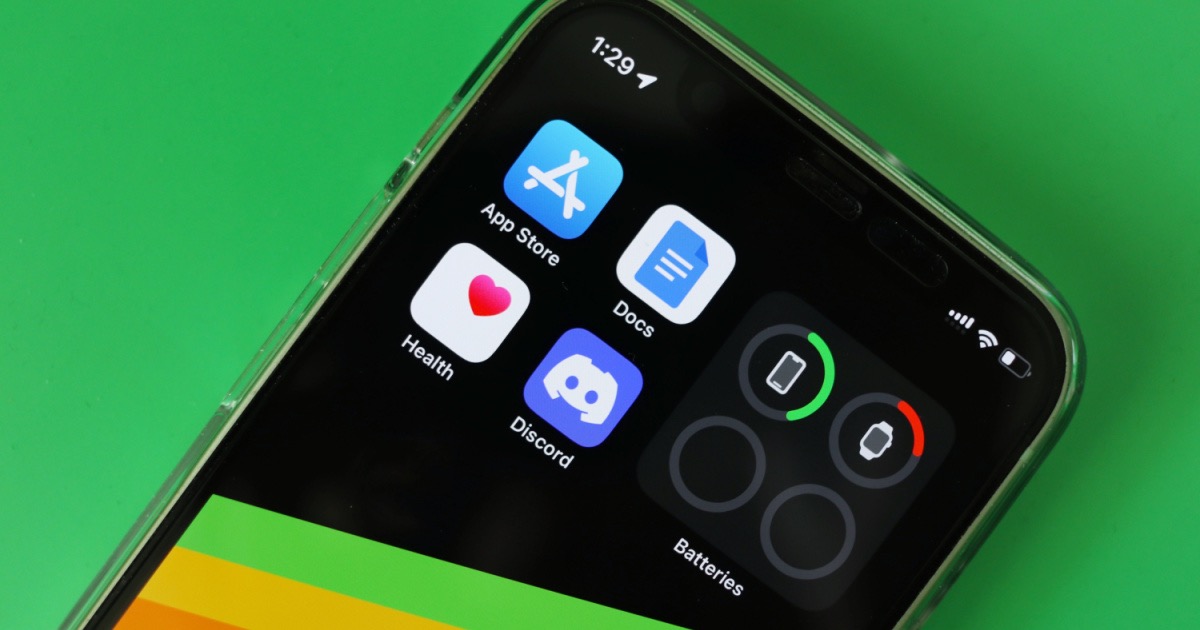
Have you ever opened your phone, only to find that the App Store icon is mysteriously missing? It can be frustrating and confusing, especially if you rely on the App Store to download and update your favorite applications.
But fear not! There’s a fast and simple way to get your App Store icon back and regain access to the treasure trove of mobile apps. In this article, we will guide you through the step-by-step process of restoring the missing App Store icon on your phone.
Whether you have an iPhone, iPad, or Android device, we’ve got you covered. So let’s dive in and discover how to get that App Store icon back in no time!
Inside This Article
App Store Icon Missing? The Fastest Way to Get It Back (2023)
Having your App Store icon mysteriously disappear from your device can be frustrating, especially when you’re in need of downloading or updating your favorite apps. But don’t fret! In this article, we will explore the reasons behind the vanishing App Store icon and provide you with the fastest way to get it back on your device. So, let’s dive in and solve this issue together!
Reasons behind App Store Icon Disappearance
There could be several reasons why your App Store icon is missing. One possible reason is that it might have been accidentally deleted or moved to a different location on your screen or in a folder. Another reason could be a software glitch or a recent update that caused the icon to disappear. Additionally, it’s also possible that the App Store icon is hidden due to restrictions or settings on your device. Let’s explore some troubleshooting steps to bring back the App Store icon.
Troubleshooting Steps for Missing App Store Icon
If you’re faced with a missing App Store icon, follow these steps to bring it back:
- Check all home screens and folders: Start by swiping through all your home screens and checking every folder to ensure that the App Store icon isn’t hiding there. Sometimes, accidental dragging can lead to icons being misplaced.
- Restart your device: A simple restart can help resolve minor system glitches. Press and hold the power button, then slide to power off. Wait for a few seconds, and then press the power button again to turn your device back on.
- Reset home screen layout: If the App Store icon is still missing, try resetting your home screen layout. Go to “Settings” > “General” > “Reset” > “Reset Home Screen Layout.” This will rearrange your icons to their default positions, potentially bringing back the missing App Store icon.
- Search for the App Store: If your device has a search feature, swipe down on your home screen and type “App Store” in the search bar. This will search for any hidden or misplaced App Store icons on your device.
Reinstalling the App Store on iOS devices
If the previous steps didn’t work, you can try reinstalling the App Store on your iOS device. Please note that this method is only applicable for iOS devices running iOS 10 or later. Follow these steps:
- Open the App Store and search for “App Store” using the search bar.
- Find the official “App Store” app from Apple and tap on it.
- On the app page, tap on the “Get” button to download and reinstall the App Store on your device.
Updating the Software on Android devices
If you’re using an Android device and facing a missing App Store icon, updating the software on your device can help resolve the issue. Here’s how:
- Go to “Settings” on your Android device.
- Scroll down and tap on “System Updates” or “Software Updates.” The option name may vary based on your device’s manufacturer and Android version.
- If an update is available, tap on “Download and Install” to update your device’s software.
After updating your Android device, check if the App Store icon has reappeared.
By following these troubleshooting steps, you should be able to quickly retrieve the missing App Store icon and regain access to all your favorite apps and updates. If the issue persists, consider reaching out to the support team of your device manufacturer for further assistance. Happy app browsing!
Conclusion
Having a missing app store icon on your mobile device can be frustrating, but there are effective ways to get it back. By following the steps mentioned in this article, you can quickly resolve the issue and regain access to your favorite mobile applications.
Remember, if you are unable to find the app store icon, try restarting your device, checking your app drawer or home screen, and ensuring that the app is not hidden or disabled. Updating your device’s software and checking for any available app store updates can also help restore the missing icon.
With the tips provided, you can save time and avoid unnecessary stress, getting back to enjoying the convenience and versatility of your mobile apps in no time.
FAQs
Q: Why did my app store icon disappear from my phone?
A: There could be several reasons why the app store icon is missing from your phone. It could be due to a software glitch, accidental deletion, or a settings change. Don’t worry, there are simple steps you can take to get it back.
Q: How can I restore the missing app store icon on my iPhone?
A: To restore the missing app store icon on your iPhone, you can try the following steps:
1. Check all the home screen pages by swiping left or right, as sometimes the icon might have been moved to another page. If found, simply long-press it and drag it back to your desired location.
2. Use the search feature on your iPhone by swiping down on the home screen. Type “App Store” in the search bar, and if it appears in the search results, tap on it to open the app.
3. Reset the home screen layout by going to Settings > General > Reset > Reset Home Screen Layout. This will restore the app store icon to its original position on your home screen.
Q: Why did the app store icon disappear from my Android device?
A: If the app store icon is missing from your Android device, it could be due to a software update, accidental deletion, or changes in the launcher settings. Fear not, as there are simple solutions to retrieve it.
Q: How do I get the app store icon back on my Android device?
A: To get the app store icon back on your Android device, you can try the following methods:
1. Check the app drawer or app list, as sometimes the icon may have been hidden or moved to a different location. Long-press the app store icon and drag it back to your desired location on the home screen.
2. Reset the home screen layout by going to Settings > Display > Home screen > Restore default settings. This will restore the app store icon to its default position on the home screen.
3. Install a third-party launcher from the Google Play Store, such as Nova Launcher or Apex Launcher. These launchers offer more customization options and may help you retrieve the missing app store icon.
Q: What should I do if the app store icon is still missing after trying the above steps?
A: If the app store icon is still missing after trying the above steps, you may need to reset your device’s settings. Keep in mind that resetting settings will not delete any of your data, but it will restore the device to its default configuration. To reset your iPhone or Android device settings, go to Settings > General > Reset > Reset All Settings. After the reset, check if the app store icon has been restored. If not, it is advisable to contact the manufacturer’s support for further assistance.
